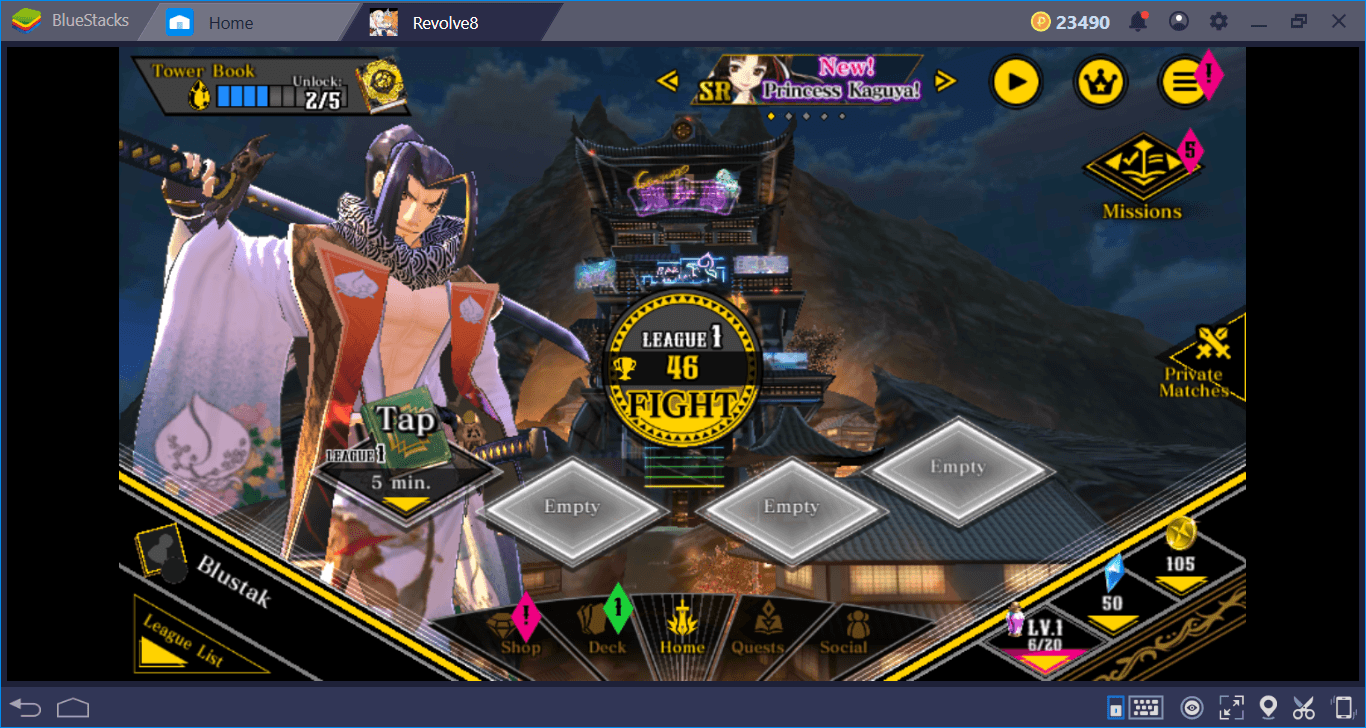BlueStacks Setup Guide For Revolve8: How To Install & Configure The Game
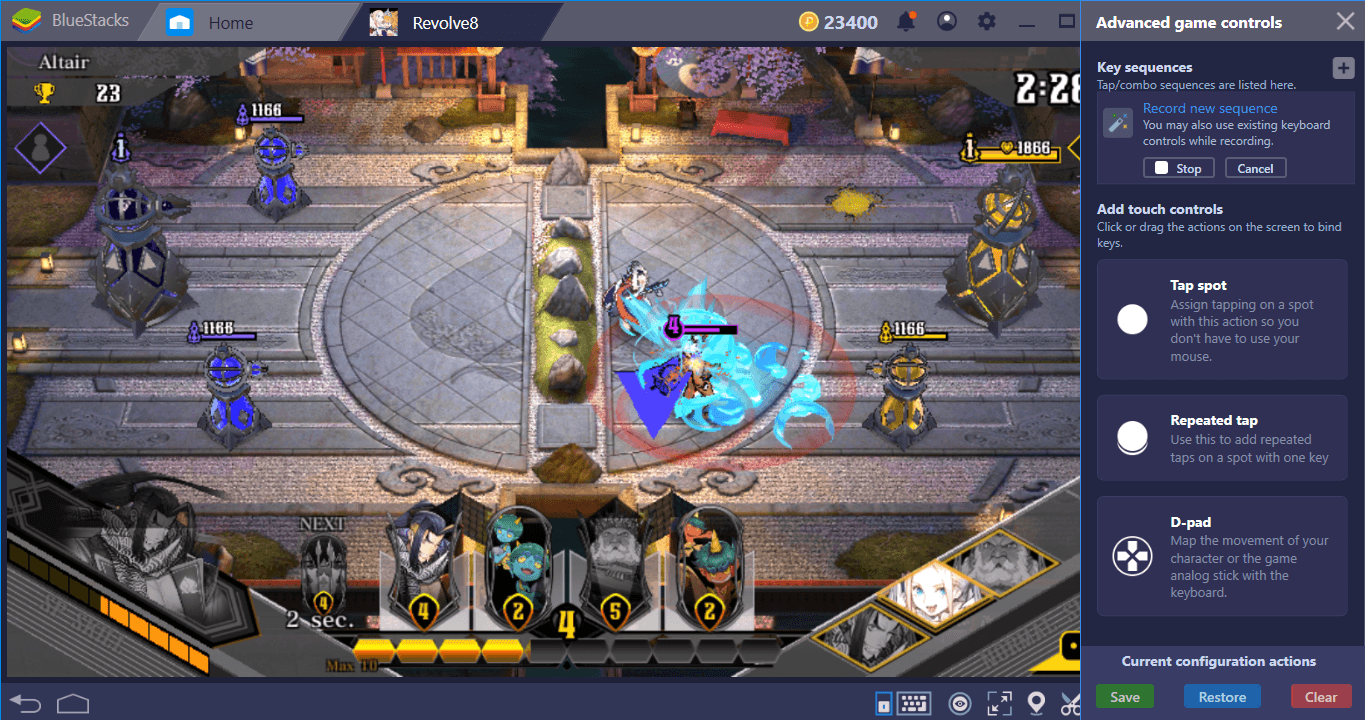
Playing Revolve8 on BlueStacks brings many advantages: You can see the battlefield clearly thanks to the high-resolution graphics and use the Combo Key to implement complex strategies with a single keystroke. But in order to do all of these, we must install and configure the game first. So let’s start with them and then give some practical examples of the BlueStacks Combo Key feature.
The Installation Part: Fast and Easy
Revolve8 can be installed like any other game: Write the name in the search box and press “enter”. BlueStacks App Center will display the results, pick Revolve8 and click on the “install” button this time. Alternatively, you can click on the Play Store icon on the main interface and search within the app. In any case, Revolve8 is 60 MB big and downloads another 120 MB after the first launch, so this will be quite fast. BlueStacks will handle everything after you press the install button and notify you when the game is ready to play.
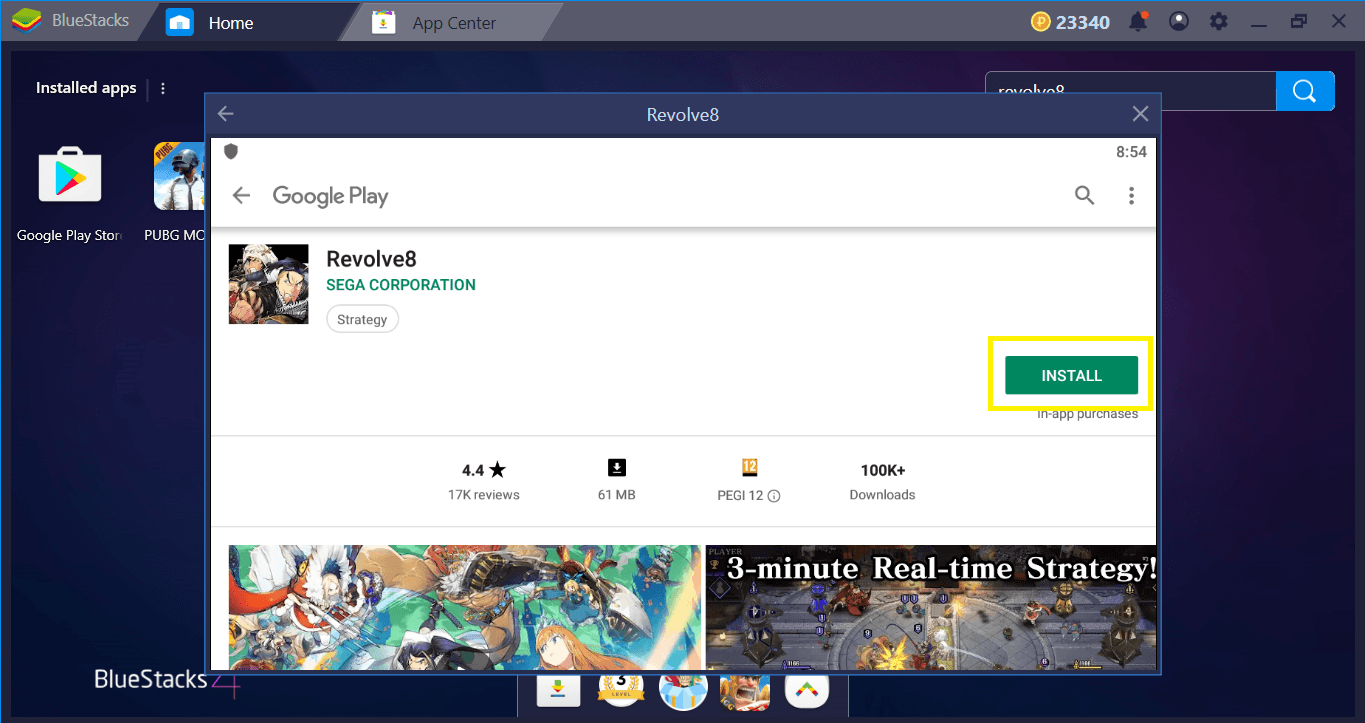
We are ready to download the game.
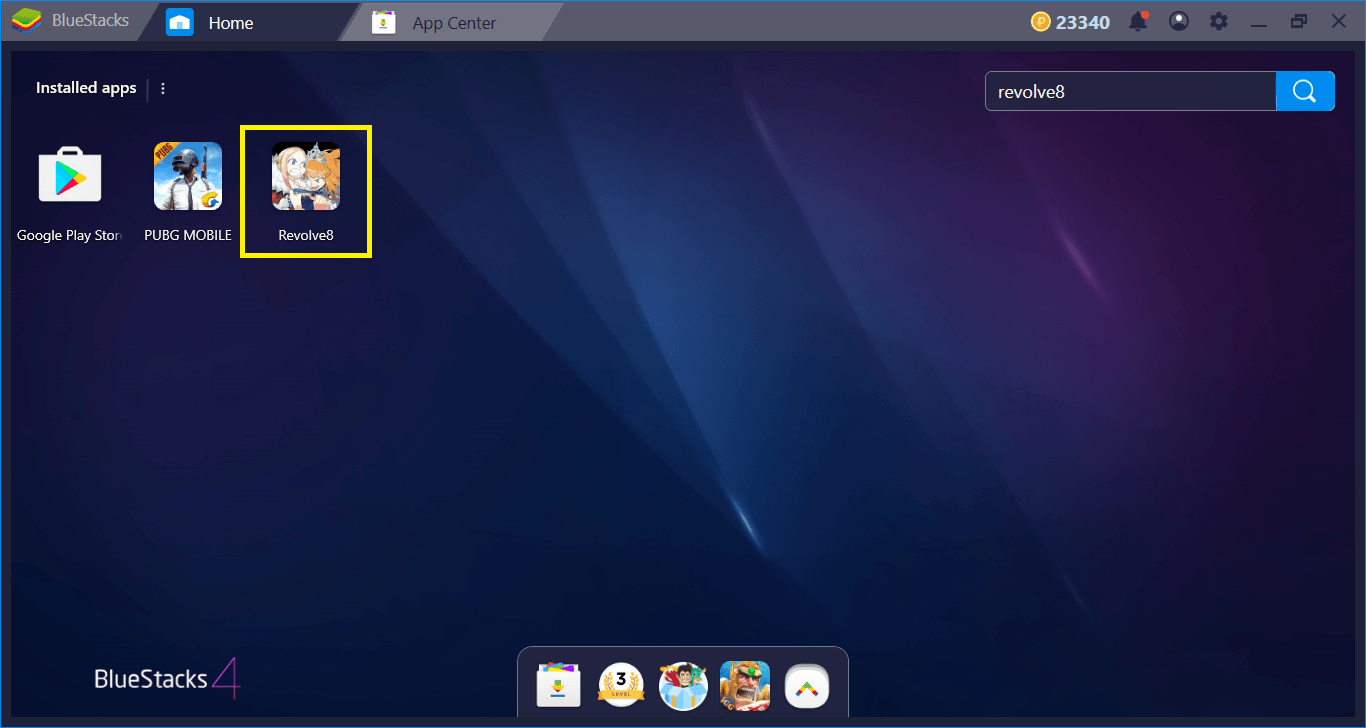
Click on the icon to start playing.
The Configuration Part: Change The Controls, Assign New Keys
The default control scheme of BlueStacks does not include keyboard keys for Revolve8. This is normal: Like many other real-time strategy games, you can use only your mouse to “control” everything. In fact, as we mentioned in our review, you need to “click and drag” units on the battlefield and this is done best with a mouse. So, by default, every function is assigned to your mouse. However, you can still assign keyboard keys for static functions, such as activating skills. To do that, you need to use our advanced keymap tool. Click on the tiny keyboard icon at the bottom right to start. If you place tap spots on top of skills, you can assign a key to them and use that key to activate those skills. Take a look at the screenshot below to see how this works:
Play Revolve8 on BlueStacks
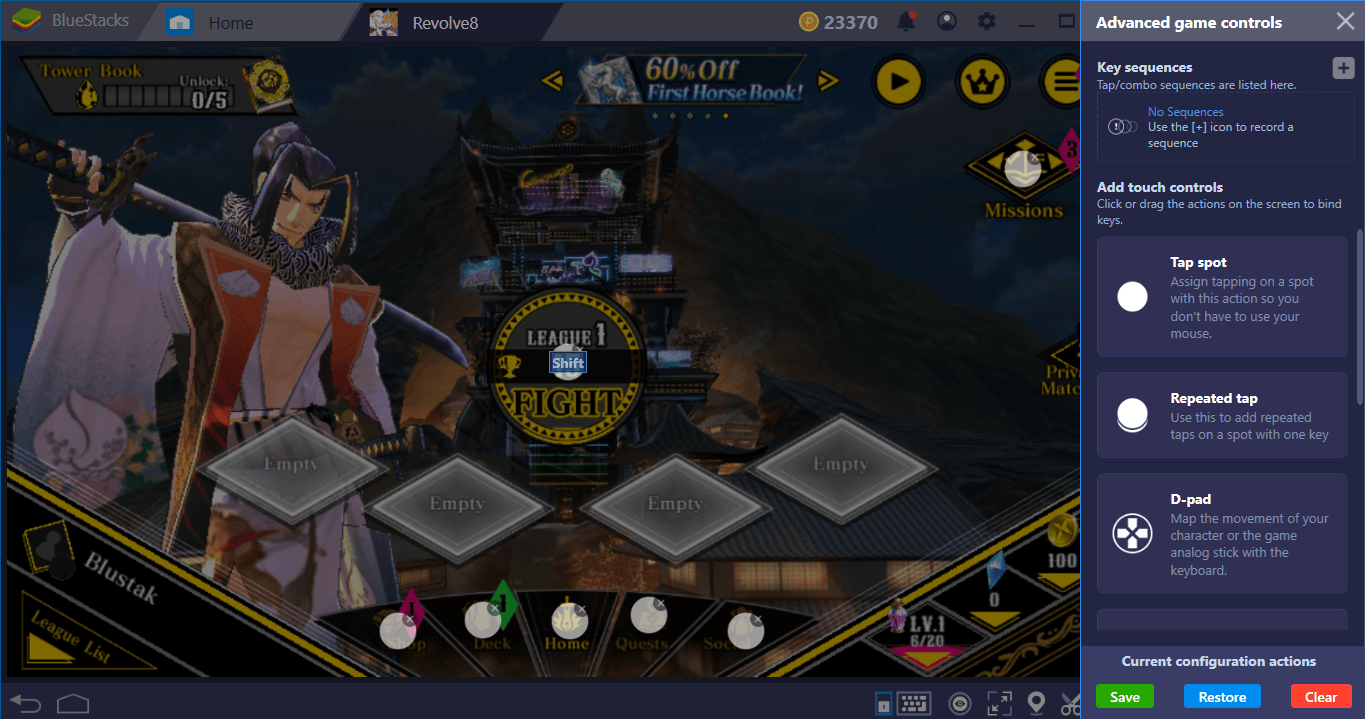
This is the main screen of the game. We placed a tap spot on top of every button and assigned a key. In the future, we can press those keys instead of clicking with our mouse.
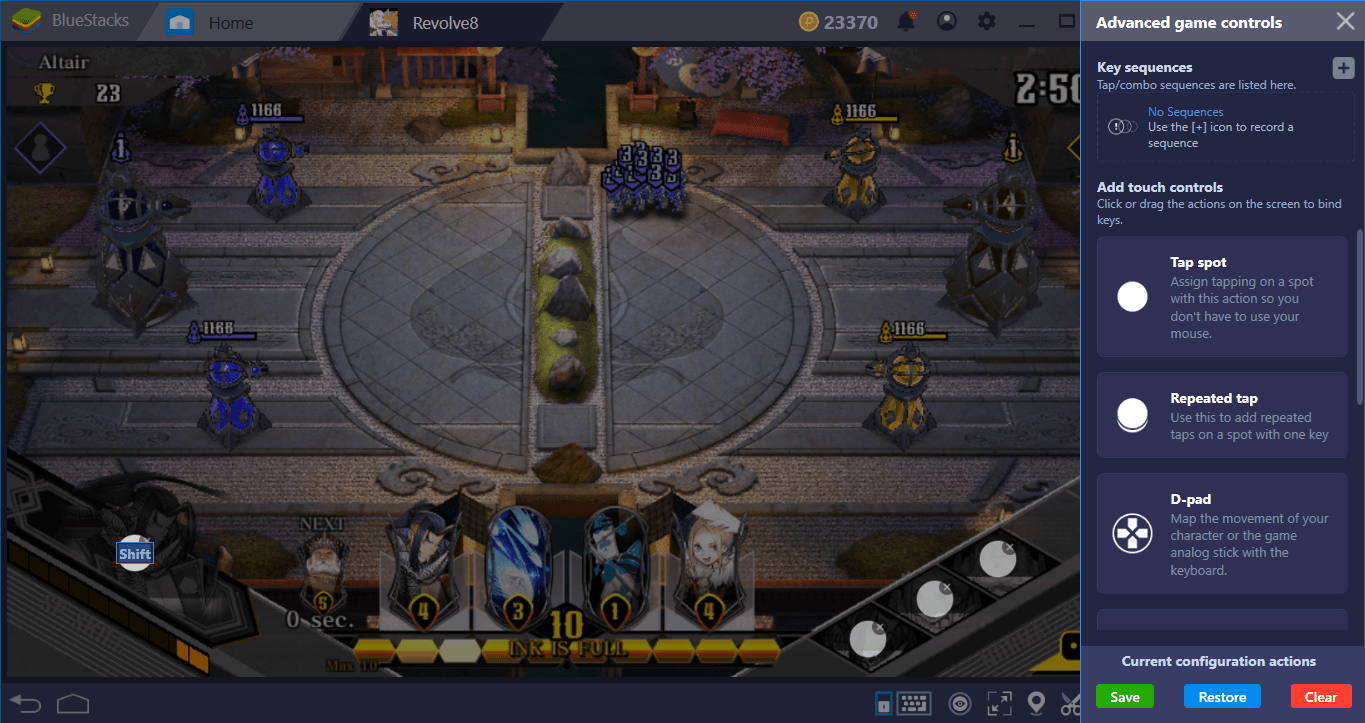
The same thing can be done for the battle screen too. This time, we place the tap spots on top of static skill buttons. Now, you can activate the special skills of your heroes by pressing these keys right after placing them on the battlefield.
The Combo Key Part: Create Complex Battle Formations and Execute Them Perfectly
The battle system of Revolve8 is actually quite complex and requires to make instant decisions according to the status of the battle. For example, if the “tank” of the enemy is marching on one of your towers, you need to dispatch your card soldiers to counteract. Or, you need to place your best dps character right behind your tank while attacking the enemy base. Instead of panicking and trying to remember which counter move was best for what, you can create multiple combos and execute them perfectly with a single keystroke. Do you want to attack the enemy towers with the best possible formation? Well, create that formation, record it, and keep using it in the future.
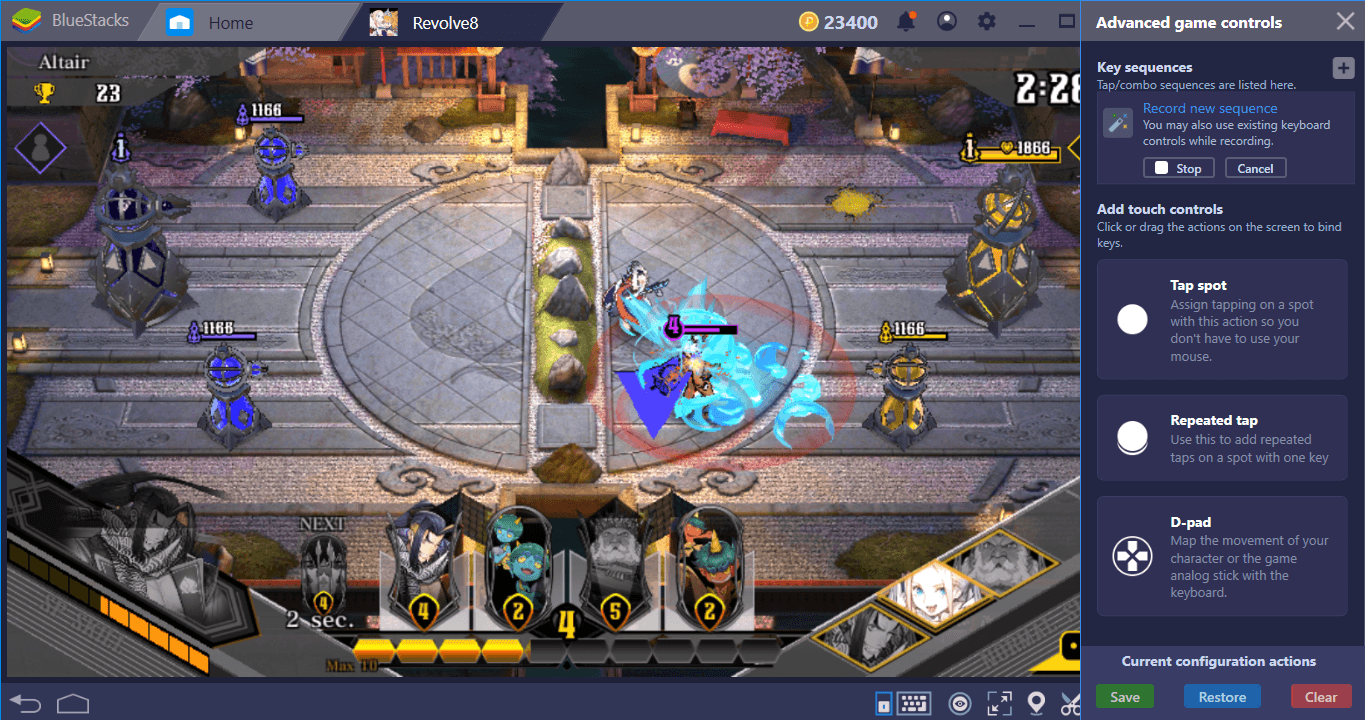
The enemy is attacking our towers with a tank. Start recording and counter this move by releasing lots of card soldiers onto the battlefield.
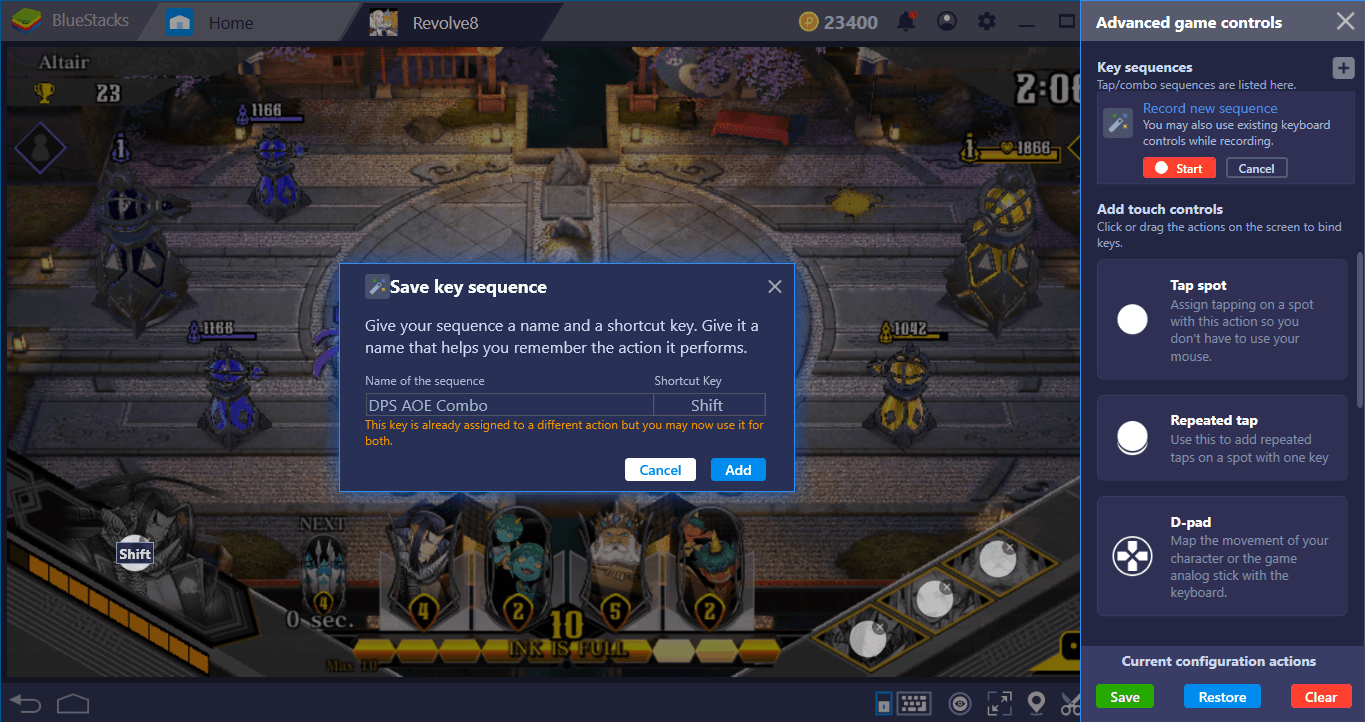
We stopped the attack – in fact, we killed the tank. Now, we can repeat this recording every time we see a tank on the battlefield and execute the best possible counter move perfectly.
With a little creativity, you can find lots of other scenarios where Combo Key feature will be useful. It is possible to create lots of attack and defense strategies and execute them whenever you want. Now, you are ready to play Revolve8 in style: Head to our review page to see what the game truly offers and start your adventure. Good luck and see you on the battlefield!