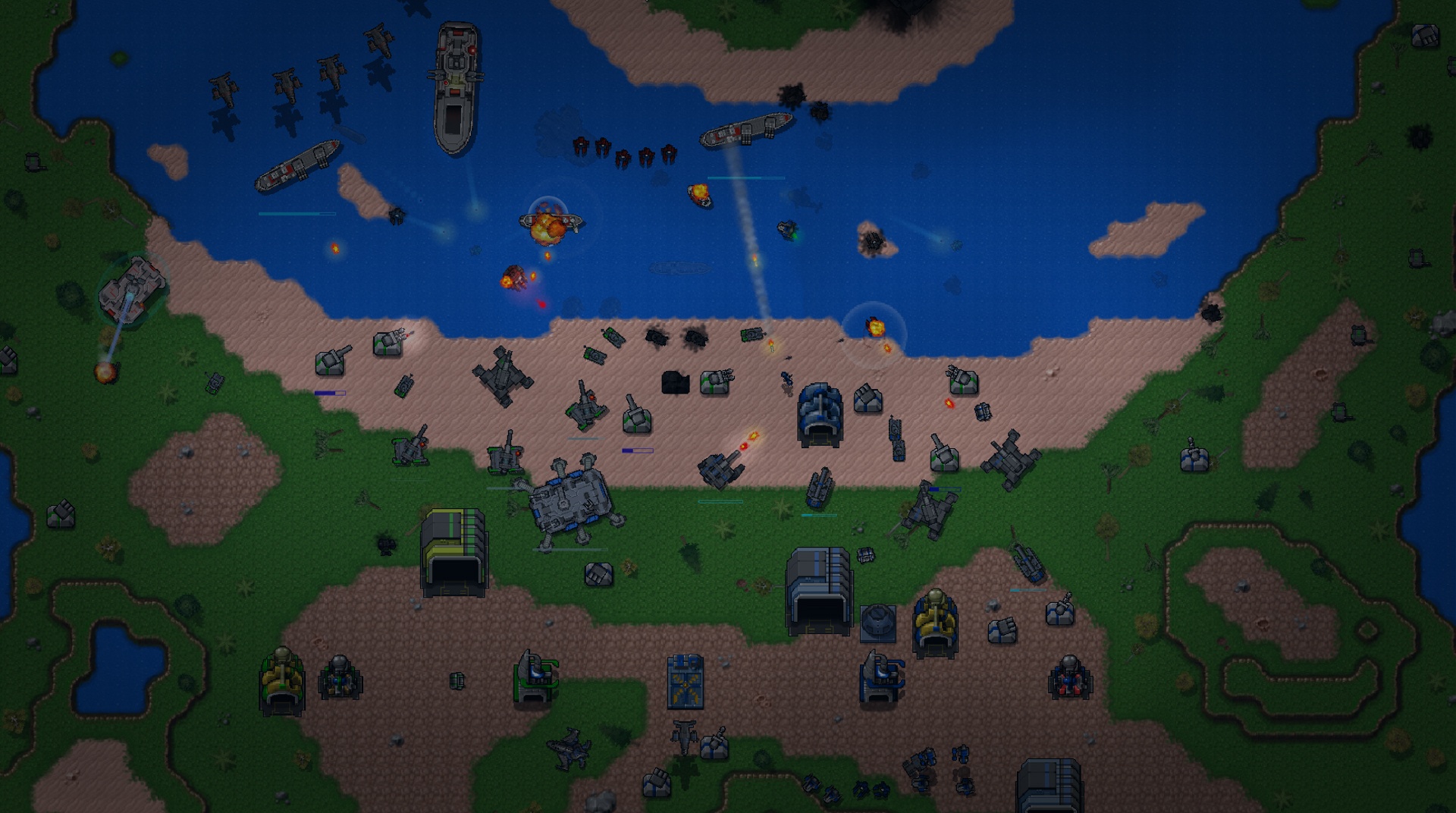First, you command. Then, you annihilate. Lastly, you conquer! Things must go this way when the subject is real time strategy games. The only question left is: how do you plan on doing so? Play Rusted Warfare – RTS Strategy on PC and Mac with BlueStacks and show the world how do you plan on achieving your goals in this thrilling title with over 40 territories for you to develop your skills and improve your talent. Play different game modes like campaign, skirmish, survival and extremely challenging missions. Experiment new units, nuclear missiles and learn how to command your forces to find honor, glory and victory! Download Rusted Warfare – RTS Strategy on PC with BlueStacks and overcome any challenge by developing the most incredible strategies to defeat your enemies!
Play on PC with BlueStacks or from our cloud
- Overview
- Game Features
- How to Play
Page Modified On: December 04, 2020
Play Rusted Warfare - RTS Strategy on PC or Mac
Game Features
Game controls
- Zoom in / Out
- Tap Spots
Enhancements
- Macros
- Multi Instance
- Multi Instance Sync
- Eco Mode
- Game controls
- Enhancements

Macros

Multi Instance

Multi Instance Sync

Eco Mode
How to Download and Play Rusted Warfare - RTS Strategy on PC or Mac
Download and install BlueStacks on your PC or Mac
Complete Google sign-in to access the Play Store, or do it later
Look for Rusted Warfare - RTS Strategy in the search bar at the top right corner
Click to install Rusted Warfare - RTS Strategy from the search results
Complete Google sign-in (if you skipped step 2) to install Rusted Warfare - RTS Strategy
Click the Rusted Warfare - RTS Strategy icon on the home screen to start playing

Real-time strategy games give no room for luck. The best strategy will always end up winning. And the only way to know if your strategy is actually the best, is by playing and… Winning, of course! So here goes a precious tip for you: the best strategy, no matter which one it is, begins by using the fastest and most powerful gaming engine ever developed: the new and improved BlueStacks 4! Don’t go there thinking that you have the means to win it all by yourself. Actually, you do! But things will get much easier and smoother if you follow our tip! Download Rusted Warfare – RTS Strategy on Windows 7, 8, 10 with BlueStacks and start using incredible features that will certainly take your gaming to a higher level. Customize your scheme of commands using the Keymapping tool and even open different apps at the same time or even the same game twice with multiple accounts, with the Multi-Instance mode. This, actually, can turn into some serious tactics for you to consider. It all depends on your creativity and all the advantages BlueStacks 4 has to offer!
Minimum System Requirements
With BlueStacks 5, you can get started on a PC that fulfills the following requirements.
Operating System
Microsoft Windows 7 or above, macOS 11 (Big Sur) or above
Processor
Intel, AMD or Apple Silicon Processor
RAM
at least 4GB
HDD
10GB Free Disk Space
* You must be an Administrator on your PC. Up to date graphics drivers from Microsoft or the chipset vendor.
Rusted Warfare - RTS Strategy - FAQs
- How to play Rusted Warfare - RTS Strategy on Windows PC & Mac?
Play Rusted Warfare - RTS Strategy on your PC or Mac by following these simple steps.
- Click on 'Play Rusted Warfare - RTS Strategy on PC’ to download BlueStacks
- Install it and log-in to Google Play Store
- Launch and play the game.
- Why is BlueStacks the fastest and safest platform to play games on PC?
BlueStacks respects your privacy and is always safe and secure to use. It does not carry any malware, spyware, or any sort of additional software that could harm your PC.
It is engineered to optimize speed and performance for a seamless gaming experience.
- What are Rusted Warfare - RTS Strategy PC requirements?
Minimum requirement to run Rusted Warfare - RTS Strategy on your PC
- OS: Microsoft Windows 7 or above MacOS 11 (Big Sur) or above
- Processor: Intel, AMD or Apple Silicon Processor
- RAM: Your PC must have at least 4GB of RAM. (Note that having 4GB or more disk space is not a substitute for RAM)
- HDD: 10GB Free Disk Space.
- You must be an Administrator on your PC.