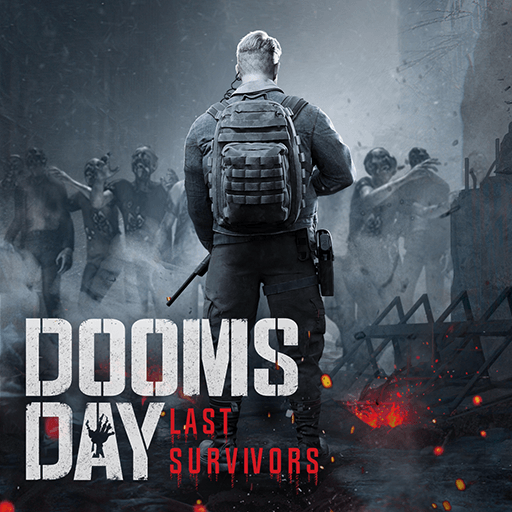Stormfall: Rise of Balur is a Strategy Game developed by Plarium Global Ltd. BlueStacks app player is the best platform to play this Android Game on your PC or Mac for an immersive Android experience.
Download Stormfall: Rise of Balur on PC with BlueStacks and immerse yourself in a grim, dark fantasy world in this massively popular MMO strategy game experience for Android.
The empire of Stormfall has fallen and rival warlords fight for control as an ancient evil rises. You have been to chosen to protect the lands of Darkshine and lead their army through dark times.
Join millions of players worldwide as this groundbreaking strategy experience comes to mobile for the first time! With incredible visuals, engaging combat, and a genre-defining gameplay, you’ll never want to put the game down!
Attack enemies, secure resources, forge alliances, and defend your castle against aggressive neighbors and the worldwide ambitions of your rival. Build up your empire, piece by piece, until the world kneels before you.
Carefully plan their strategy and join clans to defeat rival leagues in this ultimate MMORPG. Download Stormfall: Rise of Balur on PC with BlueStacks and conquer these lands with a giant army at your beck and call!