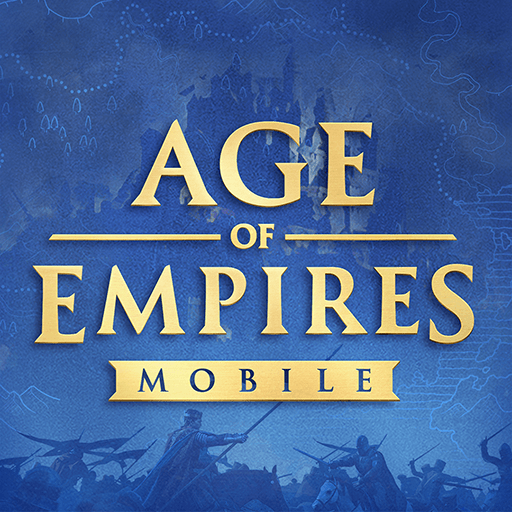War Planet Online: MMO Game is a Strategy Game developed by Gameloft SE. BlueStacks app player is the best platform to play this Android Game on your PC or Mac for an immersive Android experience.
Download War Planet Online: MMO Game on PC with BlueStacks and defeat your rivals and take over the War Planet in this thrilling tactical MMO where players go toe-to-toe in challenging duels of wits, strategy, and military might. Jump into a war-torn world filled with thousands of other ambitious leaders, all vying for total and complete domination.
Set in an alternate dimension where Earth is in all-out war, form alliances with other players and formulate a military strategy to take over key cities, like Paris, Moscow, and Tokyo. Gain influence and become both a military and political power that no one wants to trifle with. Your road to becoming a superpower begins now.
Download War Planet Online: MMO Game on PC with BlueStacks. Build up an unstoppable army and work together with your friends and allies to conquer the world.