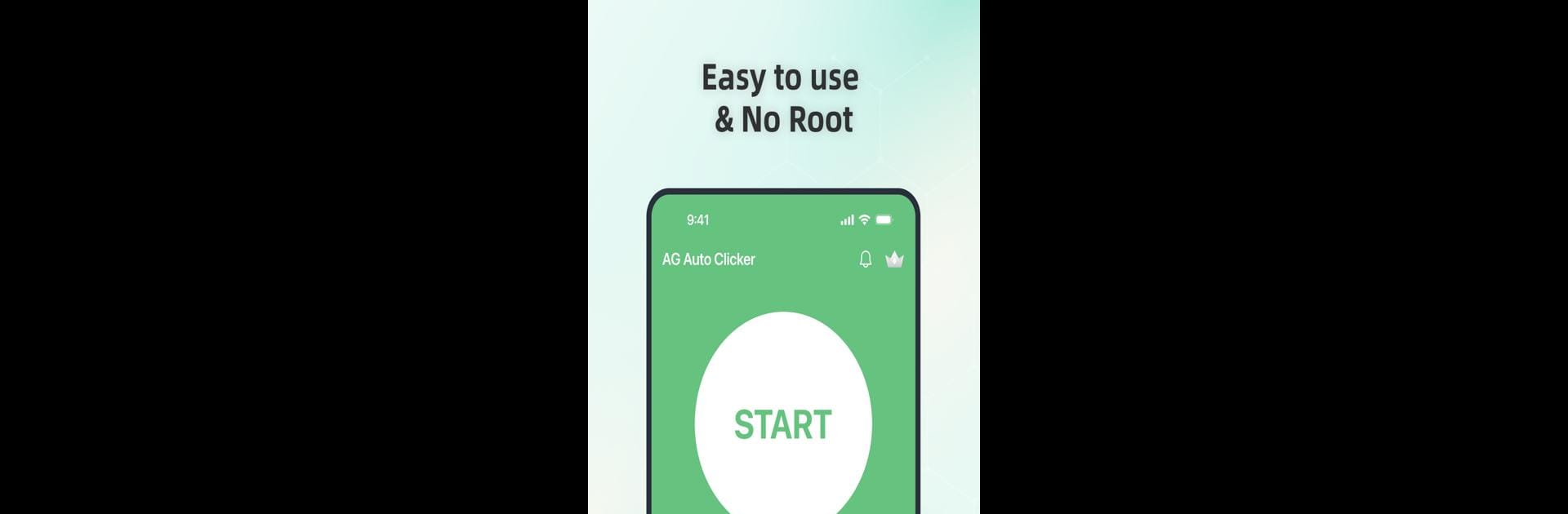What’s better than using AG Auto Clicker-Auto Tap by Bright Prospect? Well, try it on a big screen, on your PC or Mac, with BlueStacks to see the difference.
About the App
AG Auto Clicker-Auto Tap by Bright Prospect is your go-to tool for automating taps and swipes at any spot on your screen with custom intervals. Whether you’re into gaming, need to auto-like posts, or want to breeze through any repetitive task, expect swift and precise actions.
App Features
Multi-touch Mode:
Set multiple taps or swipes to run either in sync or in sequence. Have fun controlling complex actions with added flexibility.
Record Mode:
Easily capture and automate complex gestures like taps, swipes, and long presses. Play them back effortlessly for efficient task repetition.
Synchronous Click Pattern:
Execute multiple taps simultaneously with accuracy—ideal for intricate tasks.
Game Mode:
Stay under the radar with our advanced game anti-detection technology.
Save/Load Scripts:
Save and load your custom scripts to swiftly toggle between different setups, enhancing your productivity.
Custom Click Target:
Choose from various click target styles and personalize your tapping experience.
Floating Controls Transparency:
Adjust floating controls’ transparency for smooth multitasking.
Timer Start:
Schedule automatic taps with a custom start time.
Note: The app requires Accessibility Services to perform key functions and is compatible with BlueStacks.
Eager to take your app experience to the next level? Start right away by downloading BlueStacks on your PC or Mac.