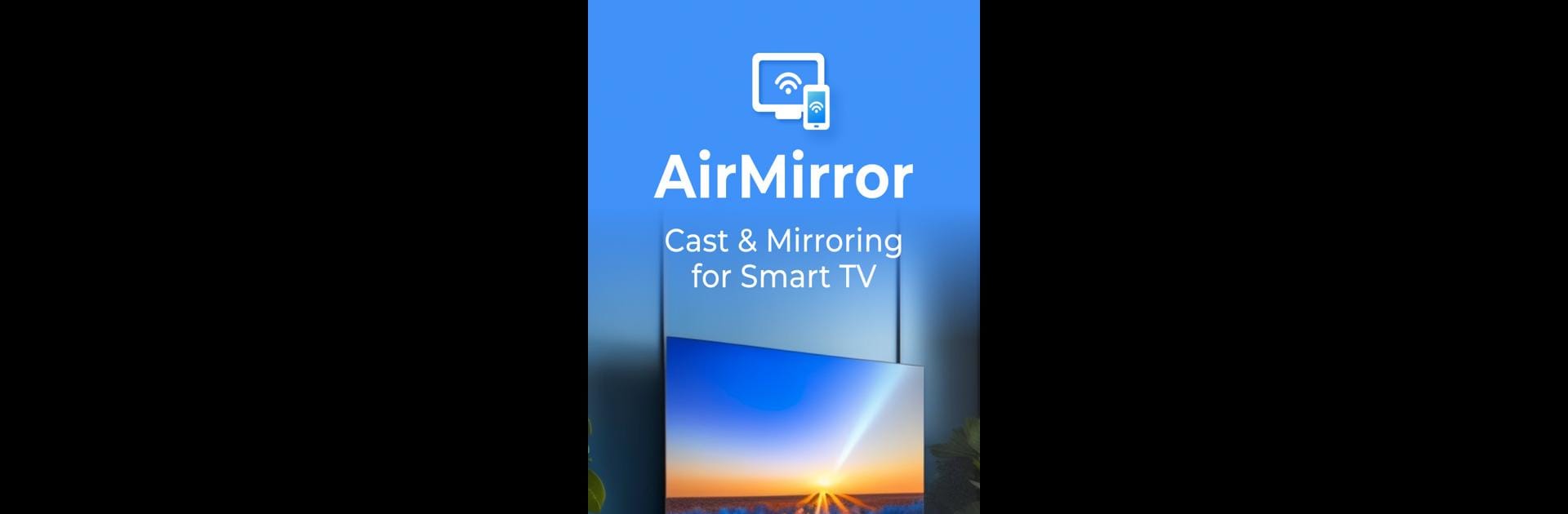Upgrade your experience. Try AirMirror: TV Screen Mirroring, the fantastic Tools app from Evotap, from the comfort of your laptop, PC, or Mac, only on BlueStacks.
About the App
AirMirror: TV Screen Mirroring by Evotap opens up a world where your phone or tablet’s screen effortlessly appears on your TV, in stunning 4K. Need to watch your favorite movies or family photos on a bigger screen? This app has got you covered. Enjoy a seamless and stable connection that lets you mirror videos, games, and more directly from your Android device.
App Features
Ultra-HD Viewing Experience
– Cast your phone or tablet screen to the TV in brilliant 4K for an immersive video and movie experience.
Effortless Connection
– Connect with just a tap; it’s quick, easy, and hassle-free.
Broad Device Support
– Compatible with various TV brands like Samsung, Sony, LG, Roku, and more, using AirMirror and Miracast.
Responsive Screen Mirroring
– Experience rapid and fluid screen mirroring with high-speed connectivity.
Game On the Big Screen
– Play mobile games on your TV with smooth screen mirroring.
Web Browser Casting
– Stream live videos directly from your web browser to the TV.
User-Friendly Interface
– Access your favorite apps and channels swiftly.
Works best on BlueStacks for a refined and enhanced experience.
Switch to BlueStacks and make the most of your apps on your PC or Mac.