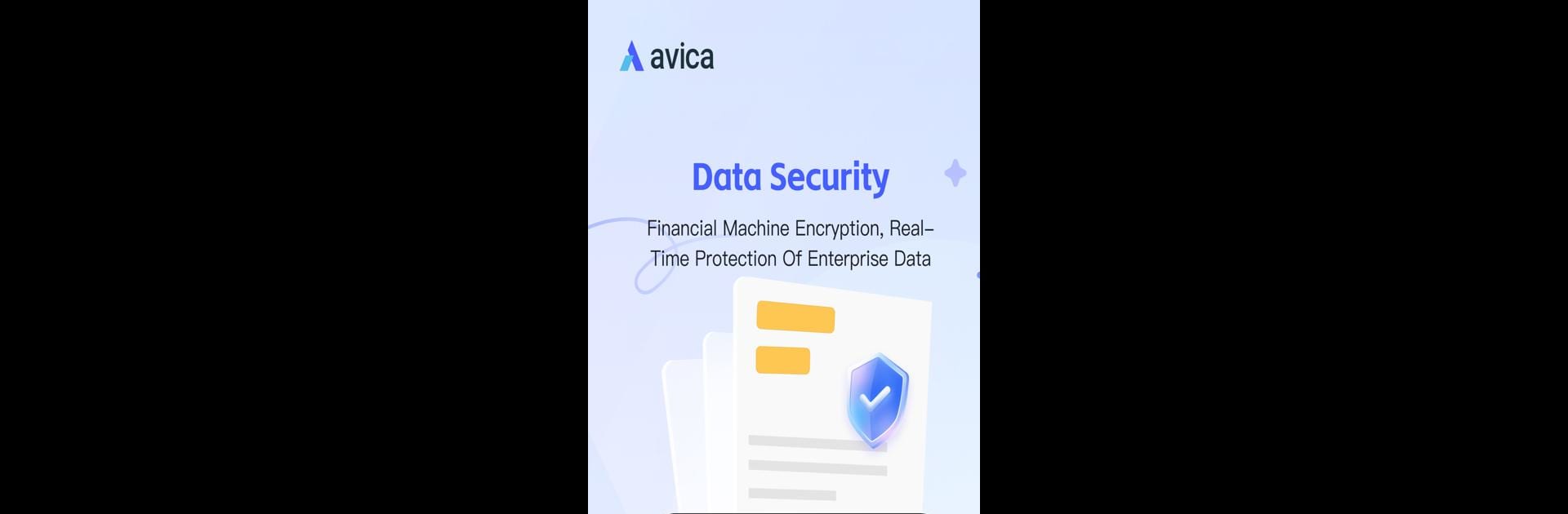Get freedom from your phone’s obvious limitations. Use Avica Business, made by Avica, a Tools app on your PC or Mac with BlueStacks, and level up your experience.
About the App
Avica Business, by Avica, offers secure and robust remote access for seamless IT support and device connectivity. Expect simple, on-demand support across multiple platforms with high security. Whether you’re providing remote support or managing company devices, Avica Business makes it a breeze. Experience a flawless connection anytime, whether in the cloud or on-premises.
App Features
-
User and Device Management: Easily manage users and devices to streamline IT operations.
-
Cross-Platform Support: Connect confidently across different systems with no hassle.
-
Multi-to-Multi Monitor: Need to monitor several screens? Avica Business has you covered.
-
4K Quality at 60 FPS: Enjoy crisp, high-quality visuals with no lag in remote sessions.
-
Low Latency: Keep your interactions smooth and real-time, minimizing delays.
-
Usage Report: Get insights into app usage, optimizing your workflow.
-
File Transfer: Effortlessly exchange files during remote sessions.
-
Privacy Screen: Protect sensitive information during support calls.
-
Attended and Unattended Access: Flexibly access devices with or without a user present.
Ready to experience Avica Business on a bigger screen, in all its glory? Download BlueStacks now.