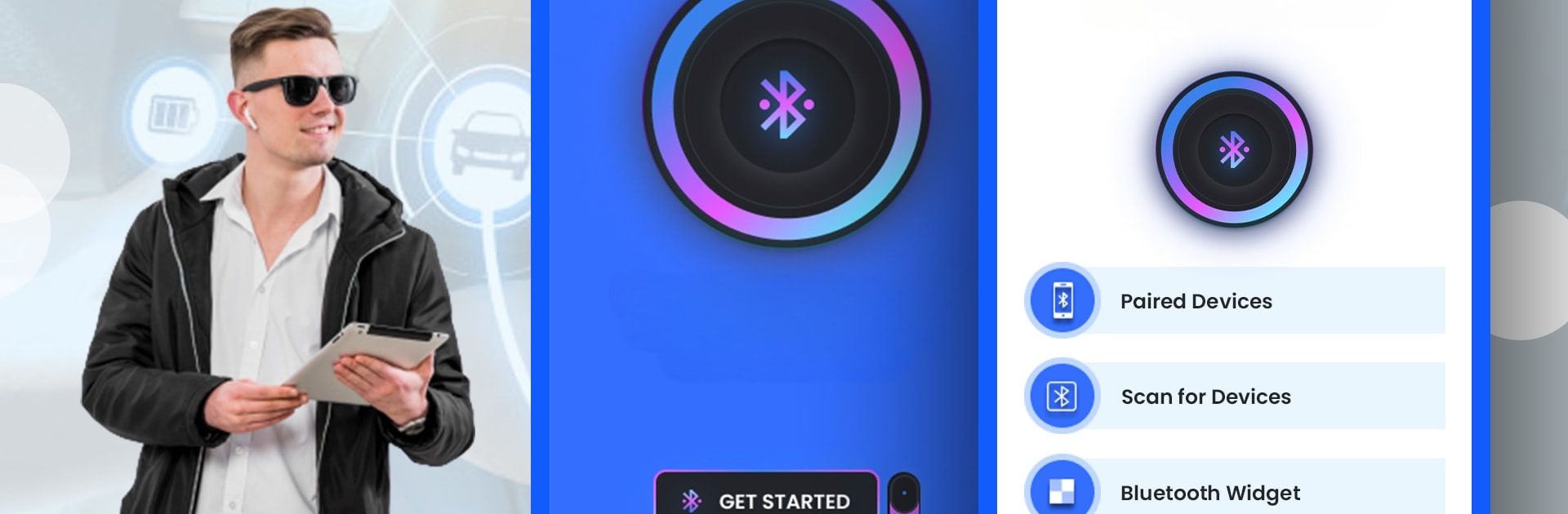Get freedom from your phone’s obvious limitations. Use Bluetooth Pair Auto Connect, made by Furat Apps, a Tools app on your PC or Mac with BlueStacks, and level up your experience.
About the App
Bluetooth Pair Auto Connect by Furat Apps simplifies your wireless world! This easy-to-use tool seamlessly connects your devices, making switching between Bluetooth gadgets as smooth as a summer breeze. With features like “Bluetooth Connect Auto Pairing” and “Bluetooth Scanner,” expect hassle-free connections plus bonus perks like hands-free calling and audio streaming.
App Features
Seamless Device Discovery
Scan for nearby Bluetooth gadgets effortlessly. The Bluetooth finder presents a clear list of available devices ready to pair.
Auto Pairing & Connection
Quickly sync with your chosen devices, whether it’s headphones, speakers, or your car’s system. Auto pairing takes the stress out of setup.
Hands-Free Audio Streaming
Stream music and calls effortlessly to any Bluetooth speakers or headsets. Full stereo sound, minus the wires.
Efficient Device Management
Keep track of all paired devices easily. The app displays a handy list, ensuring smooth connectivity every time.
Intuitive Status Display
Get real-time updates on your Bluetooth connections. Know instantly if you’re connected and ready to go.
Energy Optimization
Maximize battery life with optimized Bluetooth functionality designed to conserve energy for longer playtime.
Eager to take your app experience to the next level? Start right away by downloading BlueStacks on your PC or Mac.