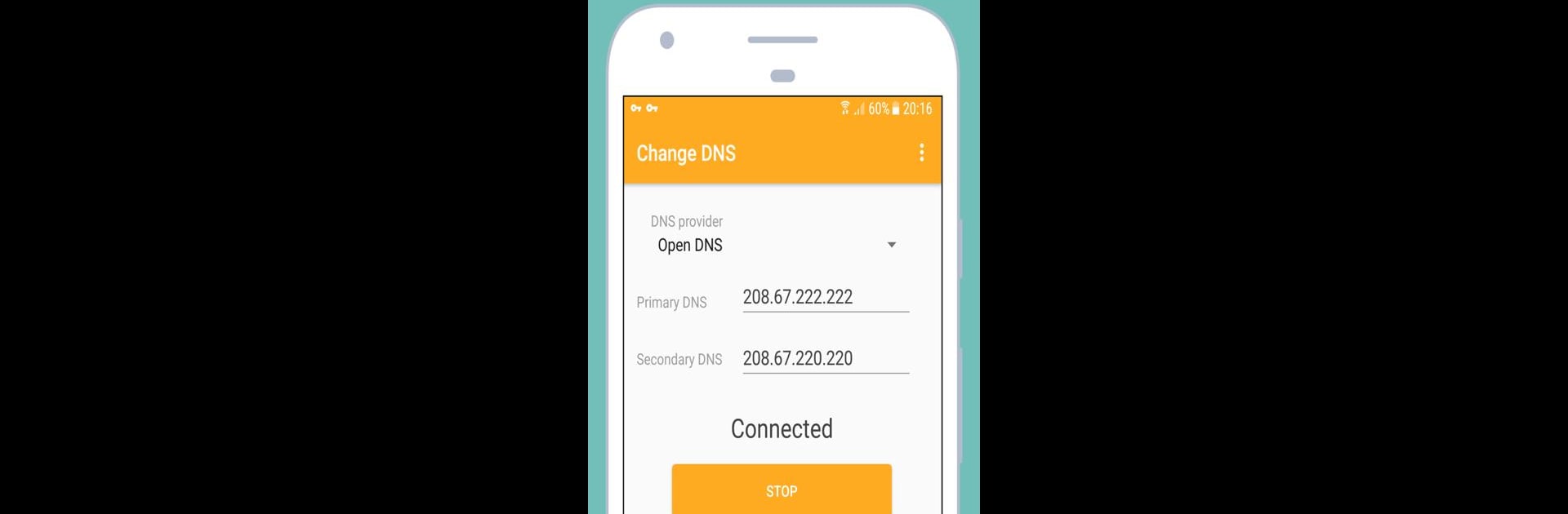Multitask effortlessly on your PC or Mac as you try out Change DNS (No Root 3G/Wifi), a Tools app by CoolCool Studio on BlueStacks.
About the App
Change DNS (No Root 3G/Wifi) by CoolCool Studio is your go-to tool for modifying Domain Name Server (DNS) settings without any root hassle. Seamlessly unblock restricted web content and boost your browsing speed with just a tap. It’s straightforward, featuring a user-friendly interface that ensures you’re just one click away from a faster internet experience.
App Features
-
Effortless DNS Control
Change your DNS settings with ease. Stay connected using both Wi-Fi and mobile data. -
Auto Configuration
Enjoy automated DNS changes when your device boots up or mobile data is enabled, keeping you efficient. -
Local VPN Connection
Applying DNS changes requires creating a local VPN to avoid root permissions. Don’t worry, no data leaves your device using this connection.
Have a device you love? Try it on a larger screen with BlueStacks for that added smoothness!
Big screen. Bigger performance. Use BlueStacks on your PC or Mac to run your favorite apps.