Let BlueStacks turn your PC, Mac, or laptop into the perfect home for Dodo Music: Auto Game Clicker, a fun Tools app from Dundun Studio.
About the App
Dodo Music: Auto Game Clicker by Dundun Studio is a Tool designed for music enthusiasts who play games like “Sky: Children of the Light” and “Genshin Impact”. This unofficial app elevates your games by automatically importing and playing songs. Expect it to handle instruments like Piano, Guitar, Violin, and more—all ready to unleash your creativity in your favorite gaming environments.
App Features
Universal Game Support
Designed for a variety of games featuring 21 or 15 key instruments, Dodo Music: Auto Game Clicker adapts to different gaming styles and needs.
Automated Play
Let the app do the work—sit back as it automatically plays your selected song scripts with precision.
Advanced Search
Looking for a specific script or artist? Our intuitive search makes it easy to find exactly what you need.
Scripts Update
Stay current with new scripts added regularly to keep your gaming music fresh and exciting.
Customizable Octave Range
Personalize the octave range to match your musical style for an immersive experience.
Speed Variation
Adjust playback speed for unique and dynamic musical effects that stand out.
Selective Track Play
Craft your perfect sound by picking and choosing specific tracks for a tailored playlist.
This app uses AccessibilityService API to simulate click events, prioritizing your privacy while enhancing gameplay. Remember, it’s an independent creation not affiliated with any game developers. Connect with the community for support or suggestions.
BlueStacks gives you the much-needed freedom to experience your favorite apps on a bigger screen. Get it now.