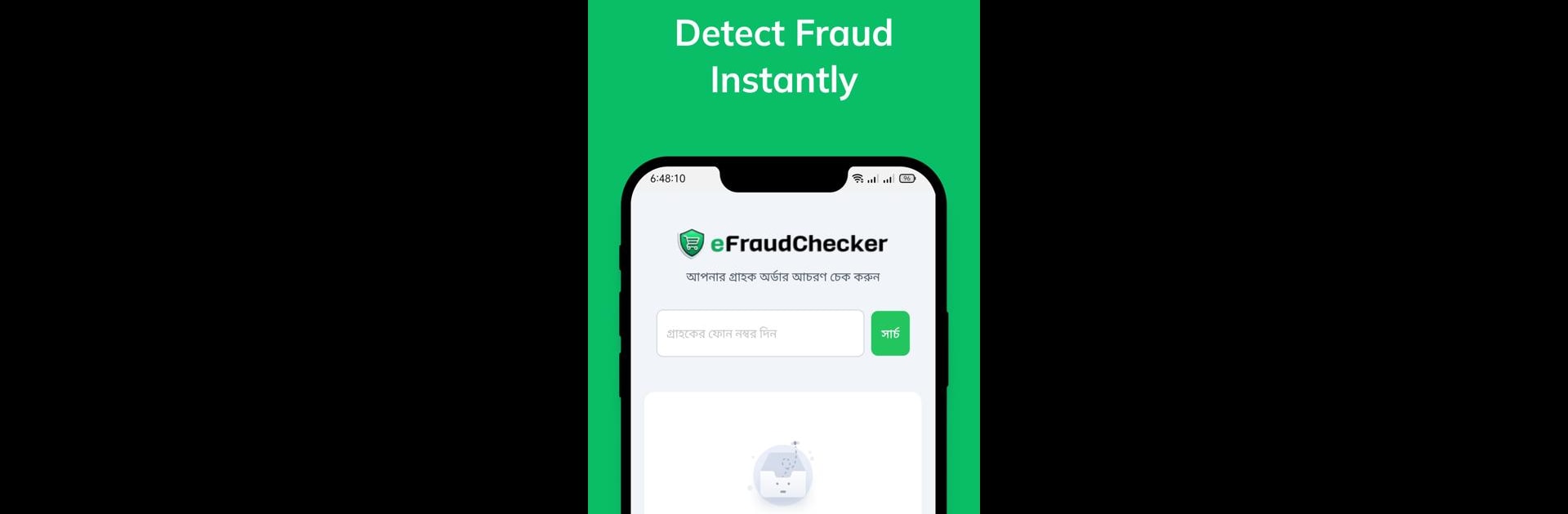Multitask effortlessly on your PC or Mac as you try out eFraudChecker, a Tools app by NexusHand on BlueStacks.
About the App
eFraudChecker by NexusHand is your go-to tool if you’re selling online in Bangladesh, especially in e-commerce and f-commerce. Imagine getting insights on a customer’s order history, courier preferences, and return patterns just by analyzing their phone number. It’s all about helping you make smart calls on whether to proceed with or cancel an order, saving your business from unnecessary headaches over fraud.
App Features
Phone Number Analysis
Ever wondered if a phone number smells fishy? Now you can quickly analyze number patterns to spot fraud risks.
Order History Insights
Dive into a trove of previous order data tied to a specific number. Find out what’s clicking and what’s not!
Courier Usage Data
Curious about which couriers a customer typically uses? Get a rundown on past delivery choices.
Return Information
Assess risk by checking out the customer’s return history with just a click.
Seamless Integration
Whether you’re on Chrome, WordPress, or using a web app, eFraudChecker fits right in.
Why eFraudChecker?
Avoid those dodgy orders eating up your time and money with effortless, data-driven decisions. It’s easy-peasy!
Ready to experience eFraudChecker on a bigger screen, in all its glory? Download BlueStacks now.