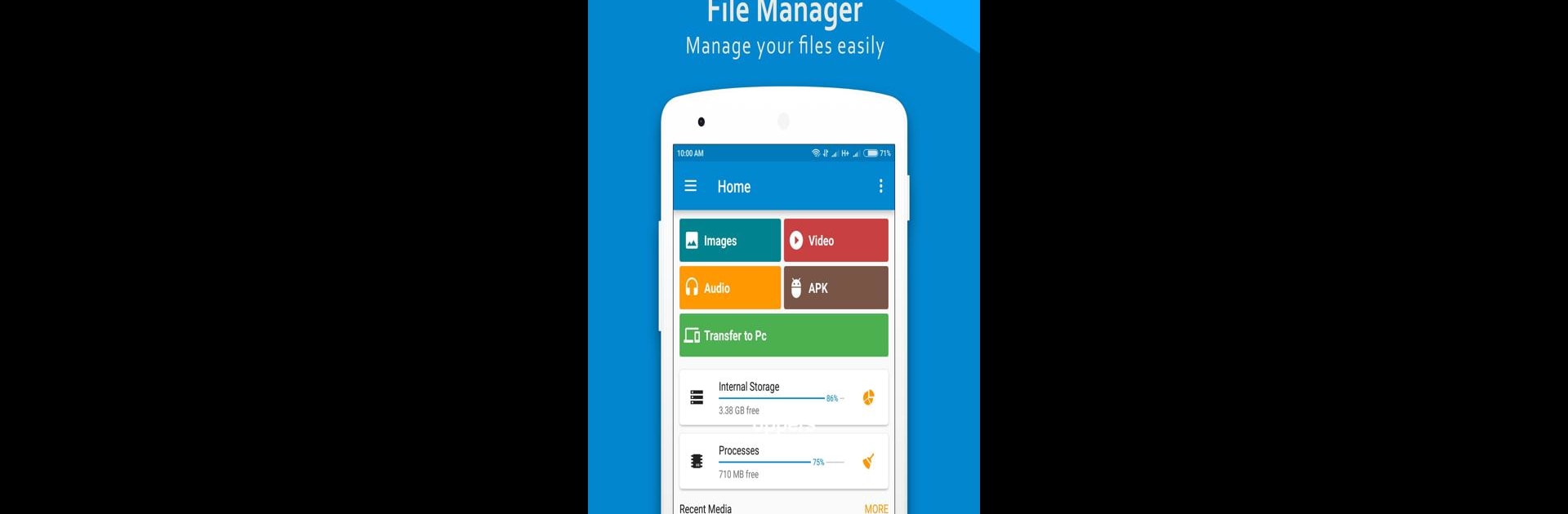Upgrade your experience. Try ES File Manager | File Explore, the fantastic Tools app from GreenSoft Infotech, from the comfort of your laptop, PC, or Mac, only on BlueStacks.
About the App
ES File Manager | File Explore by GreenSoft Infotech lets you effortlessly manage local and network files on your device, much like you would do on your computer. Overwhelmed by cluttered files on your phone? This tool is packed with features to help you organize music, videos, photos, documents, and apps—making your daily life more streamlined and your phone’s battery last longer.
App Features
File Management
– Manage files with ease: cut, copy, paste, move, delete, rename, and more.
– Multiple select, create shortcuts, and bookmark your favorite files.
– View files in list or grid format with thumbnail previews.
Storage Options
– Access files from main storage, SD card, or USB OTG.
– Use FTP to manage files from your PC.
– Analyze storage to find and clean up heavy files.
Application Manager
– Categorize, uninstall, backup, and create shortcuts for apps.
– Built-in tools for quicker access to media and documents.
Customizable Experience
– Navigate with ease using multiple themes and cool icons.
– Available in 20+ languages.
– Supports different resolutions and home screen shortcuts.
Explore these features on BlueStacks for a seamless experience!
Eager to take your app experience to the next level? Start right away by downloading BlueStacks on your PC or Mac.