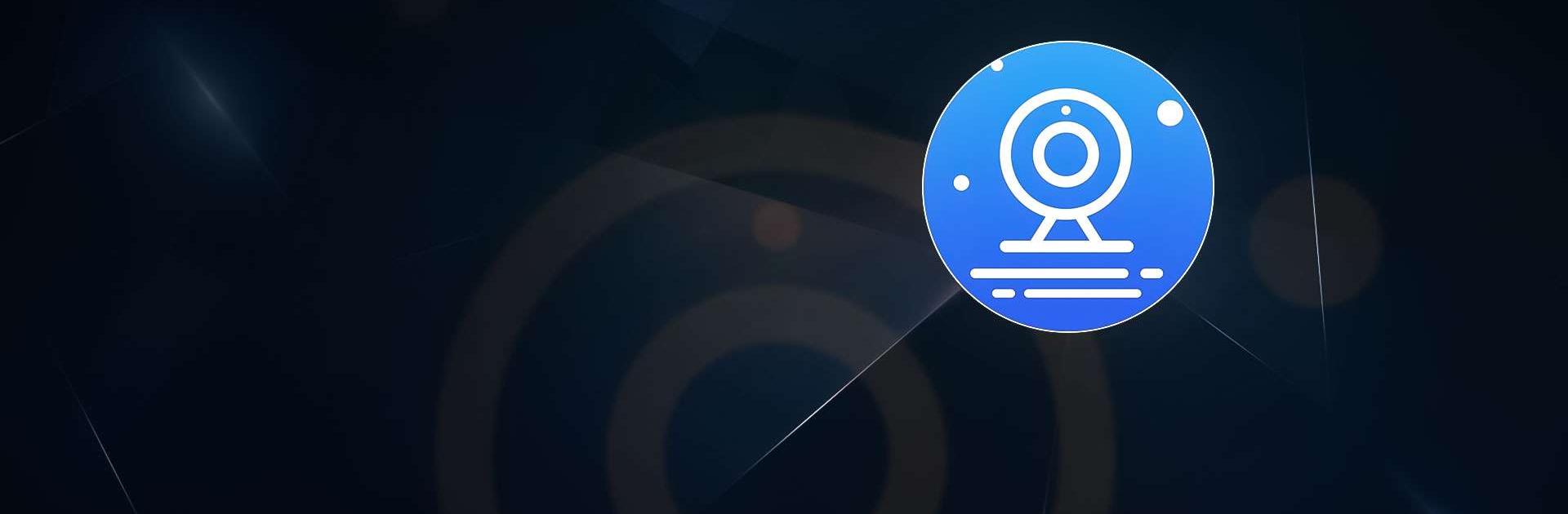EseeCloud(IP Pro, VR Cam) is a tools app developed by Guangzhou Juan IOT Technology Co.,Ltd. BlueStacks app player is the best platform to use this Android app on your PC or Mac for your everyday needs.
EseeCloud, comprising IP Pro and VR Cam, is a mobile video surveillance software that stands out for its simplicity, style, and user-friendliness. Developed by Guangzhou Juan Intelligent Tech Co., Ltd, the app is committed to continuous improvement in video processing and innovation technologies, offering global security products and professional industry solutions.
The EseeCloud app provides users with remote camera surveillance capabilities and offers key features. These include 24-hour remote viewing of camera feeds on mobile devices, a concise and stylish graphical user interface supporting real-time camera feed previews, and easy camera setup through QR code scanning.
Additionally, the app features Pan, Tilt, and Zoom (PTZ) controls for adjusting camera views remotely. Users can capture video clips and back up recordings, ensuring important footage is securely stored. The app also supports the H265 video encoding format, with iOS 11 or higher required for Apple devices.
In terms of privacy and data handling, the app collects usage data for tracking across apps and websites. Importantly, it does not link financial information, location, contact details, user content, identifiers, and diagnostics data to user identities.
Furthermore, the EseeCloud app offers in-app purchases related to video storage and event video access, providing users with additional options to enhance their surveillance experience.