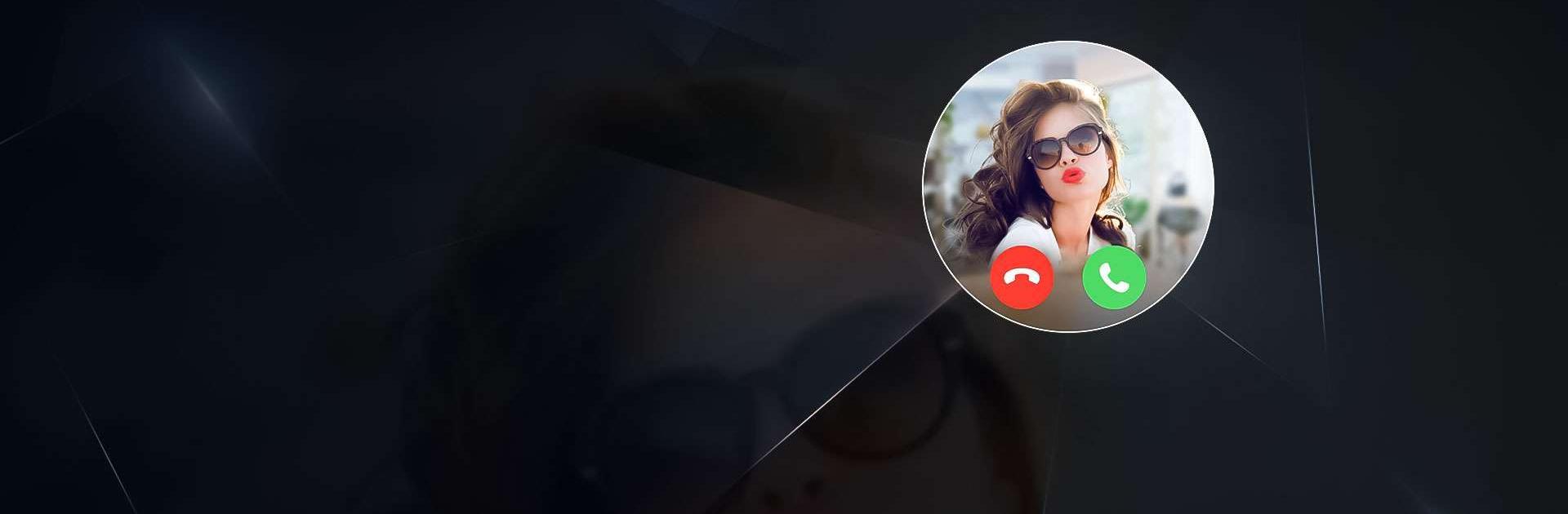Fake Video Call, Prank Call is a Personalization app developed by Leo Legaltech Limited. BlueStacks app player is the best platform to play Android games on your PC or Mac for an immersive gaming experience.
Fake Video Call, Prank Call is an app that lets you prank your friends and family by making a fake video call. You can customize the call by changing your face, the background, and even by pretending to talk with celebrities! It’s a fun way to joke around and make people believe that something crazy is happening.
With Fake Video Call, Prank Call, you can create a video background that will make it look like you’re on a tropical vacation or in the middle of a concert. You can even record yourself talking to make it look like you’re really having a conversation. Then, when you make the fake call, your friends and family will think you’re actually there!
This app is perfect for those who love pranking people. Imagine pretending to talk to your favorite celebrity or making it look like you’re in a completely different country. It’s all possible with Fake Video Call, Prank Call.