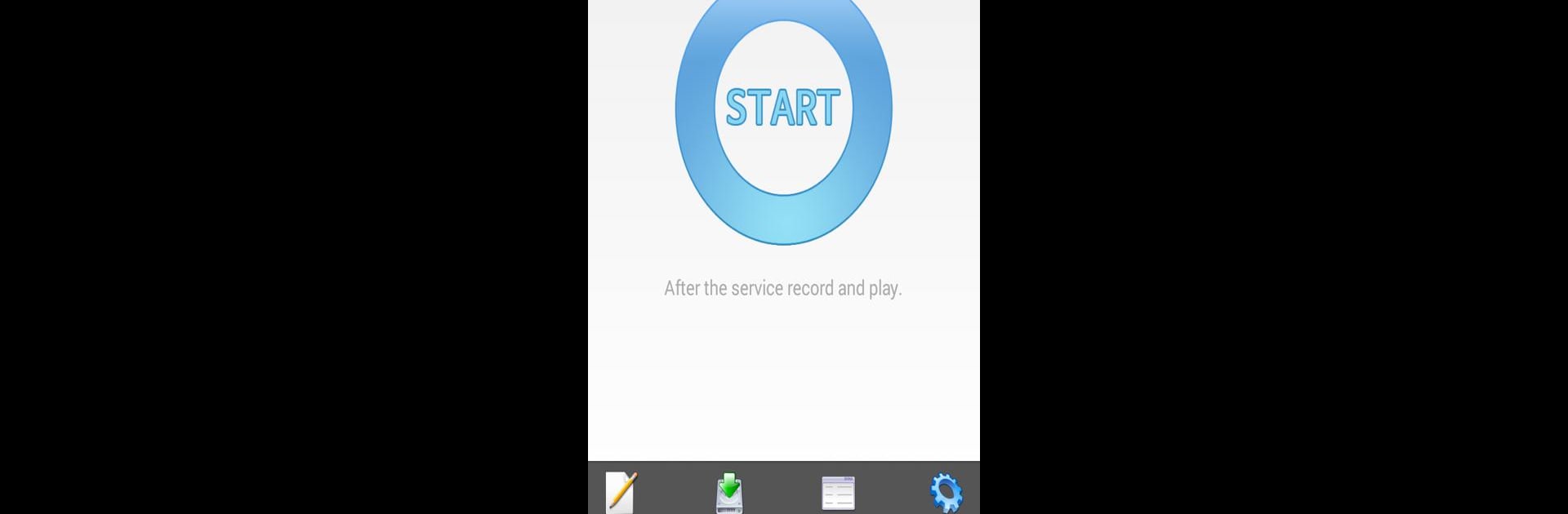Get freedom from your phone’s obvious limitations. Use HiroMacro Auto-Touch Macro, made by ProHiro.com, a Tools app on your PC or Mac with BlueStacks, and level up your experience.
About the App
HiroMacro Auto-Touch Macro, developed by ProHiro.com, is a unique Tools app designed for Android users looking to streamline repetitive tasks. By recording your touch inputs, it allows you to create macros that can be played back repeatedly. The app uses a simple scripting language, enabling you to craft powerful automation scripts effortlessly. Please note, rooting is mandatory for use.
App Features
-
Touch Recording and Playback
Capture your screen interactions to automate tasks easily through touch recording and playback functionality. -
Simple Scripting Language
Use a straightforward scripting language to create custom macros that fit your specific needs without any hassle. -
Root Access Required
Ensure your device is rooted to unlock the full potential of HiroMacro’s features. -
Integrated with BlueStacks
Experiment with HiroMacro on your PC using BlueStacks for enhanced flexibility and convenience.
Explore the help document for further guidance, found at: http://prohiro.com/?page_id=399.
Eager to take your app experience to the next level? Start right away by downloading BlueStacks on your PC or Mac.