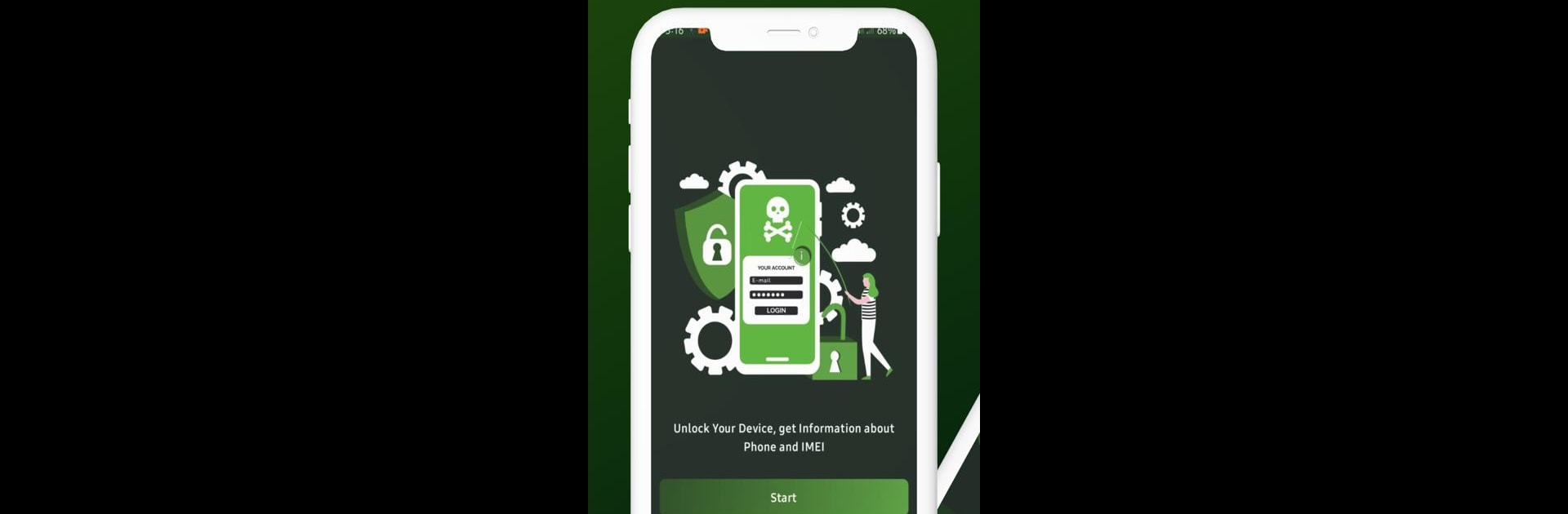Let BlueStacks turn your PC, Mac, or laptop into the perfect home for IMEI Tracker – Find My Device, a fun Tools app from FA Apps Mania.
About the App
IMEI Tracker – Find My Device by FA Apps Mania is your go-to tool for locating lost or stolen phones. With its cutting-edge IMEI tracking, you’ll know your device’s exact location in real time, ensuring you can retrieve it safely. Worried about network barriers? Expect seamless carrier support by unlocking your device’s IMEI. This versatile app also lets you delve into secret codes that amplify your phone’s capabilities. Intrigued?
App Features
Track with Precision:
– Locate lost or stolen devices instantly using advanced IMEI tracking.
Unlock Flexibility:
– Eliminate network restrictions by unlocking your IMEI for global carrier support.
Device Insights:
– Get a comprehensive overview of your phone’s IMEI, model, and software specifications.
Unveil Hidden Features:
– Access secret codes to explore advanced settings and features on your smartphone.
Simple, Intuitive Design:
– Navigate with ease via a user-friendly interface complemented by step-by-step guides.
Remember, BlueStacks can enhance your experience with its seamless support.
BlueStacks brings your apps to life on a bigger screen—seamless and straightforward.