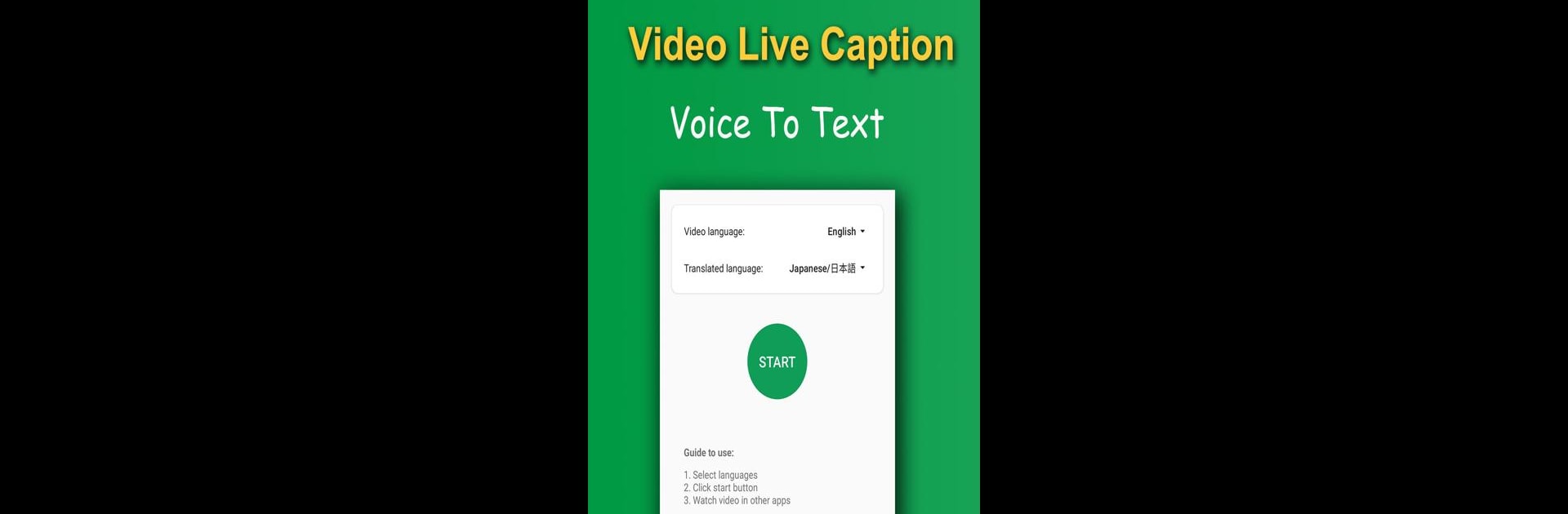Multitask effortlessly on your PC or Mac as you try out Live Caption – Video Translate, a Tools app by BeiBei on BlueStacks.
About the App
Live Caption – Video Translate by BeiBei turns your videos into a multilingual experience! This handy tool offers real-time subtitle generation and translation, so you’re never left in the dark on any content. Expect seamless video translation and speech recognition, all without the need for an internet connection.
App Features
Instant Video Subtitles
– Stuck watching a video without subtitles? Live Caption generates them on the fly, helping you catch every line and translate to any language you choose.
Real-Time Speech Recognition
– Traveling or chatting but hit a language barrier? Record speech and let the app recognize and translate text in real time.
Versatile for Various Needs
– Whether you’re at a hotel, out shopping, dining at a restaurant, or navigating transportation, this app has you covered.
Wide Language Support
– Dive into content in English, Chinese, Japanese, Korean, and more – a language buffet right at your fingertips!
Keep things smooth with BlueStacks and enjoy seamless language transitions everywhere.
BlueStacks gives you the much-needed freedom to experience your favorite apps on a bigger screen. Get it now.