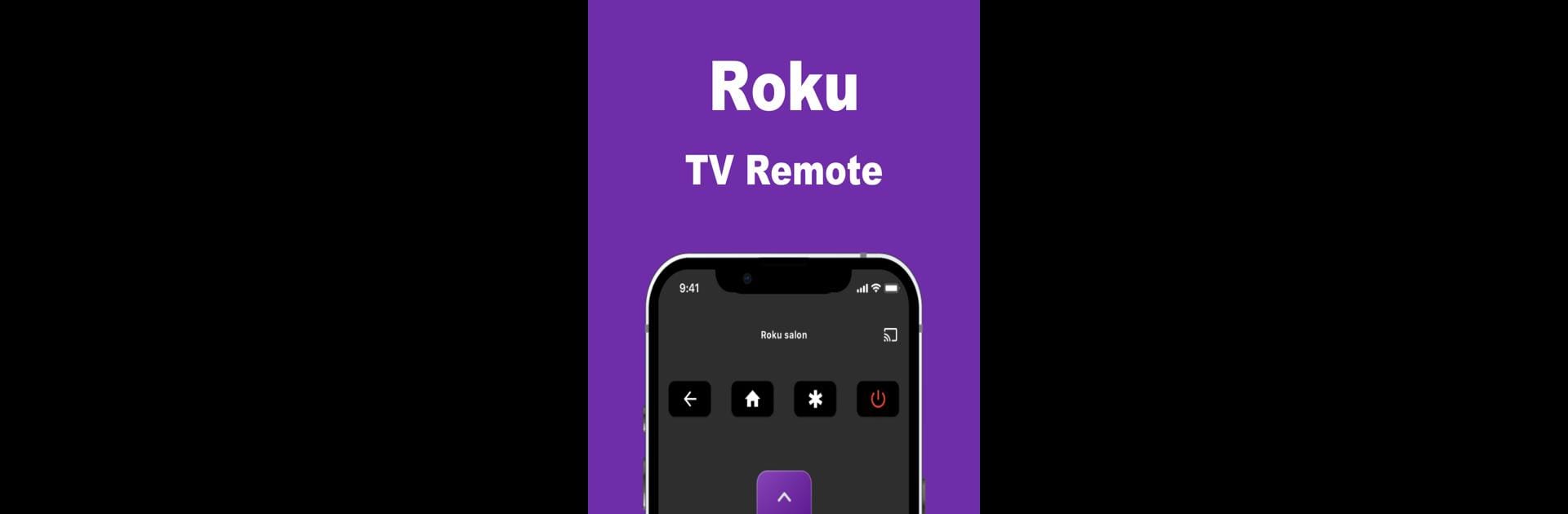Let BlueStacks turn your PC, Mac, or laptop into the perfect home for Remote Tv, a fun Tools app from Pylab.
About the App
Ever lost your remote control or found it out of battery right when you need it most? “Remote Tv” by Pylab has got you covered! Easily control your TV with your phone; it’s like having a backup remote in your pocket. Expect seamless navigation, app access, and quick channel changes, all just a tap away.
App Features
-
Easy Menu Access: Directly access your TV player’s menu with no hassle.
-
App Integration: Quickly open your favorite apps like Netflix, Amazon, Disney, Apple Music, and Spotify.
-
Channel and Volume Control: Switching channels or adjusting the volume? It’s never been easier.
-
Playback Options: Pause and resume your programs whenever you like without a hitch.
Additional Details
- Free Download: Grab “Remote Tv” from the Play Store without spending a dime.
- User-Friendly Design: Built with an emphasis on quality and ease of use, no complicated setup required.
- Seamless Wi-Fi Connection: Works smoothly with your home network for uninterrupted control.
Experience it all on PC or Mac with BlueStacks.
Big screen. Bigger performance. Use BlueStacks on your PC or Mac to run your favorite apps.