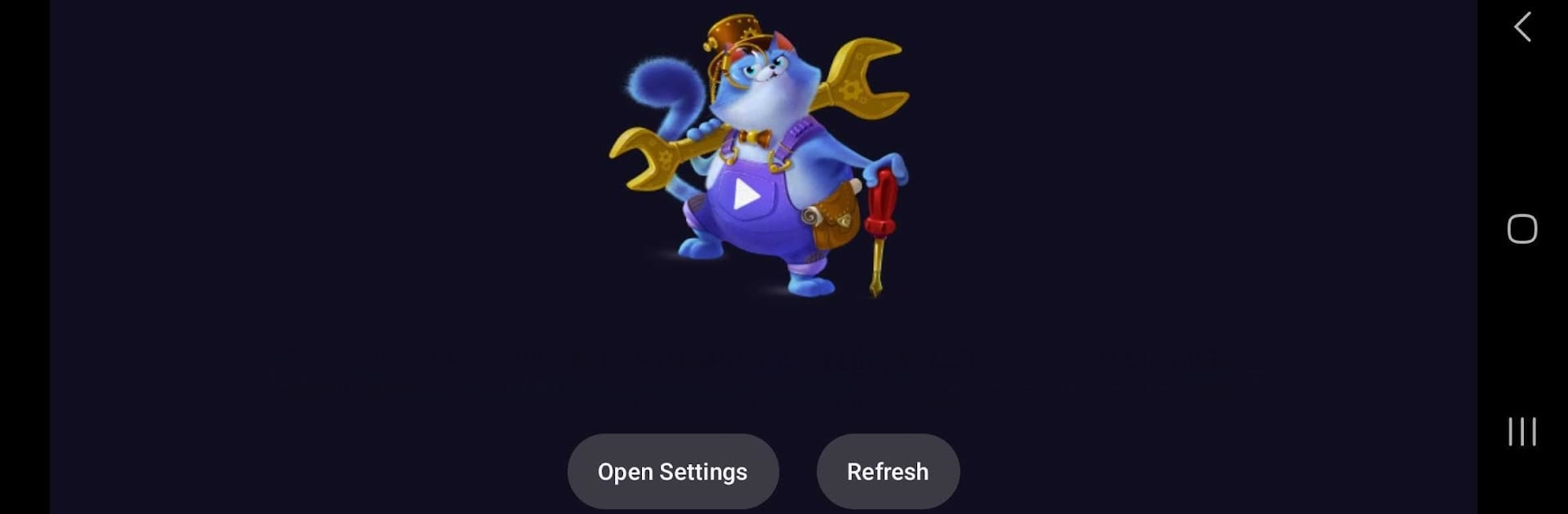Get freedom from your phone’s obvious limitations. Use Stremio Launch on Boot, made by Stremio, a Tools app on your PC or Mac with BlueStacks, and level up your experience.
About the App
Ever wished your favorite streaming hub kicked in as soon as your device boots up? Stremio Launch on Boot by Stremio does just that! This nifty tool ensures that Stremio fires up automatically upon start, checks if it’s installed, and even verifies your internet connection before you start enjoying your shows.
App Features
-
Automatic Launch: No more waiting! Stremio springs into action as soon as you power on your gadget.
-
Installation & Connection Checks: It’s smart, checking if Stremio’s installed and ensuring you’re connected to the web before bringing your entertainment to life.
-
Permissions: Requires “display over other apps” permission for smooth operation, maintaining the seamless user experience you crave.
Whether you’re running this on BlueStacks or elsewhere, Stremio Launch on Boot has you covered, blending convenience with a touch of tech magic.
BlueStacks brings your apps to life on a bigger screen—seamless and straightforward.