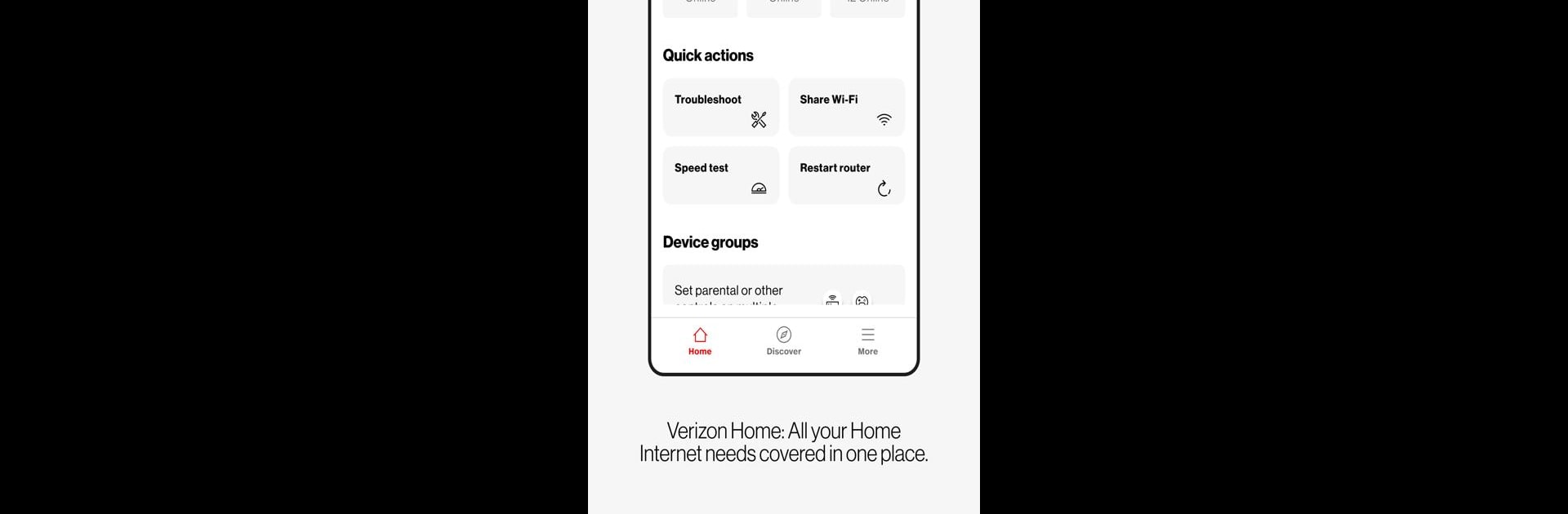Let BlueStacks turn your PC, Mac, or laptop into the perfect home for Verizon Home, a fun Tools app from Verizon Consumer Group.
About the App
Verizon Home, developed by Verizon Consumer Group, is your ultimate tool for managing your home network from one centralized hub. It offers seamless network control, ensuring all your Verizon devices stay connected and secure. Ready to explore the possibilities? Expect intuitive features for both beginners and tech-savvy users.
App Features
Network Management:
– View Equipment Details: Check out everything about your Verizon routers and extenders.
– Connected Devices: Keep tabs on all the devices linked to your network.
– Network Control: Toggle individual networks on or off — primary, guest, or IoT, it’s your call.
– SSID & Password Adjustments: Easily change network names, passwords, and encryption settings.
– Advanced Settings: Fine-tune SON, 6 GHz features, and more.
Troubleshooting:
– Step-by-step guides for diagnosing and fixing network hiccups.
Parental Controls:
– Device Grouping: Organize devices for better management.
– Pause & Schedule: Control internet access by pausing or scheduling times.
Discover & Account Management:
– Access new features, video tips, and manage your user profile effortlessly.
Support & Feedback:
– Contact Verizon: Use chat or call for support.
– Feedback and Reports: Share feedback and report issues.
Maximize control of your home network with Verizon Home on BlueStacks, bringing a fresh twist to your experience.
Ready to experience Verizon Home on a bigger screen, in all its glory? Download BlueStacks now.