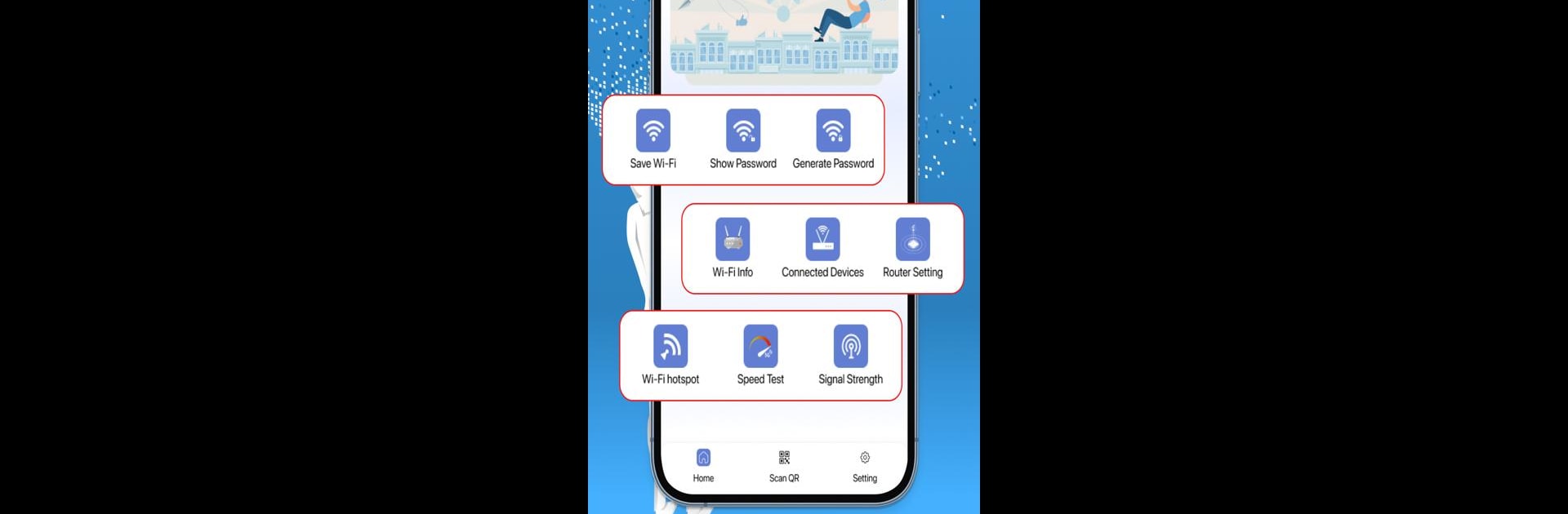Why limit yourself to your small screen on the phone? Run WiFi Connection – WiFi List, an app by SNEZ App, best experienced on your PC or Mac with BlueStacks, the world’s #1 Android emulator.
About the App
WiFi Connection – WiFi List makes juggling your WiFi connections easy, smart, and stress-free. Whether you’re chilling at home, working at a café, or just out and about, this handy tool from SNEZ App helps you keep tabs on your networks, passwords, and device security—all in one place. If you’ve ever scrambled to find a forgotten WiFi password or wanted a stronger, more reliable signal, you’ll probably wonder how you managed before.
App Features
-
Save WiFi Details
Stop scribbling down passwords! Store your WiFi networks and passwords right in the app, so you can reconnect in seconds whenever you need. -
Check WiFi Info
Instantly view your network name, signal strength, and vital details. Super helpful if you want to see which network’s best or just need a quick status update. -
Reveal Saved Passwords
Can’t remember what you set as your WiFi password five months ago? No sweat—the app lets you view saved passwords for any network you’ve joined. -
Signal Strength Meter
Tired of buffering or slow connections? Check your signal in real time so you can shift to the spot with the strongest WiFi. -
WiFi Password Generator
Want to up your security game? Get randomly generated, tough passwords to help keep freeloaders away from your network. -
WiFi Hotspot Controls
Turn your device’s hotspot on or off straight from the app. Handy when you need to share internet quickly without fumbling through settings. -
See Connected Devices
Curious who else is using your WiFi? Check out a list of all devices connected to your network, so you’re never left guessing. -
Speed Test Tool
Feeling like your connection’s dragging? Run quick WiFi speed tests whenever you want to check your upload, download, and ping speeds. -
Scan to Connect
Skip typing in long passwords—just scan a WiFi QR code and connect in a snap. -
Router Settings Access
Easily hop into your router’s admin page right from the app for tweaks or troubleshooting, without hunting for confusing web addresses.
WiFi Connection – WiFi List runs smoothly on Android, and it’s just as solid if you use BlueStacks for a desktop setup. It’s everything you need to keep your WiFi life simple, secure, and just a bit less frustrating.
Eager to take your app experience to the next level? Start right away by downloading BlueStacks on your PC or Mac.