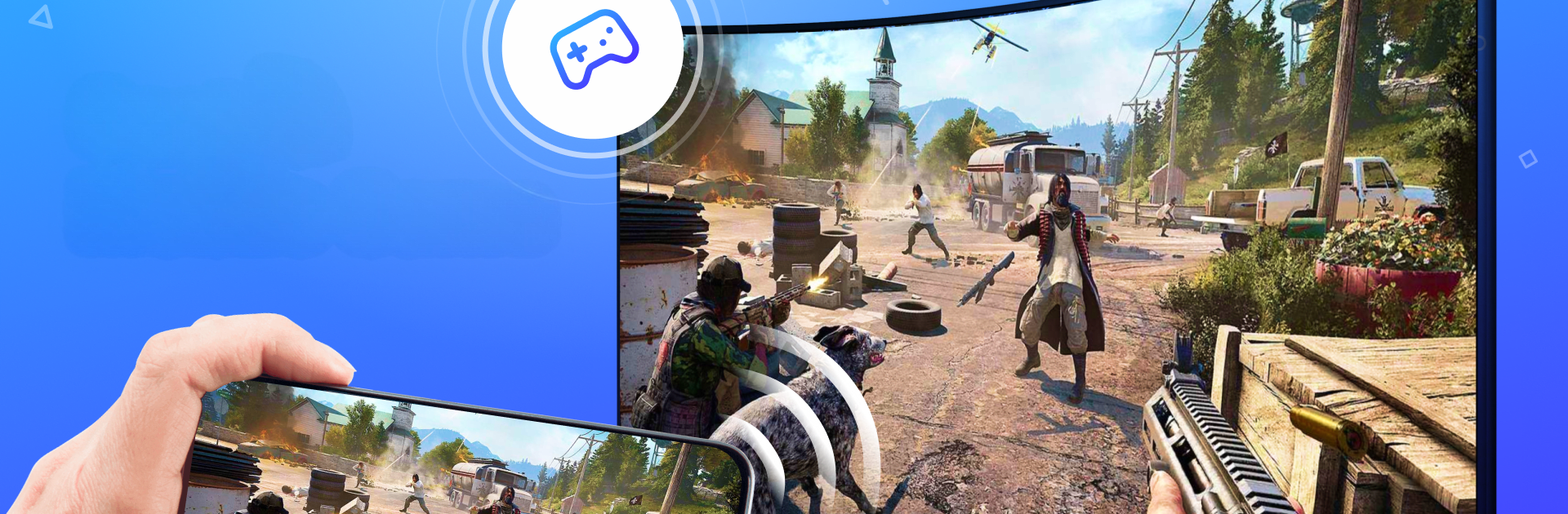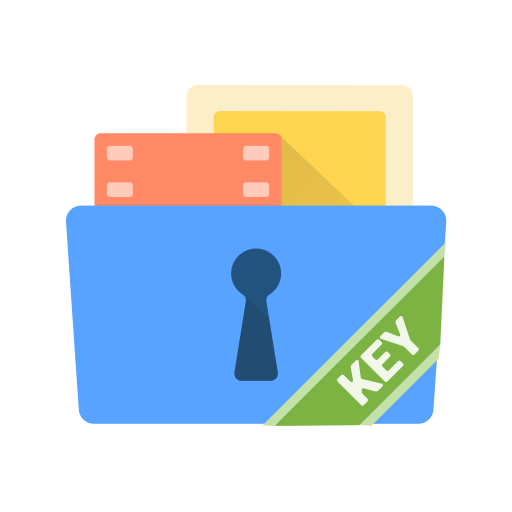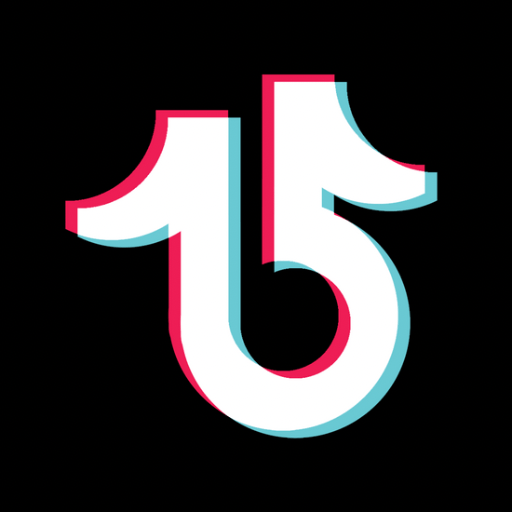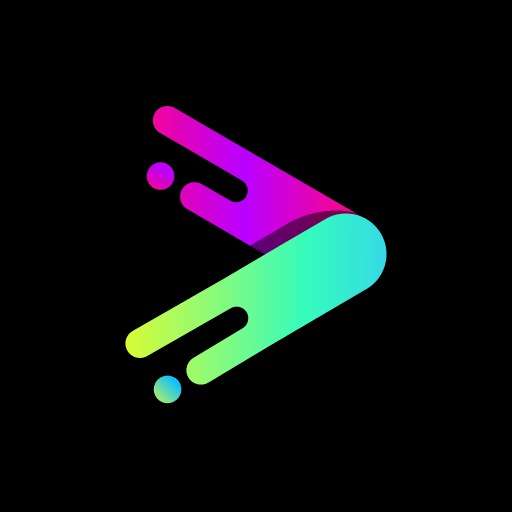Get freedom from your phone’s obvious limitations. Use Cast to TV: Chromecast, made by TrustedApp, a Video Players & Editors app on your PC or Mac with BlueStacks, and level up your experience.
About the App
Cast to TV: Chromecast is your go-to smart screen-sharing app, bringing your Android screen to life on your TV in real-time. Tired of tangled HDMI cables? This app seamlessly connects your phone to any Smart TV for effortless screen mirroring and media streaming.
App Features
- Easy Connections: Quickly link your phone to your TV with simple steps—setup’s a breeze!
- High-Quality Mirroring: Enjoy real-time screen mirroring with top-notch video quality on Chromecast.
- Versatile Streaming: From local videos and photos to web videos, stream it all with a single tap.
- Multitask Bliss: Keep casting while you text or even if your phone’s off.
- Device Compatibility: Supports Chromecast, Fire TV, Xbox, and most Smart TVs.
- Smart Controls: Pause, rewind, or adjust volume—all from your phone without any delay.
Experience the magic of a big-screen view with Cast to TV: Chromecast, where simplicity meets functionality.