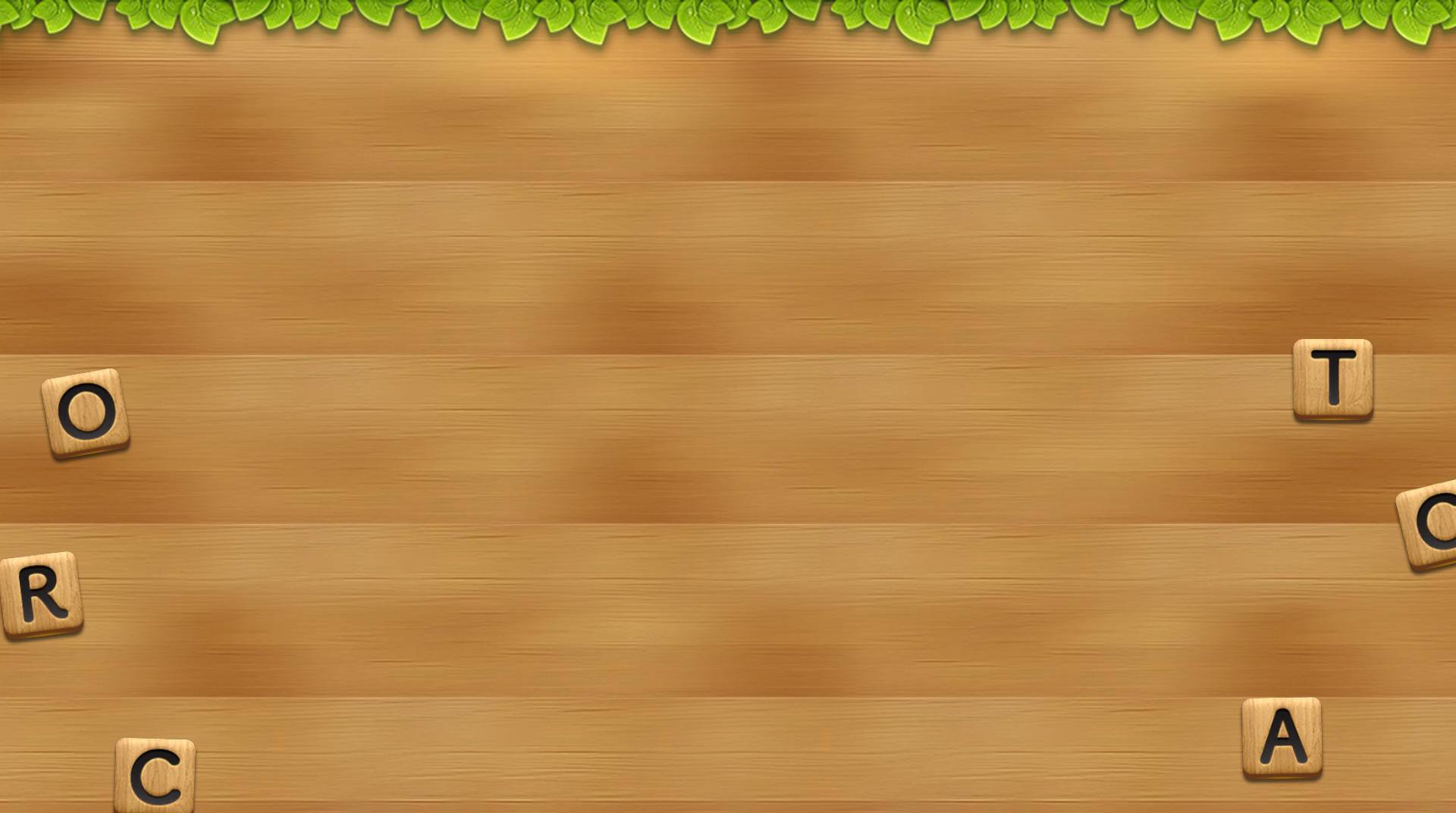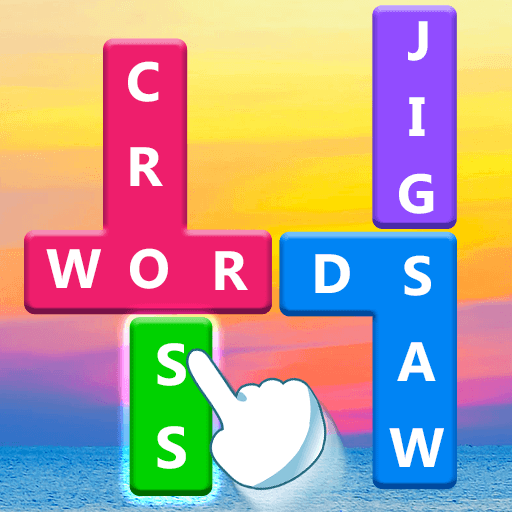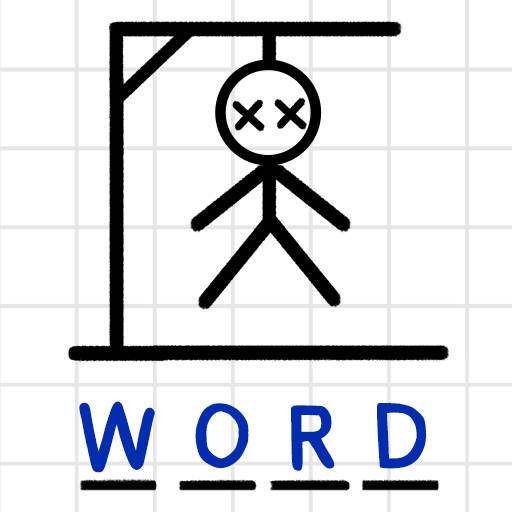Word Connect is one of the largest word games available on mobile devices, and now you can test your skill through thousands of levels packed with intense word challenges. Swipe your mouse or finger to connect the scrambled letters to form as many words as you can. The more words you find, the more coins you score. Use these coins to score sweet power-ups and other useful items. As you make your way through more than 2,100 different levels, you will unlock fun themes, play with your friends and family via social media, and discover a whole bunch of hidden extra words that are still waiting to be discovered. Play Word Connect on Mac and PC to find words and sharpen your mind anytime you want with the free BlueStacks player.
Play on PC with BlueStacks or from our cloud
- Overview
- Game Features
- How to Play
Page Modified On: November 01, 2017
Play Word Connect on PC or Mac
Game Features
Game controls
- Tap Spots
- Other Moves
Enhancements
- Macros
- Multi Instance
- Multi Instance Sync
- Script
- Game controls
- Enhancements

Macros

Multi Instance

Multi Instance Sync

Script
How to Download and Play Word Connect on PC or Mac
Download and install BlueStacks on your PC or Mac
Complete Google sign-in to access the Play Store, or do it later
Look for Word Connect in the search bar at the top right corner
Click to install Word Connect from the search results
Complete Google sign-in (if you skipped step 2) to install Word Connect
Click the Word Connect icon on the home screen to start playing

Mobile gaming is supposed to allow you the chance to play thousands of video games anytime you want, but unfortunately, this process comes with a lot of expensive anchors to weigh that freedom down. If you want to play free video games anytime you want, ditch the wireless contract and pricey mobile devices and start playing any Android-powered game or app directly on your computer. The free BlueStacks app for PC and Mac allow you to install and run apps directly from your hard drive, eliminating the need for a wireless service contract or a mobile device at all. Experience what true gaming freedom is all about with the new BlueStacks 4.
Minimum System Requirements
With BlueStacks 5, you can get started on a PC that fulfills the following requirements.
Operating System
Microsoft Windows 7 or above, macOS 11 (Big Sur) or above
Processor
Intel, AMD or Apple Silicon Processor
RAM
at least 4GB
HDD
10GB Free Disk Space
* You must be an Administrator on your PC. Up to date graphics drivers from Microsoft or the chipset vendor.
Word Connect - FAQs
- How to play Word Connect on Windows PC & Mac?
Play Word Connect on your PC or Mac by following these simple steps.
- Click on 'Play Word Connect on PC’ to download BlueStacks
- Install it and log-in to Google Play Store
- Launch and play the game.
- Why is BlueStacks the fastest and safest platform to play games on PC?
BlueStacks respects your privacy and is always safe and secure to use. It does not carry any malware, spyware, or any sort of additional software that could harm your PC.
It is engineered to optimize speed and performance for a seamless gaming experience.
- What are Word Connect PC requirements?
Minimum requirement to run Word Connect on your PC
- OS: Microsoft Windows 7 or above MacOS 11 (Big Sur) or above
- Processor: Intel, AMD or Apple Silicon Processor
- RAM: Your PC must have at least 4GB of RAM. (Note that having 4GB or more disk space is not a substitute for RAM)
- HDD: 10GB Free Disk Space.
- You must be an Administrator on your PC.