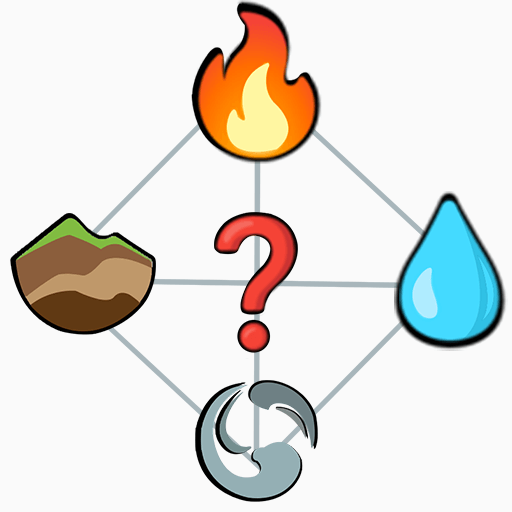Word Find – Word Connect Games is a word game developed by Fantasy Word Games. BlueStacks app player is the best platform to play this Android game on your PC or Mac for an immersive gaming experience.
This word-connect challenge offers both starters and word masters a thrilling experience. The difficulty increases as you progress, ensuring that it remains engaging for everyone. Whether you’re a novice or a seasoned word enthusiast, there’s a place for you in this game.
Prepare for the most addictive word games ever! This game offers two exciting models: the Traditional Model and the Cross Model. With just one game, you can enjoy two distinct types of word fun.
Unlock a treasure trove of bonuses as you accomplish quests and earn substantial in-game currency. Your rewards grow as you discover more extra words, adding an extra layer of excitement to your gameplay.
Looking for a fantastic way to kill spare time? This game is your answer. There are no time limits, allowing you to explore new words at your own pace. Plus, it’s versatile – play with or without an internet connection.
The gameplay is a breeze. Swipe the letters horizontally, vertically, diagonally, forwards, or backward to form hidden words. The goal is to find as many words as possible, unlock levels, and earn additional bonus coins along the way.