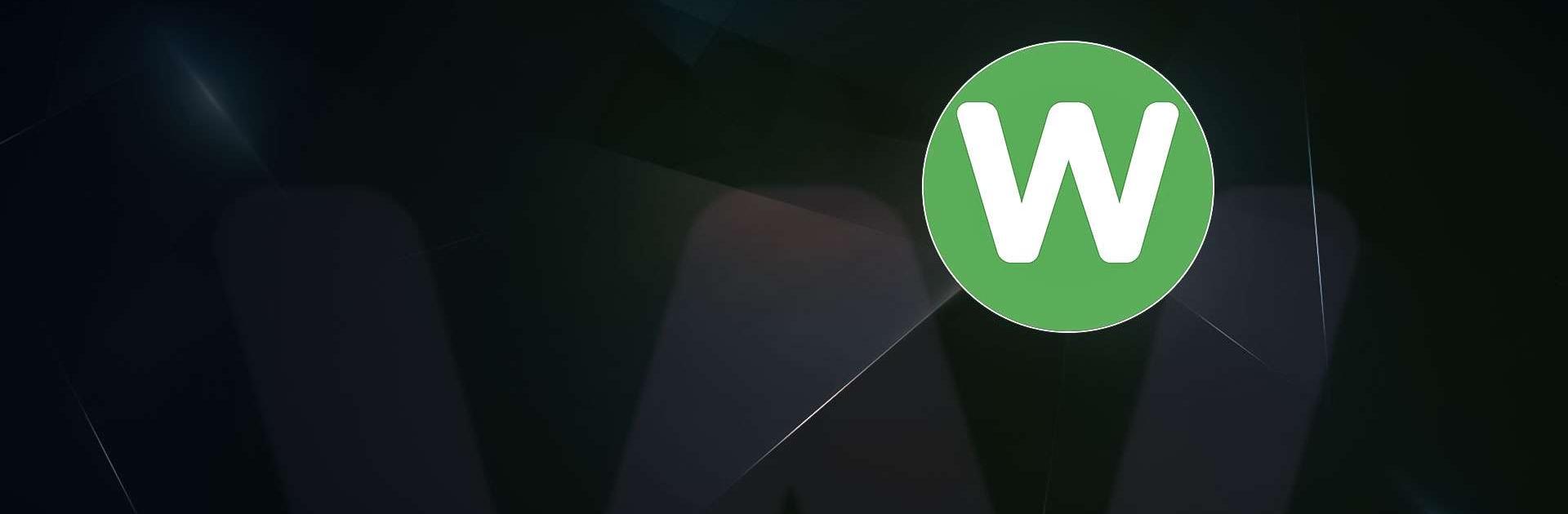Wordly – Daily Word Game is a Word game developed by AppStation Studio. BlueStacks app player is the best platform to play this Android game on your PC or Mac for an immersive gaming experience.
Are you a fan of word games? If so, you’ll definitely want to check out Wordly – the daily word game that’s taking the app world by storm!
With Wordly, you can challenge yourself every day to guess the hidden word in just 6 tries. It’s simple, yet incredibly addictive – and with words ranging from 4 to 11 letters, there’s always a new challenge waiting for you.
With both Daily and Unlimited modes, you can play as much as you want, whenever you want. Plus, if you’re feeling really daring, you can even try the Hard mode for an extra challenge. It’s the perfect game for anyone who loves a good challenge and wants to improve their vocabulary at the same time.
And here’s the best part: Wordly comes packed with advanced statistics that will help you track your progress and see how you’re improving over time. It’s like having your own personal word coach right in your pocket!
Download Wordly – Daily Word Game on PC with BlueStacks and how many hidden words you can uncover.