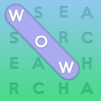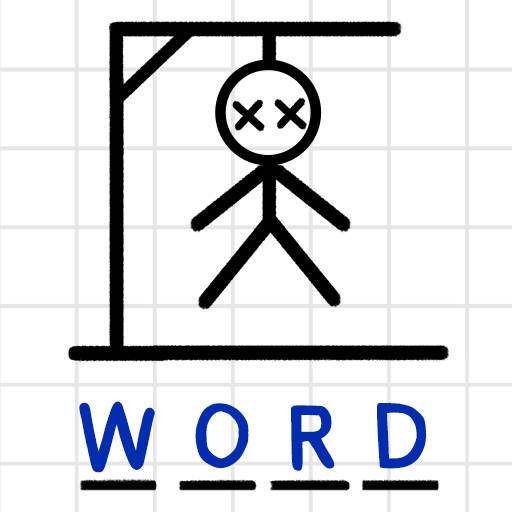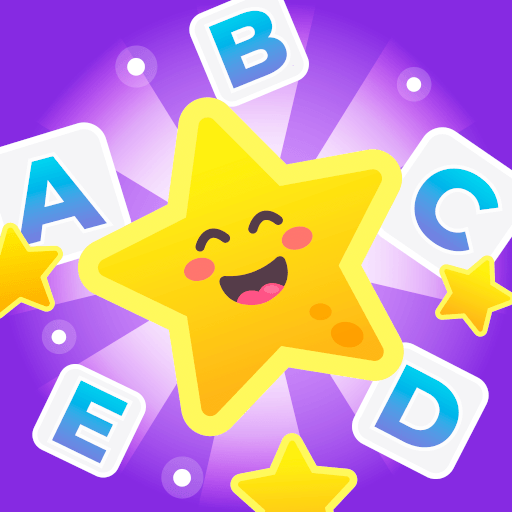Wordz is a word game developed by Fugo Games. BlueStacks app player is the best platform to play this Android game on your PC or Mac for an immersive gaming experience.
The game is easy to play: just swipe your finger over the letters on the board to connect them and form words. Try to find as many words as possible within the given time. The player with the highest score wins. Everyone who makes it onto the leaderboard can proudly brag about their achievement.
But this is not your ordinary word puzzle game. Each game is a unique challenge because the game board is never the same. You’ll need quick thinking and sharp wit to beat the clock and outsmart your online opponents in Wordz.
You can choose to practice alone to improve your skills and then compete against players from all around the world online. And the best part? It’s all completely free!
Get ready to put your English skills to the test and enjoy the thrill of online multiplayer gaming. With three different challenge modes, a leveling system, detailed gaming statistics, and even an online shop, Wordz offers a variety of features to keep you entertained.
Wordz is a game that has gained popularity worldwide, with over 30 million registered players and being the number one free app in more than 20 countries.