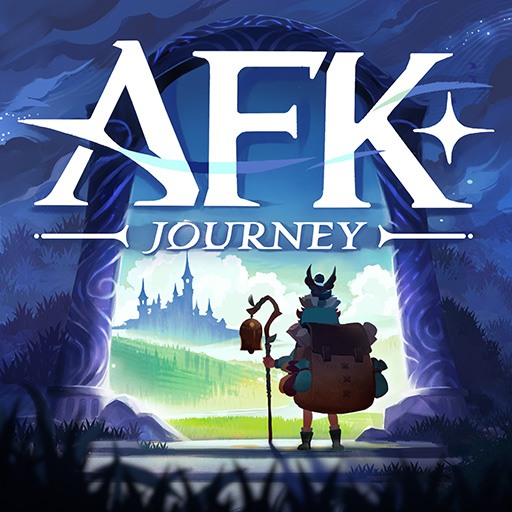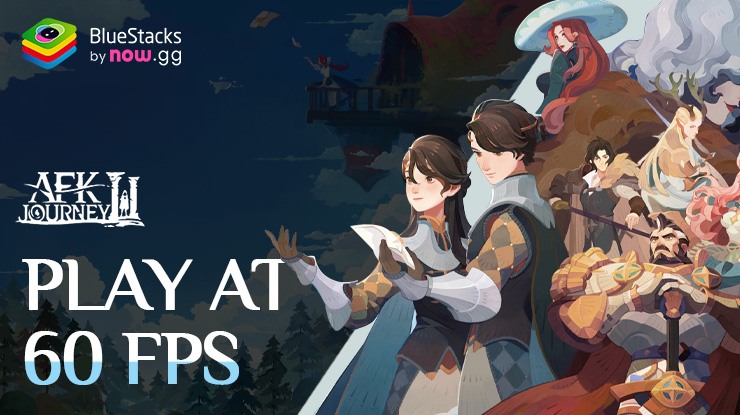How to Play AFK Journey on PC with BlueStacks

AFK Journey, an Ethereal Fantasy RPG unfolds in the enchanting land of Esperia, presented with vibrant 3D graphics reminiscent of a fantasy picture book. In this world, a dark shroud called the Miasma threatens the land, and it’s up to you to banish it alongside steadfast companions. As the tale begins, your allies eagerly await your arrival at the local tavern to set off on this epic quest.
How to Install AFK Journey on PC
- Go to the game’s page, and click on the “Play AFK Journey on PC” button.
- Install and launch BlueStacks
- Sign in to the Google Play Store and install the game.
- Start playing!
For Those Who Already Have BlueStacks Installed
- Launch BlueStacks on your PC
- Search for AFK Journey on the home screen search bar
- Click on the relevant result
- Install the game and start playing!
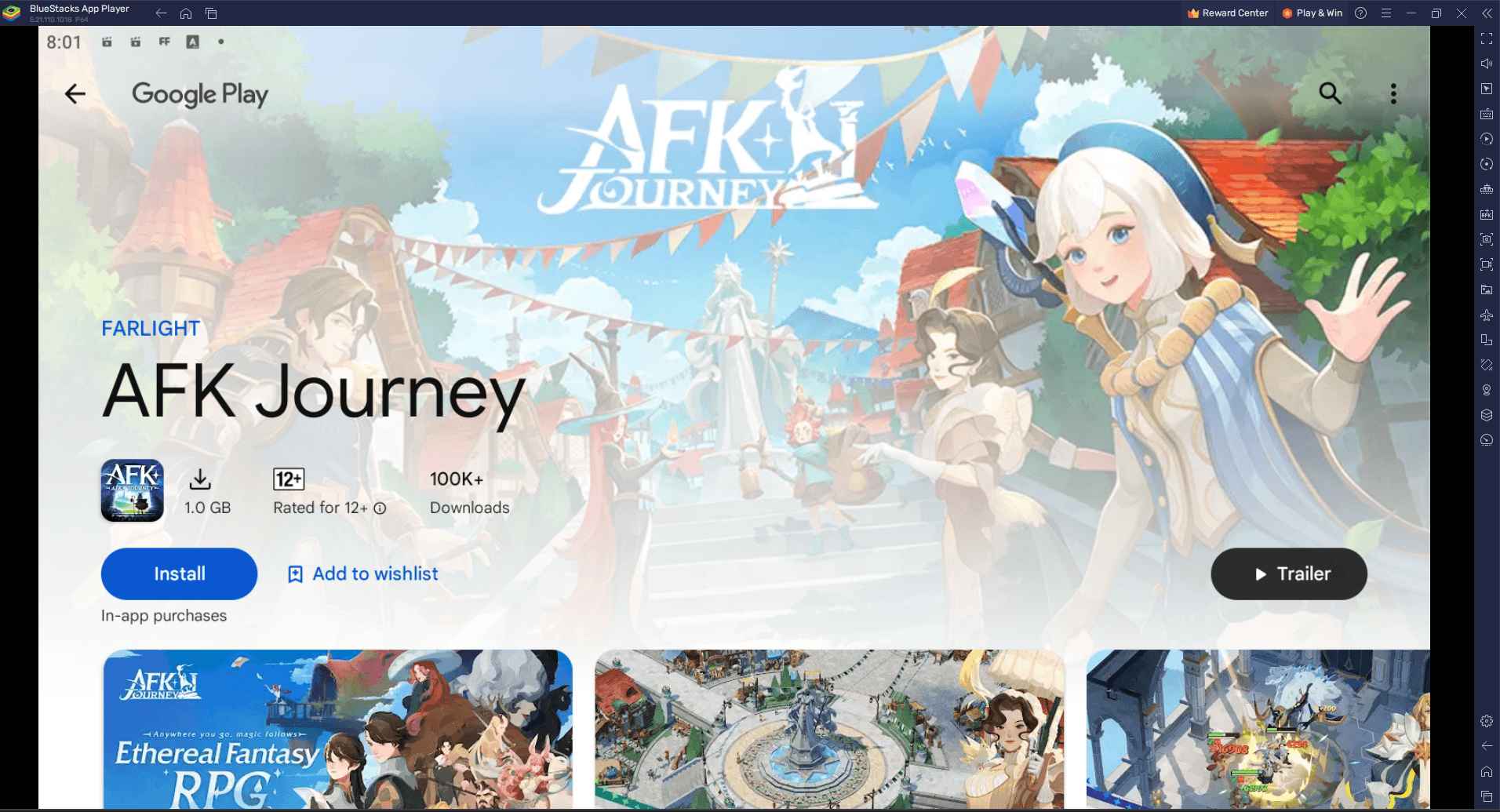
Play with the Best Gamepad Controls
Installing and playing AFK Journey on PC with BlueStacks already brings a lot of benefits like better graphics (60 FPS Gameplay) and easier controls than what you’d get on a phone. But what makes playing games on BlueStacks even cooler is how you can change the controls to fit exactly how you like to play. While using a keyboard and mouse is a big step up from tapping on a screen, some games are just more fun with a gamepad. AFK Journey could be one of those games where a gamepad makes the game even better.
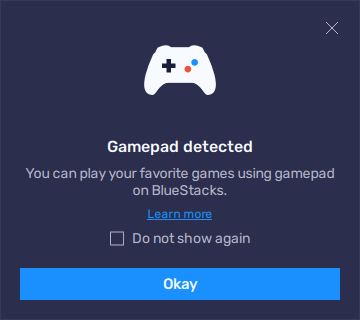
BlueStacks has this tool called the Keymapping Tool that lets you set up gamepad controls for any game. First thing, you need to connect your gamepad to your PC. You can do this with a USB cable or through Bluetooth. Once you do that, BlueStacks will let you know it’s connected. Then, you can press Ctrl + Shift + A to open up the controls editor, in which there’s a “Gamepad” button you can click to start setting up your gamepad.
Setting up your gamepad is pretty much the same as setting up keyboard and mouse controls. You click on what you want to change, then press the button on your gamepad that you want to use for that action. For moving around in the game, you’ll see a gear icon near the movement controls. Clicking that lets you choose if you want to move with the left stick, right stick, or the d-pad on your controller.
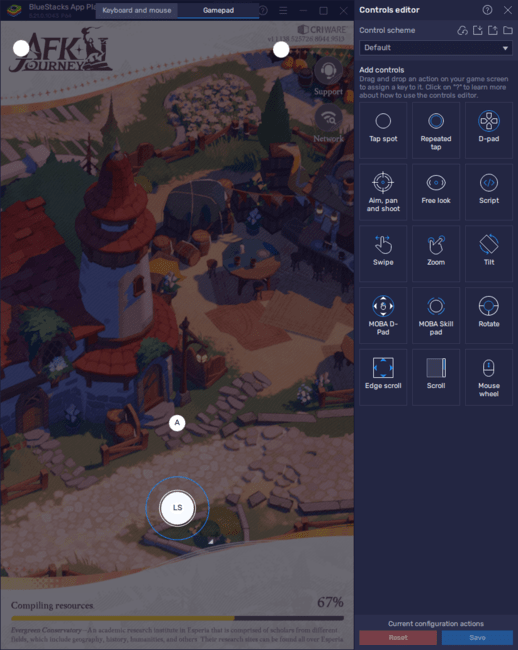
Don’t forget to click “Save” when you’re done to make sure all your new controls are ready to go. This way, you can play AFK Journey with the gamepad setup that feels best for you, making the game even more fun to play on BlueStacks.
Enjoy the Best Visuals in Landscape Mode
Adding to the experience of playing AFK Journey on PC with BlueStacks, there’s another feature that greatly enhances gameplay: the ability to play in Landscape Mode. This is especially noteworthy because AFK Journey is designed to run in Portrait Mode on mobile devices by default. Switching to Landscape Mode on BlueStacks not only changes the visual perspective but also offers a broader view of the game’s vibrant world, making every spell cast and battle fought feel even more epic.
Playing in Landscape Mode allows you to see more of the game environment on your screen. This wider view can make it easier to manage your characters, strategize in battles, and immerse yourself in the world of Esperia without the limitations of a narrow screen. Plus, it’s a simple way to tailor your gaming experience to your liking on BlueStacks.
Here’s how to switch to Landscape Mode:
- Start BlueStacks and open AFK Journey from your home screen.
- Look for the “Rotate” icon on the Side toolbar and click it.
- From the options that appear, select “Landscape” mode.
- A pop-up will show up asking you to confirm the change. Click “Save and restart“.
- The game will restart with the new screen orientation you selected.
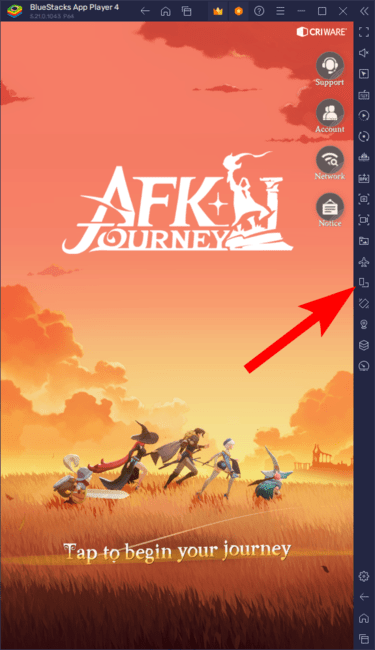
And just like that, you’re ready to play AFK Journey with a fresh perspective. Whether you’re casting spells or commanding your heroes in battle, Landscape Mode ensures you’re getting the most out of your adventure. Whenever you want to switch back to Portrait Mode, just follow the same steps and choose Portrait instead of Landscape when you get to step 3.
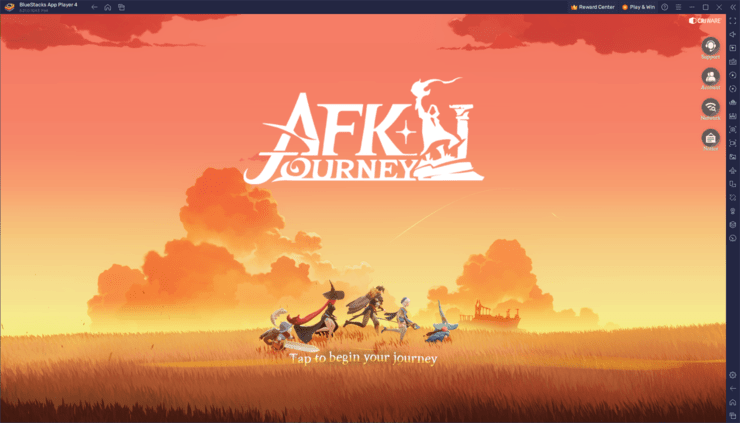
By taking advantage of Landscape Mode, you’re setting yourself up for a more engaging and visually appealing gaming experience. Enjoy your adventures in Esperia with the added benefit of BlueStacks.
Fight battles in real-time in AFK Journey on PC with BlueStacks and play on a larger screen in landscape mode with enhanced controls. Play with a mouse, keyboard, or gamepad, and forgo smudging your phone’s screen with your thumbprints!
Happy gaming!