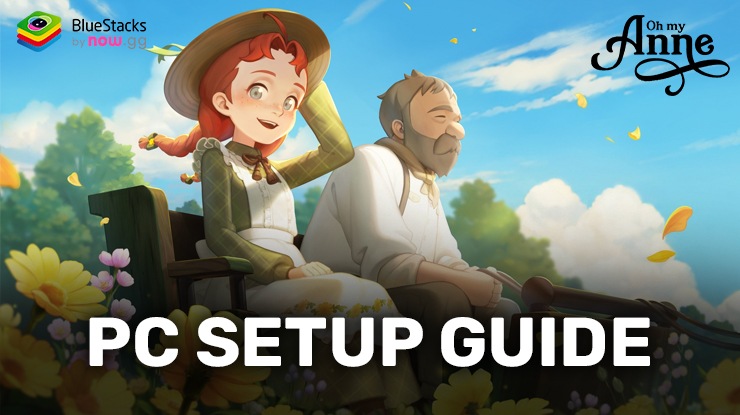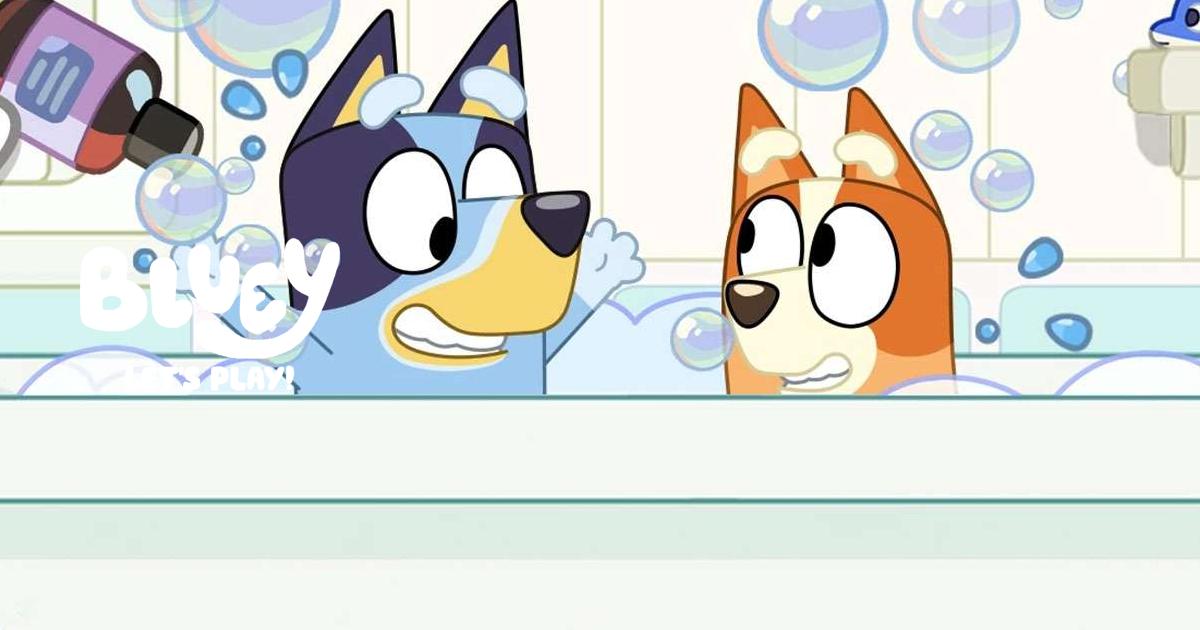How to Install and Play Bluey: Let's Play! on PC with BlueStacks

If you’re looking for a delightful and casual gaming experience that’s perfect for players of all ages, Bluey: Let’s Play! by Budge Studios might just be your ticket to a world of fun and adventure. This heartwarming game takes inspiration from the popular children’s show “Bluey,” offering an engaging digital playground where you can dive into the whimsical world of Bluey and her family.
Bluey: Let’s Play! is a casual game available on various platforms, including Android, iOS, and even on your PC or Mac through BlueStacks. Developed by Budge Studios, this game immerses you in a vibrant world where you can join Bluey, Bingo, Bandit, and Chilli for hours of interactive fun. It captures the essence of the beloved TV show, allowing you to participate in imaginative playtime scenarios that are both entertaining and educational. Bluey: Let’s Play! falls under the casual gaming category. This means it’s designed for relaxed and enjoyable gaming experiences. Whether you’re a kid exploring the wonders of Bluey’s world or an adult seeking a bit of lighthearted entertainment, this game caters to all.
One of the standout features of Bluey: Let’s Play! is its emphasis on creativity and imagination. You can create your own unique adventures with Bluey and her family, making choices that influence the storyline. This interactivity fosters critical thinking and problem-solving skills, making it a fantastic choice for children. The game also offers a diverse range of mini-games and activities. From building sandcastles at the beach to dressing up in costumes, there’s no shortage of engaging tasks to complete. These activities are not only entertaining but also educational, helping kids learn about teamwork, sharing, and creativity.
System Requirements and BlueStacks Installation
To ensure a smooth and enjoyable experience playing Bluey: Let’s Play! on your PC, it’s essential to ensure that your system meets the following requirements. First things first, having a compatible operating system with the latest updates installed is crucial. The Operating system can be Windows 7, 8, or 10.
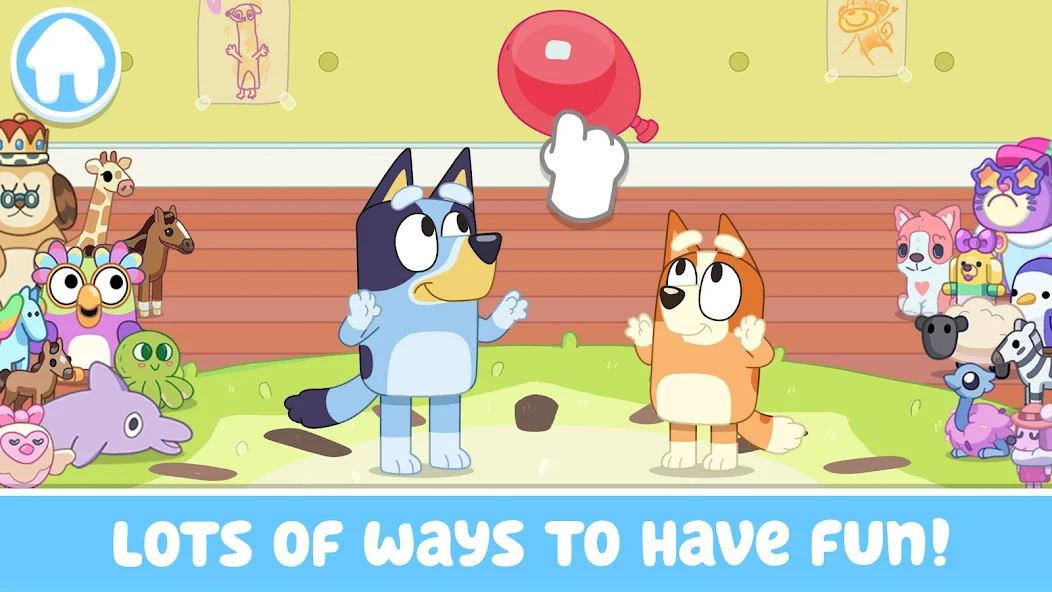
Secondly, having a minimum of 4GB of RAM is recommended, although higher RAM capacities, such as 8GB or more, will contribute to even smoother performance. As Bluey: Let’s Play! is an online live service game, having a stable internet connection is also required to launch the application. A good internet connection also ensures a seamless gaming experience, reducing the risk of lag or disconnections that can impact gameplay.
When your system meets the recommended specifications, you can expect smoother gameplay, shorter loading times, and improved graphics performance. The game will be able to utilize more system resources, allowing for higher graphic settings and overall enhanced visuals. Having a dedicated graphics card also ensures that you are ahead of the curve of minimum requirements and provides your PC with high-level computing power.
How to Install and Play Bluey: Let’s Play! on your PC with BlueStacks
- On the BlueStacks website, search “Bluey: Let’s Play!” and click on the relevant result.
- Click on the “Play Bluey: Let’s Play! on PC” link on the top left.
- Download and install BlueStacks on your PC.
- Click on the “Bluey: Let’s Play!” icon at the bottom of the app player.
- Complete the Google Sign-in to install the game.
- Click the “Bluey: Let’s Play! ” icon on the home screen to start playing.
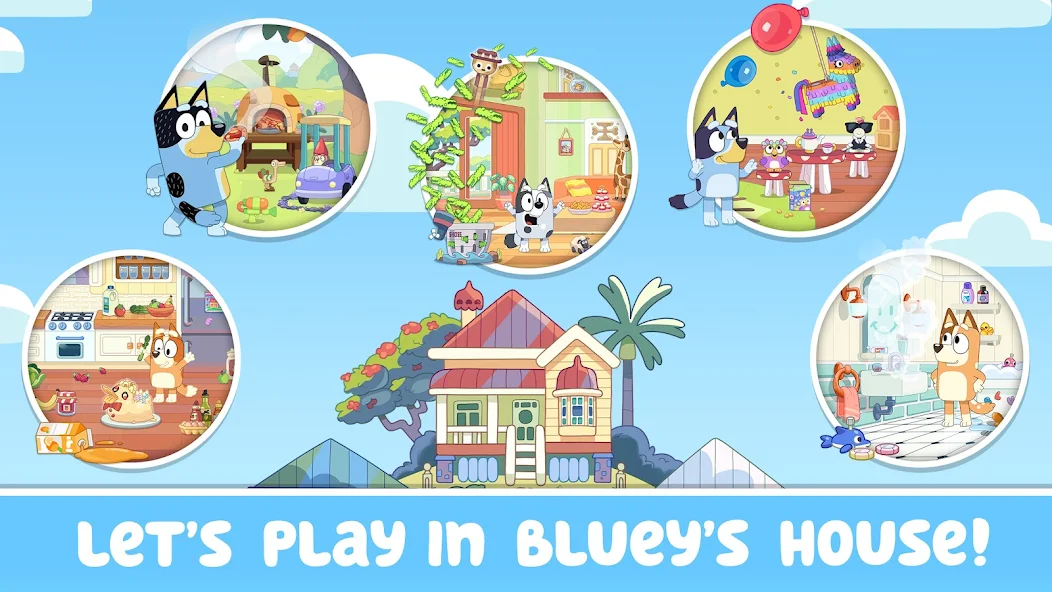
In conclusion, Bluey: Let’s Play! is a casual gaming gem that transports you to the delightful world of the Blue Heeler family. With its emphasis on creativity, interactive storytelling, and educational value, it’s an excellent choice for both kids and adults alike. Developed by Budge Studios, a trusted name in family-friendly gaming, it offers a wholesome and engaging experience that’s sure to put a smile on your face. Whether you’re playing on your mobile device or exploring the game on your PC or Mac through BlueStacks, Bluey: Let’s Play! promises hours of fun and learning in equal measure. So, dive into this playful world and join Bluey and her family on exciting adventures today!
For more information, players can take a look at the official Google Play page for Bluey: Let’s Play!. Players can enjoy Bluey: Let’s Play! even more on a bigger screen with your keyboard and mouse via BlueStacks!