How to Play Brave Dungeon: Roguelite IDLE RPG on PC With BlueStacks

A new idle game came out just a few days ago, which goes by the title of Brave Dungeon: Roguelite IDLE RPG (try saying it three times fast), and which offers boatloads of fun as you go around dungeon crawling, defeating baddies, and summoning powerful characters. This game offers tons of hands-off fun as you assemble teams of heroes and set them upon dungeons, watching as they destroy hordes of enemies in your name. The general objective here is to go around exploring dangerous locations with lots of monsters, treasures, and resources, and slowly build your team so that they can take on tougher enemies later on.
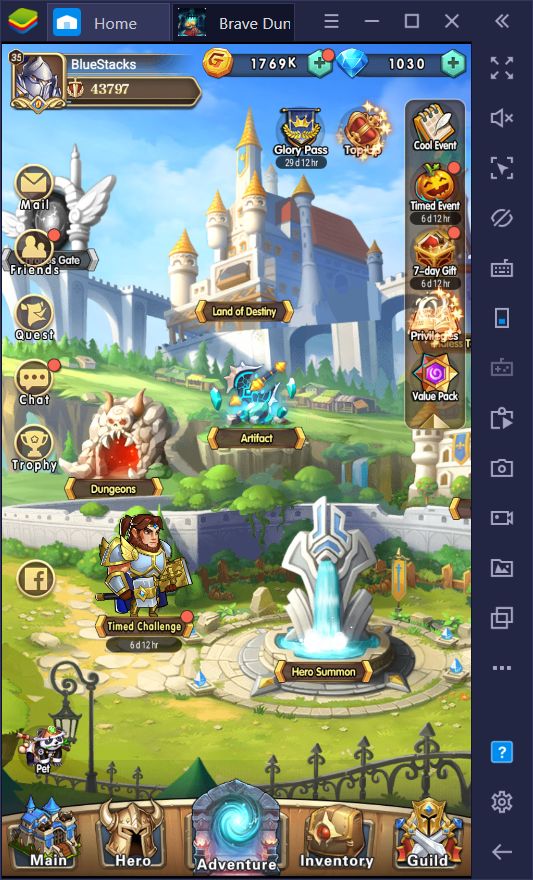
As with most other RPG games out there, combat is an important part of Brave Dungeon; nearly all your time in this title will be spent in a combat screen. Luckily, most of this task is automated; while you can create your teams with the best characters, you have no real input in combat. In this sense, all you’ll be doing is watching as your characters trade attacks with the enemy until, hopefully, your team emerges victorious.
Moreover, true to its title, there’s an important idle factor in this game, in the sense that a significant chunk of your resources are generated automatically, even while you’re offline. However, when you actually sit down to play, you will be exploring dungeons, interacting with objects in the environment, solving puzzles, and defeating tough bosses.
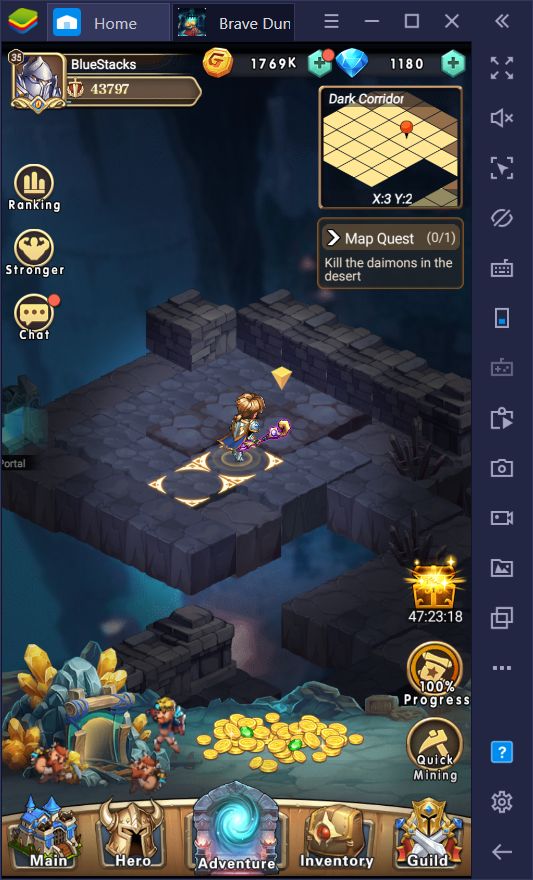
And speaking of sitting down to play, the best way to experience Brave Dungeon is definitely on your PC. Despite it being an idle game, you can definitely enjoy it much more on your huge monitor, with awesome performance, super fast loading screens, and a wide variety of tools that can give you the edge in any situation.
How to Install Brave Dungeon on PC
Playing Brave Dungeon on PC is actually quite simple, especially if you do it on BlueStacks. All you need to do is follow these easy steps:
1. Download BlueStacks from our website and run the installer. Wait until it finishes installing.
2. Once you have launched our app player, search for Brave Dungeon by using the search bar on the home screen.
3. Click on the game in the search results and install it just like you would with any other mobile game on your phone.
4. Once installed, you will find the game’s icon on your home screen. Click on it to launch it and enjoy!
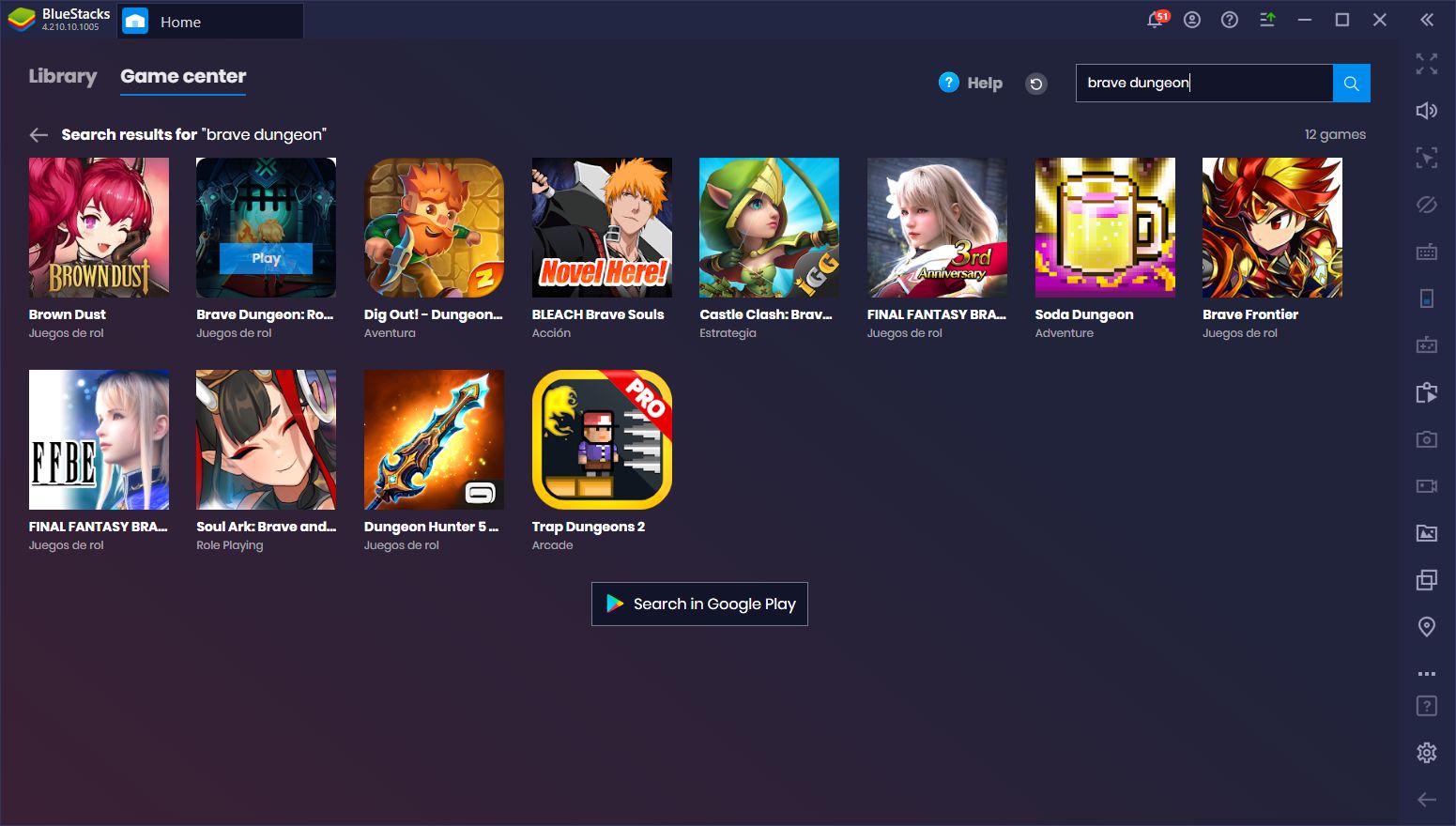
There you have it; with these four easy steps, you’re now set to play Brave Dungeon (and virtually any other mobile game) on PC. But aside from enjoying these titles with a large monitor and mouse and keyboard support, BlueStacks also offers many different tools to give you an edge over other gamers who play on their phones.
Experience the Best Performance With BlueStacks
One of the best parts about installing new games on BlueStacks is going to their settings menu, cranking the performance all the way to the max, and then laughing at the “overheating” and “increased battery drainage” warnings as you enjoy your game at silky smooth 60 FPS and with the best possible graphics.
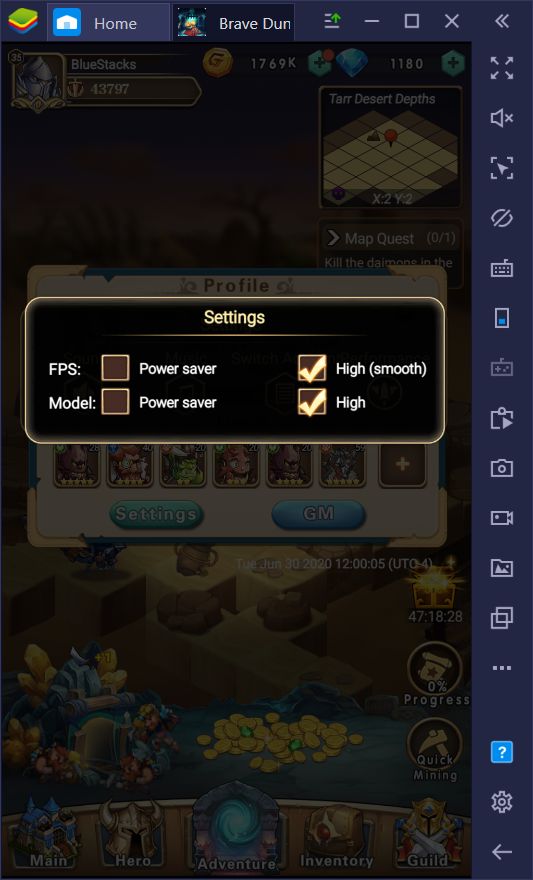
Brave Dungeon comes with Power Saving mode by default, and after switching the FPS and Model settings to “High”, the difference is remarkable: Everything looks much better, and the game runs several times smoother, and since you’re playing on PC, you really won’t have to worry about battery drain or performance issues. Of course, this is only made possible on PC since BlueStacks is over 6 times more powerful than even the most expensive and advanced phones on the market. As long as you meet the recommended requirements for our app player, you’ll have an awesome time playing any mobile game on PC.
Navigate Menus With Ease Using the Keymapping Tool
While you’ll be battling a lot of enemies in Brave Dungeon (a process which is 100% automated), you will also be scrolling through tons of menus and walking around in dungeons. Luckily, with the Keymapping Tool, instead of having to click on every single element, you can use keyboard shortcuts to streamline navigation. This means that, in the main menu, you can access every single screen by simply pressing a button. Meanwhile, when navigating through dungeons, you can walk around using the WASD keys instead of having to click on the ground all the time to get around.
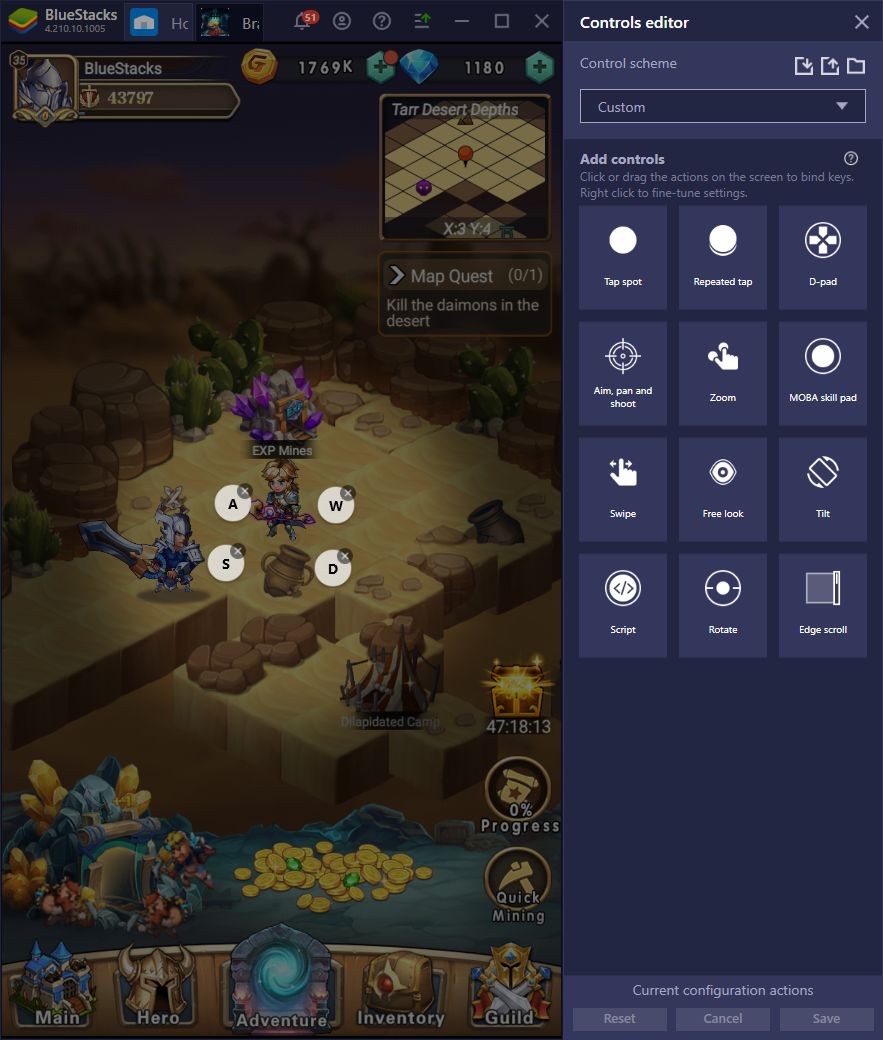
Reroll Faster and Better With the Instance Manager
As with any other gacha game in the market, you will be constantly trying to summon the best characters in Brave Dungeon. However, depending on your luck, this process could take either a few minutes, or weeks to months of grinding since the outcome of all summonings is completely randomized. In most cases, you’ll get garbage characters, and on very few occasions, you’ll actually summon a strong hero.
While we really can’t do anything about the odds of getting a good character, BlueStacks allows you to perform multiple summonings at the same time, and even to speed up the reroll process in Brave Dungeon. By using the Instance Manager, players can create several BlueStacks instances and access the game in each one. In this sense, by starting a new game on each instance, you can perform multiple summonings simultaneously, significantly increasing the frequency of the ritual. While you’ll still get mostly garbage, you will come across those powerful characters much faster by pulling on multiple accounts.
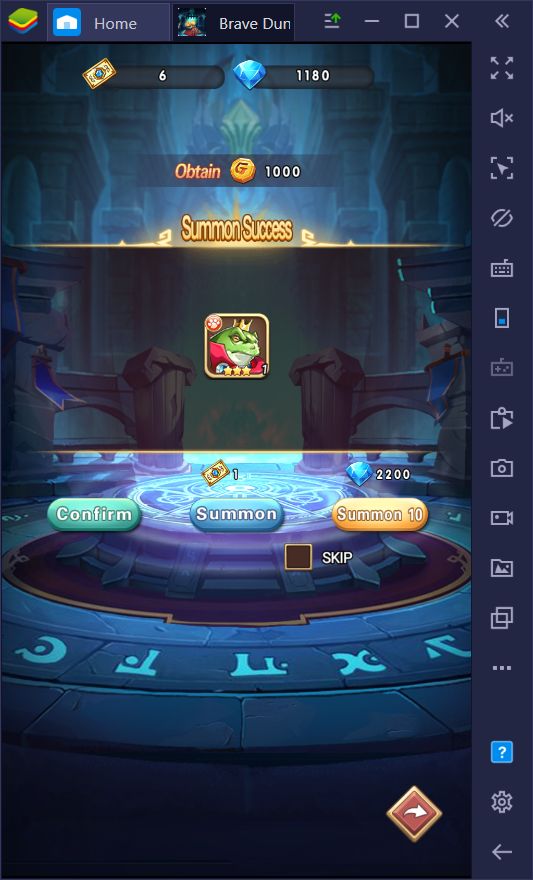
With the Multi-Instance Sync, you can take this even further since, through this tool, you can progress on multiple accounts simultaneously, only by playing on your main account. The way this works is that, when you activate the Sync feature, BlueStacks will mirror the actions you perform on your main window, across all the other active instances. In this sense, if you start a new game on each instance, and activate Sync, you will be progressing and summoning on all your accounts simultaneously, without the hassle of progressing on each window individually.
For these and many other reasons, the best way to enjoy Brave Dungeon is on PC with BlueStacks. Look for the game in our App Center and start your adventure today!















