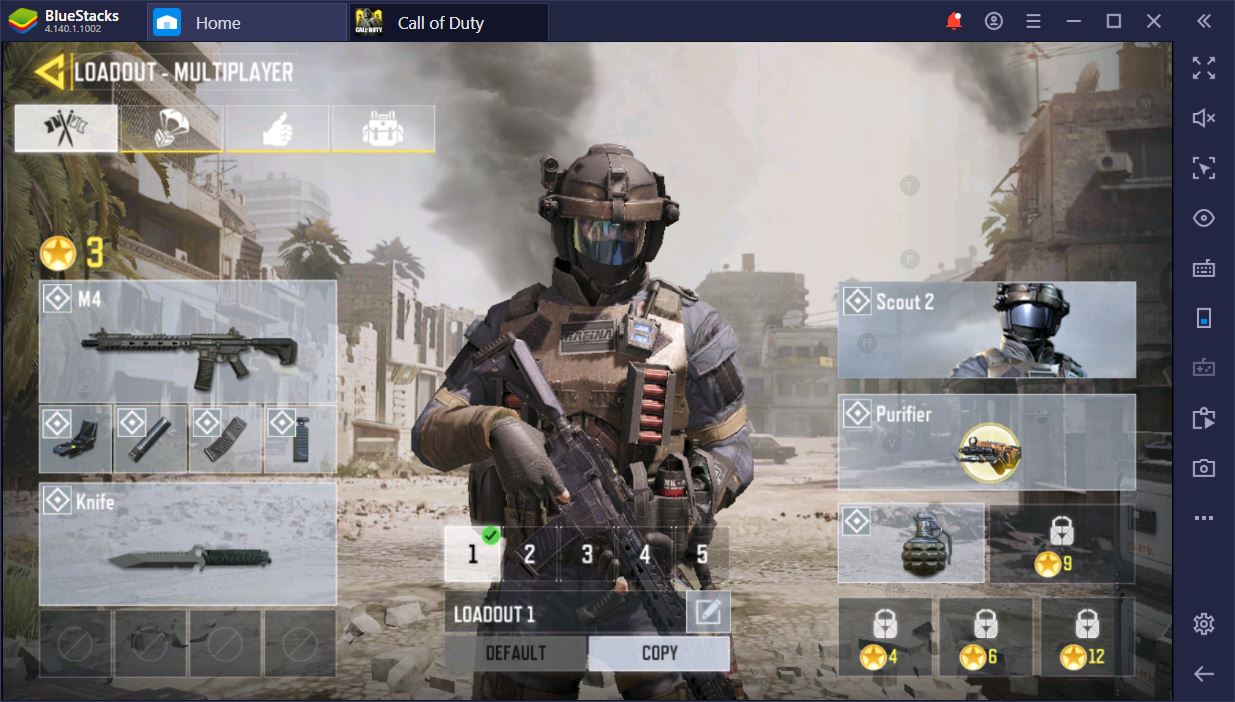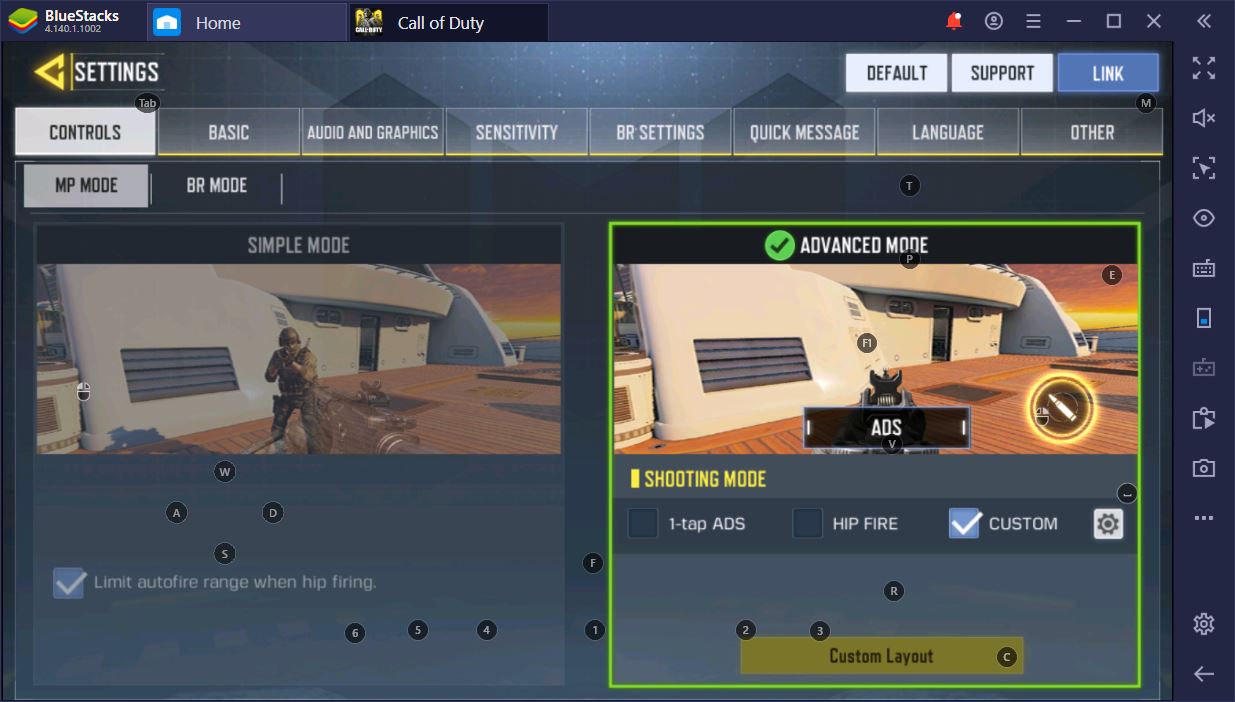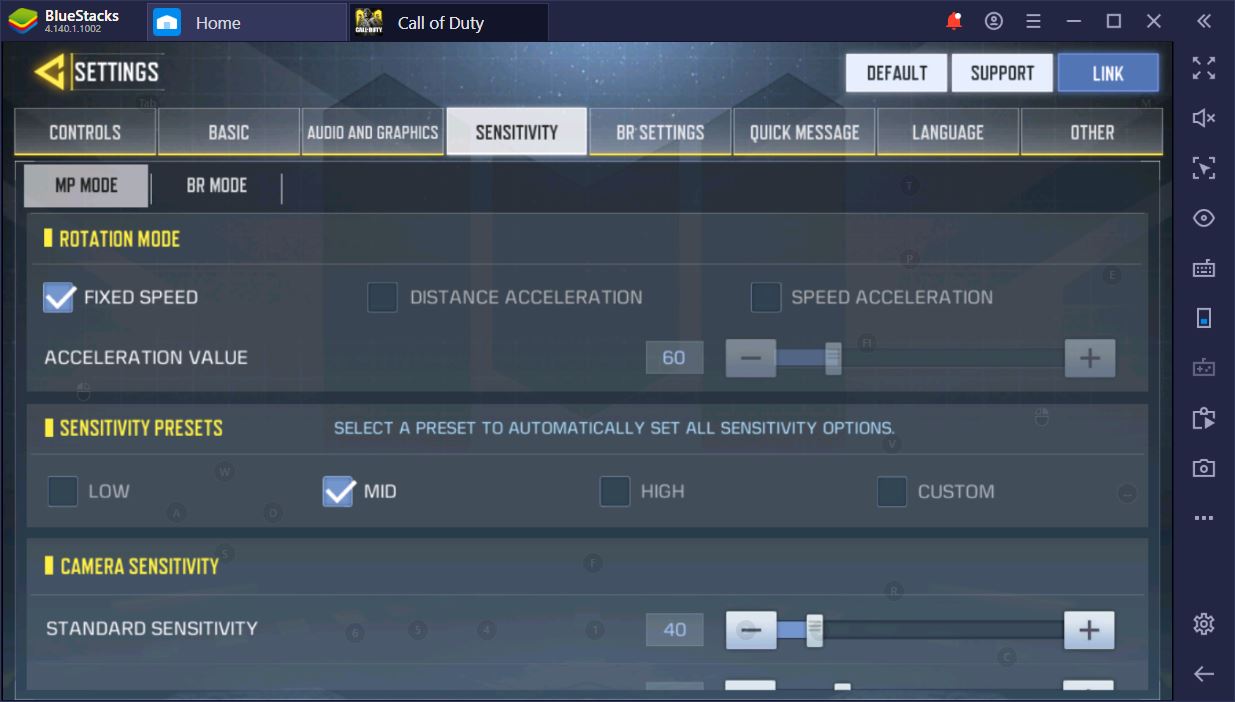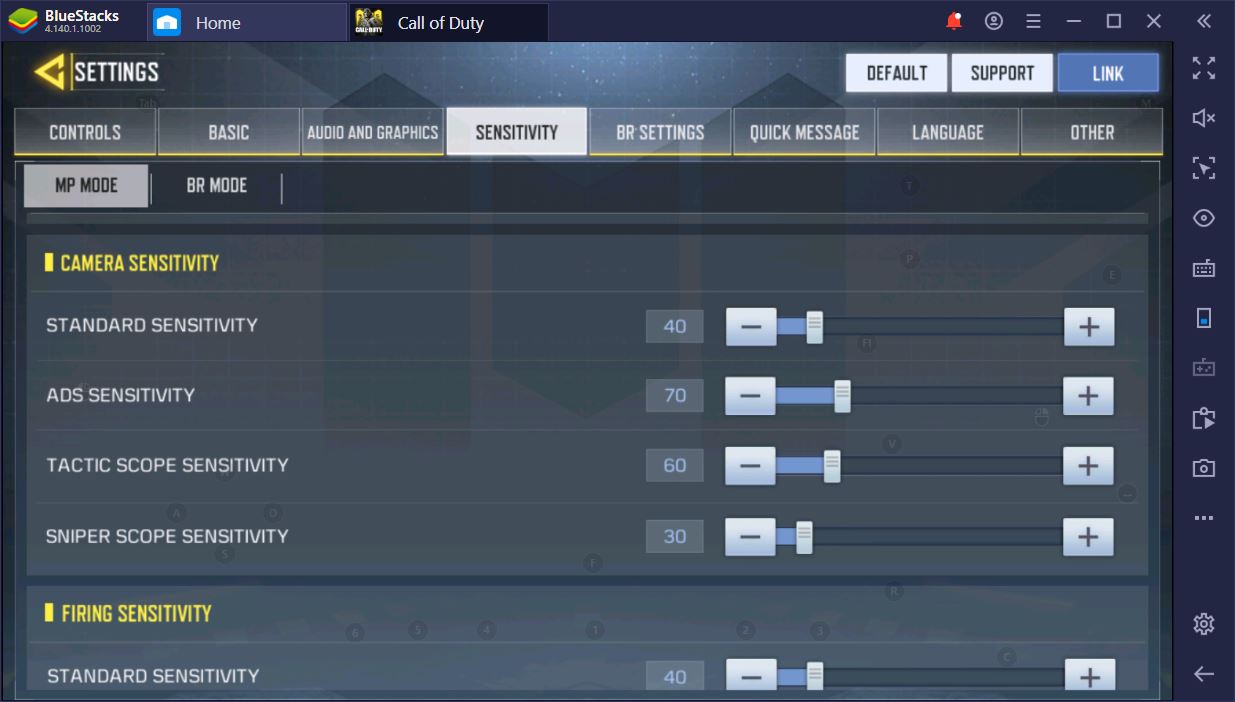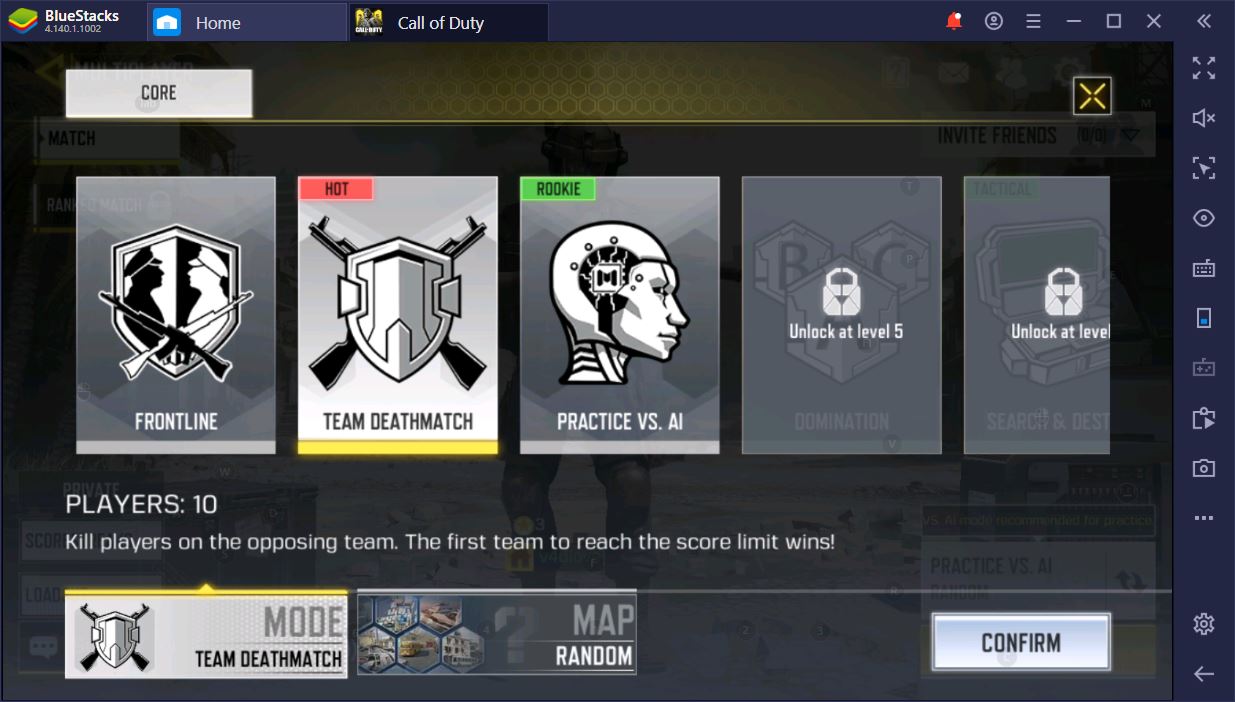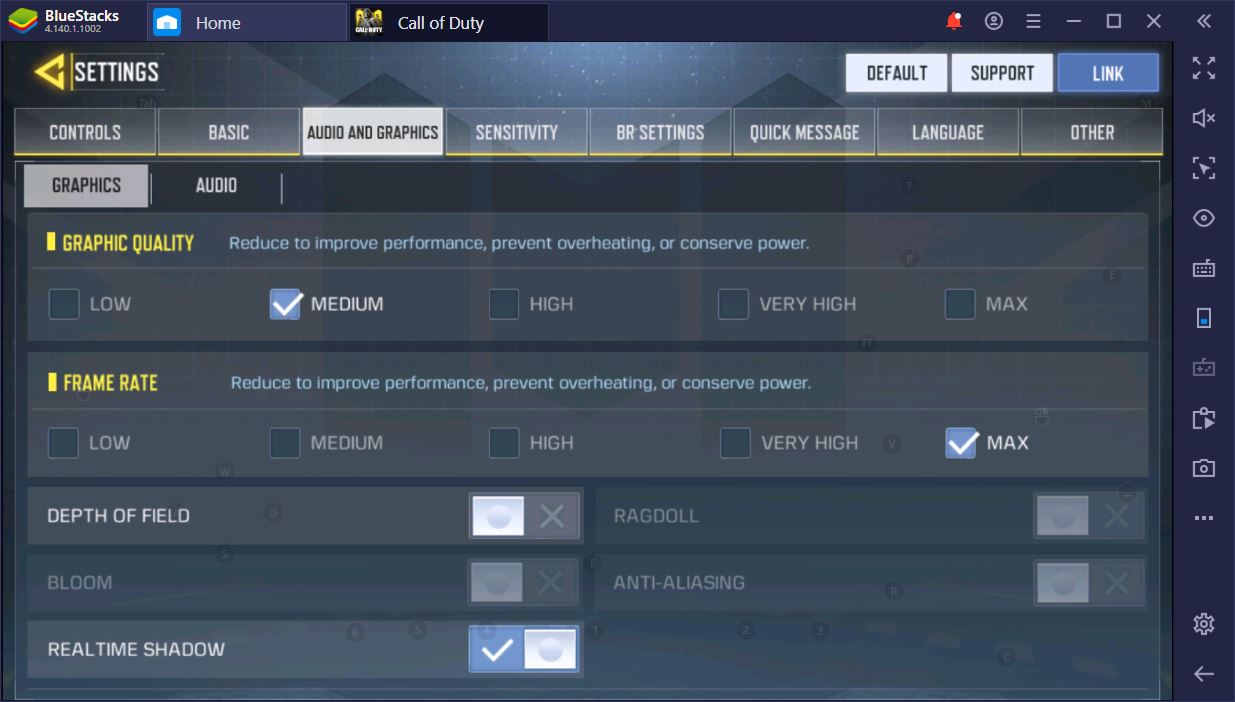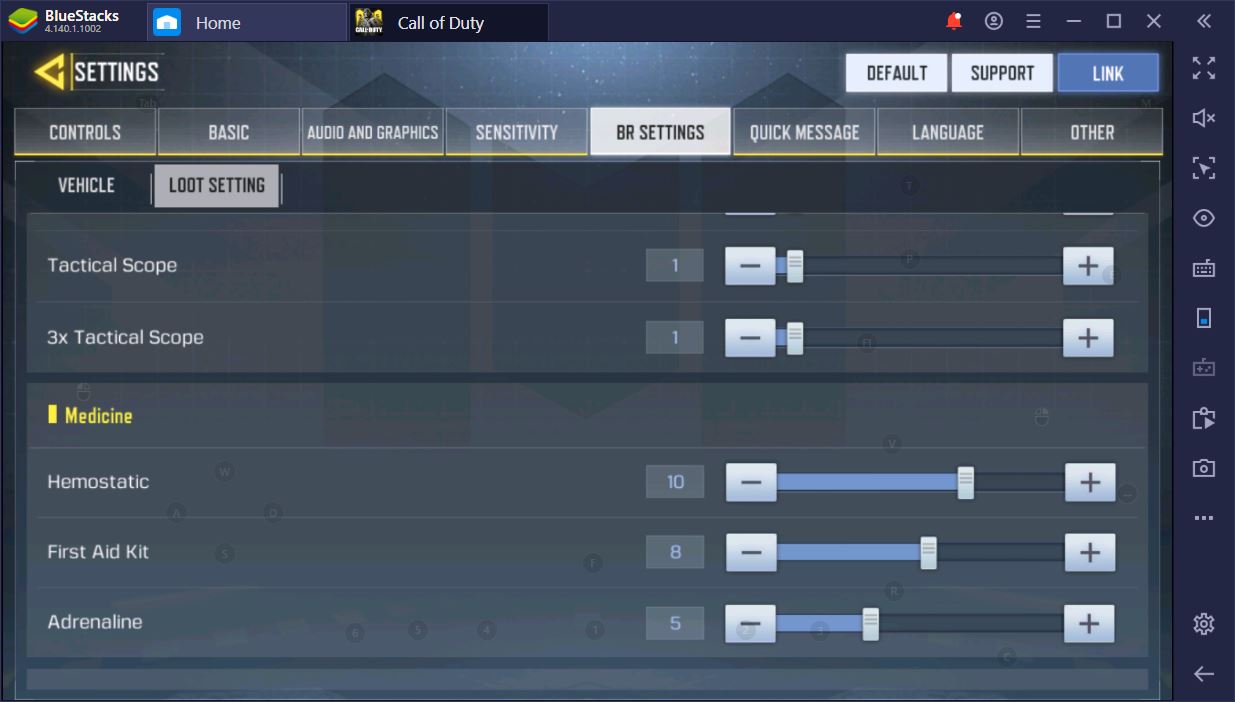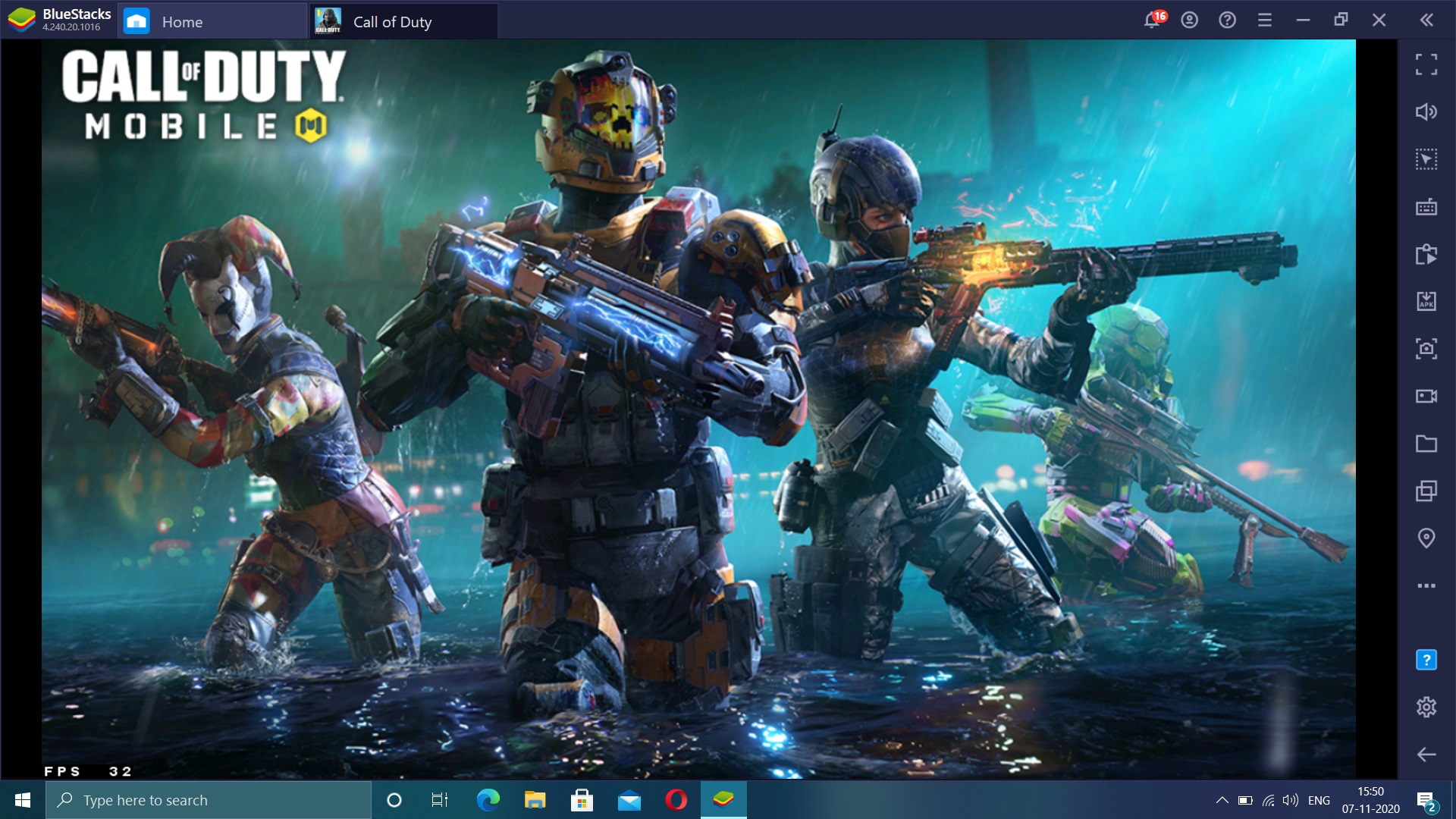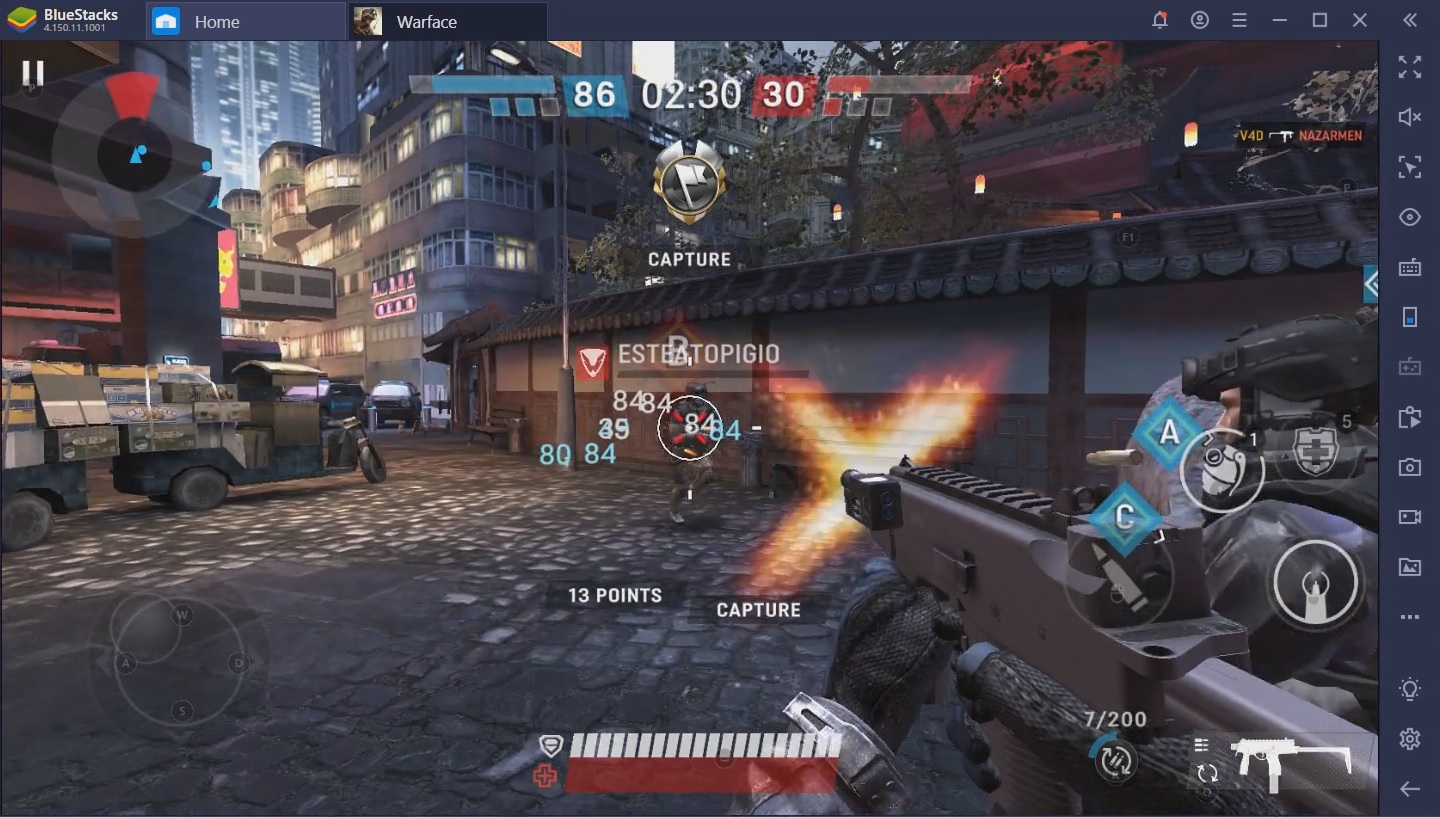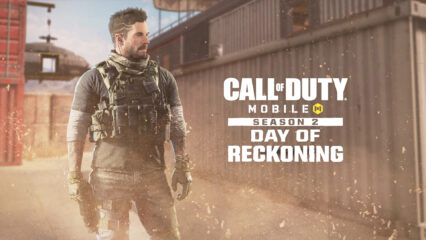Play Call of Duty Mobile on PC: The Best Settings for CoD - Graphics, Gameplay, and Controls
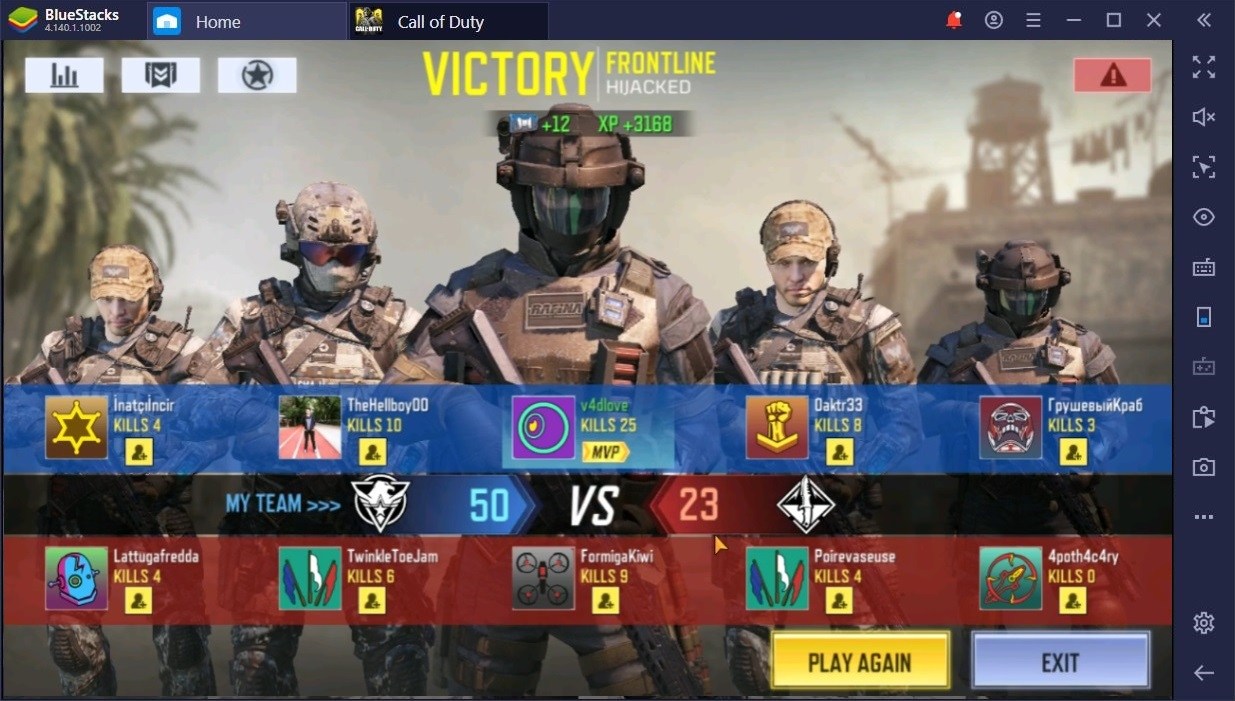
If you haven’t heard yet, our developers’ hard work has finally made it possible for everyone to play Call of Duty: Mobile on BlueStacks. As excited as we are about being able to play CoD: Mobile on PC, we can’t help but notice that the default game settings are not exactly the best way to do so. Sure, the Aim-Assist can be nice if you’re using a smartphone or mobile device, but we remain unconvinced.
Call us old-fashioned, but we believe outstanding performance in an FPS game is obtained through strategic decision making, muscle memory, and good reflexes. To harness and nurture these qualities, you have to set up your game as best as you can. Seasoned players of CS: GO, Call of Duty, or Dota 2 know just how important it is to have the right gameplay configuration before joining a lobby.
You Aim, You Shoot
Muscle memory alone can often win you an FPS match. However, in order to benefit from it, you have to train under the right conditions. You can’t learn how to shoot properly if you’re not the one controlling the way that your weapon behaves. This is not a multiplayer co-op where somebody aims and another person pulls the trigger. The game will set you on the simple shooting mode by default, which is to say that your weapon will automatically fire when your crosshairs is on an enemy. This is far from ideal and should never be used, even when playing on the phone.
Before you even get into your first rookie match, you should head over to the CoD settings menu, select controls, and go for advanced mode. While many people prefer 1-tap ADS (which means that when you fire, you aim down your sights), Hip Fire can be tremendously useful in close encounters. We recommend you get used to aiming whenever you need it because close encounter fights are often about being able to react fast and scoped vision is not the best way to do so when somebody is knifing at you.
Don’t ever try to aim down your sights with shotguns. You should be fast and destructive with them, so prioritize getting up close and personal for a full hit over a skillful headshot from far away.
Mouse Sensitivity
Another important matter for FPS players is their turn and view sensitivity. This is the speed at which your character will turn in-game and it includes regular aiming, ADS, and your scope. First, make sure that both Distance and Speed Acceleration are turned off. They’ll only prevent you from being able to predict the way you move when you have to turn repeatedly.
Then comes the Firing, Camera, and Gyroscope sensitivity. Since you’ll be playing CoD: Mobile on PC with BlueStacks, there’s absolutely no reason to even think about the gyro. To gauge your ideal setting for each particular view, you should get into a bot game and play around with turning at 90, 180, and 360 degrees angles. For standard sensitivity, you should be able to do a 180 turn and still land on your opponent’s body, whereas your scoped sniper sight should be lower to increase your accuracy.
Play Call of Duty: Mobile on BlueStacks
Crisp Performance
The key to being the one who shoots and kills in an engagement is to actually get to see your opponent before they spot you. BlueStacks already offers better performance than most premium smartphones. However, if your PC is more than three or four years old, you might experience some lag or stutters here and there, especially in the Domination mode of Multiplayer or in the Battle Royale. To make sure that you always have the upper hand, you should set your game to the lower end of Graphic Quality, and aim for Max FPS.
Even first-generation PCs might see an improvement in responsiveness and performance simply because the game is now focused on delivering information, rather than making it look visually impressive. We run a pretty impressive PC rig and we still use Medium quality. Getting that real-time shadow can sometimes give you information about opponents who are lurking around corners.
Gameplay Tweaks for Playing CoD: Mobile on PC
Both in Multiplayer and in BR, you should turn off Aim Assist. It will only prevent you from being able to become a sharpshooter, not to mention the fact that it can lower your accuracy when you’re faced with opponents who can shoot and duck. You shoot only when you need to. Another setting you really want make sure is toggled is Auto Sprint.
Pressing a key to silently move makes more sense than pressing a key to run, especially since you will be running 80% of the time. Furthermore, in games like CoD: Mobile, players don’t pay that much attention to the radar (unless you’re battling it out with veterans), so it’s unlikely that they’ll see you coming.
For the Battle Royale section, do yourself a favor and uncheck Auto Loot. It’s a pain in the headset to have to exchange useless items for something you desperately need during the late-game, especially when you’re in tough or exposed situations. The number in each BR loot option represents how many of each item you’ll pick up. Naturally, you’ll need more Hemos and First Aid kits than weapon mods.
Win your CoD: Mobile Matches with BlueStacks
Once you start climbing the ranks, you’ll notice that players become increasingly skillful at shooting, positioning, and strategic choices. At this point, you need to get accustomed to your quick messages system. Doing this will help you be more synchronized with your team-mates, which will also give you the upper hand in most engagements. Things like: “Hold the point,” “Squad, on me,” and “I’ll flank them,” will often get you out of sticky situations.
These are the basic settings you should tweak before playing CoD: Mobile on PC. Every single one of these will help improve your in-game performance and contribute to your overall success. Naturally, practice is an integral part of improving your skill, so don’t get too disappointed if you lose every now and then. Defeat is part of the game as much as it is part of our lives, which is why it is important to deal with it in a constructive manner.