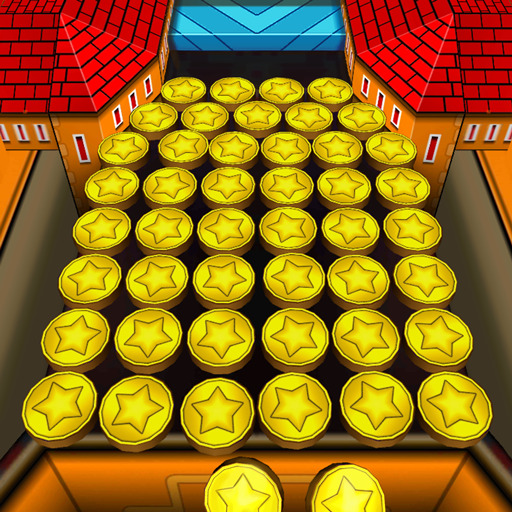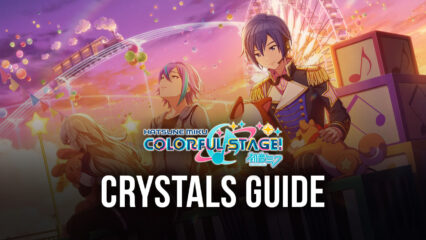How to Use Scripts & Macros to Play Efficiently Coin Dozer: Sweepstakes

Playing Coin Dozer: Sweepstakes involves doing some repetitive tasks such as constantly dropping coins, waiting for your supply of coins to refill, and the like. This would likely become boring and annoying for you in the long run; but fortunately, this does not have to be the case because playing the game with BlueStacks gives you access to some useful features that let you continue winning your rewards with less work.
In this game guide, we’ll teach you how you can utilize BlueStacks’ scripting and macros feature to gain a big advantage in Coin Dozer: Sweepstakes. We’ll also show you a neat feature that will be extremely useful for laptop users. But before that, let’s talk about how to create macro keys for the game.
How to Make Macros
Macros essentially allow you to record a sequence of in-game actions and consolidate all of that into just any key from your keyboard. This feature is very useful for situations that multiple clicks. In the example below, we’ll show you how to create a macro that would drop multiple coins with just one press of a button.
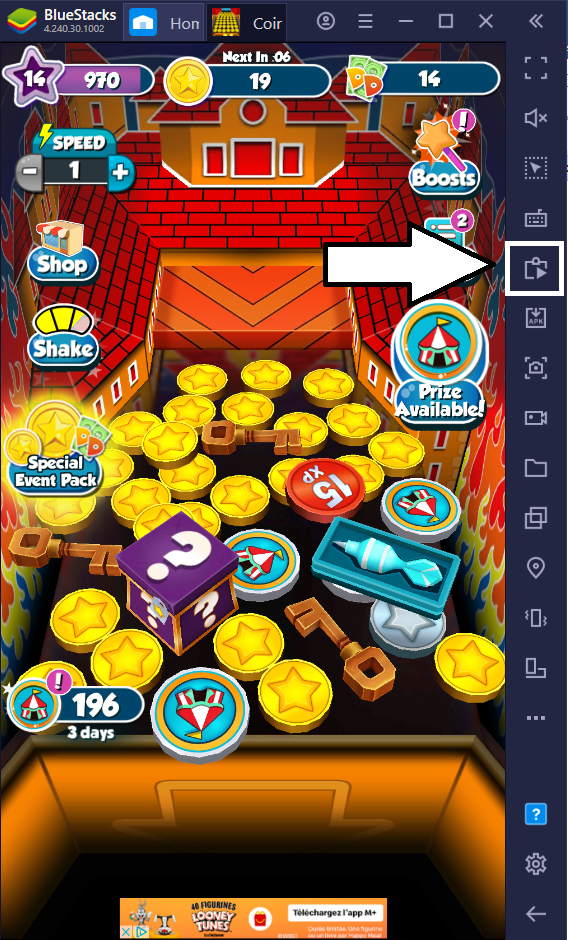
- Access the Macro Recorder by clicking its icon on BlueStacks’ taskbar. Alternatively, you can press Ctrl + Shift + 7.
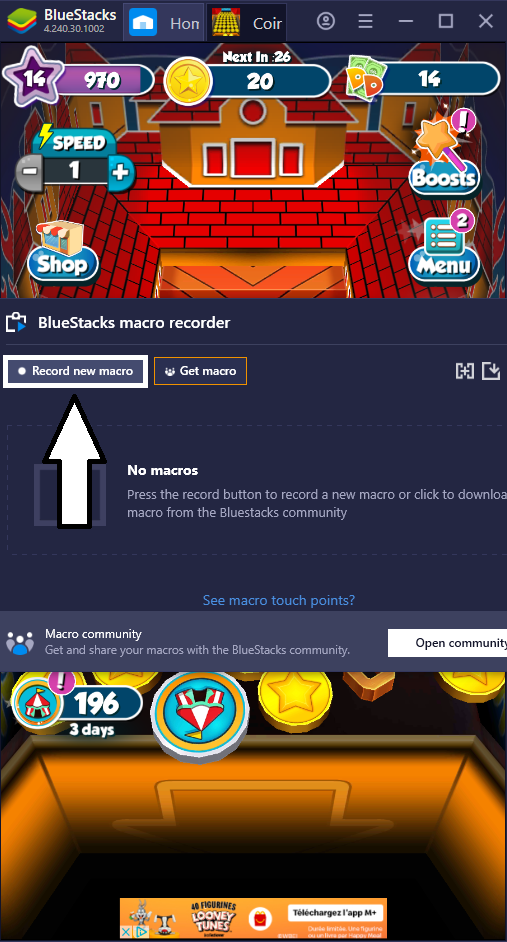
- Click “Record new macro” to start the recording.

- Once recording starts, begin doing the sequence of actions that you want the macro key to do. In this case, tap on the “broom” (the pushing mechanism of the coin pusher) to drop coins there. You can drop the coins in any order that you like but we chose to drop five. Regardless, BlueStacks will record these taps and it can be stopped by clicking the square icon on the recording bar.
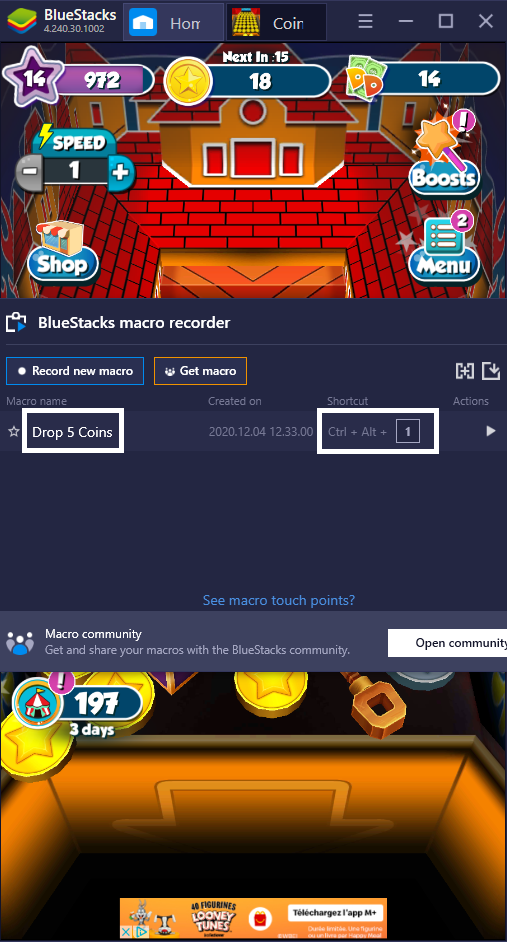
- After the recording is saved, assign any unused key on your keyboard to finally create the macro. Note that you need to combine the key with Ctrl + Alt to activate the macro. If you want to, you can rename the macro to indicate its function. For this particular macro, we’ll name it “Drop 5 Coins”.

- Exit the Macro Recorder and test your newly created macro by pressing Ctrl + Alt + the key you assigned. You will know that the macro works if it appears on top of the screen.
You can create a macro for basically any repetitive action in the game. The possibilities are endless so we suggest experimenting with various macros that can help you win prizes in Coin Dozer: Sweepstakes.
Activating macros will always require the press of a button. If you find pressing plenty of buttons repeatedly a tedious task, then you can instead make a script and let the game do most of the work for you.
How to Make a Coin Dropping Script
With BlueStacks, you can automate the dropping of your coins and this is extremely useful for when you’re running the game in the background. In the example below, we’ll show you how to make a script that drops two coins every 10 seconds.
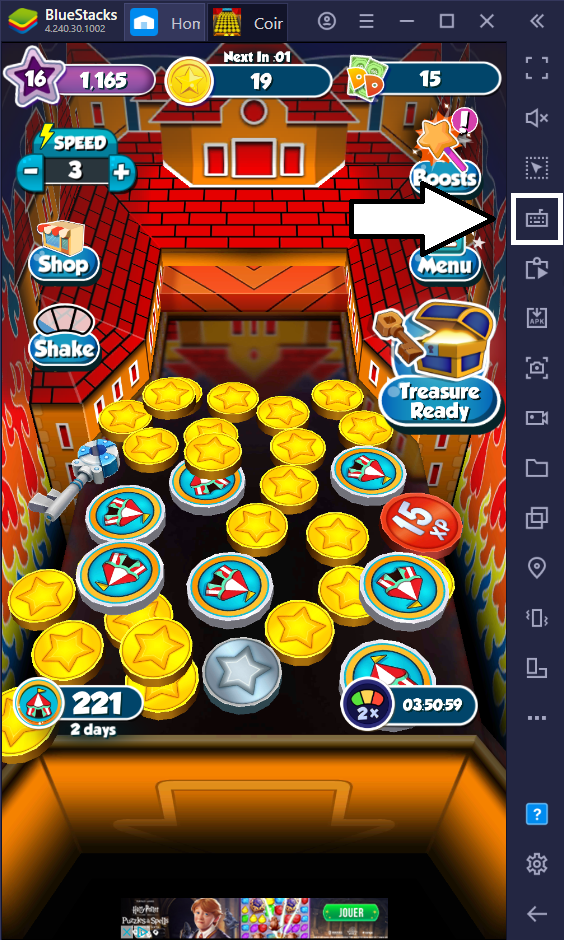
- Click the “Game Controls” icon to access BlueStacks’ controls settings.
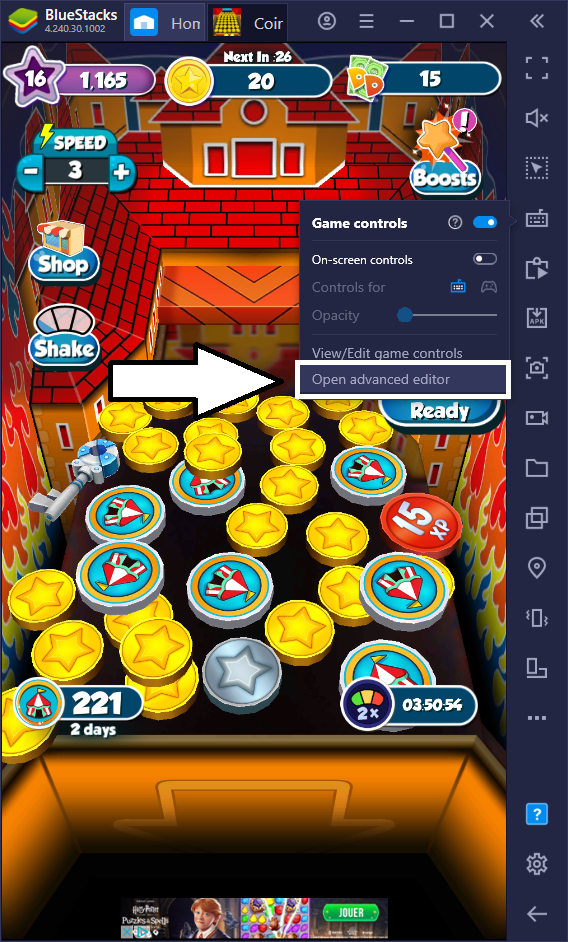
- Then, click “Open advanced editor”.
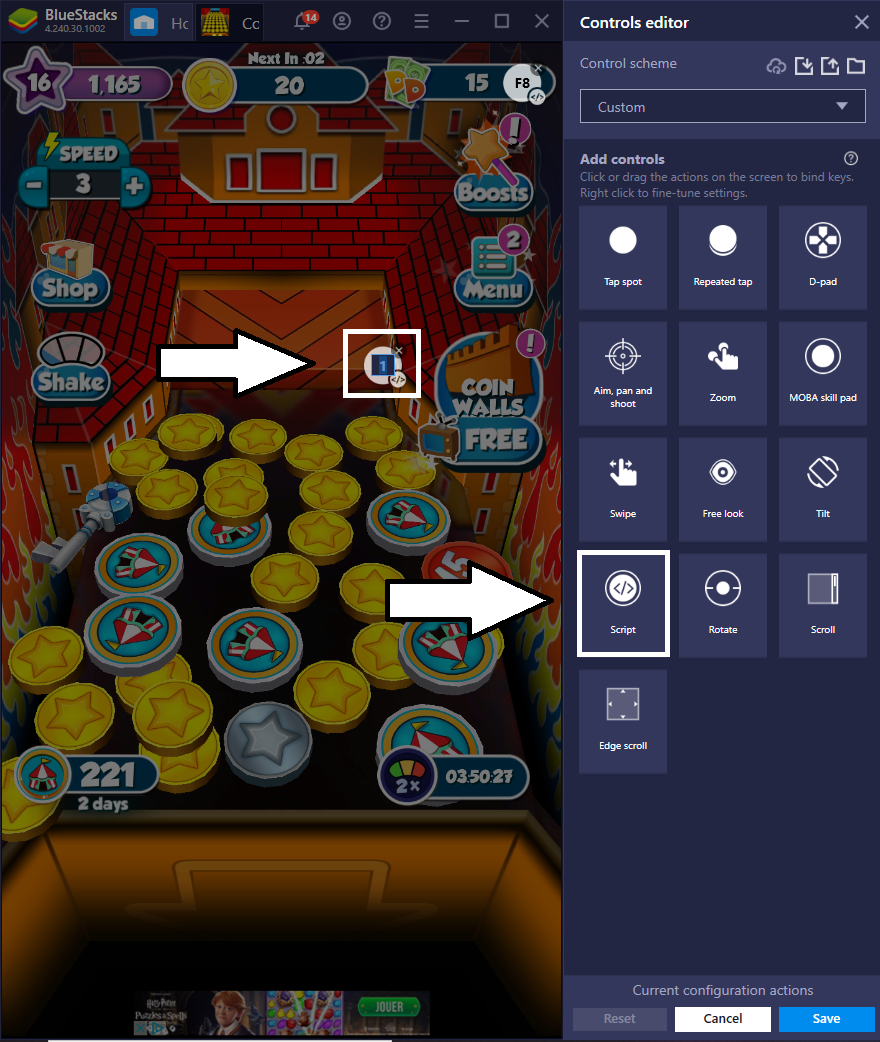
- Look for the “Script” icon and click it. This will spawn a script on the main game screen.
- Assign any spare key from your keyboard to the script.
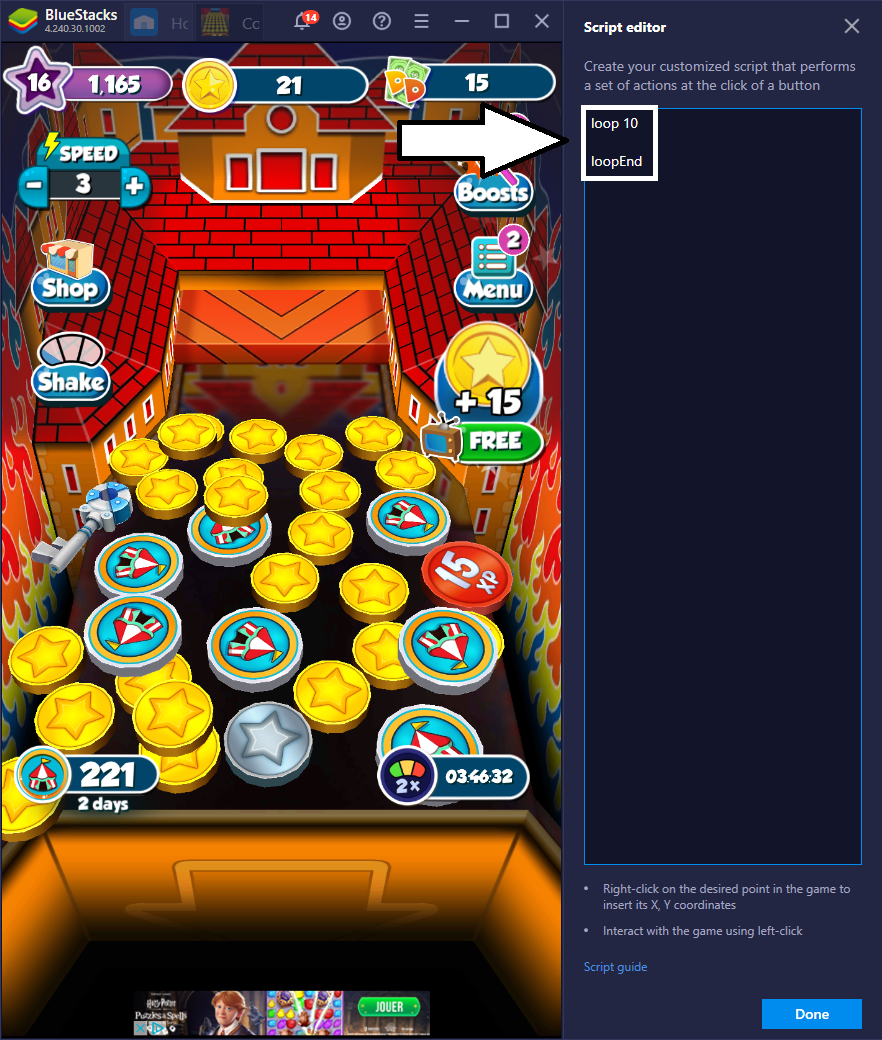
- For this particular script, we’ll be creating a loop. To do this, type the commands from the image above. What “loop 10” does is create a loop that will be executed 10 times while “loopEnd” ends the loop. You can change the number of times that the loop will be executed. If you want the loop to run infinitely, then don’t type a number.
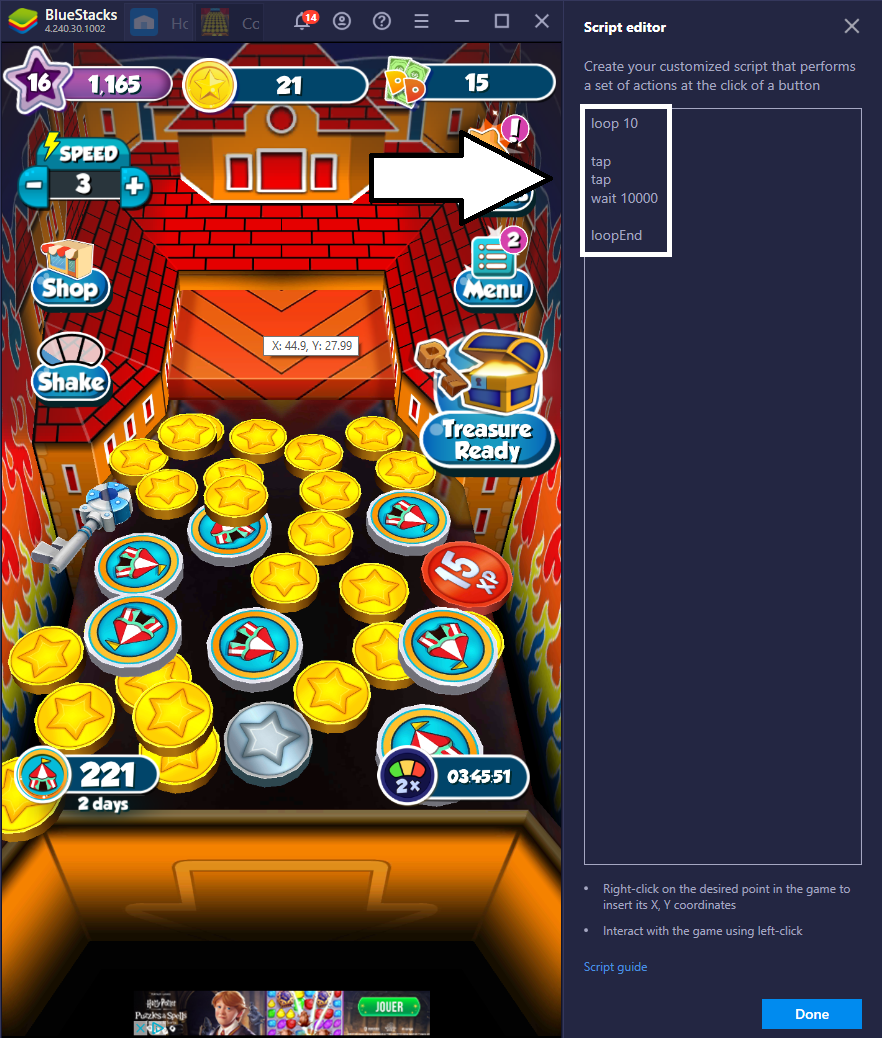
- Afterwards, type the next set of commands. The “tap” commands will be the ones responsible for actually playing the game. On the other hand, the “wait 10000” command tells the script to wait 10,000 milliseconds (10 seconds) until the next loop is executed. You can also change this number but you have to keep in mind that BlueStacks only accepts milliseconds as its unit of time.
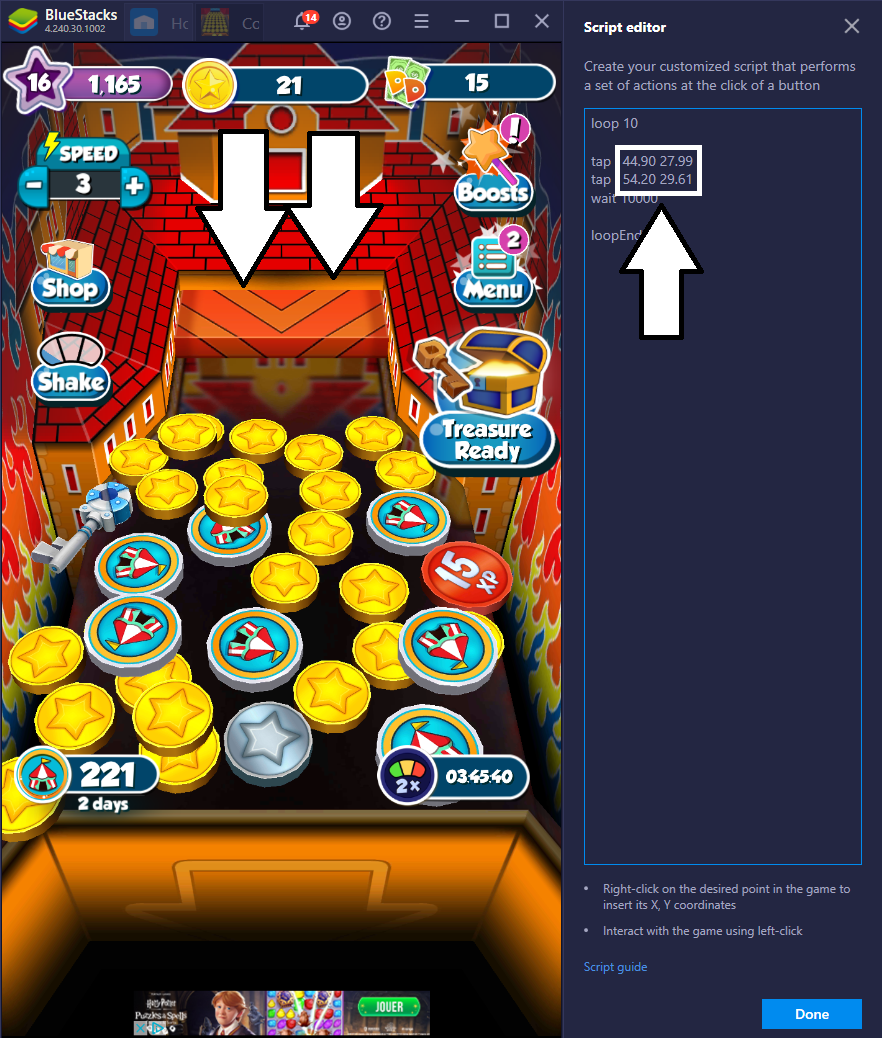
- Next, pinpoint the coordinates of the main game screen. Select the line of the “tap” command, and then left-click the area of the screen that you want tapped by the script to automatically assign the coordinates to the “tap” command. Because we’re trying to make a script that drops two coins, we’ll left-click two points of the center of the screen.
- Lastly, click “Done” and save the entire script.
After making the script, test it by pressing the key you assigned to it to see if it works. If the script does not seem to work, then there may be an error in the way you used the commands of the said script. There is substantially more commands that you can use with BlueStacks’ scripting feature and you can check more of them out here.
How to use Eco-mode
As a bonus for laptop users, BlueStacks has an eco-mode feature that allows you to play the game at lower power consumption. We have mentioned in this game guide that Coin Dozer: Sweepstakes is best played when multi-tasking and with that, it is quite crucial for your laptop’s battery life to last as long as possible. To start winning prizes with less power, follow these steps:
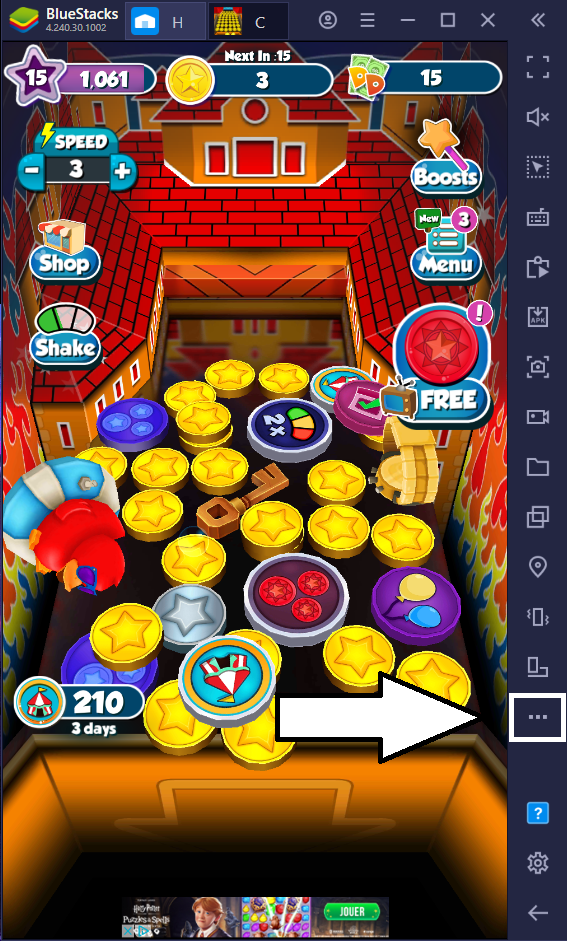
- Access Eco-mode by clicking on “More” on BlueStacks’ taskbar.
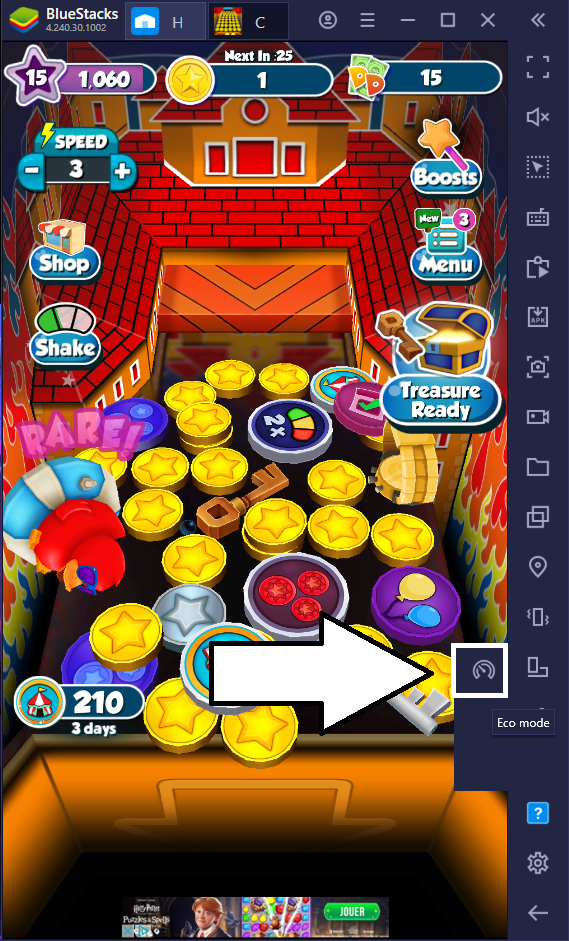
- Then, click “Eco-mode”.
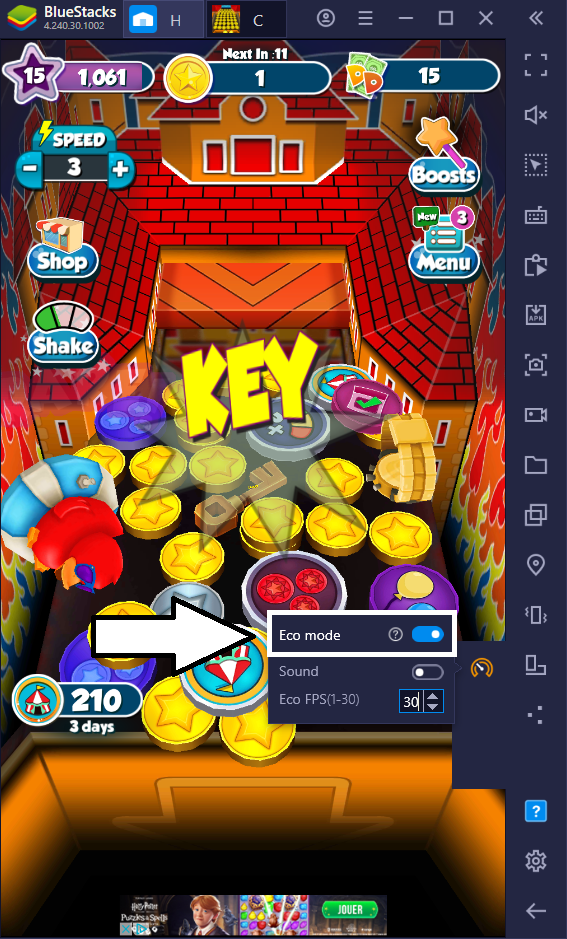
- Finally, enable Eco-mode by clicking on the virtual switch.
- From here, you can adjust settings such as sound and FPS (frames per second). You can disable the game’s audio entirely and also reduce the game’s FPS, which will lessen the computing resources and power needed to run the game. Lowering the FPS to below 24 FPS will make the game look laggier but will save more power.