Demon Hunter: Rebirth on PC - How to Optimize Your Gameplay and Dominate the Field with BlueStacks

With the release of Demon Hunter: Rebirth, you’ll find that the best way to enjoy this new mobile MMORPG is by playing it on PC with BlueStacks, as our Android app player gives you the best performance and graphics, as well as access to a variety of tools that can help to optimize and streamline your gaming experience.
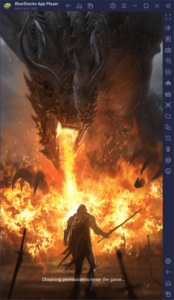
In this brief guide, we’ll be going over a few of the most important BlueStacks features for enjoying Demon Hunter: Rebirth on PC, as well as how to configure them to get the most out of them.
Optimizing Your Visuals and Performance In a Few Easy Steps
One of the best features about Demon Hunter: Rebirth is that, despite being an MMORPG with lots of idle elements, the game actually looks quite good, with lots of cool effects and animations, and a fantastic open world rife with details and a variety of environments and enemies. As such, even though it’s a game meant to be played mostly automatically, those who engage with it manually will be presented with an awesome visual feast, especially if they run it at max settings and with the best frame rate.
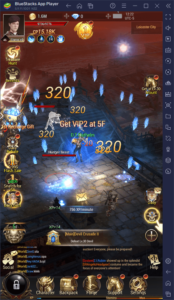
However, playing with the best settings can be quite taxing on your phone: Not only do you need a powerful device in order to enjoy a good and stable performance, but even if you do have one of these phones, you’ll still be limited to playing on a small screen, and with inherent issues such as battery drainage, overheating, and accelerated wear and tear. Moreover, you’ll also be forced to play with clunky touchscreen controls, which leave a lot to be desired.
While we’ll explain how to address the latter issue further down in this article, you can easily get the best performance and graphics in Demon Hunter: Rebirth on PC with BlueStacks simply by moving around a few settings. Here’s a step by step breakdown on how to proceed:
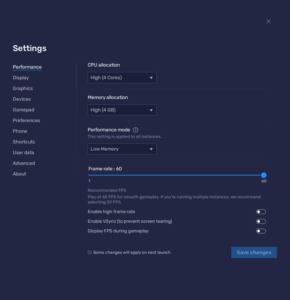
- Go to the BlueStacks settings menu and navigate to the “Performance” tab.
- Set your emulator to use at least 2 CPU cores and 2GB of RAM, and set the Performance mode on “High performance”. Finish by setting the FPS slider below to at least 60 FPS.
- Launch the game and click on the gear icon to open the settings.
- Set your Graphics to the “FHD” option, and remember to uncheck the “Low Frames” box to maximize your performance.
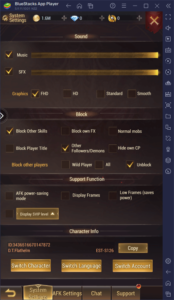
With this easy setup, you’ll optimize your performance when playing Demon Hunter: Rebirth on PC.
How to Play with the Best Keyboard and Mouse Controls
Now that you have the best graphics and performance settings for Demon Hunter, let’s go ahead and address the issue with the controls that we mentioned above. Specifically, playing with virtual buttons and joysticks can leave a lot to be desired when it comes to precision and comfort. However, if you play on BlueStacks, you can use the Keymapping Tool to configure your own keyboard and mouse controls.
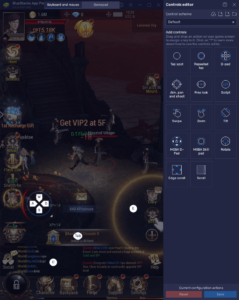
To access this feature, all you need to do is press Ctrl + Shift + A while in-game, which will bring up the Advanced Editor screen where you can view current bindings, modify them by clicking on them, or even erase them if you don’t need them. Additionally, you can drag and drop functions from the panel on the right to wherever you want them on the screen, and then assign each of these new functions a key binding, so that you can add new controls to your current scheme. And once you’re done, remember to click on the ”Save changes” button on the lower right to implement your adjustments.
With the Keymapping Tool, you can create versatile and flexible control schemes that can be adjusted to any and every situation at hand.
Play with Multiple Classes at the Same Time
Demon Hunter: Rebirth gives you the option to choose between four different classes at the beginning, which we’ve covered already in our class guide for this game. To recap, however, the available classes are the Necro Mage; the Phantom Mage; the Swordman; and the Blademaster. Each of these has their own unique repertoire of skills and abilities, as well as their own distinct play style, which might change the way you approach combat in this game.

While there aren’t any outright best classes in this game, each of these definitely appeal to different types of players, due to both their visual style, as well as their general play style. However, some players might have trouble settling on a main class with which to start the game, especially since choosing the wrong one can seriously impact your enjoyment. Luckily, if you play Demon Hunter: Rebirth on PC with BlueStacks, you won’t really have to decide, since you can play with all four classes at the same time using the Instance Manager.
The Instance Manager is a tool with which you can create multiple instances of BlueStacks, so that you can access the same game on multiple accounts at the same time. For Demon Hunter, this means that you can create four instances, and play with every class simultaneously.
To access the Instance Manager, you simply have to press Ctrl + Shift + 8, which will bring up the manager panel. In this menu, you can click on the “+ Instance” button on the lower left and follow the on-screen instructions to create all the instances that you need. Afterward, you can download and install Demon Hunter: Rebirth on each of them, and then play with as many simultaneous characters as you want—you can even create entire parties and complete group content without having to rely on other players!
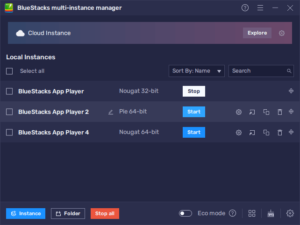
These are just three of the main benefits that you can enjoy when playing Demon Hunter: Rebirth on PC with BlueStacks. Feel free to leave us your thoughts and comments in the section below!
















