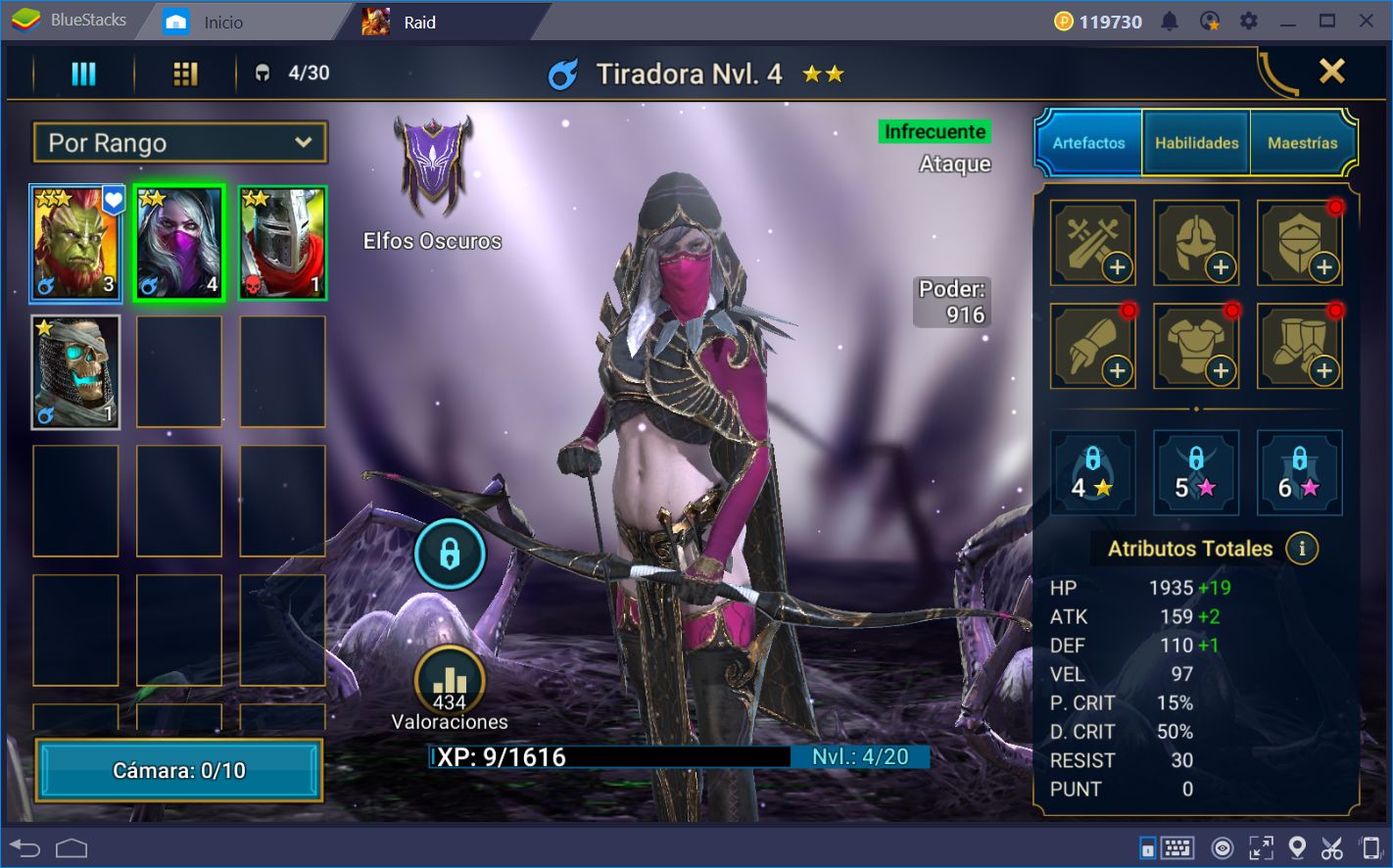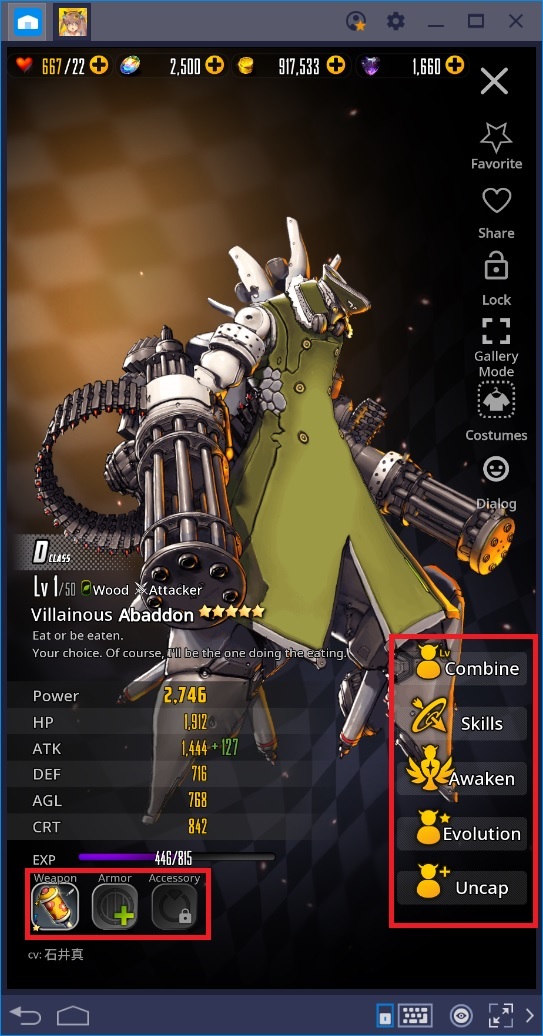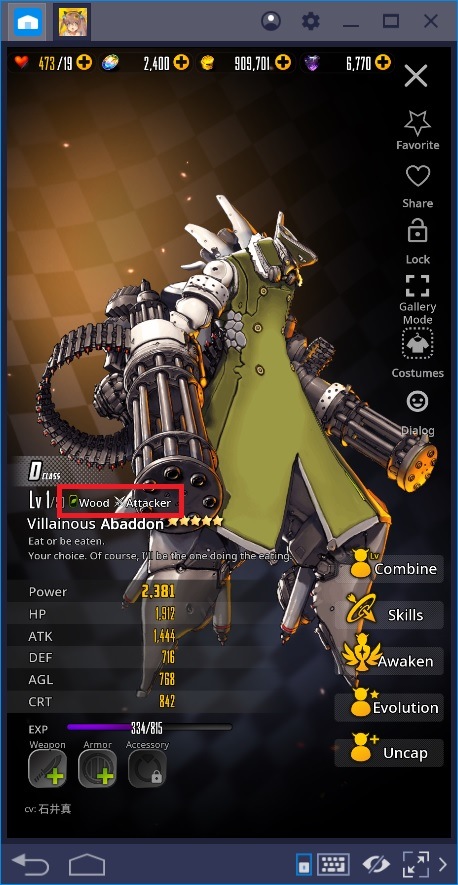Make the most of Gacha Games on BlueStacks: Destiny Child
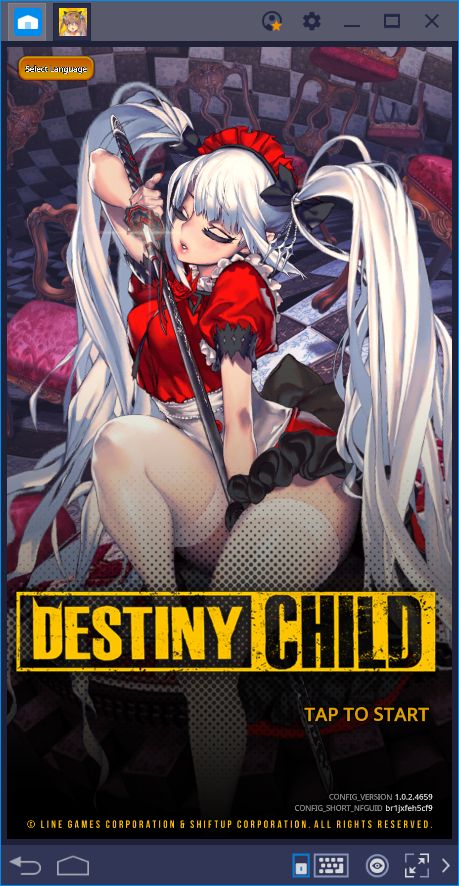
In BlueStacks, we’re always innovating to bring gamers like you the possibility to enjoy a larger library of games, regardless of their origin and language. However, even though some of these games are already available for download globally, a significant number of them are not localized, and can only be enjoyed by those who speak the native language or, worse yet, by those who actually live in the region. Gacha games, in particular, are guilty of this as they are seldom made available to the West. Furthermore, the games that do plan to release in this region usually take months or even years to do so, which defeats the purpose of playing a new and exciting title.
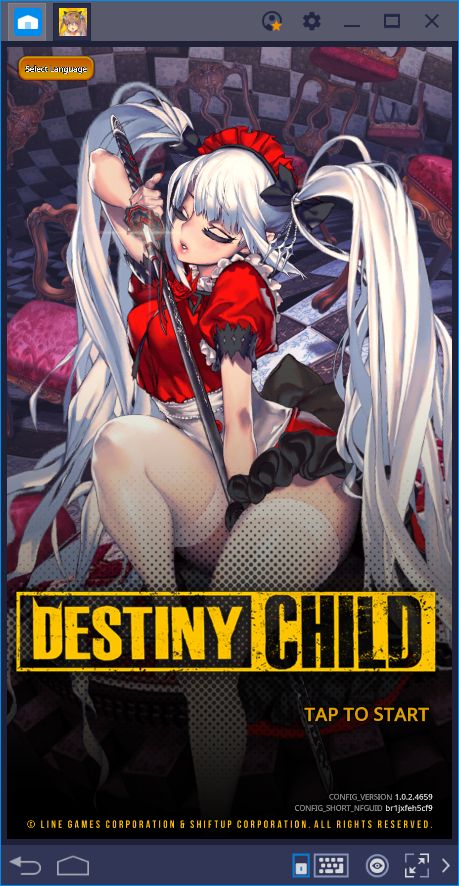
Fortunately, while there are many games that take a long time to release globally, the popularity of these gacha games around the world has made it so that many developers prioritize a worldwide launch. Case in point, Destiny Child a very popular gacha game, which was initially made available in Korea. However, due to the massive popularity and following that the game created, it was released globally in late 2018. Since then, players from around the world were able to partake of its glorious gameplay—and you can, too!
Destiny Child is one of our top picks for gacha games that you must play on BlueStacks, a series that we started in a previous article, and that we aim to continue for as long as you guys remain interested in this type of content. With that being said, stick around if you want to learn more about the best games in the genre.
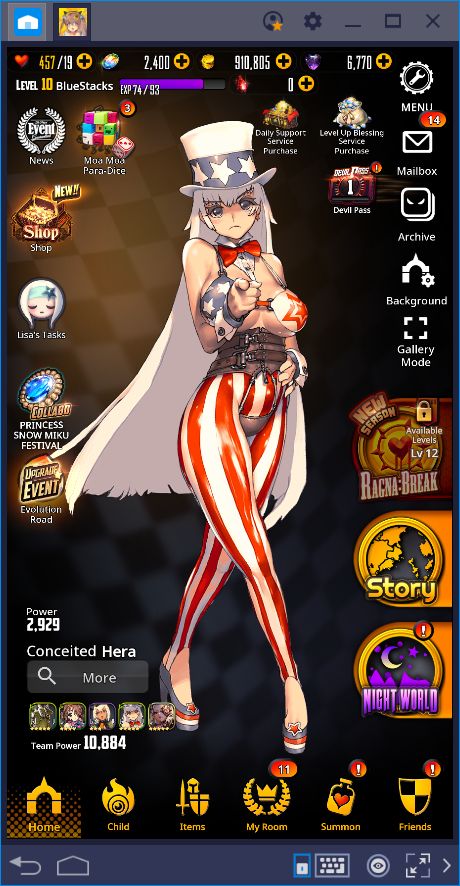
In this article, we’re going to show you how to set up Destiny Child in BlueStacks, and how to use our Android gaming platform—and the tools it has to offer—to maximize your potential in this awesome game.
Installing Destiny Child
Good news for those who want to play this game: it is currently available for download in the BlueStacks App Center! All you need to do to get started is to find it on BlueStacks using the search function, and click on “install.” The initial download is very small (~50mb) and will be done in a few seconds, depending on your internet speed. Afterward, however, when you first launch the game, it’ll download all the remaining files, which can take a few minutes. This is all you need to do to start playing.
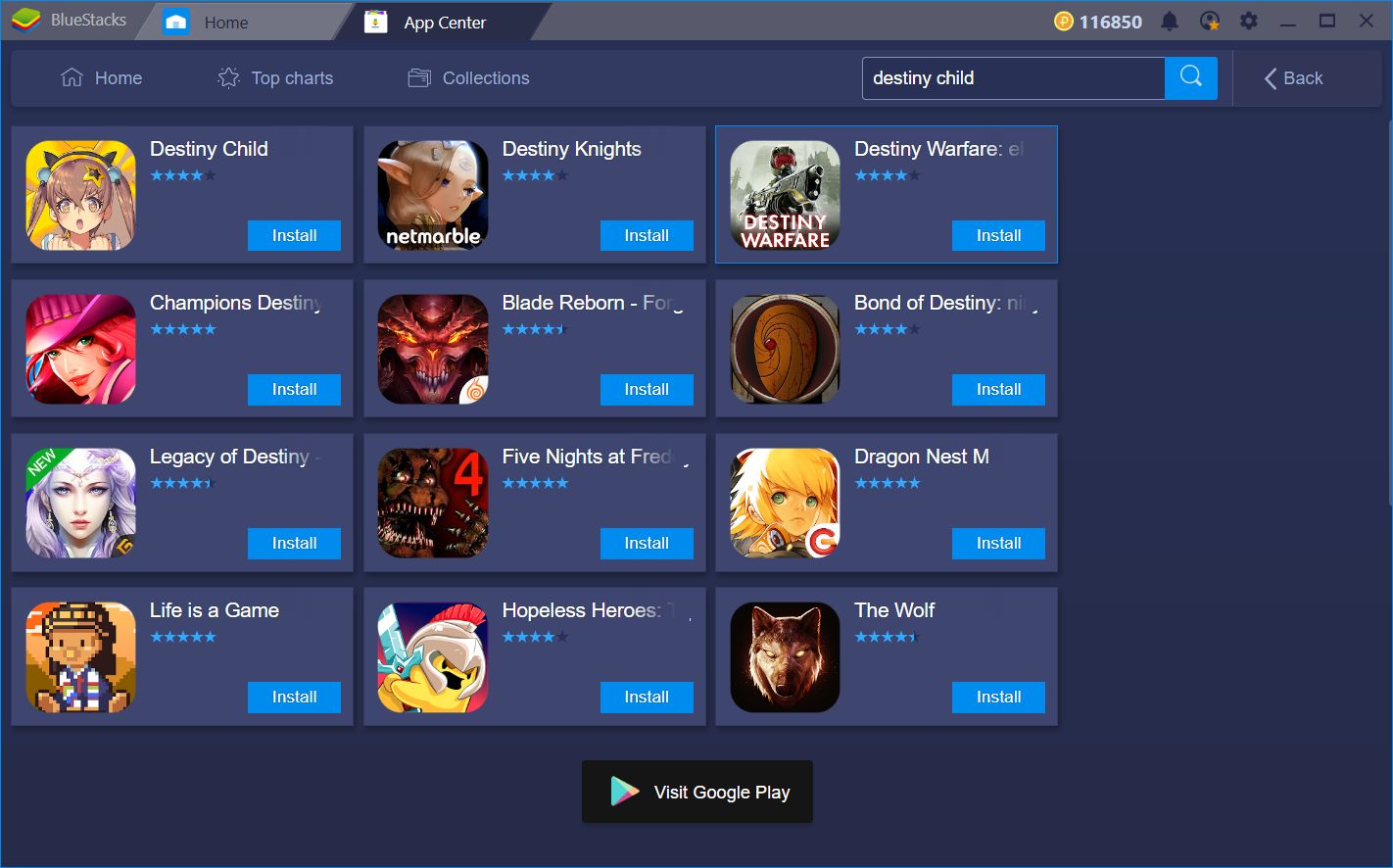
However, we know some of you were already playing Destiny Child before its global release and would constantly need to redownload and reinstall the .apk files every time the game issued an update. However, while we don’t recommend continuing in this manner—since it’s very time consuming—, we understand that no one would like to lose their progress in the game. If you want to continue playing in the Korean or Japanese servers, BlueStacks allows you to install foreign apps using the .apk files. All you need to do is navigate to the home menu, click on the ellipsis icon, and then on the “install apk” option. In the new screen, you will need to select the file you want to install and, after a few seconds, it should be available on your home screen.
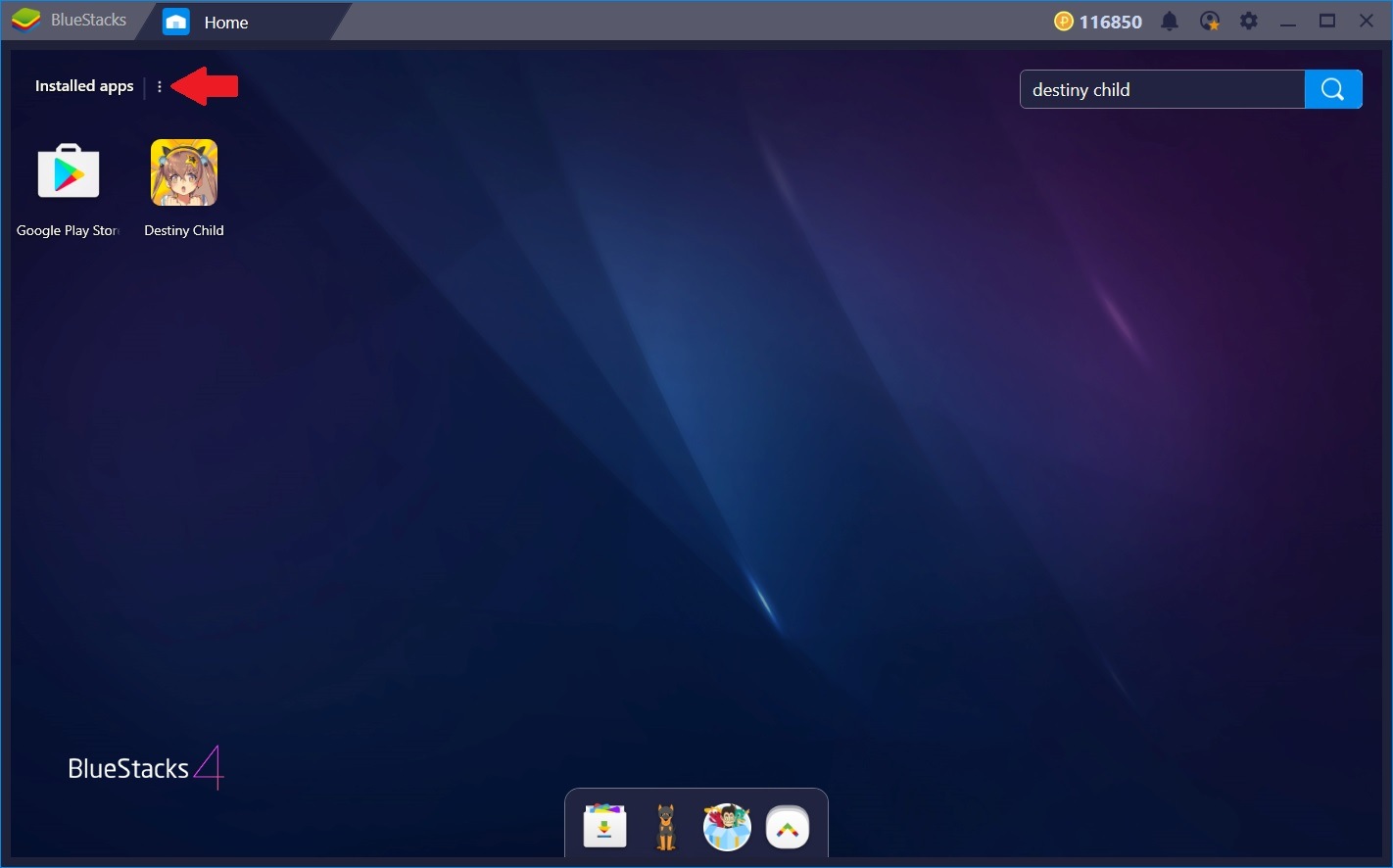
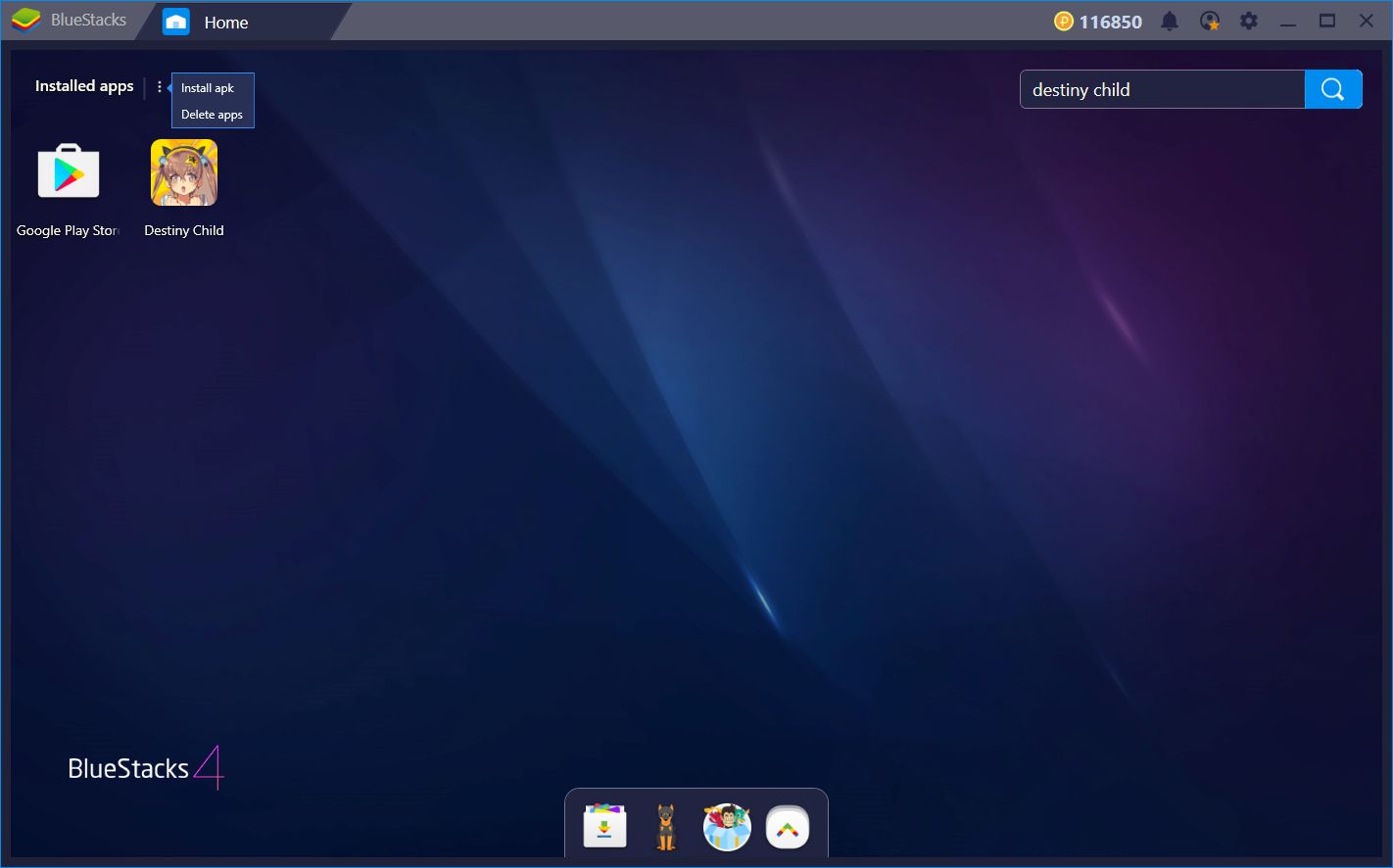
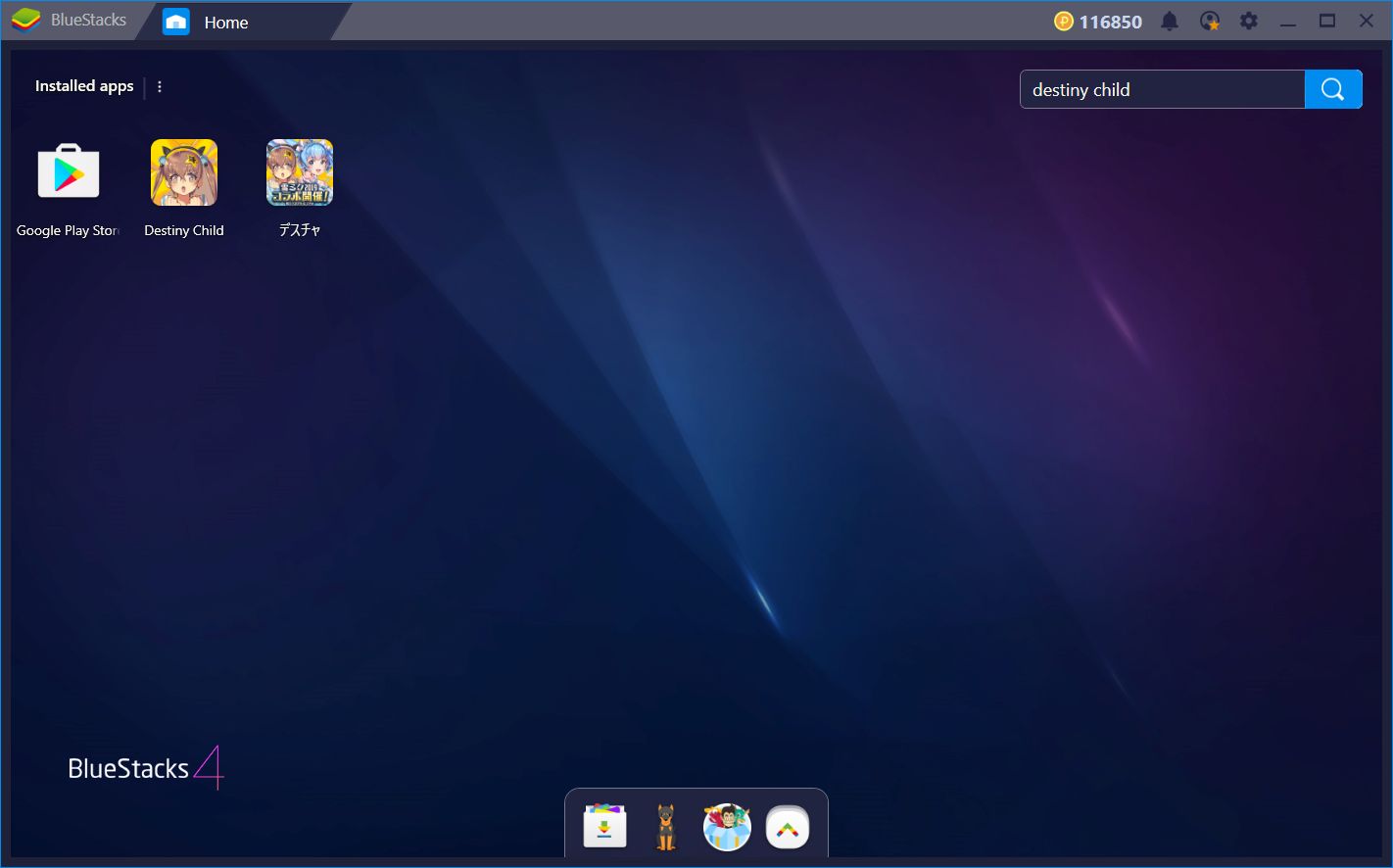
Play Destiny Child on BlueStacks 4
In the image above, you can see that we have both the Global and Japanese versions of Destiny Child. The former was installed through the App Center, while the latter with an .apk file.
Improving Your Game with BlueStacks
Now that you have your game installed and ready to go, all that’s left is to enjoy it!
While Destiny Child is definitely an engaging game in its own right, with lots of great mechanics and game modes, its gameplay can be vastly improved by using the tools that BlueStacks brings to the table. Let’s take a look at how we can use these tools to facilitate your progress through the game and to build the best team possible.
Improving the Controls with the Keymapping Tool
Destiny Child is a gacha game that will have you farming levels to gather materials in order to use them for summoning your favorite characters. Each level consists of fights against waves of enemies using your team of Childs—demonic entities summoned from the darkest parts of a human’s soul. The combat is performed in real time, with your characters attacking the enemy automatically, though you can tap on their portraits to unleash special skills that cause high damage and can place debuffs on the enemies, or even buff your allies. Furthermore, you can also swipe on a character’s portrait once the super gauge is full to use a highly-damaging super skill that fills your fever meter. Once you use several super skills, and the fever meter fills up, you will enter a fever state where you can repeatedly tap on all your characters to unleash a barrage of attacks that wipe out everything on the screen—or severely damage it, at the very least.
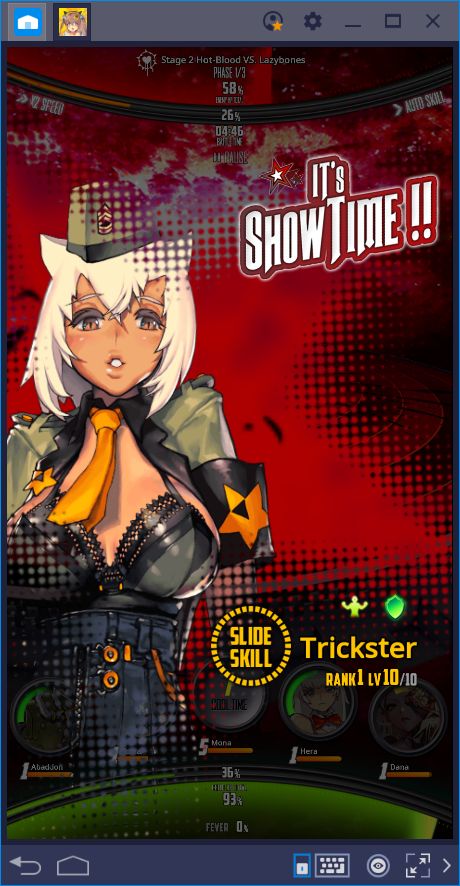
All of these combat controls sound a bit tricky, but they’re quite simple to grasp after a few fights. Nevertheless, your performance can be improved greatly by creating intuitive control schemes using our keymapping tool to control the combat using your keyboard. In this sense, instead of having to click on each portrait separately, you can simply assign a keyboard shortcut to each character, and press the corresponding key to use each of their skills. And that’s not all! You can also place a keyboard shortcut on the button for the quick time event that you need to complete when using your super skills. Instead of fumbling with the controls, you can simply press a key to unleash your super skills with maximum potency.
Take a look at the control scheme that we created for this game. With this setup, you can control every single aspect of this game’s combat with maximum efficiency and precision.
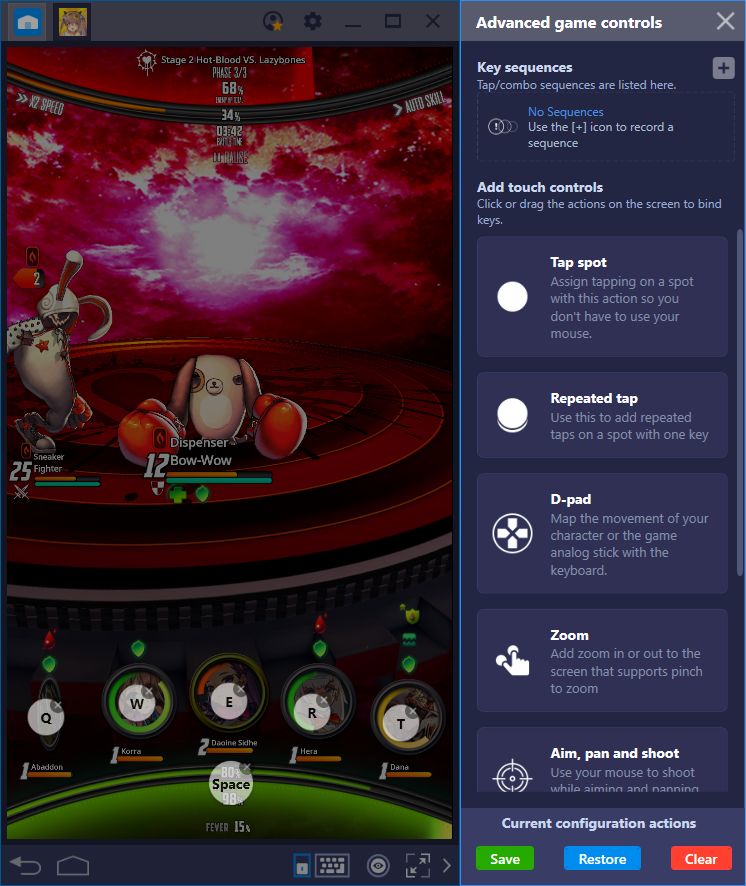
Obtain the Perfect Team with the Instance Manager
In gacha games like this one, you will rely heavily on summoning for obtaining the characters for your team. However, the results for these summonings are usually random, and there is no way to predict which characters you’ll receive. Nevertheless, with the BlueStacks Instance Manager, you can retry your summonings as many times as you want until you receive your favorite characters.
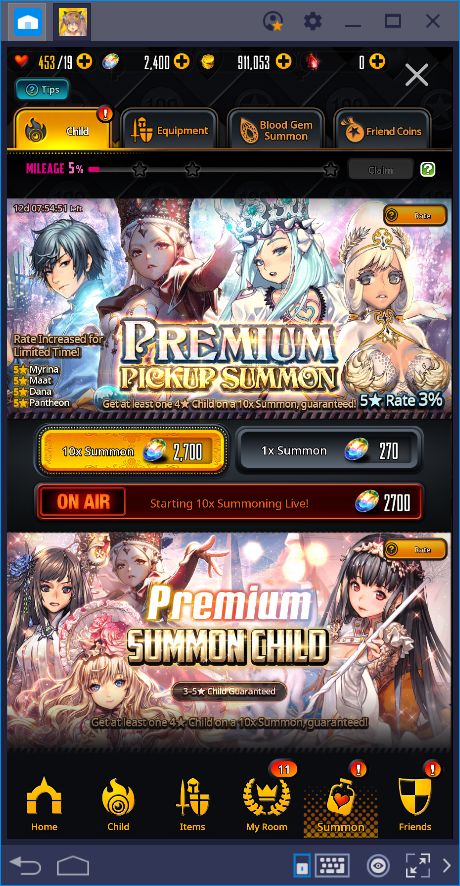
In most games—including Destiny Child—there is a premium summoning method that yields multiple characters instead of one. This method is very expensive, especially after you have obtained all your free stuff from the beginning of the game, and so, you’ll have to actually work to gather resources. However, with the Instance Manager, you can start from the beginning as many times as you wish, gather your free items, and use them in the premium summoning method. If you’re not satisfied with the results, you can simply back out of the game, switch to another account via the instance manager, and try again until you receive your favorite characters.
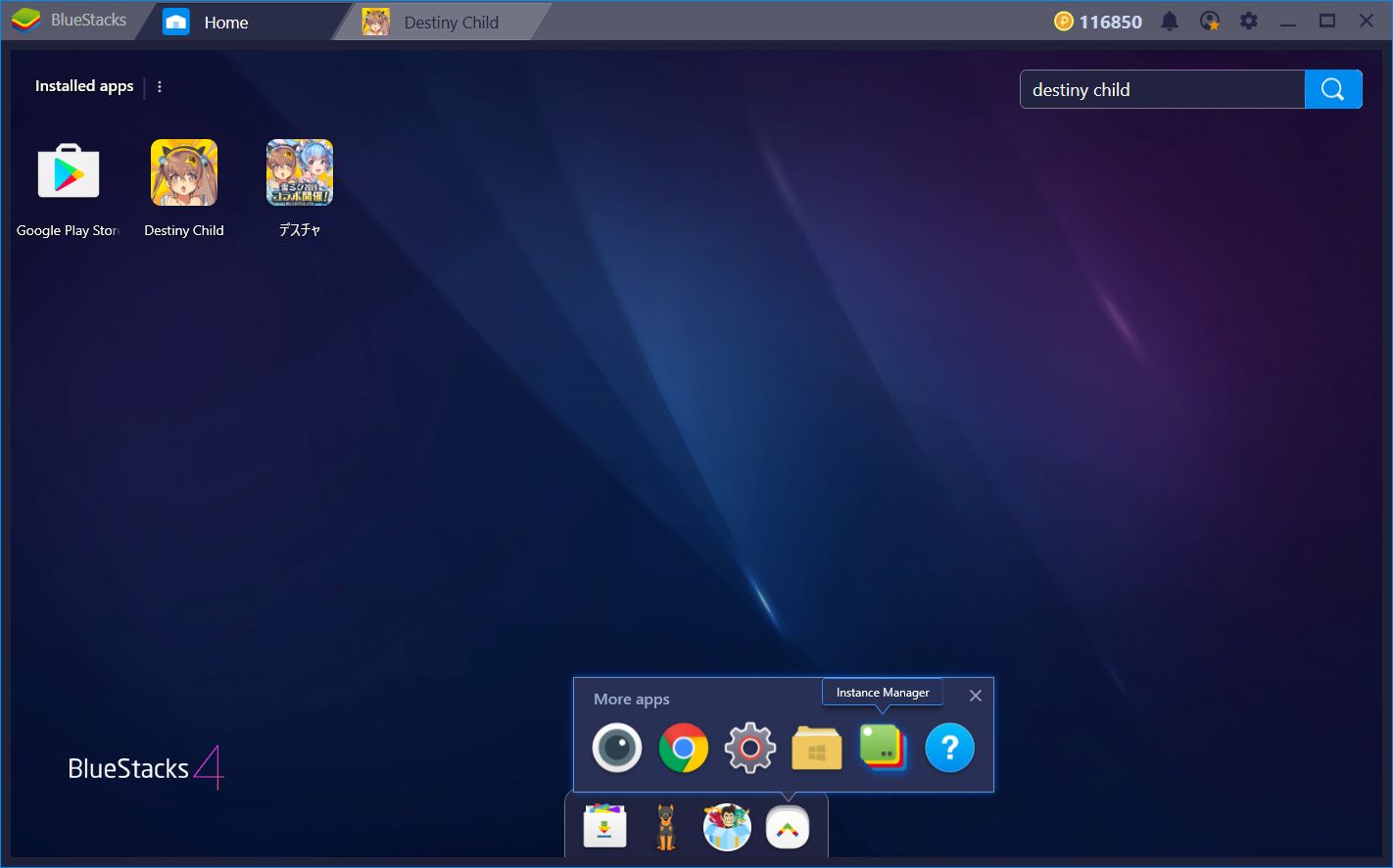
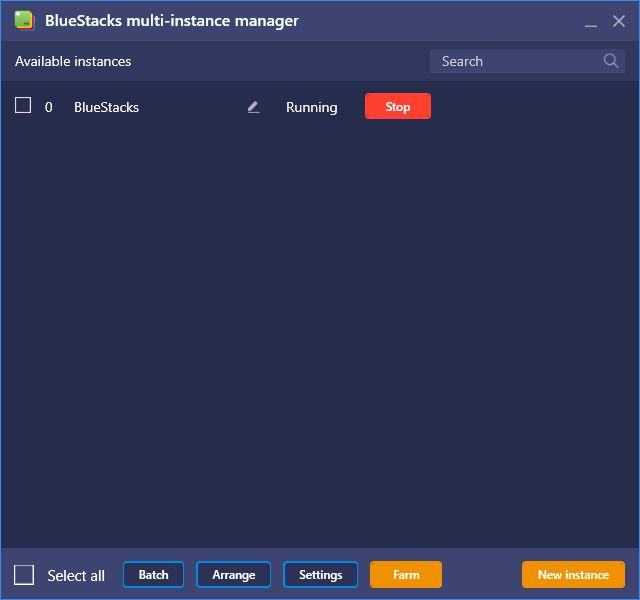
This process is called “rerolling”, and it is a common practice in most gacha games. However, with the Instance Manager, rerolling to receive your favorite characters is easier and faster than ever!
These are only two of the tools you can use to improve your experience while playing Destiny Child. Regardless, it is a very fun game on its own and, if you’re a fan of turn-based RPGs, then you should definitely give it a try. Keep an eye on our blog if you want to learn about other awesome gacha games. Also, if you have any suggestions on any games that we could feature on this series of articles, feel free to leave a comment with the title and we’ll take a look!