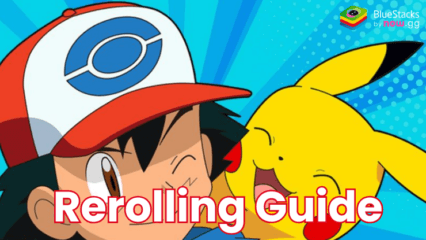How to Play Domino Dreams on PC with BlueStacks
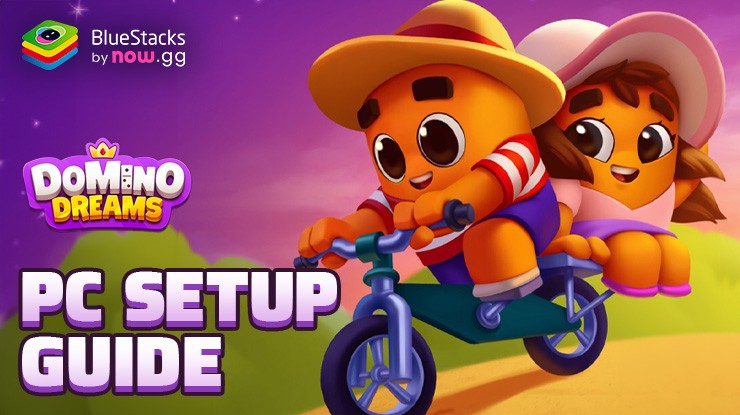
Domino Dreams offers a unique blend of dominoes and solitaire-style gameplay, providing thousands of levels for enthusiasts of All Fives, Draw, and Block dominoes. Players assist King Richard and his peon staff in constructing and beautifying a royal kingdom. This includes harvesting crops and designing towns, homes, and gardens. The game features various challenges that require players to strategically match tiles, unlock streak bonuses, and progress through the levels. Completing levels and spinning the Superwheel grants players exciting rewards, enhancing the gaming experience
Remember to adjust the game settings within BlueStacks emulator to optimize your experience. Play on PC or laptop running on Windows any Android game with gamepad support.
Installing Domino Dreams on PC
- Go to the game’s page and click on the “Play Domino Dreams on PC“ button.
- Install and launch BlueStacks.
- Sign in to the Google Play Store and install the game.
- Start playing.
For Those Who Already Have BlueStacks Installed
- Launch BlueStacks on your PC.
- Search for Domino Dreams on the homescreen search bar.
- Click on the relevant result.
- Install the game and start playing.
Minimum System Requirements
BlueStacks runs on any virtual system, sporting the following minimum requirements:
- OS: Microsoft Windows 7 and above
- Processor: Intel or AMD Processor
- RAM: Your PC must have at least 4GB of RAM. (Note: Having 4GB or more disk space is not a substitute for RAM.)
- Storage: 5GB Free Disk Space
- You must be an Administrator on your PC.
- Up-to-date graphics drivers from Microsoft or the chipset vendor
For more information, players can visit the Google Play Store page of Domino Dreams. For more in-depth insights, tips, and exciting gameplay strategies, explore our extensive BlueStacks Blogs on the game. Play on PC or laptop running on windows any Android game with BlueStacks emulator.