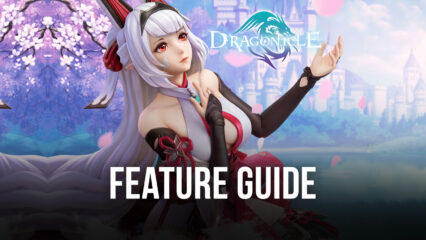Dragonicle on PC - How to Install This New Mobile MMORPG on BlueStacks
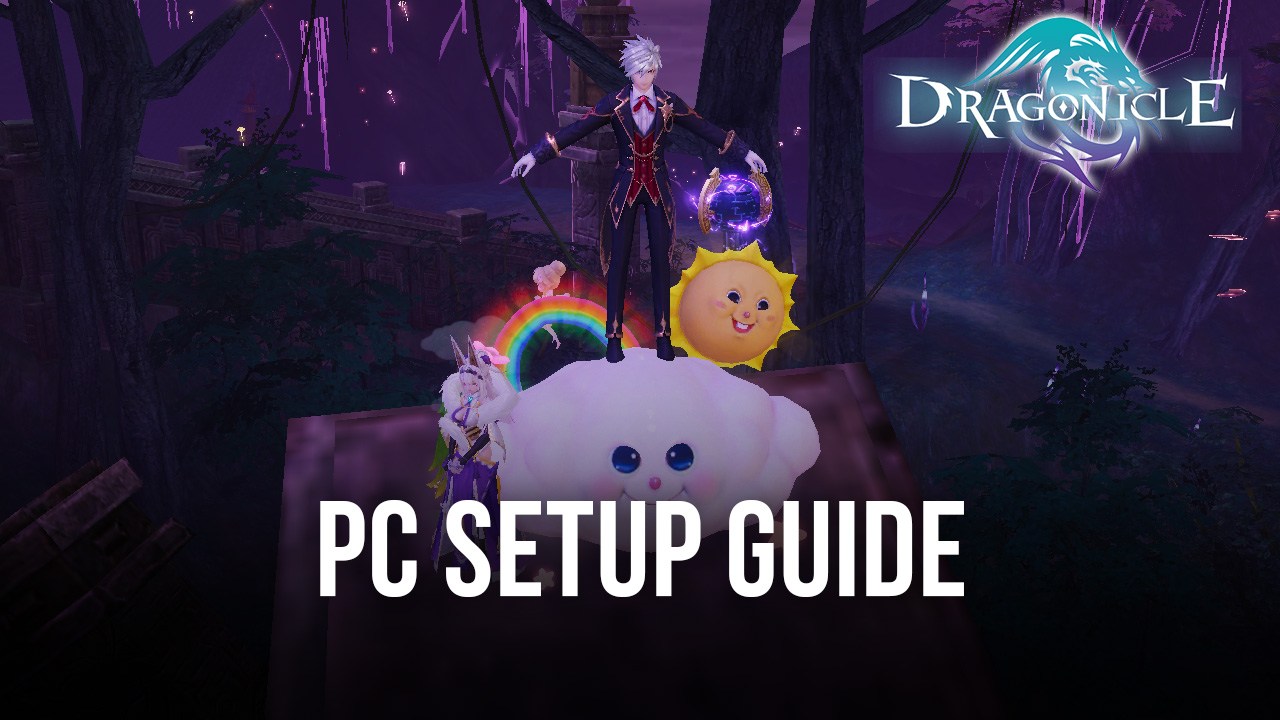
In the mobile gaming industry, there are new games releasing on a daily basis, which makes the catalog chock full beyond belief of titles to play. In this sense, it can be really difficult finding worthwhile games that suit your preferences perfectly. However, there are times when new games can be so great, that they’re instant must-plays as soon as they hit the market, and Dragonicle is definitely among these.
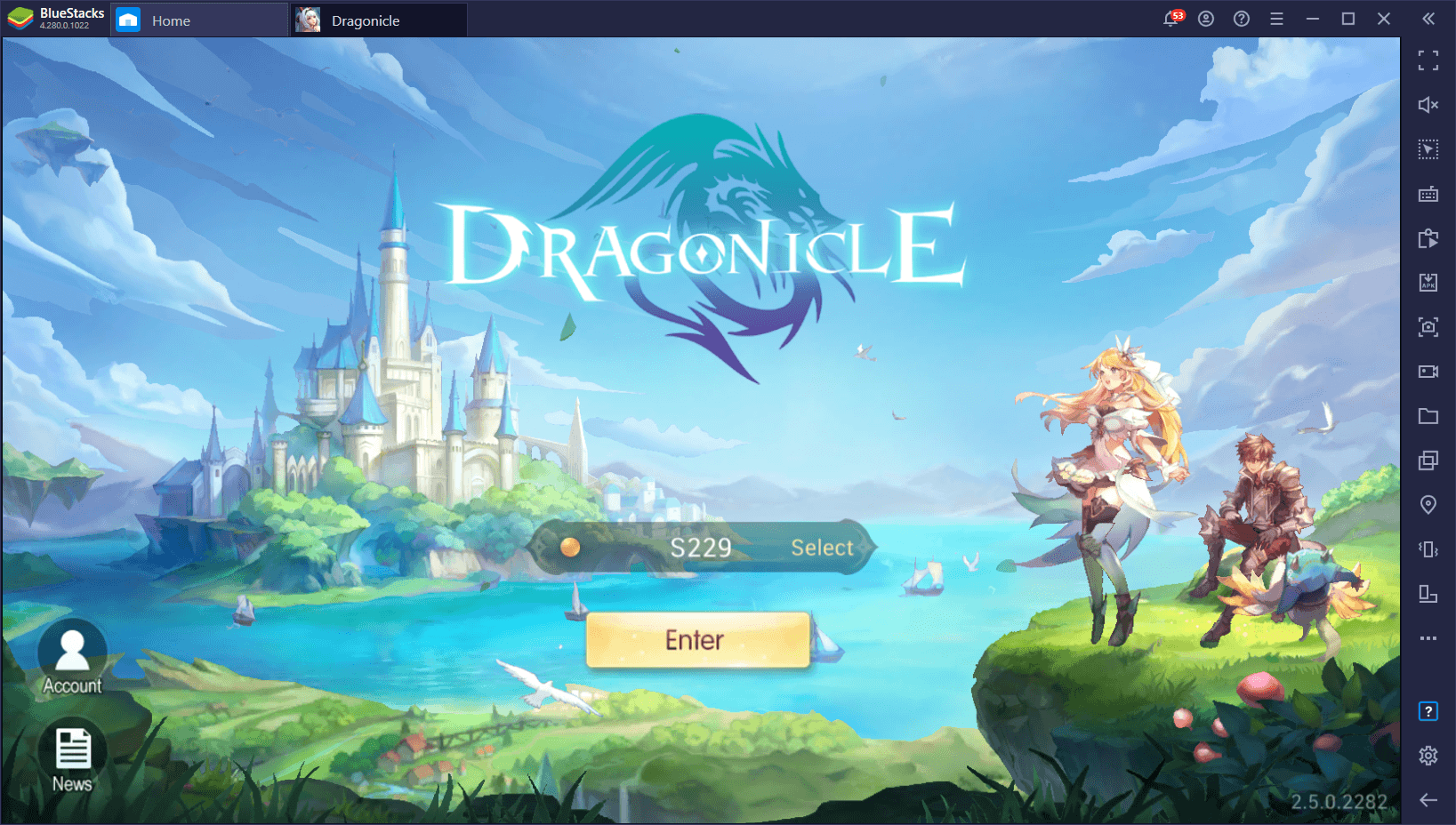
As a mobile MMORPG, Dragonicle has tons of action awaiting all its players, which can dive into the world by choosing one of the four base classes; Archer, Mage, Shadow, or Paladin. If you’ve played any other mobile MMORPG before, you’ll find many familiar elements in the gameplay, particularly in the focus on auto-navigation and auto-questing, as well as a having a wide variety of game modes and grinding methods, all of which exist for the purpose of enhancing your character and growing their strengths to absurd levels.
However, while you’ll be relying lots on the auto-combat, auto-navigation, and other automation features on your day-to-day gameplay, you will want to turn them off and assume manual control when it comes to clearing the more challenging content, such as tough bosses. Particularly, some of the classes in this game fare much better with manual controls as their skills can be more effective when used at the right time, which is something the CPU rarely does.
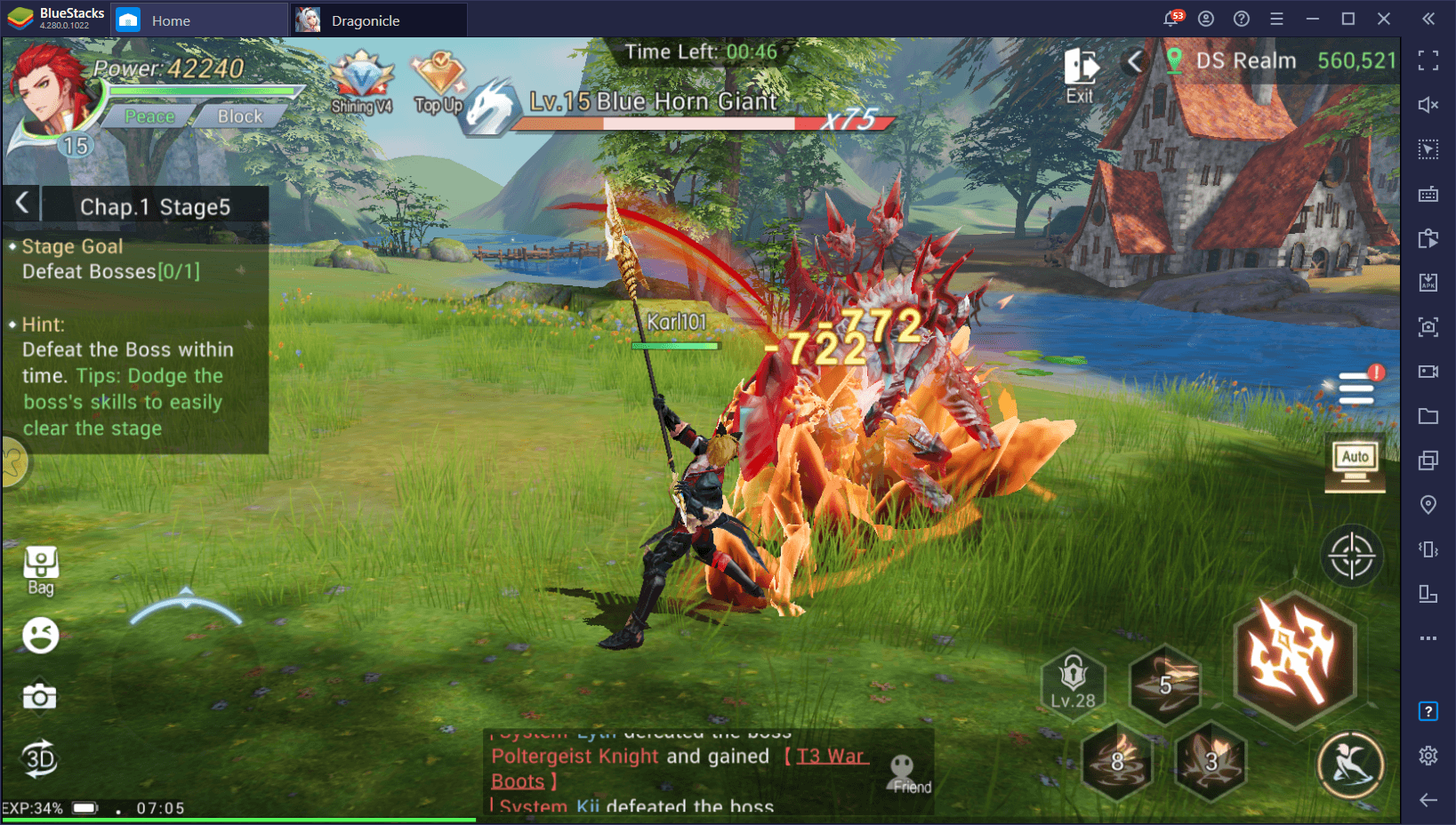
Regardless of your preferences, the fact that you’ll have to rely on your own skill to complete certain challenges makes Dragonicle an ideal game for BlueStacks, as our Android app player lets you enjoy this awesome mobile MMORPG on your PC, using your large monitor, and with mouse and keyboard support to provide the very best controls for all your combat needs. And the best part is that setting this game up on BlueStacks is quite easy.
Installing and Playing Dragonicle on PC With BlueStacks
In order to get started, you’ll obviously first need to download and install BlueStacks, and then you can proceed to setup Dragonicle on PC. You can achieve all this by following these very simple steps:
- Download and Install BlueStacks on your PC.
- Complete Google Sign-in to access the Play Store, or do it later.
- Look for Dragonicle using the search bar on the top-right corner.
- Click to install Dragonicle from the search results.
- Complete Google Sign-in (if you skipped step 2) to install Dragonicle.
- Click the Dragonicle icon on the home screen to start playing.
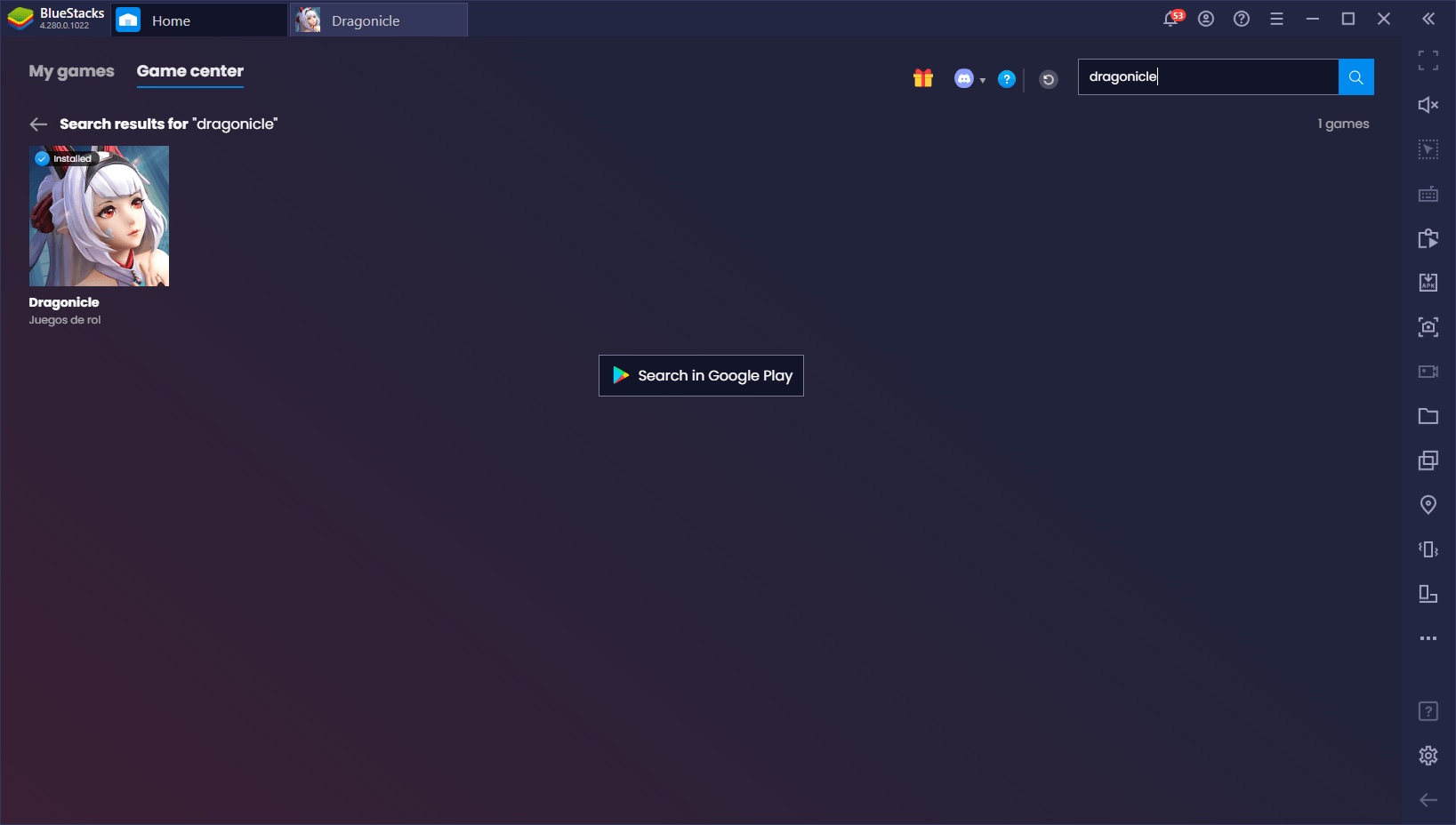
These steps take only a few minutes to complete, and then you’ll be playing Dragonicle on PC, with mouse and keyboard support, and with access to a bunch of tools that can help to improve your experience with this mobile MMORPG. Check out our BlueStacks tools guide for Dragonicle to learn how to use the features of our emulator to your advantage in this game.
Leave us a comment if you’re having troubles installing this game on PC, and we’ll get back to you as soon as we can.