Play eFootball 2024 on PC with Gamepad – BlueStacks Setup Guide

eFootball 2024 takes the legacy of Pro Evolution Soccer into a new realm, offering a rich and immersive mobile football experience. This game stands out with its extensive team-building options, diverse player rosters, and deep tactical gameplay. However, to truly enjoy all that eFootball 2024 has to offer, playing it on BlueStacks with native gamepad support, and a silky smooth 60 FPS, is the way to go.
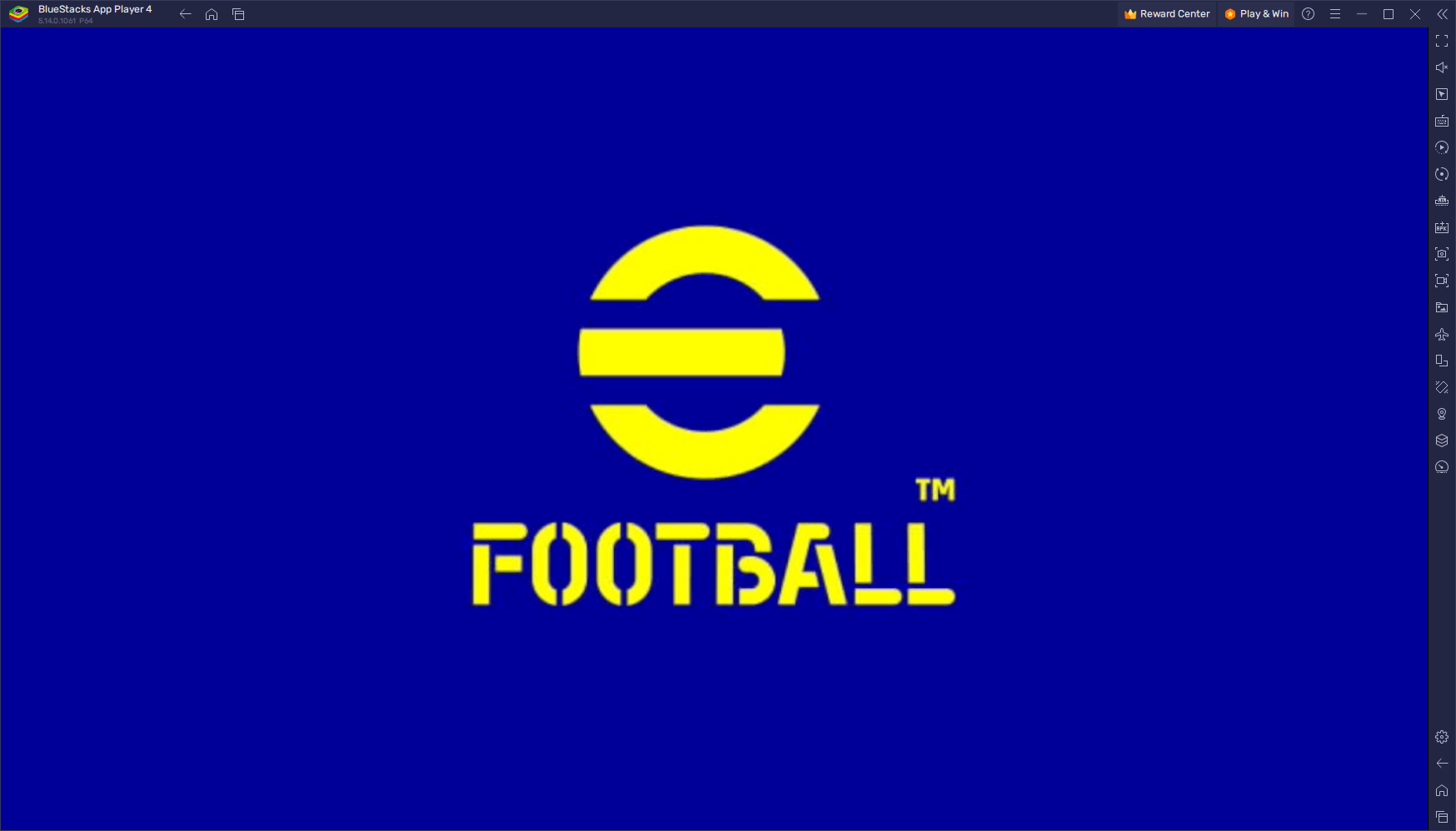
This approach provides a level of comfort and intuitiveness that touchscreen controls simply can’t match, making gameplay more engaging and responsive. In this guide, we’ll walk you through setting up and configuring your gamepad controls on BlueStacks in just a few easy steps, ensuring that you can dive into the game with the best possible setup for a superior gaming experience.
How to Play eFootball 2024 on PC With Native Gamepad Controls
After downloading and installing eFootball 2024 on BlueStacks, you will immediately enjoy a much better gaming experience by playing on your large monitor, with the best controls, and with awesome graphics and performance. However, you can take your experience even further by using BlueStacks’ native gamepad support to play using your controller.
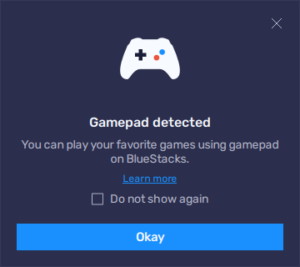
To get started, all you have to do is simply hook up any compatible controller to your PC, either via USB or Bluetooth, upon which you will receive a prompt on BlueStacks that a gamepad has been connected. Once this is done, all that’s left is to start gaming and winning matches using the best controls.
Customizing Gamepad Controls in eFootball 2024 on BlueStacks
While BlueStacks is configured right out of the box to give you the best gamepad controls as soon as you connect a compatible controller, it’s possible to customize these bindings to suit your preferences.
To begin customizing your controls, open the Advanced Editor by pressing Ctrl + Shift + A, and then select the “Gamepad” option at the top of the BlueStacks interface to switch to gamepad configuration. To switch your bindings, choose the desired shortcut, then press the corresponding gamepad button to replace it. For setting up the movement function, hover over it to reveal a gear icon, click on it to access a menu, allowing you to bind movements to the right or left thumbstick, or to your gamepad’s d-pad.
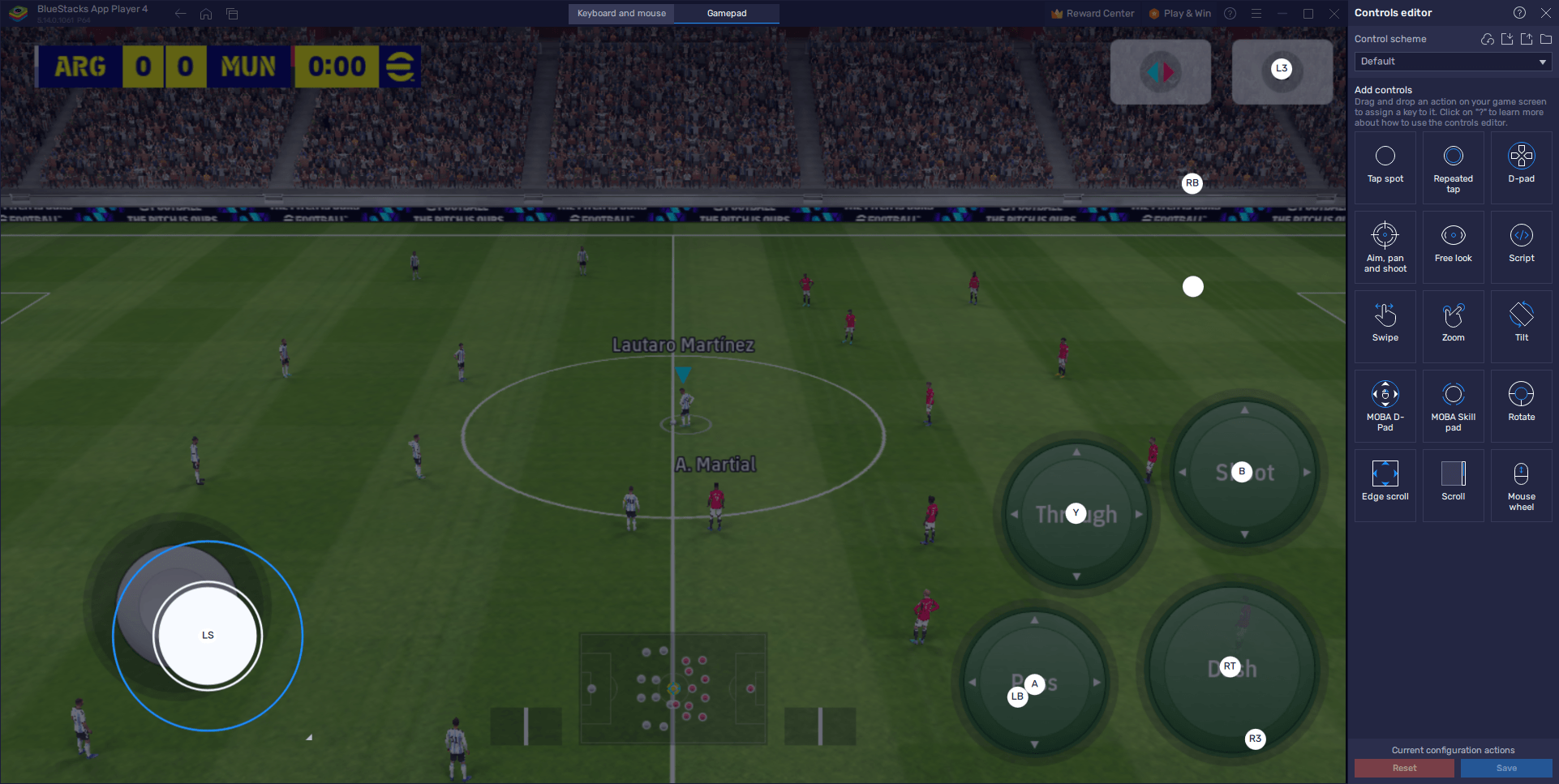
Remember that, once you’re done customizing your controls, you must click the “Save” button on the lower right of the Advanced Editor to implement these changes.
With these simple steps, you’re now ready to enjoy eFootball 2024 on BlueStacks with your gamepad, bringing a whole new level of precision and comfort to your gameplay. Dive into the action and experience football gaming on PC like never before, all thanks to BlueStacks‘ seamless controller integration.















