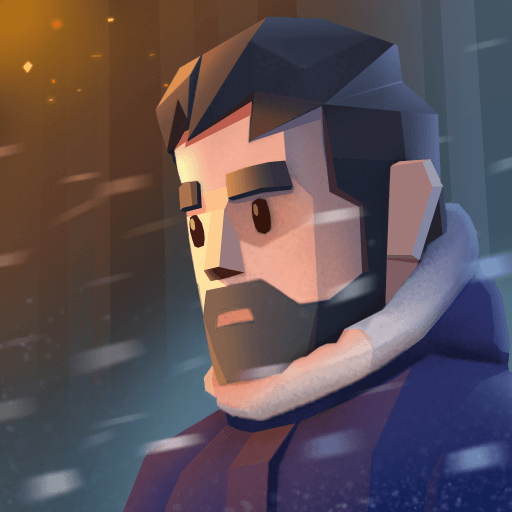How to Play Frozen City on PC with BlueStacks
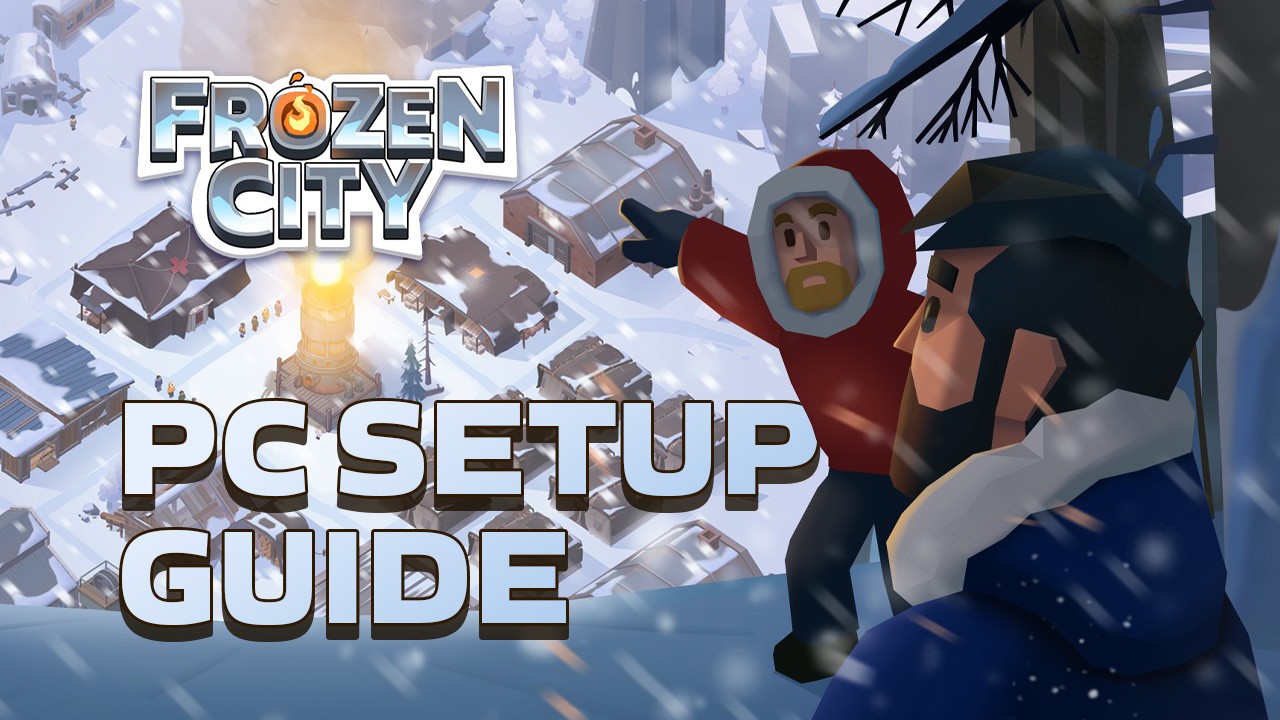
Survival games always offer a fun time as players are prompted to build vast shelters and cities, forage for food and materials, and craft a wide variety of tools and items in order to eke out a living in the wilderness. Frozen City, however, is taking this premise to a whole new level by adding tons of systems and realism mechanics to the mix, allowing you to not only develop your own town, but act as the people’s leader who is tasked with meeting the needs of their people; properly delegating duties to speed up the development of the settlement, and developing a military system to protect your territory, to name a few.

Frozen City is a sim like no other, offering an immersive gaming experience for the more hardcore gamers, but that can also be quite casual in its approach and pander to the more lighthearted gamers out there. In other words, the game can be as serious as you want it to be; whether you’re just looking to pass a few minutes, or jump knee-deep into the development and progression of your town.
While the standard building and upgrading features are present in Frozen City, as you’d expect in any game in the genre, this title goes even beyond the baseline by offering unique elements like an individual needs system that allows you to satisfy the necessities of your residents in order to make them grow and increase their effectiveness and efficiency. Furthermore, unlike most city building sims that consider basic surface-level aspects like food, Frozen City has a wide slew of requirements and basic necessities that will affect the performance and overall health of your town, such as temperature and food ration allocation, to name a couple. These systems will influence the mental and physical health of your citizens, and will subsequently affect the development of your settlement.
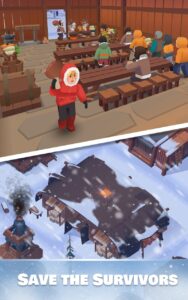
With a game as complex as this, which makes it more reminiscent of a PC RTS instead of a mobile game, the best way to enjoy it is by playing Frozen City on PC with BlueStacks, which will give you the absolute optimal experience with its plethora of tools. And this is without mentioning that playing on BlueStacks will let you enjoy this game on your large PC monitor and with intuitive mouse and keyboard controls, while sidestepping the inherent limitations of mobile gaming, such as playing on a small screen and having to deal with battery issues, among others.
Downloading and Installing Frozen City on PC
The best part about playing on BlueStacks is that all it takes to get started is following a few simple steps:
- On the BlueStacks website, search “Frozen City” and click on the relevant result.
- Click on the “Play Frozen City on PC” link on the top left.
- Download and Install BlueStacks on your PC.
- Click on the “Frozen City” icon at the bottom in the app player.
- Complete the Google Sign-in to install the game.
- Click the “Frozen City” icon on the home screen to start playing.
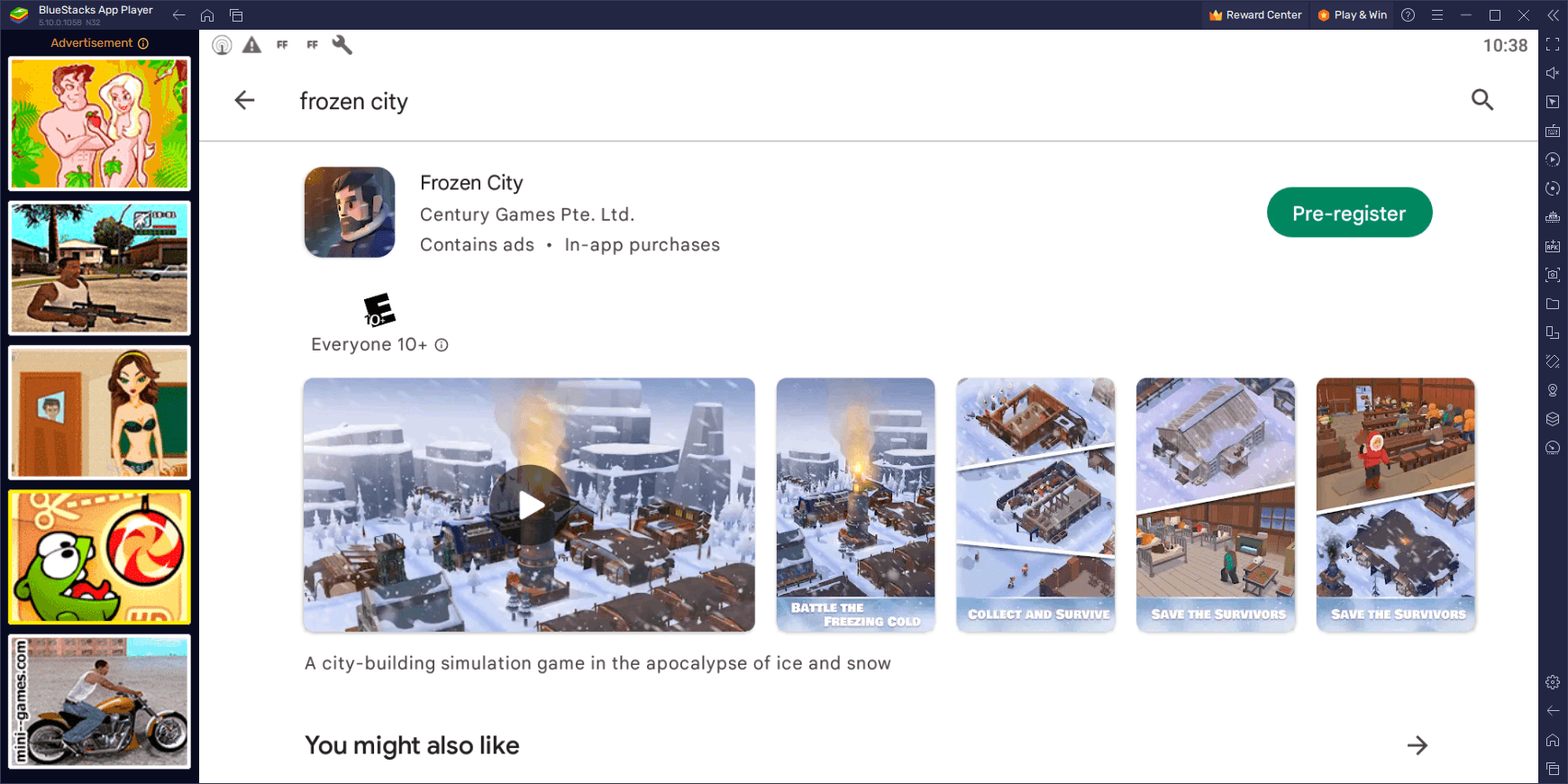
If you’re looking for the best gaming experience with this immersive city management sim, you’ll definitely want to play Frozen City on PC with BlueStacks. The install process takes just a few moments, after which you’ll be enjoying this awesome game on your computer and with all the perks that come from it.