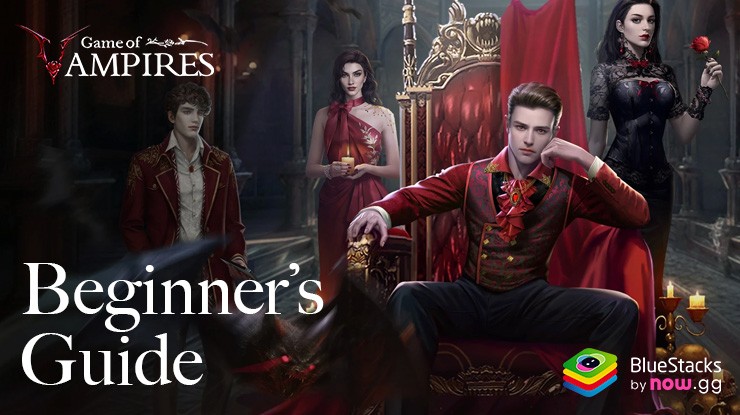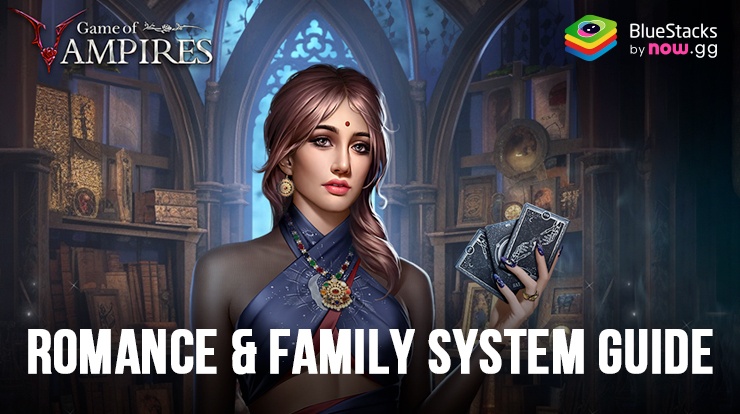Dominate the Night in Game of Vampires: Twilight Sun with our BlueStacks Tools
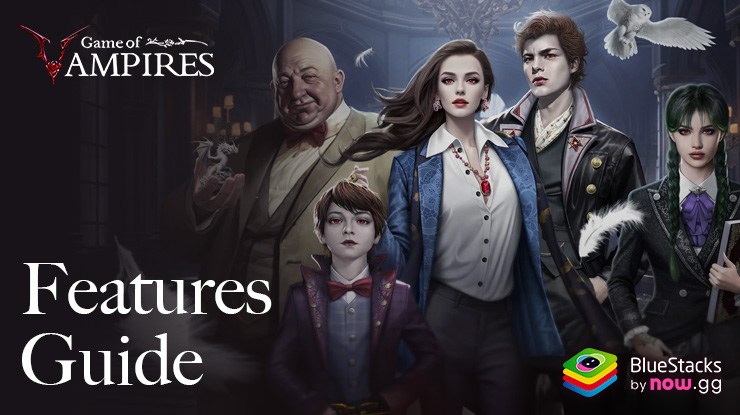
Playing Game of Vampires: Twilight Sun on PC with BlueStacks naturally offers several inherent benefits, including improved graphics, enhanced performance, and more reliable internet connectivity. These advantages ensure a smoother and more visually appealing gaming experience right from the start when enjoying this RPG. However, BlueStacks doesn’t stop there. Our platform also provides a suite of specialized tools and features that go beyond the basic enhancements to elevate your gameplay even further.
In this guide, we will explore the various BlueStacks tools specifically beneficial for playing Game of Vampires. We’ll explain what these tools are, how they function, and how you can use them to optimize your experience in the game. From managing your supernatural kingdom more efficiently to mastering combat strategies, BlueStacks enhances every aspect of your game.
Streamline Your Gameplay with the Keymapping Tool
One of the standout features of BlueStacks that can significantly enhance your experience with Game of Vampires is the Keymapping Tool. Since much of the gameplay in Game of Vampires involves navigating through menus, setting up keyboard shortcuts to access these menus quickly can greatly streamline your game interactions. This feature is especially valuable as it reduces the need to click around the screen extensively, saving you both time and effort.
To access the Keymapping Tool while playing Game of Vampires, simply press Ctrl + Shift + A. This command opens the Advanced Editor screen, where you can visualize all your current key bindings. Here’s how you can fully utilize this tool:
- Modify Bindings: Click on an existing binding to modify it. Just press the key you want to assign, and it will replace the previous one.
- Delete Bindings: To remove a binding, hover your cursor over it and click on the ‘X’ that appears.
- Add New Functions: If you need additional functions, drag them from the functions panel located on the right side of the screen to your desired spot. After placing a function, assign it a key binding by clicking on it and pressing the key you want to associate with that function.
- Save Changes: Once you are satisfied with your new control scheme, click the “Save” button located in the lower right corner of the screen to implement your changes.
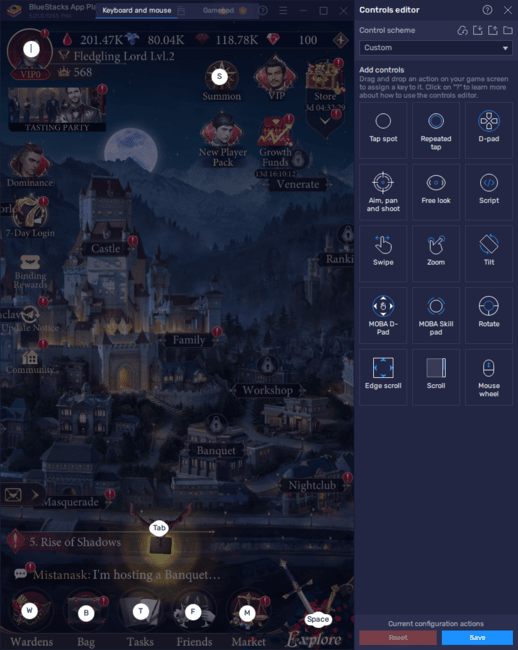
By customizing your keyboard shortcuts through the Keymapping Tool, you can enhance your control over the game, making your gameplay experience more efficient and enjoyable. This feature of BlueStacks is particularly useful for Game of Vampires, where quick menu navigation can be the key to managing your kingdom effectively and responding swiftly to in-game events.
Play on Multiple Accounts with the Instance Manager
BlueStacks’ Instance Manager is a powerful tool that enhances the gameplay of Game of Vampires: Twilight Sun by allowing players to manage multiple accounts simultaneously. This feature is particularly useful in games like Game of Vampires, where you can develop multiple cities, manage resources across them, and even participate in collaborative activities such as banquets and other events, all within your control.
To access the Instance Manager on BlueStacks, press Ctrl + Shift + 8. This shortcut brings up the instance panel, displaying a list of your current instances. From this panel, you can launch or close any instance, adjust settings like allocated RAM and CPU resources by clicking on the gear icon next to each instance, and create new instances using the “+ Instance” button at the lower left. Once your instances are set up, install Game of Vampires on each one by following our PC setup guide for the game, allowing you to manage multiple cities and strategies simultaneously for a richer gameplay experience.
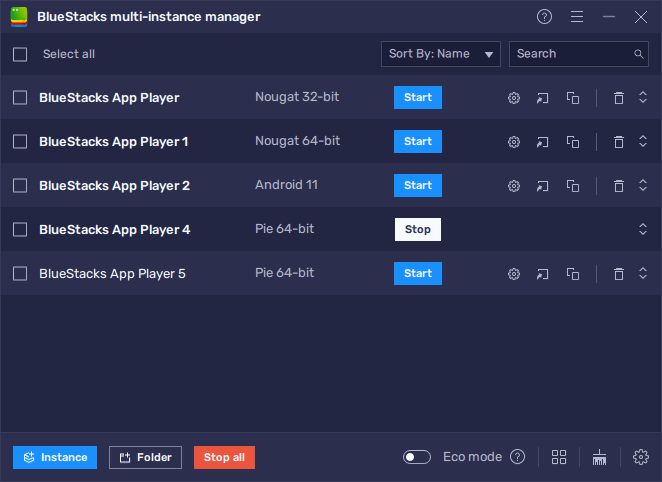
The Instance Manager not only allows for the simultaneous running of multiple game instances but also simplifies tasks that would typically require coordination between different players. This means you can independently host and participate in various in-game events and reap the benefits on all accounts, enhancing your overall gaming experience in Game of Vampires. Whether you’re expanding your empire or engaging in complex multiplayer strategies, BlueStacks makes it easier and more efficient.
Multitask Across Different Accounts with the Instance Sync Feature
Once you’re using multiple accounts through BlueStacks’ Instance Manager for Game of Vampires, the Instance Sync feature can take your multitasking to the next level. This tool is invaluable in combat sections of the game, which are mostly automated except for transitions between stages. By activating Instance Sync, you can replicate all the actions from your main instance across all other active instances. This allows for simultaneous progression through combat stages on multiple accounts without the need to manually switch between them.
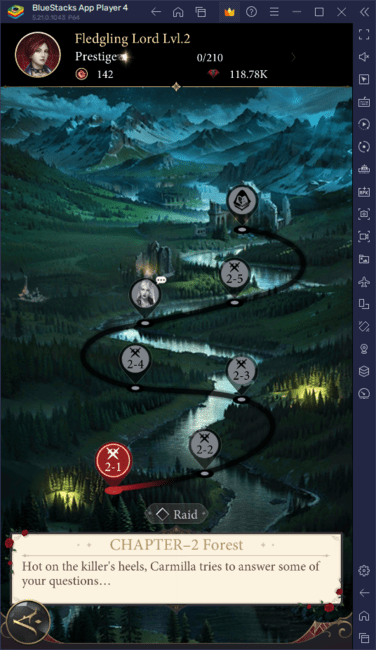
To activate the Instance Sync feature, simply press Ctrl + Shift + 9. This shortcut opens a window displaying all your currently active instances. From here, you can select the instances you wish to sync and click on “Start Sync.” Doing so will enable all actions performed on your main account to be mirrored on your other instances. This synchronization allows you to efficiently manage multiple gameplay sessions, enhancing your overall game management and progression.
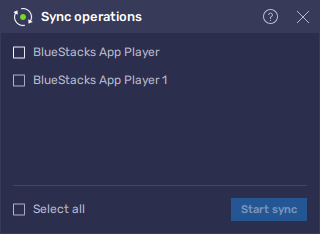
For the best synchronization results, it is crucial to align all active accounts on the same starting screen, such as the game’s main title screen, before activating the Sync feature. Making sure that all instances begin from the same point helps prevent any discrepancies in gameplay synchronization. This setup guarantees that actions are mirrored accurately across your instances, saving significant time and effort, and maximizing your gameplay efficiency in Game of Vampires.
This guide has equipped you with knowledge on how to leverage BlueStacks’ powerful features to enhance your gameplay in Game of Vampires: Twilight Sun. Utilize these tools to streamline your gaming process, manage multiple instances effortlessly, and synchronize your actions to maximize efficiency and enjoyment.