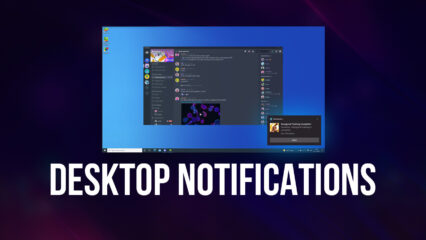How to Play Godus on PC with BlueStacks

In Godus, you take on the role of a god, with the power to mold the landscape, influence the weather, and lead your followers to prosperity. When you first enter the world of Godus, you’ll find yourself in a beautiful, yet undeveloped land. Your primary task is to guide your followers, known as Believers, by shaping the environment to meet their needs. Use your godly powers to flatten land, create rivers, and build mountains. This will help your followers settle and expand their civilization. As your followers grow in number, your influence will expand. This allows you to unlock new abilities and further shape the world.
Use the BlueStacks emulator to play Godus on PC by following the steps below.
Installing Godus on PC
- Go to the game’s page and click on the “Play Godus on PC“ button.
- Install and launch BlueStacks.
- Sign in to the Google Play Store and install the game.
- Start playing.
For Those Who Already Have BlueStacks Installed
- Launch BlueStacks on your PC.
- Search for Godus on the homescreen search bar.
- Click on the relevant result.
- Install the game and start playing.
Minimum System Requirements
BlueStacks runs on virtually any system, sporting the following minimum requirements:
- OS: Microsoft Windows 7 and above
- Processor: Intel or AMD Processor
- RAM: Your PC must have at least 4GB of RAM. (Note: Having 4GB or more disk space is not a substitute for RAM.)
- Storage: 5GB Free Disk Space
- You must be an Administrator on your PC.
- Up-to-date graphics drivers from Microsoft or the chipset vendor
If you’re a gamer who loves mobile games but prefers playing on a bigger screen, BlueStacks is the perfect solution for you. It’s easy to set up, offers great performance, and opens up a whole new world of gaming possibilities on your PC.
For more information, players can take a look at the Google Play Store page of Godus. Enjoy playing Godus on PC or laptop with BlueStacks!