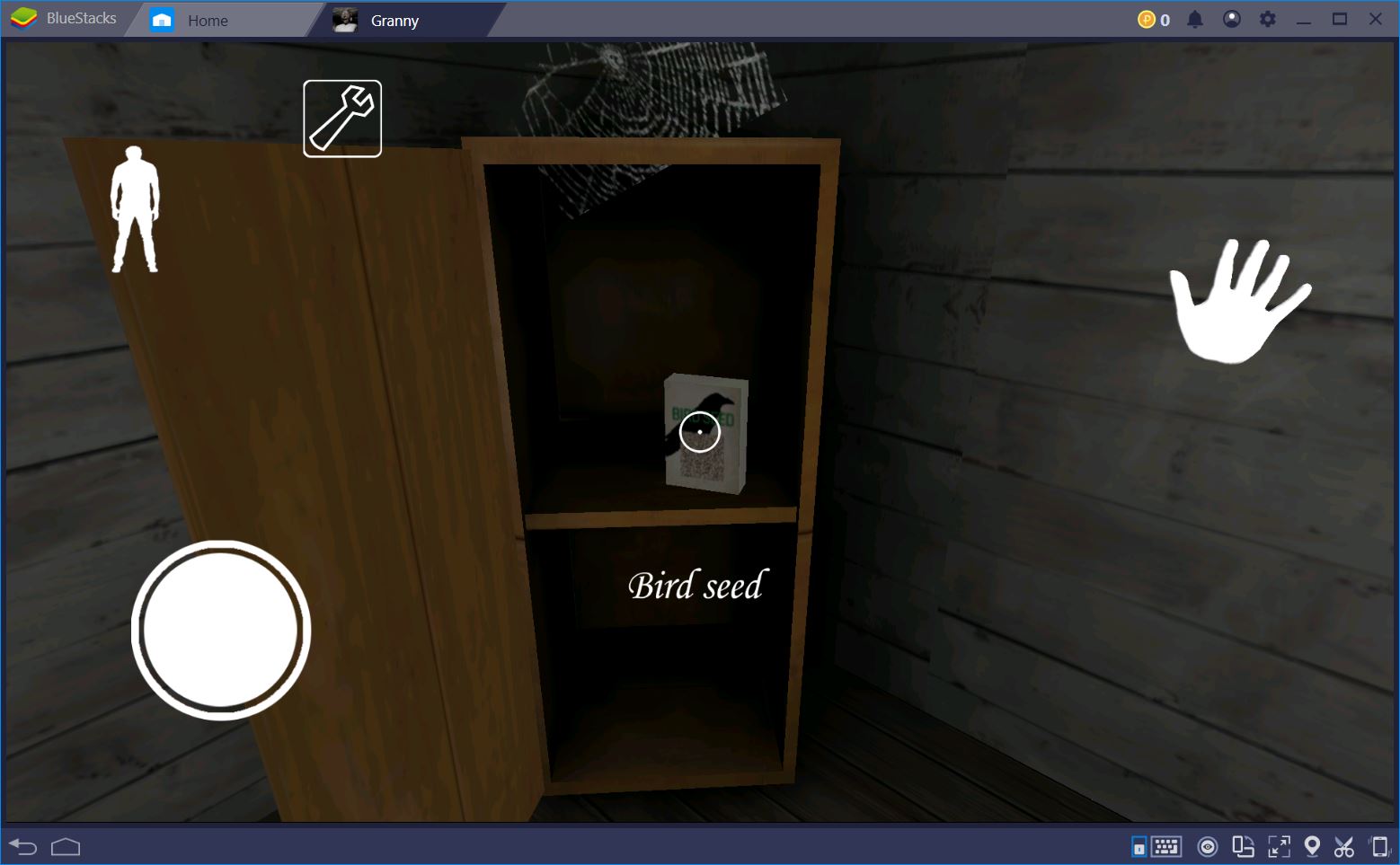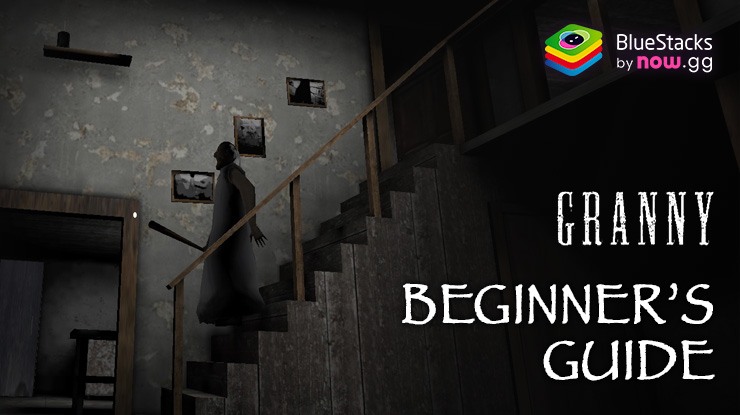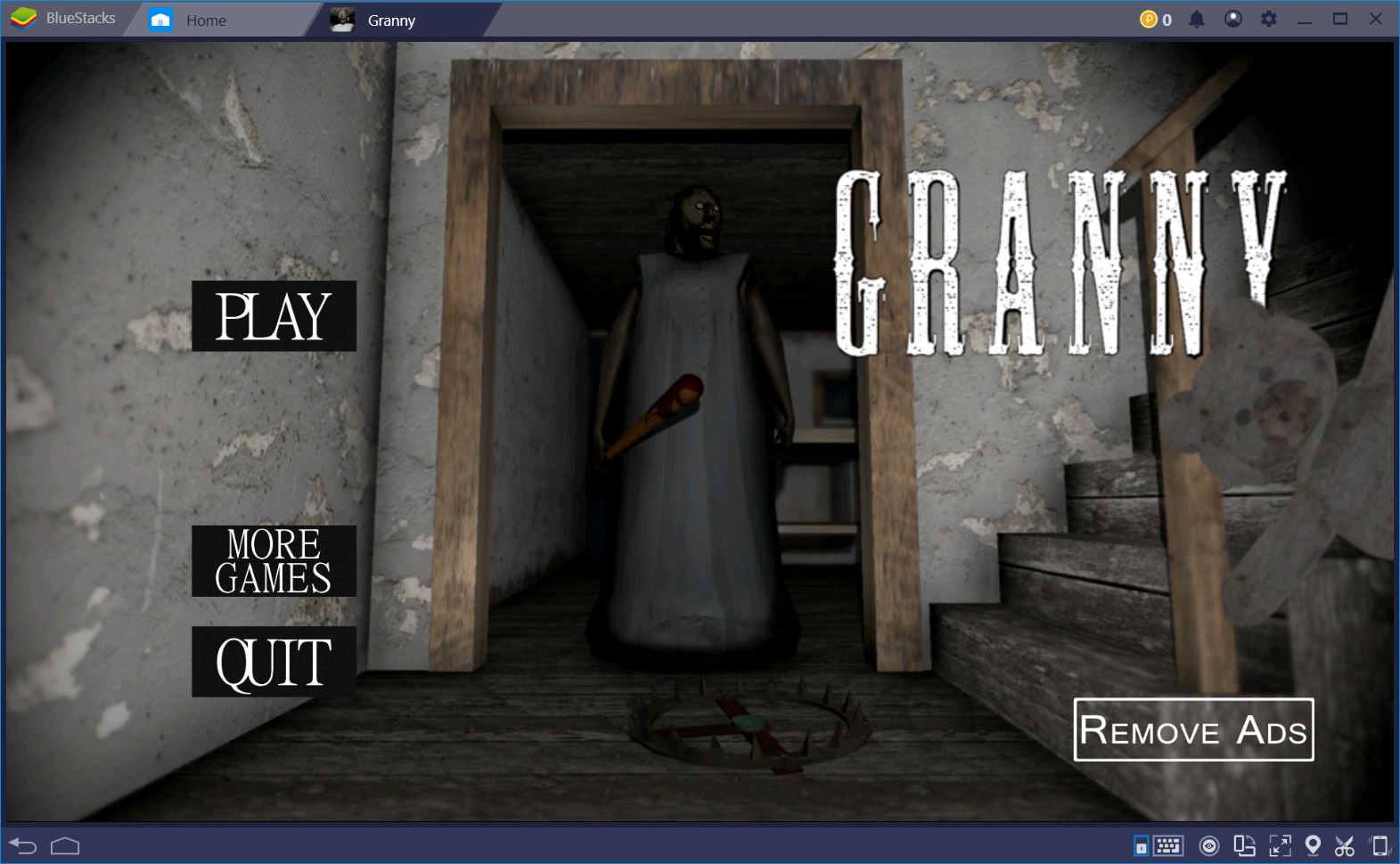Granny on PC – Enhancing Your Gameplay Experience with Our BlueStacks Features

Granny is a gripping mobile action game that plunges players into a dire quest for survival within the confines of a house governed by a sinister, ever-vigilant antagonist—Granny herself. With its terrifying premise demanding stealth, strategy, and quick thinking to evade capture and escape, the game’s tension-filled atmosphere becomes its hallmark. Playing Granny on PC with BlueStacks not only magnifies this intense experience but also transforms it, offering a suite of features and enhancements that elevate gameplay beyond its mobile confines. These tools, including customizable controls, improved graphics, and the ability to run the game more smoothly, contribute to a more immersive and responsive gaming environment.
In this guide, we’re set to delve into how you can leverage BlueStacks’ powerful features to not just play Granny but to master it, enhancing your gameplay experience by harnessing the full potential of PC gaming.
Enjoy the Best Keyboard and Mouse Controls
Ditch the clunky touchscreen controls and elevate your Granny gameplay with precision only a mouse and keyboard can provide, thanks to the BlueStacks Keymapping Tool. This feature is a game-changer for players seeking an enhanced experience, offering a level of accuracy and responsiveness that touchscreen controls simply cannot match.
Accessing the Keymapping Tool is straightforward: press Ctrl + Shift + A while in-game to bring up the Advanced Editor screen. Here, you’ll find a visual representation of your current bindings. You can easily modify these by clicking on a binding and then pressing the key you wish to assign, or delete them by clicking on the X that appears on hover. For added customization, drag and drop new functions from the panel on the right onto the screen, and assign them a binding. After perfecting your control scheme, click “Save” to implement your tailored setup, ensuring your ordeals in Granny’s house are as seamless as they are thrilling.
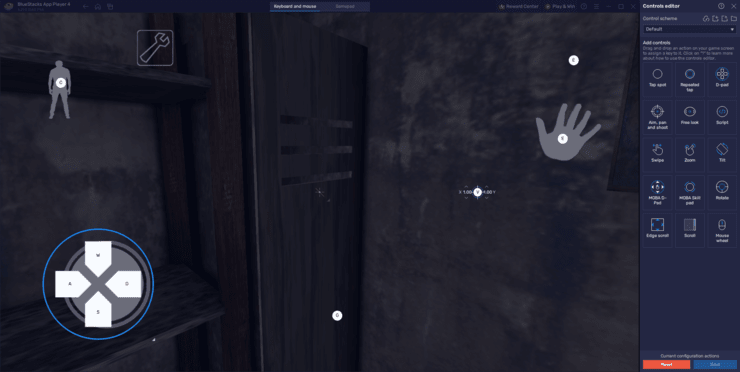
The ability to customize every aspect of your controls means that whether you’re sneaking past Granny or racing to solve puzzles under pressure, your reactions will be swift and precise, giving you a distinct advantage in this high-stakes game of cat and mouse.
Elevate Your Experience with Native Gamepad Support
For those who prefer the tactile feedback of a gamepad, BlueStacks boasts native support, enhancing games like Granny with a level of playability and precision that rivals traditional PC gaming.
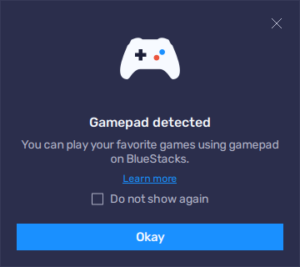
To start, connect your gamepad to your PC via USB or Bluetooth. BlueStacks will acknowledge your controller with a prompt, after which you can access the Advanced Editor by pressing Ctrl + Shift + A. Click on the “Gamepad” button to tailor your gamepad controls, applying the same customization process as with keyboard and mouse setups. The main difference in configuring the gamepad scheme is the main d-pad function, which you can choose to assign it to either thumbsticks or the dpad on the gamepad, by hovering your mouse cursor over the main dpad function in the Advanced Editor. Finalizing your configuration with a “Save” ensures Granny’s immersive experience is not just seen but felt, through each button press on your gamepad.
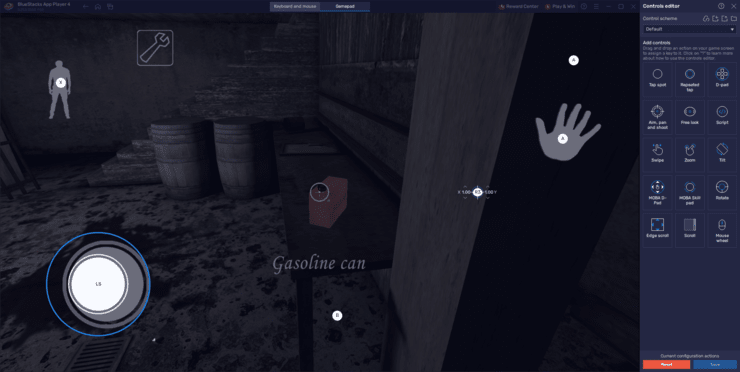
This integration bridges the gap between mobile gaming’s flexibility and PC gaming’s immersive controls, allowing players to engage with Granny in a way that feels both intuitive and deeply connected to the game’s chilling narrative.
Enjoy the Optimal Graphics Without Performance Dips
Granny’s eerie ambiance and detailed environment are pivotal to its immersive experience. BlueStacks enables players to maximize these graphics settings, ensuring a visually stunning gameplay without compromising on performance. This optimization means that you can immerse yourself in Granny’s meticulously crafted world with the sharpest details and smoothest frame rates, even on systems with modest hardware specifications.
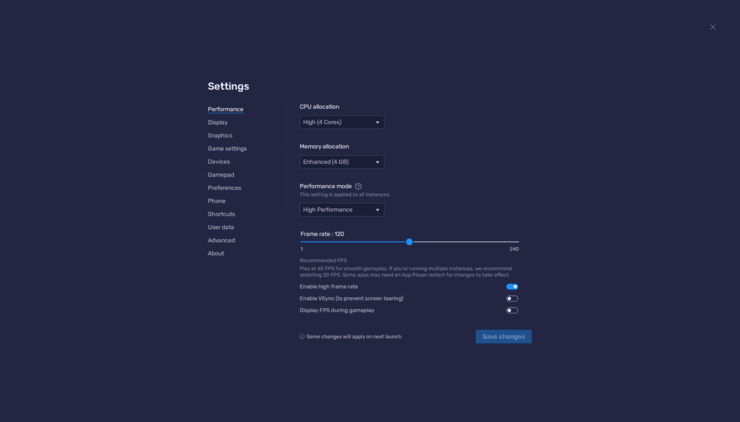
- In the BlueStacks settings, go to the “Performance” tab.
- Check that your emulator is using at least 4 GB of RAM, 4 CPU cores, and that the Performance mode is set to “High performance”.
- Set the FPS slider underneath to at least 60 FPS, and finish by clicking on “Save changes” on the bottom right.
- Launch the game and head to the in-game settings.
- Set the graphics on “High” before starting a new game.
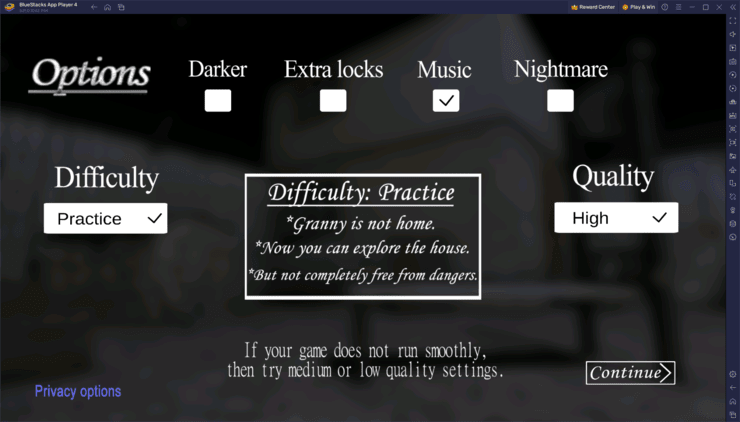
The steps outlined for optimizing graphics and performance in BlueStacks are a testament to the platform’s flexibility and user-centric design. By adjusting settings to suit your hardware, BlueStacks ensures that every player can enjoy Granny in the highest fidelity possible, without worrying about lags or crashes. This balance between visual quality and smooth performance is crucial for a horror game like Granny, where atmosphere and fluid gameplay contribute significantly to the overall experience. With these optimization techniques, players can fully immerse themselves in the game’s terrifying world, experiencing every shadow and sound in vivid detail, all while maintaining the responsiveness needed to escape Granny’s clutches.
BlueStacks not only simplifies the process of playing Granny on PC but significantly enhances every aspect of the game. From precise control schemes enabled by keyboard, mouse, and gamepad support to the visual and performance improvements available through graphical optimization, BlueStacks ensures your encounter with Granny is as immersive as it is unforgettable. Explore the chilling world of Granny with BlueStacks, and experience horror gaming on PC like never before.