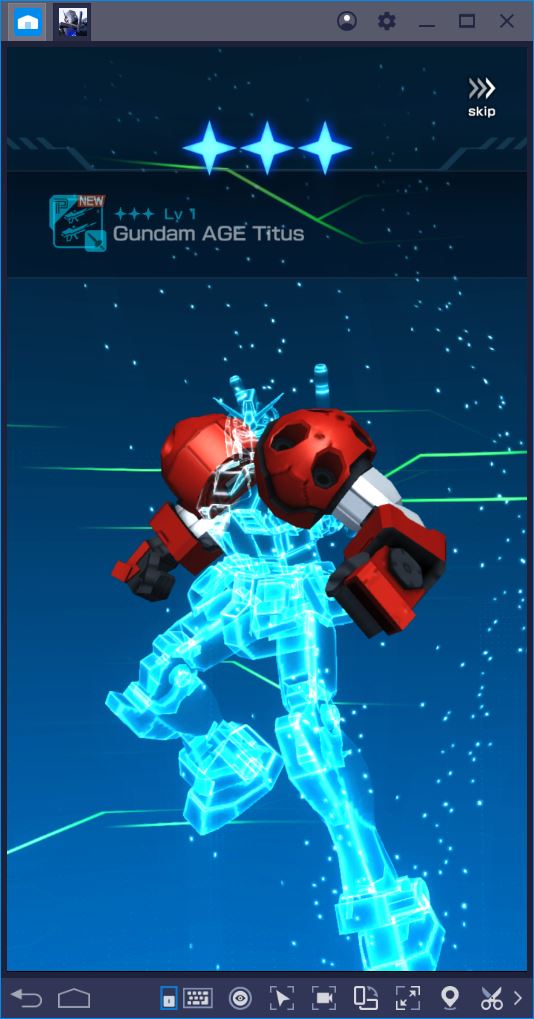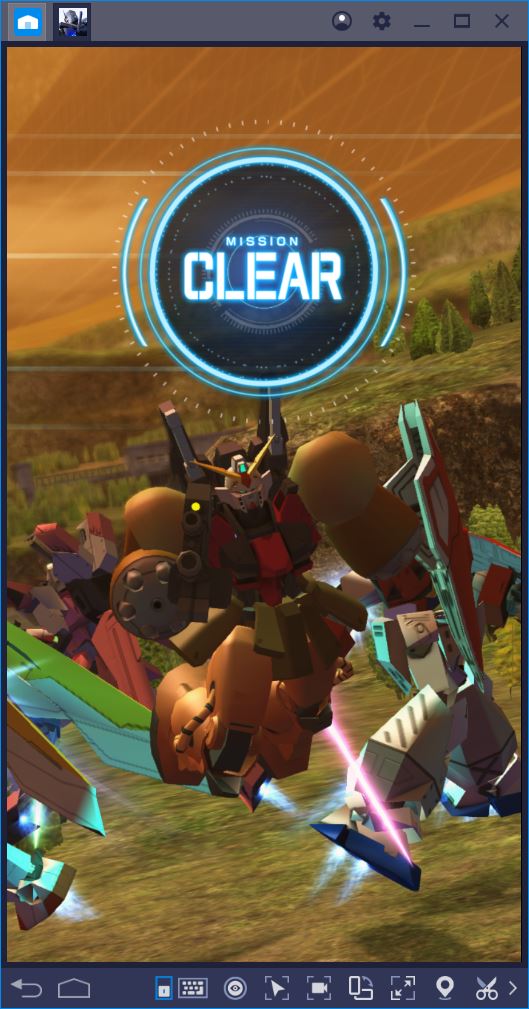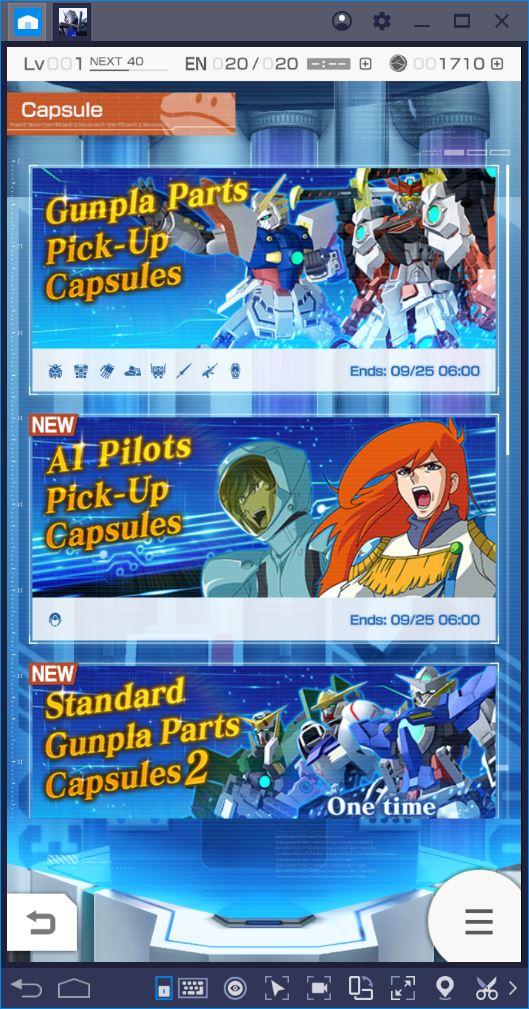GUNDAM BATTLE on BlueStacks: Stage the Coolest Gunpla Fights and Win
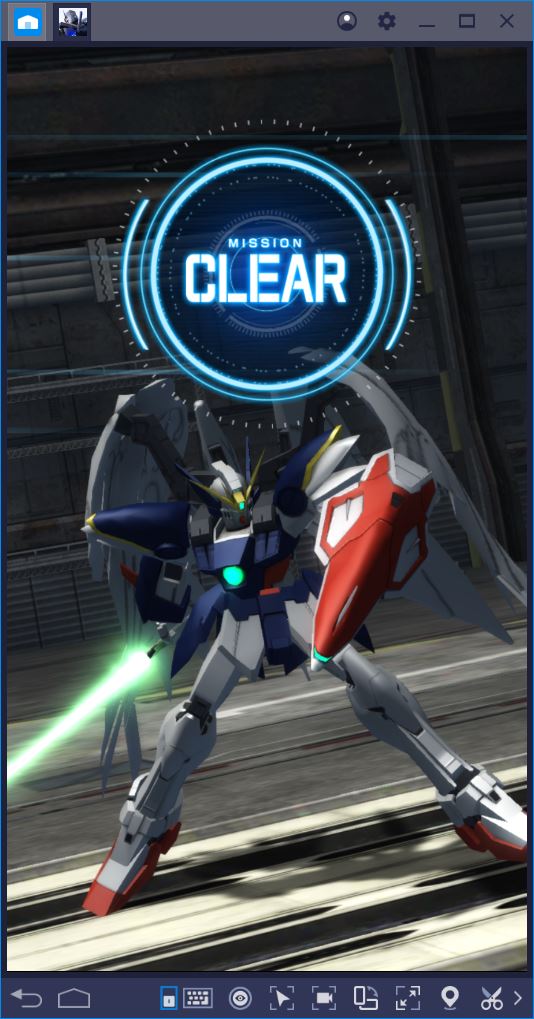
It was about time that the Gundam universe hit the Western mobile market. We and thousands of other fans are grateful to Bandai Namco for finally making it happen with Gundam Battle: Gunpla Warfare. We’ve talked all about this new release in our review, but, even though we love the idea of customizing Gunpla to bits and using them to destroy our opponents, there are a couple of issues that we could only address by putting Gundam Battle: GW on PC.
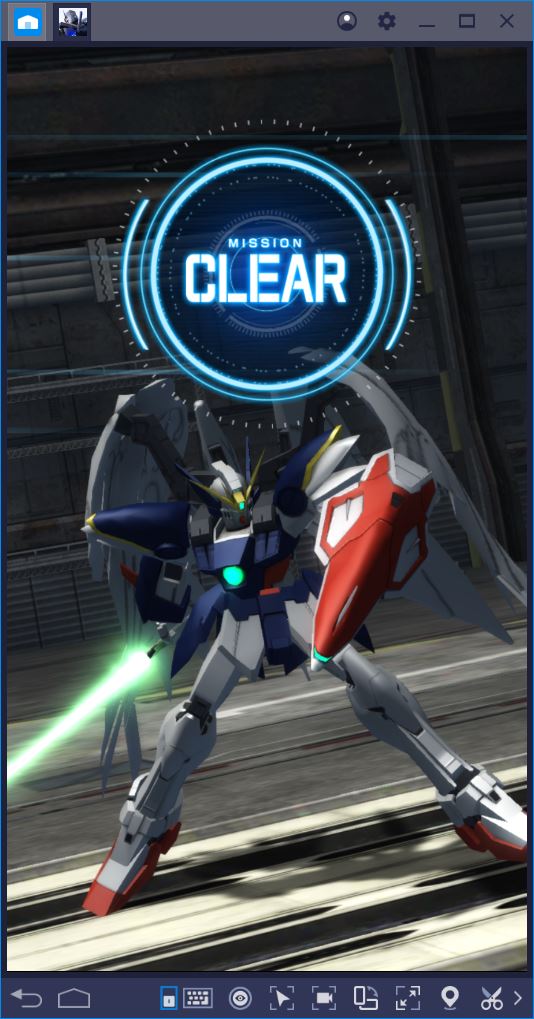
That’s why we’d like to focus on some of the reasons why Gundam Battle: GW is best experienced on BlueStacks. Sure, you can still fire up the game on a bathroom break if you have a brilliant idea for a new Gunpla configuration. But when you take your Gunpla to war, trust us, you’d rather have a mouse and keyboard at your disposal.
Light vs. Normal Mode: Why Gundam Battles Look Better on PC
Gundam Battle: Gunpla Warfare is actually a very demanding software, which can make it unplayable on many devices. It seems that Bandai Namco was aware of this before they released their game, but, instead of striving for better optimization, they chose to add two different game modes: normal and light.
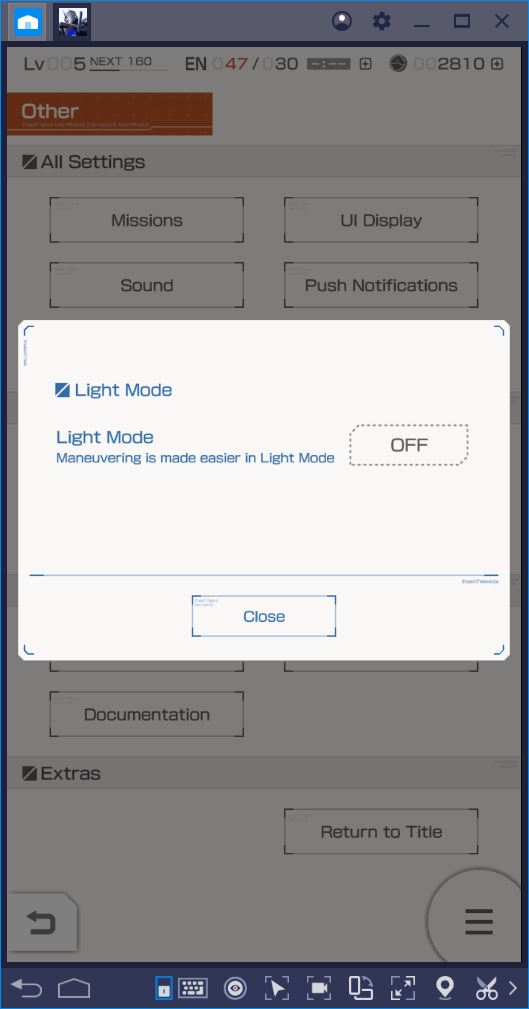
Light Mode is supposed to make the game less demanding on your mobile phone so that even older devices can run it. The catch is obviously that in order to increase performance, the developers were forced to compromise on visual quality. In other words, Light Mode will (sometimes) make Gundam Battle: GW run on your phone, but it will also make it look more or less terrible.
Nobody wants that, let alone the fans who have waited for years for a new Gundam release. At the same time, we can’t all afford the latest technology in terms of mobile phones, which leaves just one evident solution: playing the game on PC. Not only is BlueStacks free, but this emulator can help you run Gundam Battle: GW on the highest visual settings. No lag involved. As soon as you switch to BlueStacks, you can forget all about Light Mode and its compromises so that you can enjoy the game as the developers intended it.
Customization Is Key, but Gundam Battles Are Also a Skill Check
A significant part of Gundam Battle: GW takes place behind the scenes, so to speak. It’s definitely the case for us, for example, that building and customizing Gunpla is the most exciting aspect of the game. If the game will start on your device, it won’t take much more to access the Gunpla menu and select parts for your four awesome MS. Once you take them into combat, however, everything changes.
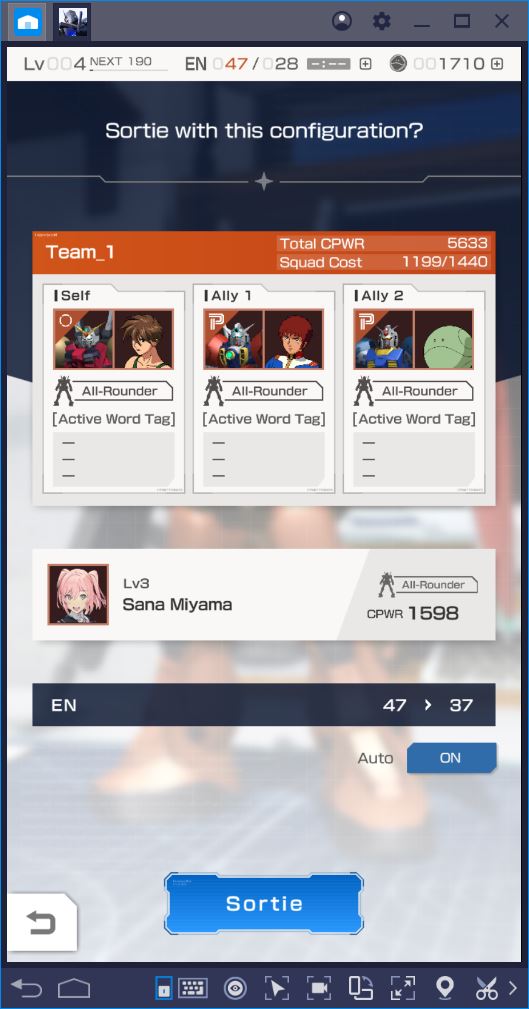
Whether you win or lose depends a lot on how well you build your Gunpla squad. Yet, presuming that both you and your opponent have spent a good deal of time carefully considering your builds, the differentiating factor here will be your ability to better control your team. The game actually includes a few interesting mechanics that make battles all the more exciting. You can run, fast run, dodge, use special abilities, and more. To use these tools effectively, you need some experience, but you also need to be able to play without lag and you need to ditch your thumbs.
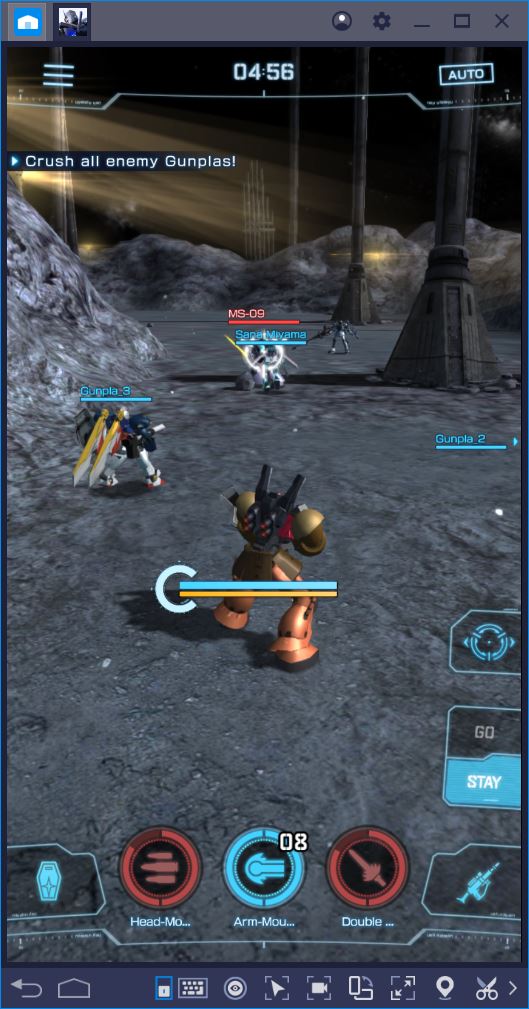
Let’s face it: there’s just no way that you’ll have as much precision while fumbling with your thumbs on a tiny screen as you would with a mouse and keyboard. If nothing else, this is where BlueStacks can really help you step up your game.
Play GUNDAM BATTLE on BlueStacks
Gain Better Control of Your Gunpla with the Keymapping Tool
The BlueStacks Keymapping Tool lets you do on your PC everything that you could otherwise do on a mobile phone. The difference? You can do it faster and more accurately by using the mouse and keyboard. Many of your Gundam battles will come down to whether or not you have the reflexes to dodge/block a big hit, as well as take advantage of those moments when your opponent’s guard is down. If you’ve assigned all your controls to specific keys, you’re golden.
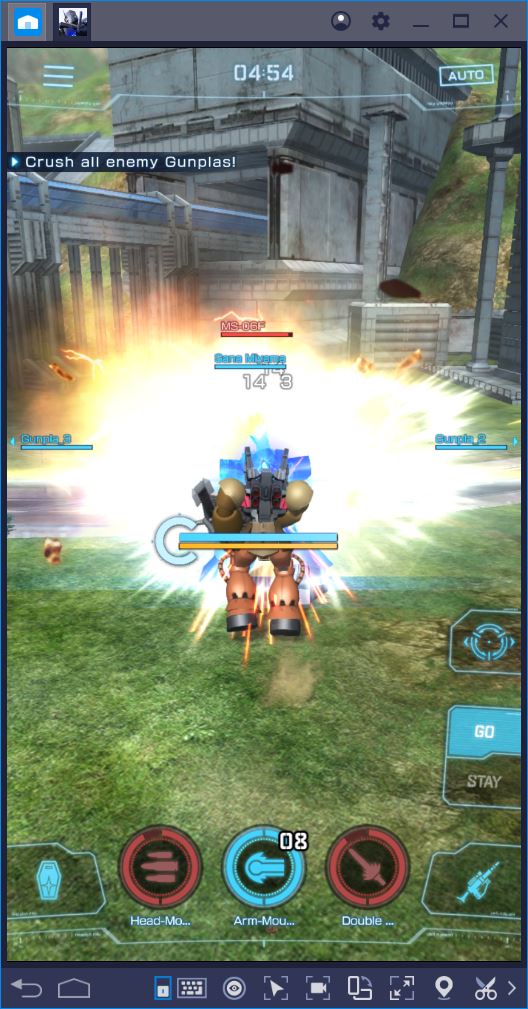
You can set up your UI exactly as you like it. All you have to do is click the small keyboard icon on your BlueStacks window and drag the tools you’d like to use onto the screen. For example, we love to use the D-Pad option to take care of all those tricky swipe moves. We’ve positioned the pad just above the spot where our Gunpla appears during fights and we can now use the traditional W, A, S, D keys to move around or surprise our enemies with quick swipes.
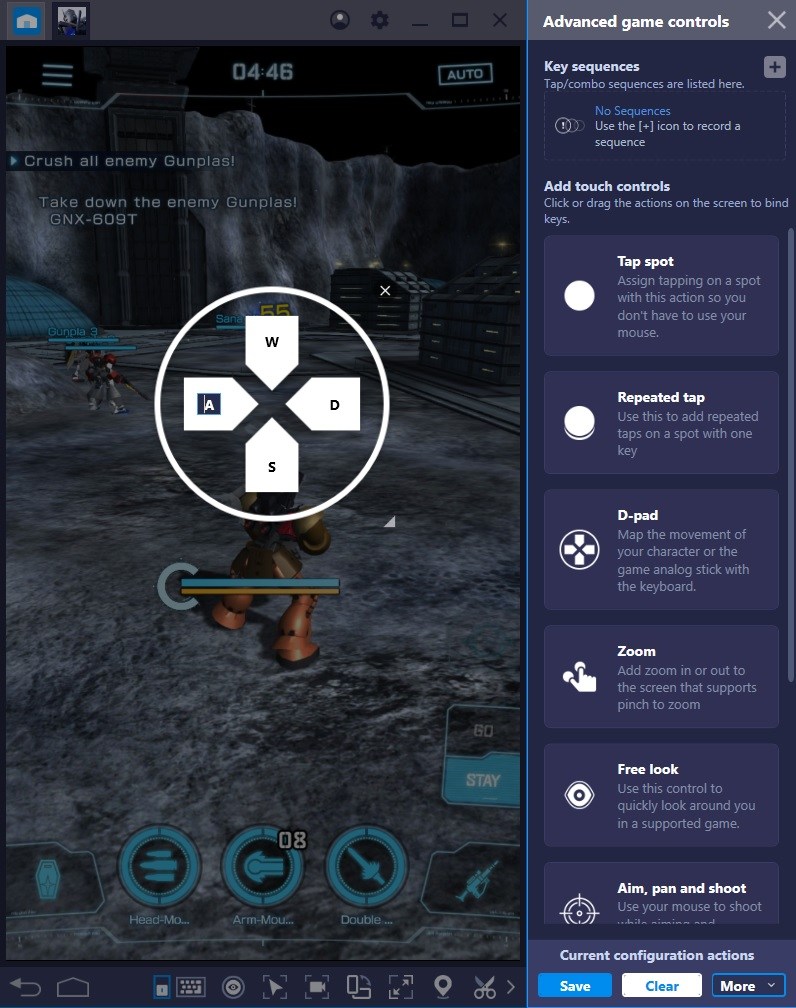
As you already now, your Gunpla can do a number of impressive things during a battle. Take the special abilities, for instance. Depending on your equipment, you can use them to deal massive damage or to support yourself and the rest of your team. If you can get these abilities off at just the right moment, you can increase your chances to win, which is why you should activate them by keyboard, rather than clicks. We set it up so that our abilities are easily accessible through keys 1, 2, and 3.
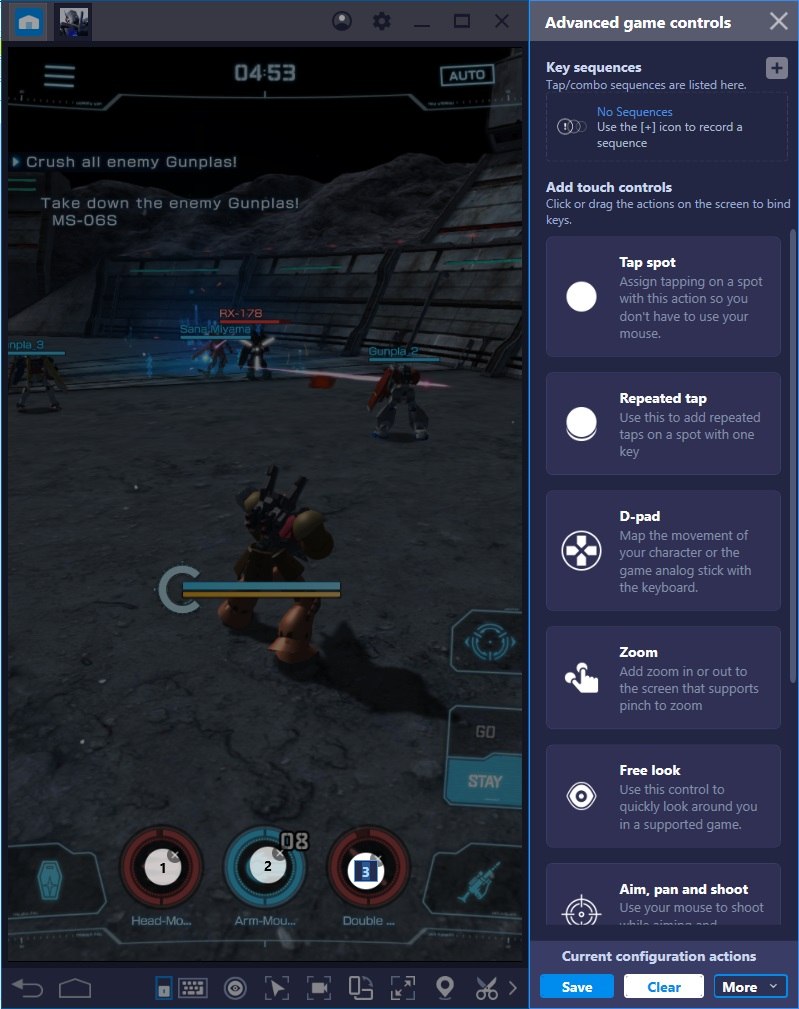
Finally, we like to dodge using the D-Pad, but when it comes to blocking massive hits, we have to hold down the Block button for a longer duration of time. Not that this is a problem, either. We’ve simply assigned the Block button to our Space bar, which we can hold down for as long as necessary during an enemy barrage.
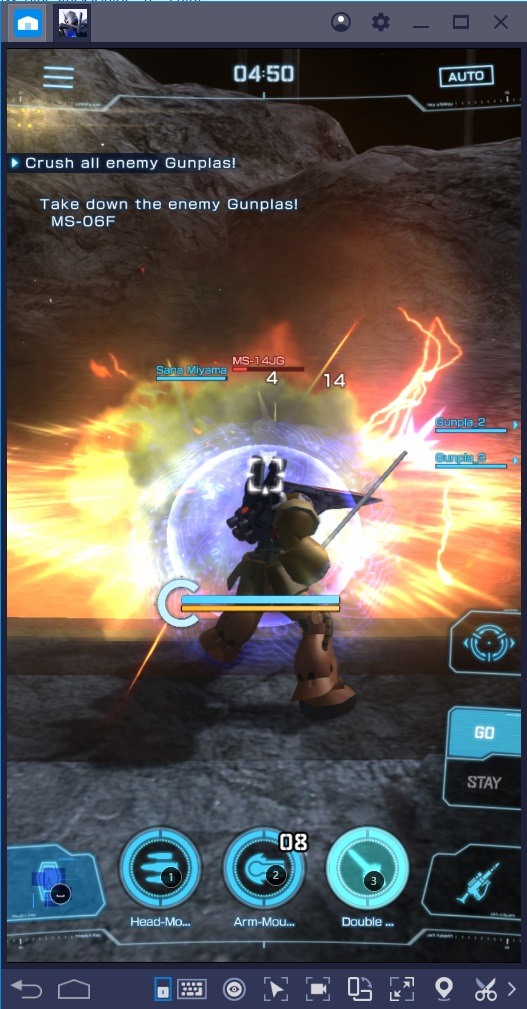
If this doesn’t make you a beast in the Arena, we don’t know what will. We do have a few suggestions, though. We’ve actually picked apart every aspect of building your Gunpla and have dedicated several guides to this purpose, both for F2P and P2W players. If you’re still having trouble in combat after switching to BlueStacks, you should definitely check out some of our other guides and make sure your builds are optimal.