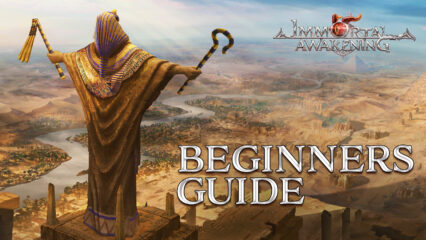Immortal Awakening on PC - How to Use BlueStacks Tools to Enhance Your Gameplay Experience
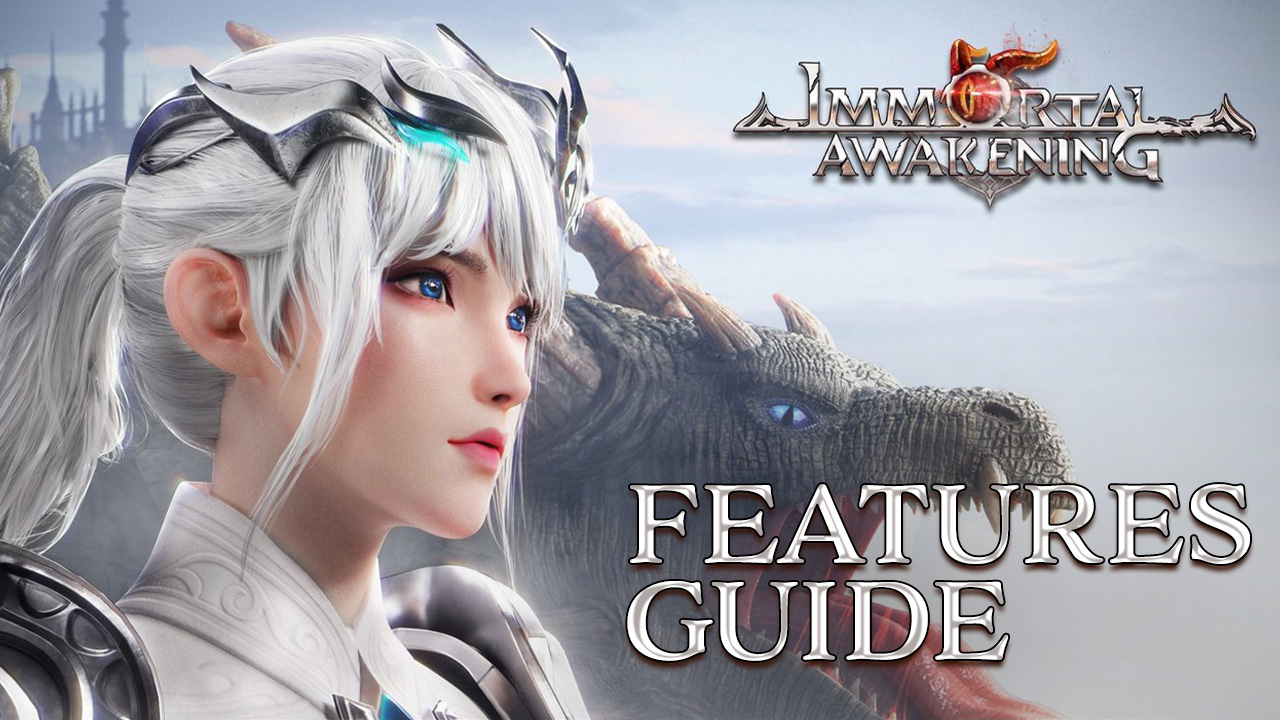
Immortal Awakening is a breath of fresh air in an industry that has, in a way, become overly detached from its roots. Mobile MMORPGs, compared to their PC and console counterparts, have often been much simpler, designed to be picked up and played at any moment, and in any place, whenever the player has a few minutes to spare. As such, even though you can find titles that have become quite complex and intricate, some of the best mobile MMORPGs are the ones that keep it simple, much like Immortal Awakening.
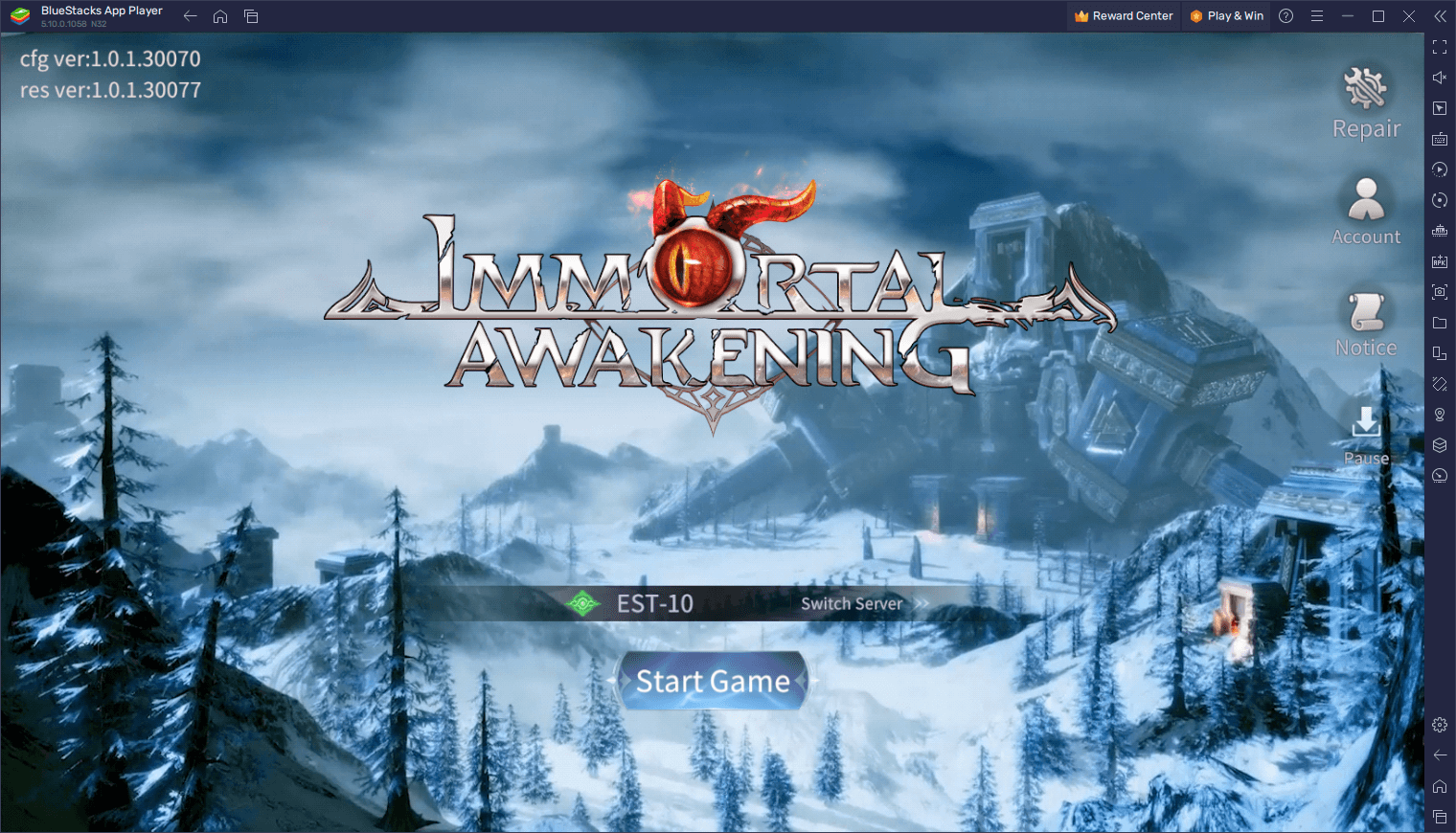
This isn’t to say that Immortal Awakening is of poor quality—far from it. This title takes the best aspects of the simple MMORPGs of years past and brings them up to modern standards with improved graphics and an excellent and smooth gameplay style. And while Immortal Awakening features a heavy emphasis on automation, such as with its auto-combat and auto-questing features, much like the classic titles on this platform, the players will actually need to take manual control often in order to defeat the tougher enemies.
With that being said, even though you’ll be playing this game automatically, the best way to enjoy it is by playing Immortal Awakening on PC with BlueStacks, considering that you’ll not only be able to play on a larger PC monitor and with the best graphics and performance, but our Android app player also has a few useful tools and features designed to help enhance your gameplay experience even further.

In this article, we’ll be briefly talking about a couple of the best BlueStacks features for enhancing your experience with Immortal Awakening on PC, as well as how to set them up to get the most out of them:
Play With the Best Keyboard and Mouse Controls
As we mentioned before, Immortal Awakening is very much a casual MMORPG designed to be played mostly automatically, at least when it comes to the regular everyday challenges that players must complete in order to farm for resources and upgrade materials. Nevertheless, when it comes to the more demanding battles against the tougher enemies, players will often need to assume manual control in order to dodge attacks, reposition themselves, and engage the enemy in combat. And what better way to control your characters with ease and efficiency than by using the best keyboard and mouse controls?
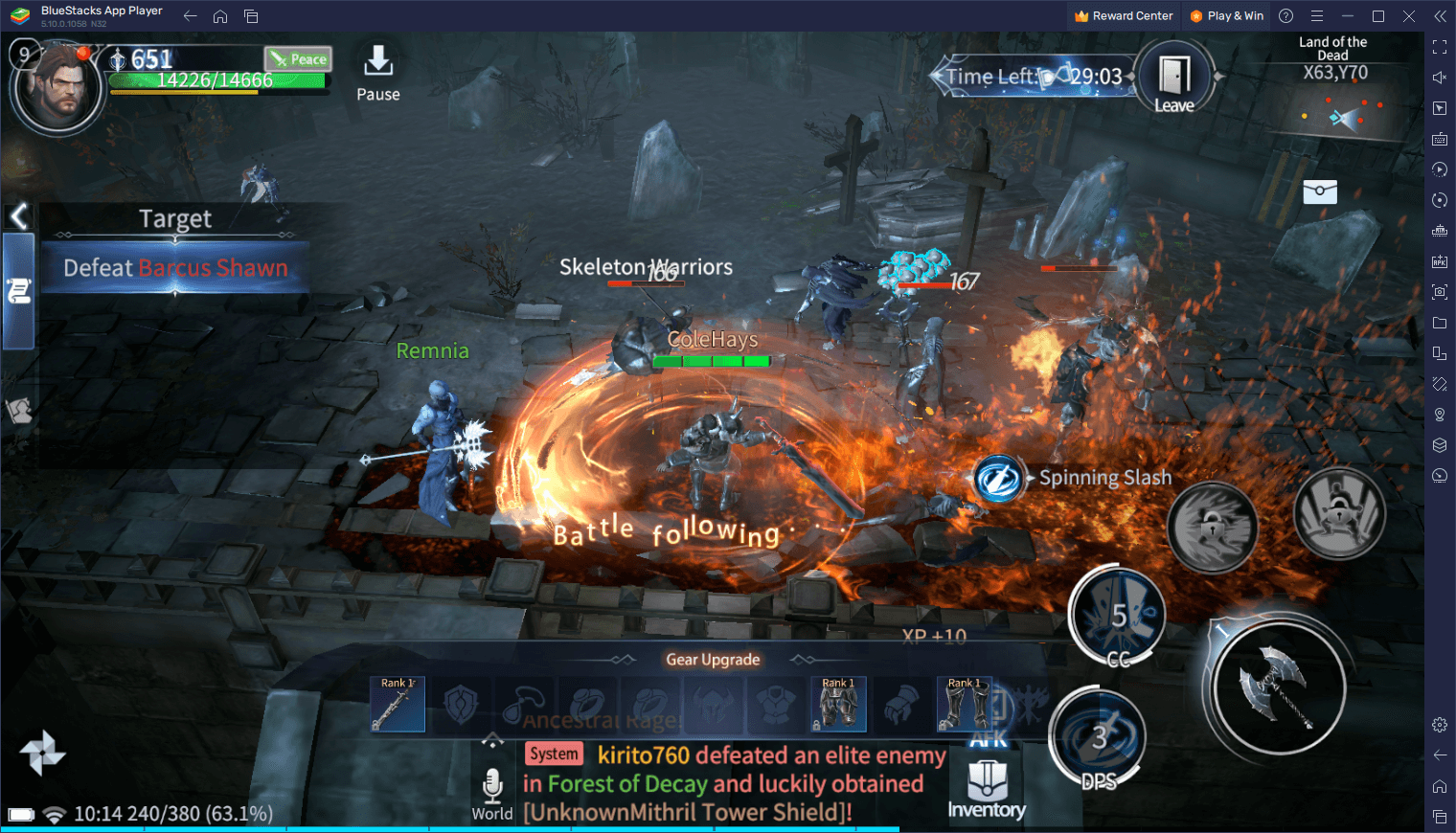
With the BlueStacks Keymapping Tool, players can create their own customizable control schemes for Immortal Awakening, allowing them to control the action using their PC peripherals, which is leaps and bounds better than having to rely on clunky touchscreen buttons.
To use the Keymapping Tool, you can either click its button on the rightmost BlueStacks panel, or simply press Ctrl + Shift + A. This shortcut will bring up the Advanced Editor, a screen where you can view your current bindings, modify them, delete them, or even add new ones. You can modify these shortcuts by clicking on them, followed by pressing the button you wish to replace them with. Moreover, you can add new functions by dragging and dropping them from the rightmost panel of the editor onto wherever you need them on the screen, followed by giving them a key assignment.
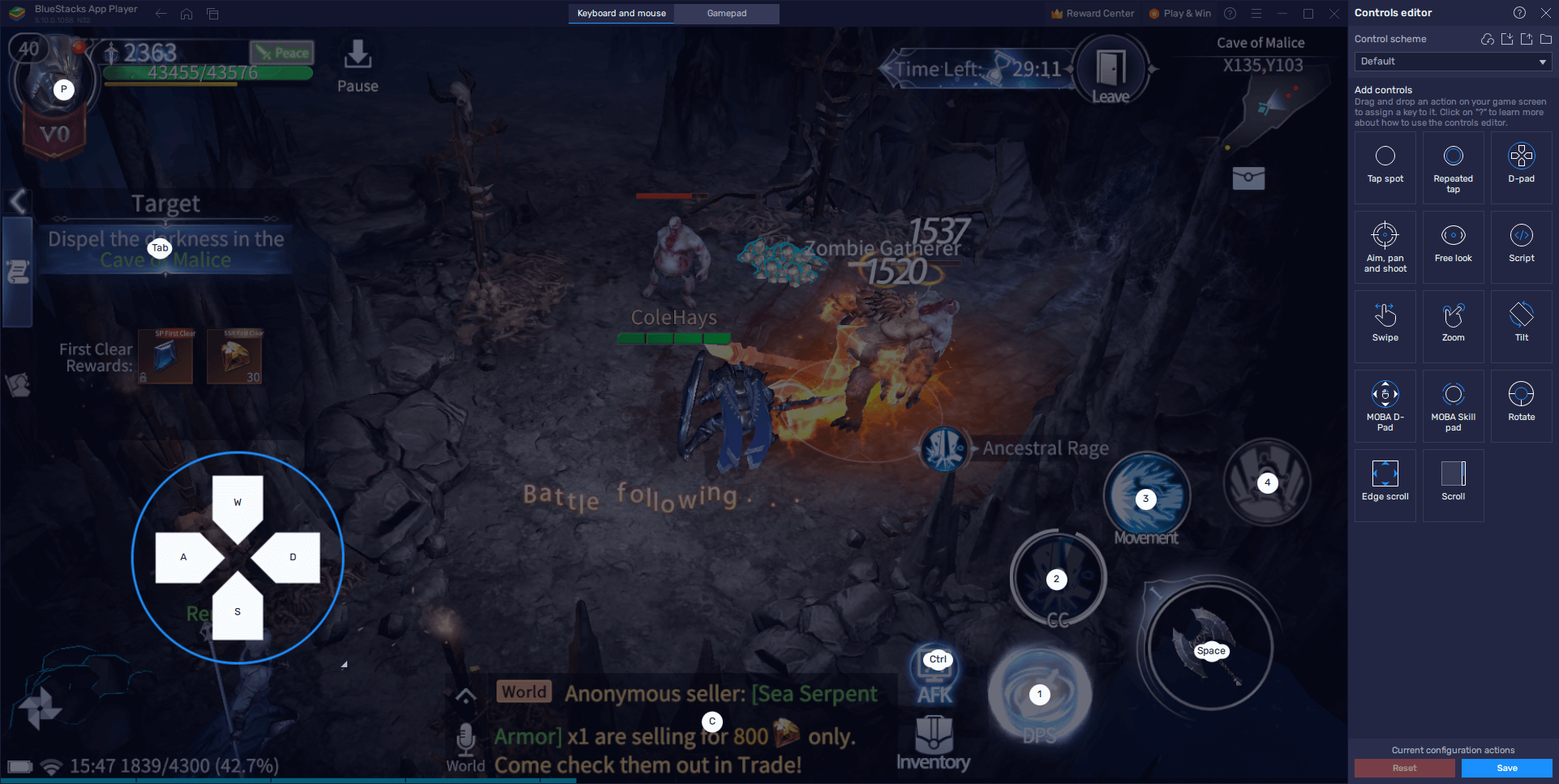
Check out the screenshot above to get an idea of how a regular control scheme looks. This layout comes configured with the game by default, which means that you don’t really need to do anything before playing this game; simply download and install Immortal Awakening on PC with BlueStacksand start playing. However, these instructions will come in handy if you want to change your controls or add additional functions to the current control scheme.
Remember that, once you’re done, you must click on “Save changes” on the bottom right of the editor screen in order to commit your new settings.
Develop Multiple Different Classes at the Same Time
While Immortal Awakening is pretty simple to play, this doesn’t mean that it doesn’t have any variety in its gameplay. In this sense, players can choose from up to four different classes when they start a new game, each of which have their own skills, strengths, weaknesses, and play styles.
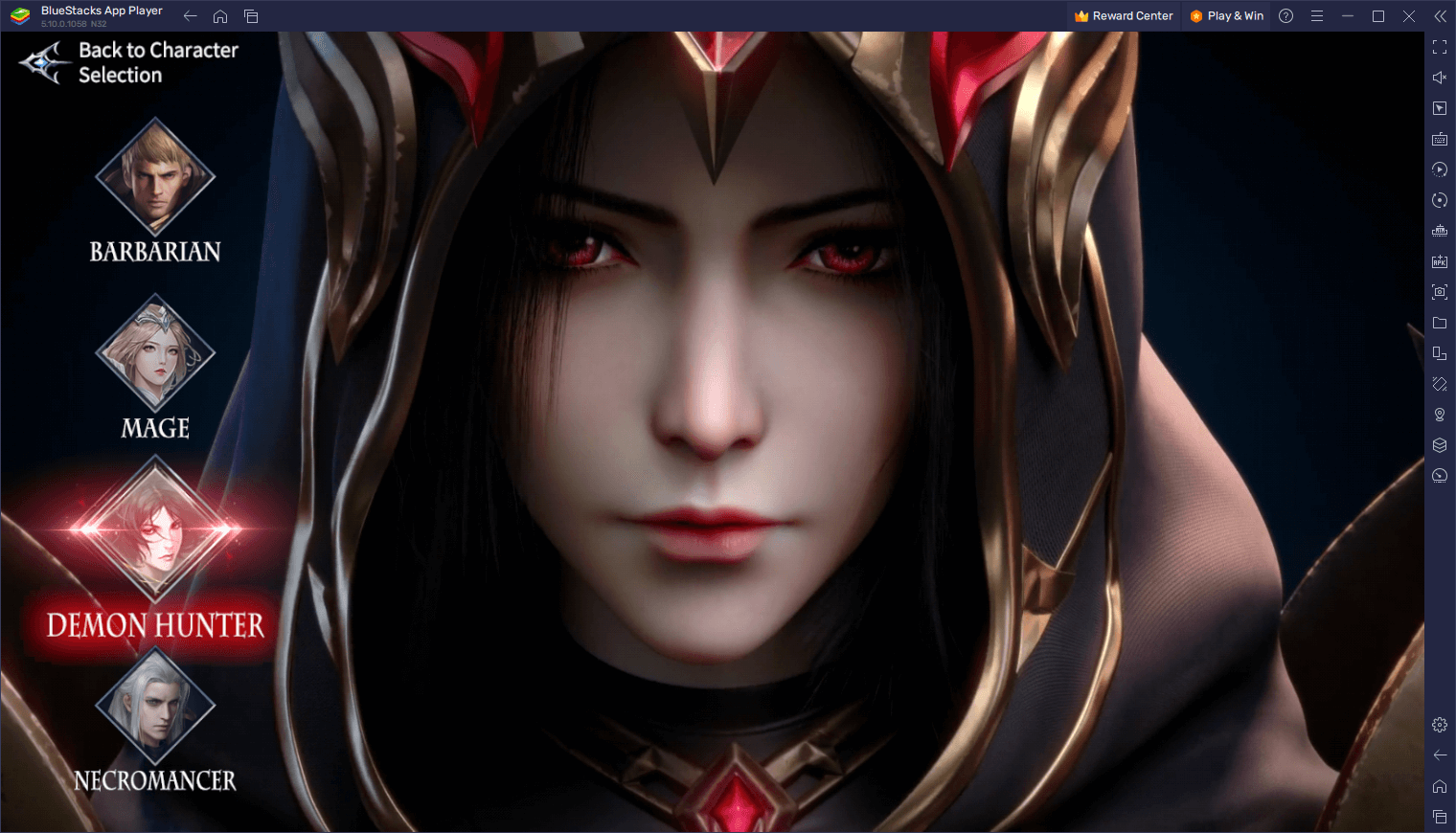
As is usually the case when it comes to new MMORPGs, choosing the right class for the player can be quite challenging, particularly if you don’t know what to expect. For this reason, we’ve prepared an Immortal Awakening class guide where you can learn the basic premise of every class in this game, which will hopefully help you decide which one is the best for you. However, even with this knowledge, finding the right class for you can be difficult. Luckily, with BlueStacks, you don’t really have to decide, as you can use the Instance Manager to play with all four classes at the same time.
The Instance Manager is a feature that lets users create as many BlueStacks instances as they wish, which in turn would let them either play multiple games at the same time, or for our purposes here, access one game on multiple accounts simultaneously. In this sense, instead of settling for just one class, the player can play on all four and develop each of their characters with ease.
To use the Instance Manager, all you have to do is press Ctrl + Shift + 8 to bring up the instance panel. Moreover, by clicking on the “+ Instance” button on the lower left, the player can create as many instances of the emulator as they wish, keeping in mind that each concurrent running instance will require additional RAM and CPU to sustain.
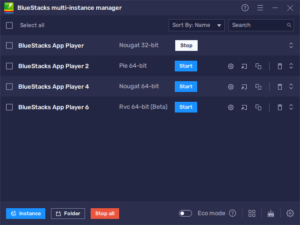
Once all your four instances are up and running, you can simply download and install Immortal Awakening on each, and start playing on all the classes at the same time. And considering that this game can easily be played using auto-combat and auto-questing, you shouldn’t have a hard time progressing on all your characters at the same time.
Of course, this is only a small sample of what you can achieve by playing Immortal AWakening on PC with BlueStacks. Check it out for yourself and see what all the hype is about!