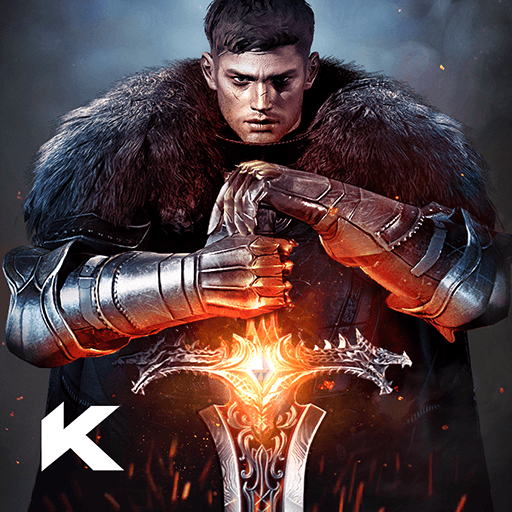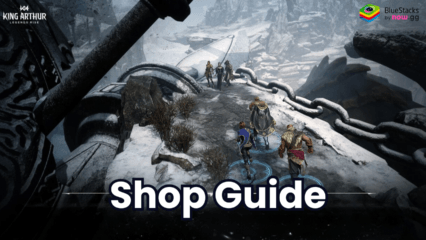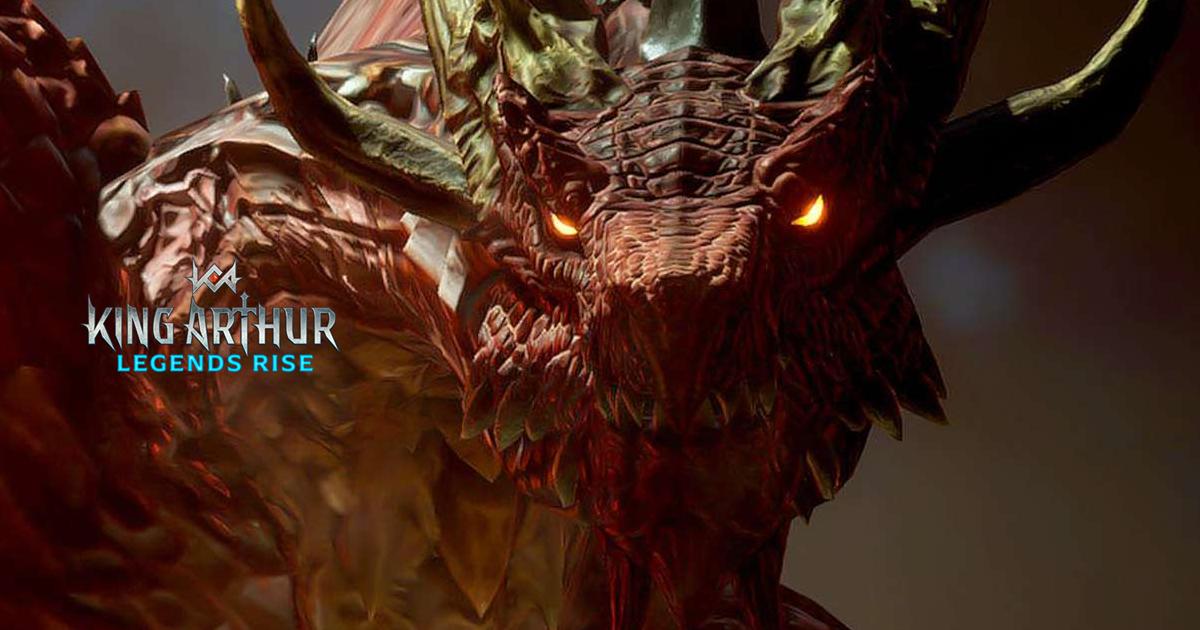How to Install and Play King Arthur: Legends Rise on PC with BlueStacks

King Arthur: Legends Rise raises the turn-based RPG genre to new heights, combining a retold Arthurian tale with high-quality Unreal Engine 5 graphics. Players can collect and upgrade mythical heroes, explore vast open-world zones, and battle strategically using medieval arms and armor. As the story unfolds over 20 chapters, players must face ancient gods and dark forces that threaten Camelot, and cross-play and cross-progression add to the game’s accessibility on both mobile and PC platforms. With 2 million pre-registrations, players receive exclusive rewards in the form of a legendary hero and special summon tickets.
Play King Arthur: Legends Rise on your PC with BlueStacks
- Go to the game’s page and click on the “Play King Arthur: Legends Rise on PC” button.
- Install and launch BlueStacks.
- Sign in to the Google Play Store and install the game.
- Start playing!
Follow these steps if you have already installed BlueStacks
- 1. Launch BlueStacks on your PC.
- Search for King Arthur: Legends Rise on the home screen search bar.
- Click on the relevant result.
- Install the game and start playing.
Minimum System Requirements
BlueStacks runs on any virtual system, sporting the following minimum requirements:
- OS: Microsoft Windows 7 and above
- Processor: Intel or AMD Processor
- RAM: Your PC must have at least 4GB of RAM. (Note: Having 4GB or more disk space is not a substitute for RAM.)
- Storage: 5GB Free Disk Space
- You must be an Administrator on your PC.
- Up-to-date graphics drivers from Microsoft or the chipset vendor
Prepare for visually stunning battles against epic bosses and mythical creatures. Can you rise to the challenge and restore the kingdom to its former greatness? Play King Arthur: Legends Rise on your PC or Laptop with BlueStacks for an ultimate gaming experience.