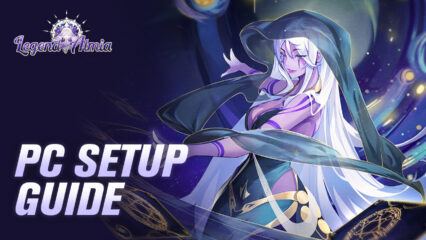How to Enhance Your Legend of Almia: Idle RPG Experience on PC with BlueStacks

Legend of Almia: Idle RPG is an exciting game that challenges players to join forces with legendary heroes to combat the encroaching darkness and save the Mythic Kingdoms. However, playing games on mobile devices comes with its own set of limitations, such as smaller screens, limited battery life, and sometimes laggy performance. These issues can be frustrating for players who want to enjoy a smooth and immersive gaming experience without any hiccups.
Table of Contents
- Enjoy the Best Graphics and Experience
- Play With the Best Customizable Controls
- Automate the Grind With Powerful Macros
- Simplify Rerolling and Try Different Tactics by Playing on Multiple Accounts Simultaneously
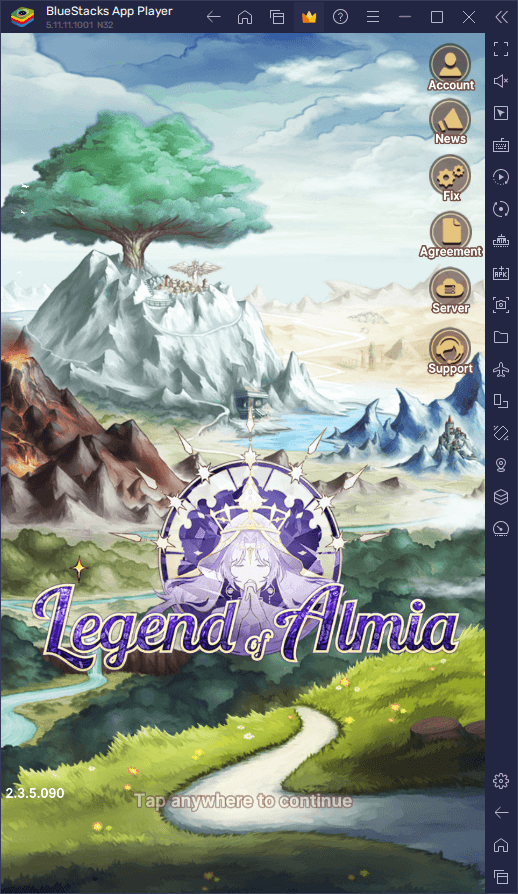
Fortunately, BlueStacks offers a solution to these problems by allowing players to enjoy Legend of Almia on their PCs. With BlueStacks, players can enjoy the best graphics and performance, as well as customizable controls, the ability to play on multiple instances, and automate repetitive tasks using macros. Playing on PC with BlueStacks not only enhances the overall gaming experience but also provides a competitive edge over other players.
In this article, we will walk you through how to configure and use our BlueStacks tools to optimize your gameplay experience with Legend of Almia on PC. From configuring your graphics settings to using the macro recorder and multi-instance manager, we will cover everything you need to know to get the most out of your Legend of Almia gaming experience. So let’s dive in and take a look at how BlueStacks can help you achieve your full gaming potential.
Enjoy the Best Graphics and Experience
Legend of Almia: Idle RPG is a visually stunning game with beautiful graphics and effects that can easily capture your attention. However, playing on a small mobile screen can make it difficult to fully appreciate the game’s beauty. Not only that, but mobile devices often struggle to handle the demands of a game like this, leading to lag and slowdown that can seriously detract from the overall experience.
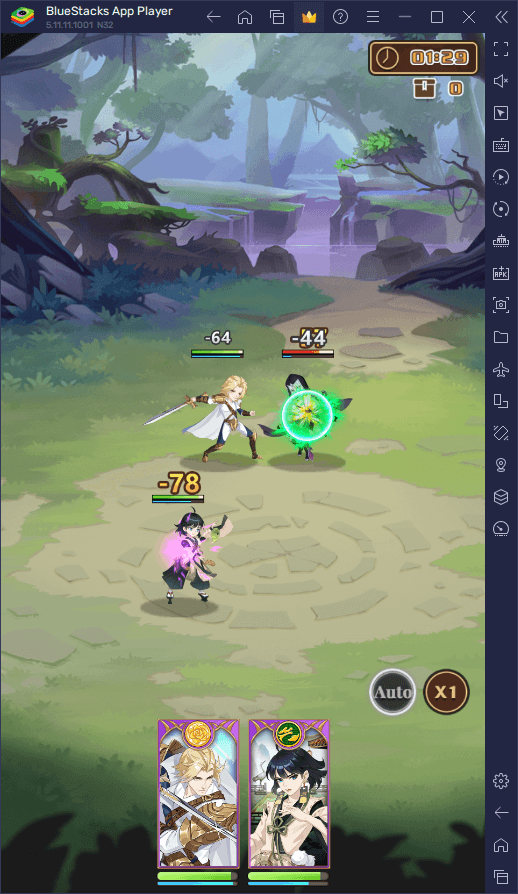
But fear not, as playing Legend of Almia on PC with BlueStacks can help you enjoy the game to its fullest. With BlueStacks, you can take advantage of your computer’s powerful hardware to get the best graphics and performance possible. Plus, you can play on a much larger screen, which not only makes it easier to see all the details of the game, but also makes the experience much more immersive.
Before you can get the best graphics and performance, however, you might need to perform a few adjustments to your emulator. Follow these steps to get started:
- In the BlueStacks settings, go to the “Performance” tab.
- Check that your emulator is using at least 4 GB of RAM, 4 CPU cores, and that the Performance mode is set to “High performance”.
- Set the FPS slider underneath to at least 60 FPS, and finish by clicking on “Save changes” on the bottom right.
- Launch the game and enjoy the smoothness!
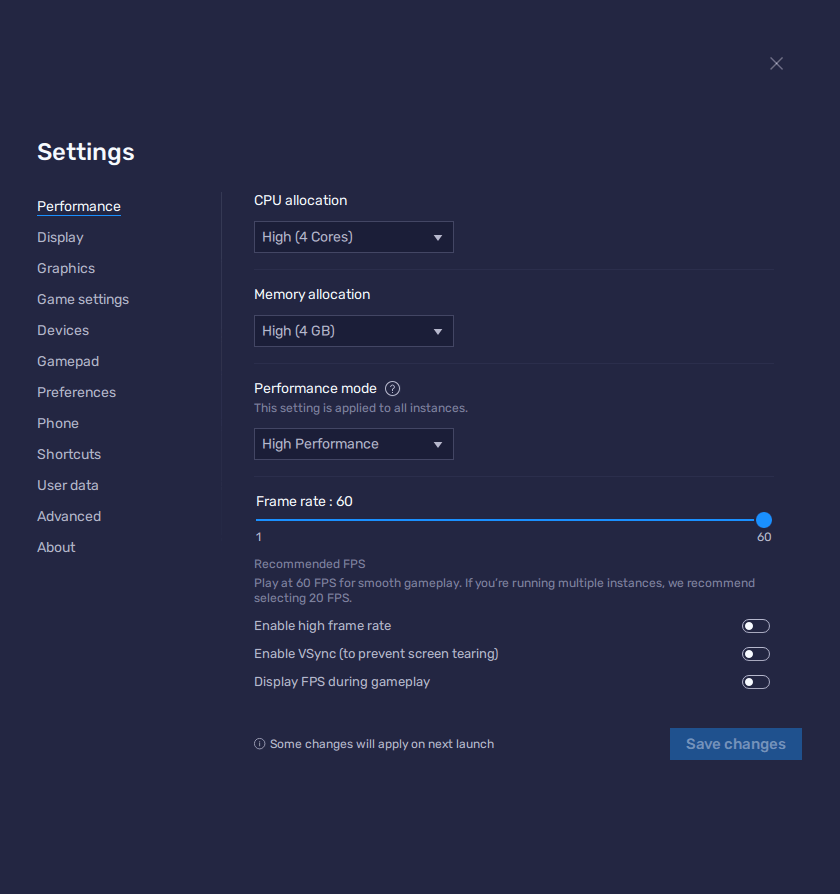
Playing on BlueStacks also means you won’t have to worry about battery life, as you’ll be using your computer’s power instead of draining your phone’s battery. Overall, playing on PC with BlueStacks can significantly enhance your Legend of Almia experience and let you enjoy the game to its fullest potential.
Play With the Best Customizable Controls
Despite being a simple game at its core, Legend of Almia’s touchscreen controls leave much to be desired when it comes to comfort and intuitiveness. The controls take up a lot of the screen space, and the responsiveness isn’t always consistent. But don’t worry, as BlueStacks comes to the rescue with its Keymapping Tool.
The Keymapping Tool allows you to create customizable control schemes using your mouse and keyboard. With it, you can create your own custom layout that fits your playstyle. This makes it much easier to execute different moves, and you won’t have to worry about your fingers blocking the screen. You can also assign macros to specific buttons to execute multiple actions with just one click, but we’ll talk about that in more detail further down in this article. Plus, you can save your control scheme to use for future games as well.
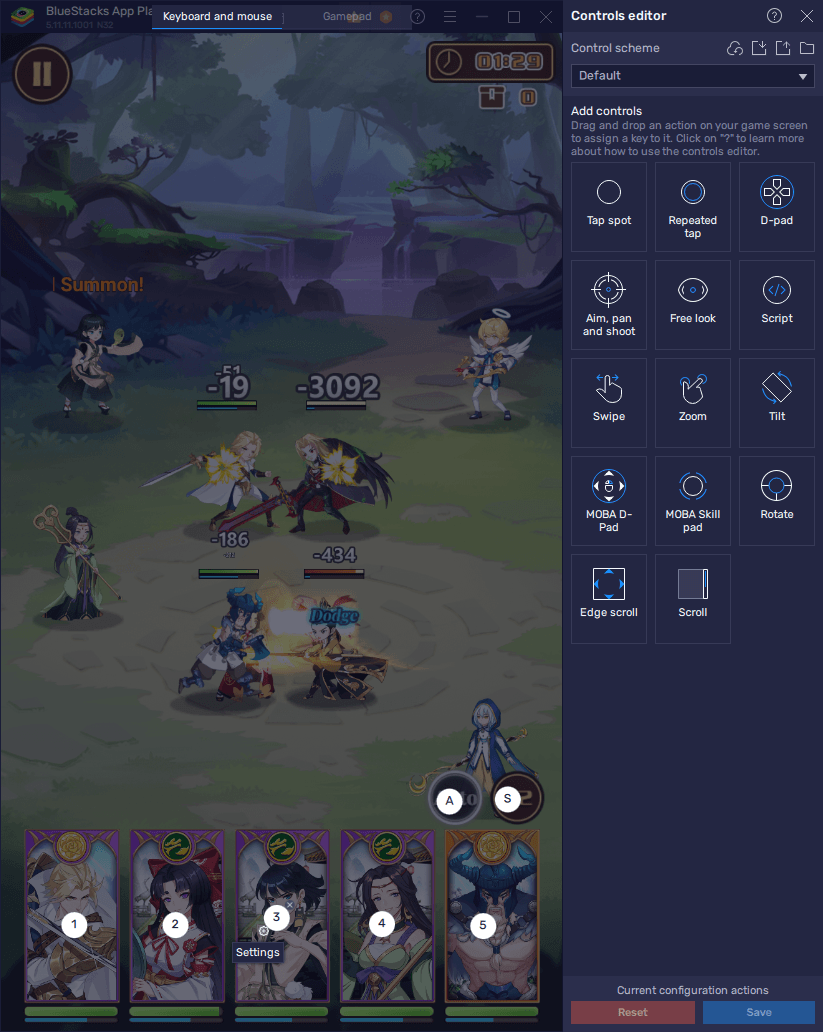
To use the Keymapping Tool, you simply need to press Ctrl + Shift + A while in-game to bring up the Advanced Editor. In this screen, you can view your current bindings and modify them by clicking on them; delete them by clicking on the X button that appears when you hover your cursor over them, or even add new bindings by dragging and dropping the desired functions from the rightmost panel onto wherever you need them on the screen.
Once you’re finished, make sure you click on the “Save” button on the lower right to safeguard your tweaks.
With BlueStacks Keymapping Tool, you can take control of Legend of Almia’s gameplay and make it feel more like a PC game rather than a mobile game. It’s a fantastic solution for those who prefer a more traditional gaming setup and want to avoid the awkwardness of touchscreen controls.
Automate the Grind With Powerful Macros
Despite being a simple game with some AFK features, Legend of Almia still requires a fair amount of grinding and repetitive tasks to progress. Completing daily missions, upgrading characters, and unlocking new ones can all be a bit of a chore, especially if you need to reroll for new characters frequently. That’s where the Macro Recorder comes in.

BlueStacks’ Macro Recorder allows you to record a series of actions that you might otherwise need to do manually. This includes clicking on certain menus, upgrading characters, and completing other repetitive tasks. Once you’ve recorded these actions, you can then set up the Macro Recorder to automatically perform them for you with just a few clicks.
This can be especially helpful when rerolling for new characters in the game. By using the Macro Recorder to automate the initial steps of the reroll process, you can significantly speed up the time it takes to unlock the gacha feature and perform pulls on every cycle. This can save you a lot of time and effort, and make the whole process much more efficient.
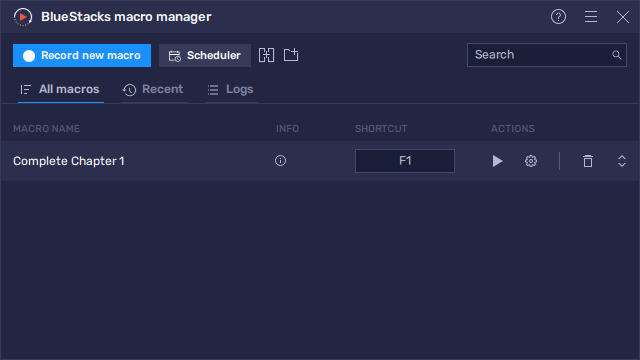
To use the Macro Recorder in BlueStacks, simply press Ctrl + Shift + 7 or click on the corresponding button on the sidebar, and then click on “Record new macro” to start the recorder. With the recorder running, you should perform the action that you wish to automate, and stop the recorder as soon as you’re done. You can then assign the macro to a hotkey, and use it whenever you need to automate a repetitive task. It’s a simple but powerful tool that can help you optimize your gameplay experience and save time in the long run.
Simplify Rerolling and Try Different Tactics by Playing on Multiple Accounts Simultaneously
Speaking of rerolling, this process can be a time-consuming and tedious process, but with the Instance Manager in BlueStacks, it can be a much faster and more efficient one. Instead of rerolling on just one account at a time, players can create multiple instances of BlueStacks on their PC and reroll on multiple accounts simultaneously.
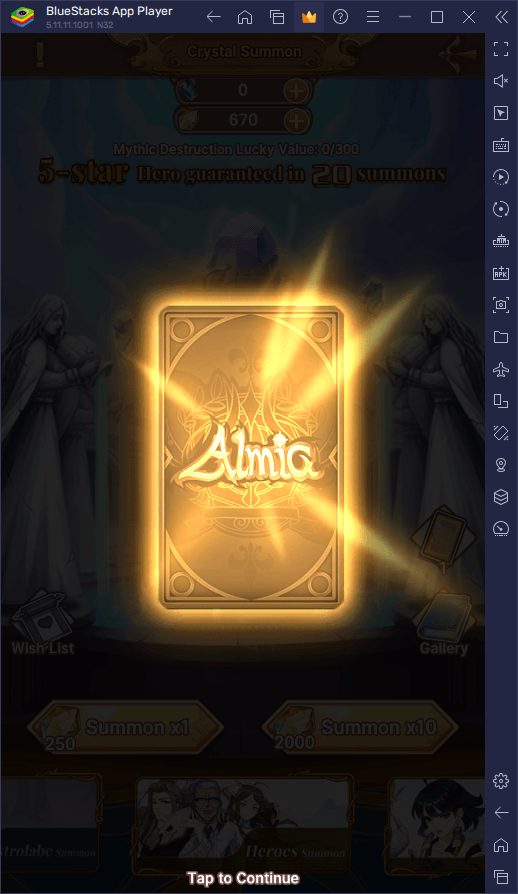
To use the Instance Manager in BlueStacks, players need to first create multiple instances of the emulator by clicking on the “Multi-Instance Manager” icon on the sidebar, or press Ctrl + Shift + 8. They can then assign each instance to a different account and start rerolling. All of the instances will be displayed on the same screen, making it easy to keep track of all the accounts at once.
In addition to speeding up the rerolling process, the Instance Manager can also be useful for players who want to try out different strategies or test out new characters. By creating multiple instances, players can experiment with different team compositions and play styles without having to switch between accounts or log in and out repeatedly.
Overall, the Instance Manager in BlueStacks is a powerful tool that can significantly improve the gaming experience for Legend of Almia players. By allowing players to reroll on multiple accounts simultaneously, it can save time and effort while increasing the chances of getting desired characters or items.
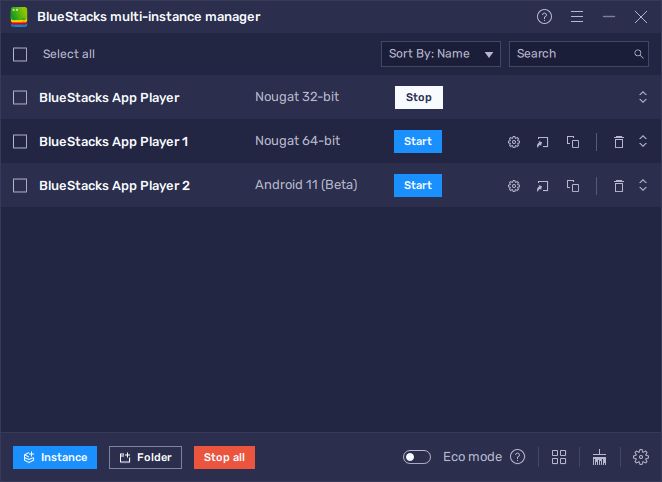
Playing Legend of Almia on PC with BlueStacks offers players a significantly enhanced gaming experience. From the improved graphics and smoother performance to the customizable controls and time-saving macros, playing on BlueStacks enables players to fully enjoy the game without the limitations and hassles that come with playing on a mobile device. The ability to reroll on multiple accounts simultaneously using the instance manager is an added bonus that can drastically speed up the process of obtaining desirable characters and items.
So if you want to take your Legend of Almia gameplay to the next level, give BlueStacks a try. Our keymapping tool, macro recorder, and instance manager will help optimize your gameplay experience so that you can focus on enjoying the game to the fullest. Don’t hesitate to leave any questions or comments below, and happy gaming!