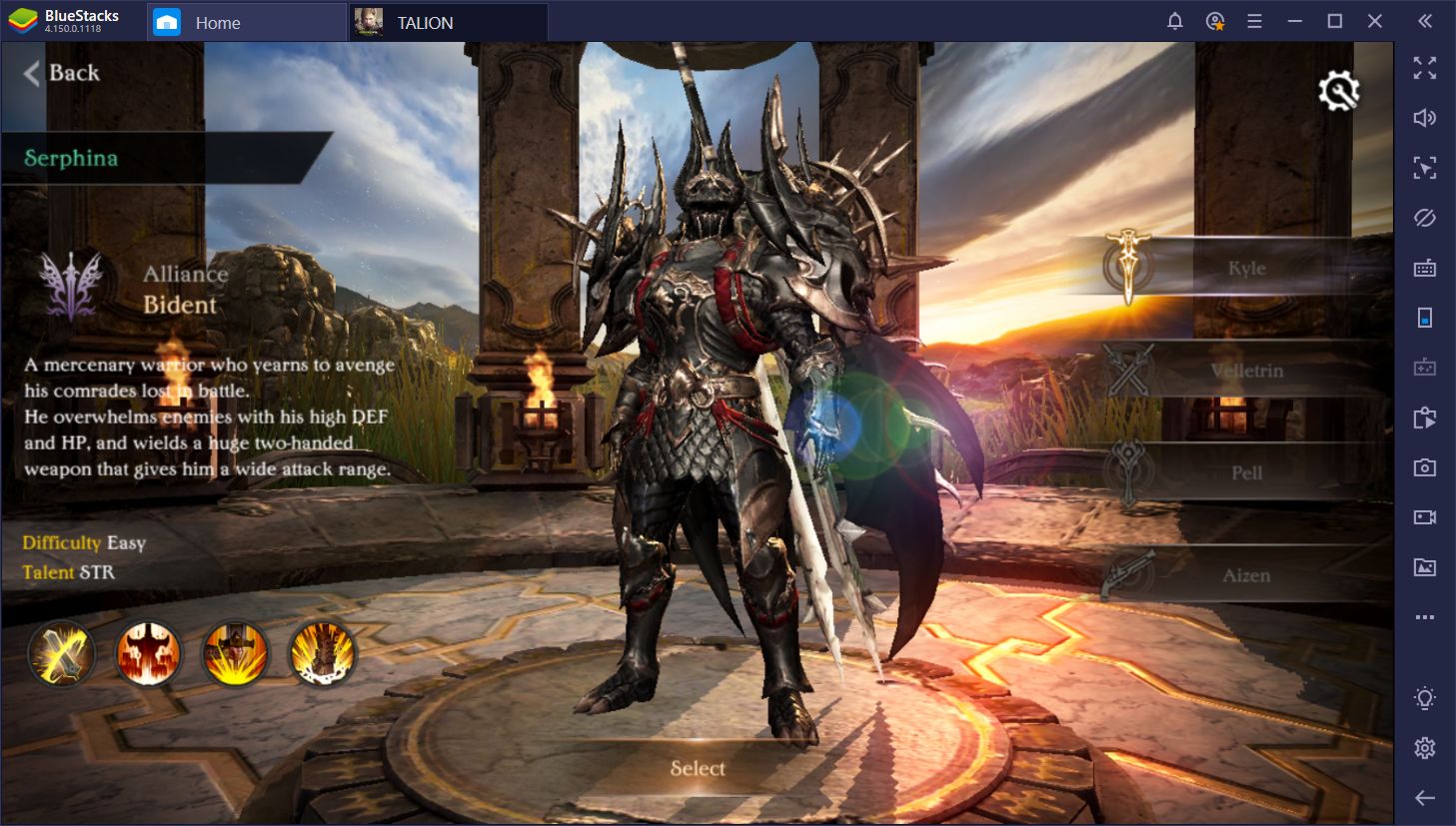How to Play My Cafe — Restaurant Game on PC with BlueStacks
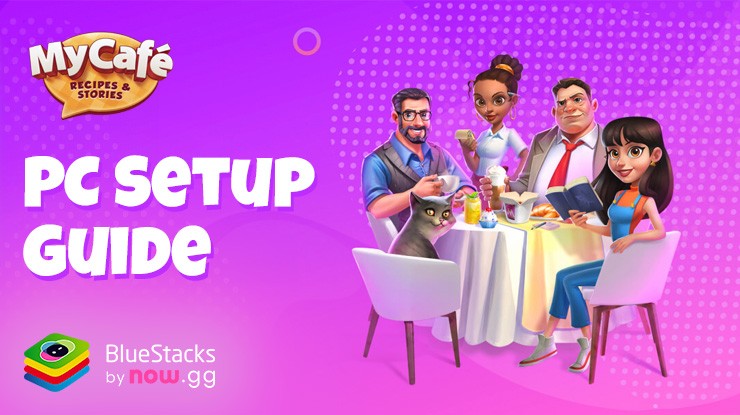
Design your cafe, choose furniture and decorations, and create a unique atmosphere to attract customers in this simulation game. Ditch the tiny mobile screen and experience of My Cafe in stunning detail on your PC. Manage your cafe, design your space, and interact with customers – all in glorious high-definition. Take control with the intuitive mouse and keyboard controls offered by the BlueStacks emulator. Decorate your cafe with pinpoint precision, navigate menus with ease, and manage your staff efficiently. BlueStacks lets you run My Cafe alongside other applications on your PC. Check social media while waiting for coffee to brew, or browse the web for design inspiration – all without ever leaving the game.
Installing My Cafe — Restaurant Game on PC
- Go to the game’s page and click on the “Play My Cafe — Restaurant Game on PC“ button.
- Install and launch BlueStacks.
- Sign in to the Google Play Store and install the game.
- Start playing.
For Those Who Already Have BlueStacks Installed
- Launch BlueStacks on your PC.
- Search for My Cafe — Restaurant Game on the homescreen search bar.
- Click on the relevant result.
- Install the game and start playing.
Image_EN_1
Minimum System Requirements
BlueStacks runs on any virtual system, sporting the following minimum requirements:
- OS: Microsoft Windows 7 and above
- Processor: Intel or AMD Processor
- RAM: Your PC must have at least 4GB of RAM. (Note: Having 4GB or more disk space is not a substitute for RAM.)
- Storage: 5GB Free Disk Space
- You must be an Administrator on your PC.
- Up-to-date graphics drivers from Microsoft or the chipset vendor
For more information, players can visit the Google Play Store page of My Cafe — Restaurant Game. For more in-depth insights, tips, and exciting gameplay strategies, explore our extensive BlueStacks Blogs on the game. Players can enjoy My Cafe — Restaurant Game even more on a bigger screen with their keyboard and mouse via BlueStacks!