Nexus: Nebula Echoes – BlueStacks Features to Enhance your Gameplay Experience

Nexus: Nebula Echoes is a brand-new RPG that boasts a futuristic environment and human-AI co-existence as the backbone of the storyline. Enter an extravagant world of luxury and comfort, in parallel with continuous fighting between humans and AI-powered machines. Playing Nexus: Nebula Echoes on your PC or Laptop with BlueStacks is highly recommended for an upgraded and elevated gameplay experience. This guide will showcase many supportive features that BlueStacks boasts for all its games, including Nexus: Nebula Echoes!

Enjoy Playing with a Customized Control Layout for your Keyboard and Mouse
Nexus: Nebula Echoes is a grindy game that offers tons of replayability options in terms of quests and other forms of content. Of course, this can hamper the small battery of your mobile device and might cause battery drainage. Playing on your PC or Laptop is highly recommended as it negates such issues. Of course, you can also enhance your overall combat experience by configuring controls on your keyboard and mouse. Sounds amazing? Well, it works better when put to use! By using the Keymapping Tool, players can customize their control layout and effectively manage multiple control schemes.
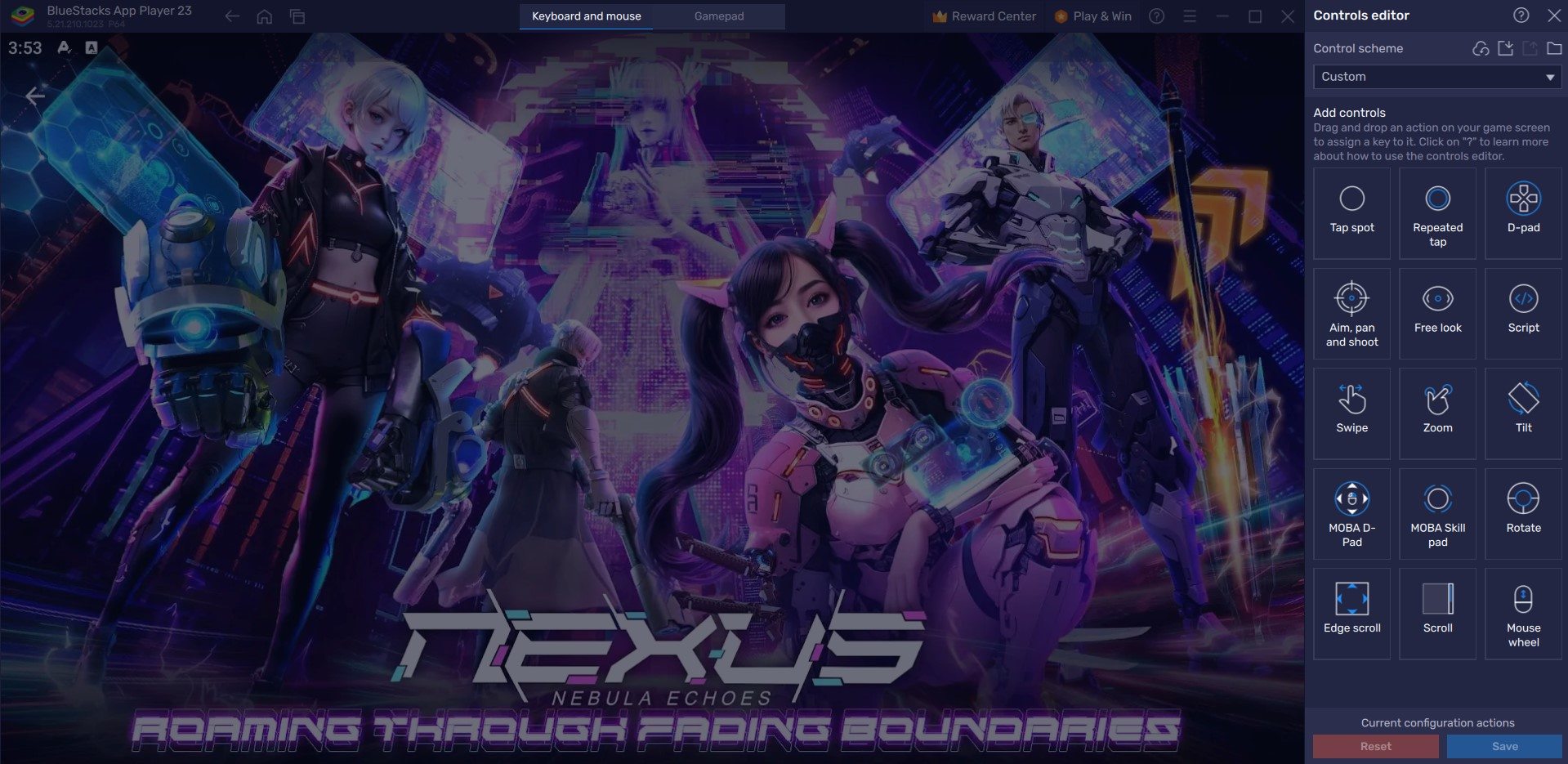
The Keymapping tool can be accessed from the right-hand side by clicking on the Gamepad icon. By default, the program generates a predetermined key binding strategy based on the game. It is simple to change these bindings for a more personalized gaming experience: Click on any existing bindings, then select the new key to which you want to attach them. If you believe any bindings are unnecessary, you can remove them by hovering your cursor over them and selecting the X that appears.
Of course, the feature gives you full freedom to create a new key binding as well. By choosing a target area on the screen, players can assign a specific key bind that will function the same as tapping on your mobile screen. In Nexus: Nebula Echoes, for instance, players can bind the Key “A” to use their basic attacks by selecting the area where the basic attack icon is usually located.
Ease of Multi-tasking with Multi-Instance Manager
Nexus: Nebula Echoes is a grindy game, like we said before. You will need to constantly auto-repeat battles and clear out new areas to farm items and other resources. Doing so can be monotonous and boring at times, especially when there’s nothing new to learn. You can easily skip doing the hard work and focus on other tasks or play other games by making use of the Multi-Instance Manager tool by BlueStacks.
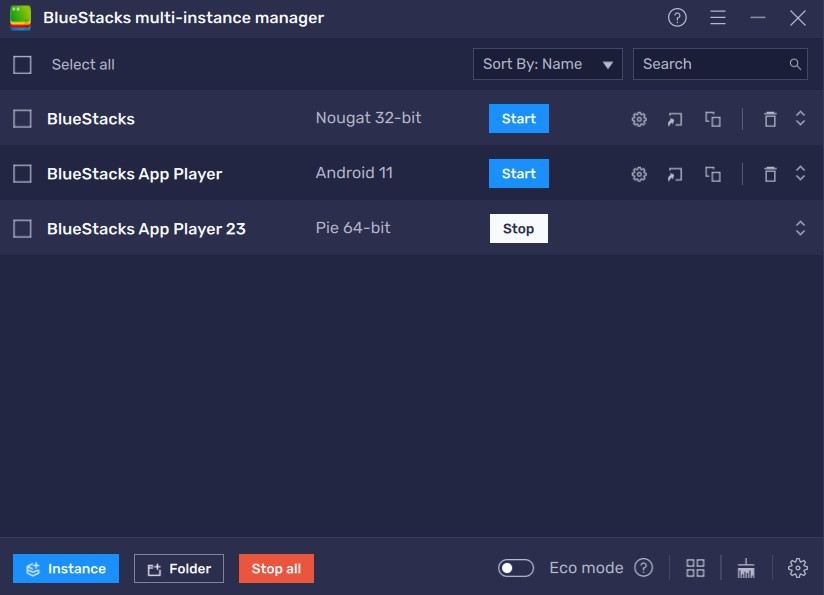
The Multi-Instance Manager utility tool allows gamers to create numerous Android instances and run their favorite games at the same time. Each instance functions like a new Android device! If you hit a progression wall in Nexus: Nebula Echoes, simply launch another instance to start a fresh game for you to play! This application allows you to multitask efficiently and progress in multiple games.
You can access the Instance Manager on BlueStacks by either pressing Ctrl + Shift + 8 on your keyboard or by clicking on the multi-layered icon located on the right-hand side of the emulator. The control panel allows you to create new instances, terminate any running instances, and edit any instance. You can launch several new instances with the touch of a button! Simply click the “+ Instance” button in the control panel’s bottom left corner.
Eco Mode to Reduce RAM Usage
With the advancements coming to recently launched games, it’s no surprise that Nexus: Nebula Echoes also boasts beautiful landscapes that are graphically intense to load. Though they are beautiful to watch and mesmerizing to play with, the same cannot be said for the amount of stress they put on your PC, especially a low-end one. To help with such issues that might hamper multi-tasking capabilities, Eco Mode is an amazing solution.

Eco Mode functions flawlessly and seeks to reduce RAM usage while using BlueStacks on your PC. The utility minimizes the FPS output on the desired instance, hence reducing BlueStacks’ RAM resource allotment. If you enable Eco Mode, your computer will have more RAM available to run other active processes. Of course, this option will have an undesirable effect on frame rates.
Simply click on the meter looking icon on the right-hand side of BlueStacks to open Eco Mode. You can then manually switch it “ON” or “OFF”, enabling you to customize the FPS limit set on either a single instance or all instances.
High FPS and Customizable Graphical Settings
BlueStacks offers the best FPS and graphical optimization for Nexus: Nebula Echoes! Enjoy playing the game at the highest FPS and highest resolution settings possible without noticing lags or frame drops using the High FPS and High-Definition features of BlueStacks.
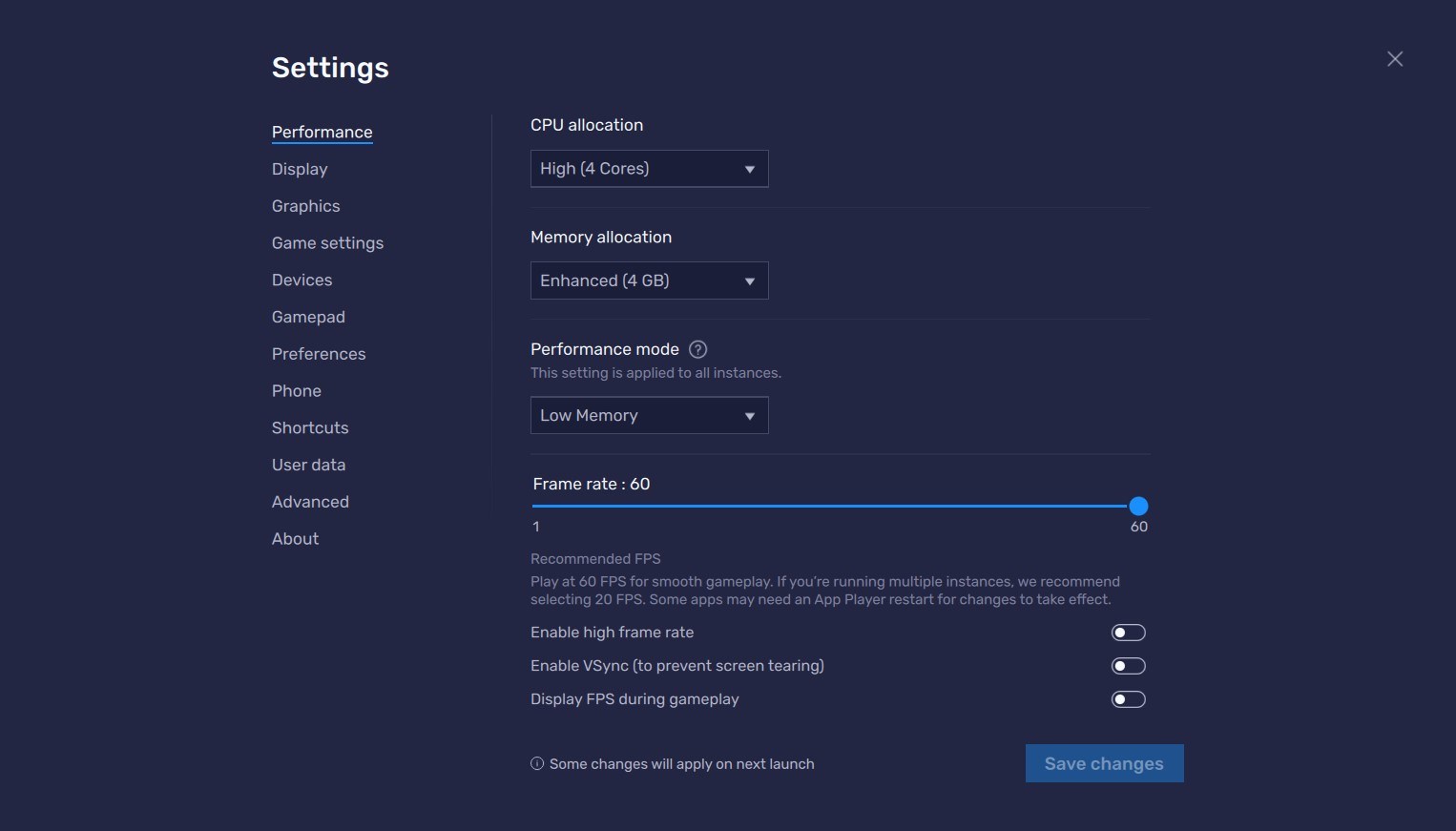
Follow these simple steps:
- Open BlueStacks settings -> Performance -> Enable High frame rate.
- Players can also set their desired resolution by going to BlueStacks settings -> Display -> Toggle with the different resolution and Pixel density settings to get your desired output.
Get up to 20% cashback in nowBux gaming currency and big weekly rewards with every in-app purchase on games from the BlueStacks Store. Play on PC with BlueStacks to unlock more resources like summons, skins, cosmetics and more.
Struggling to get resources in your favourite games?
Do not fret, as nowbux allows players worldwide to claim up to 20% cashback and huge weekly rewards on all their in-game spendings in the following games on BlueStacks:
- Nexus: Nebula Echoes
- Magic Hero War
- Tales of Terrarum
- Zombieland: Doomsday Survivor
- Magic Chronicle: Isekai RPG
- Tales & Dragons: NewJourney
- Battle Bears Rainblow – Endless Runner
- Battle Bears Fortress – Tower Defense
- BLACKPINK THE GAME
- LaTale M: Side-Scrolling RPG
Players can enjoy Nexus: Nebula Echoes even more on a bigger screen of their PC or Laptop, complete with your keyboard and mouse via BlueStacks!
















