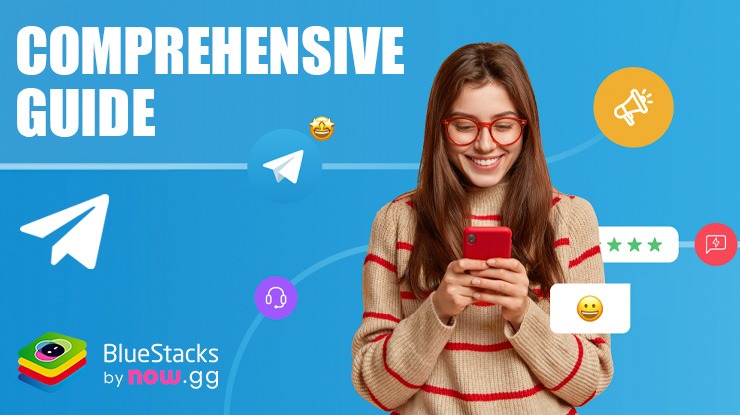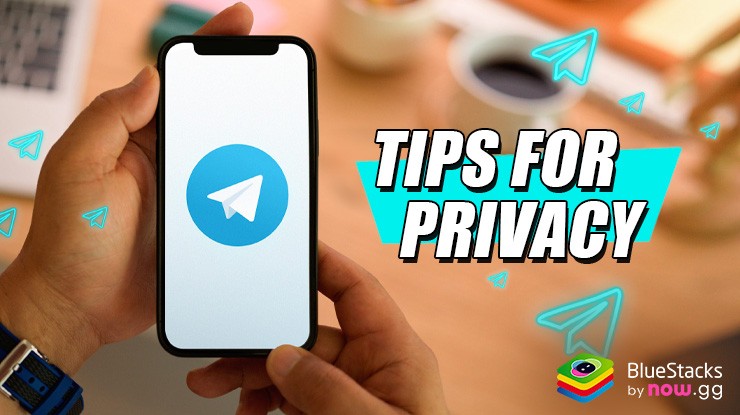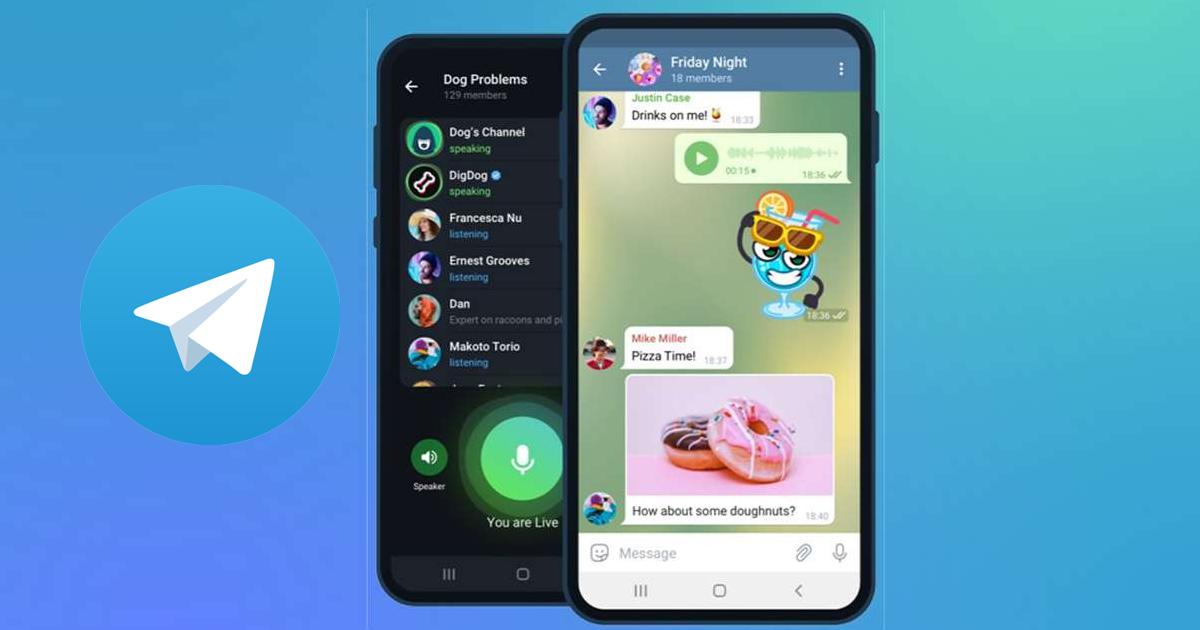How to Use Telegram on PC with BlueStacks
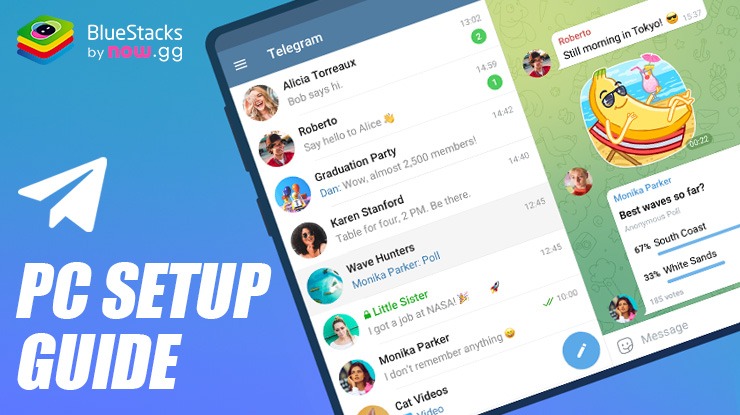
Telegram is a popular messaging app known for its speed, security, and a wide range of features. One of the fastest messaging apps on the market, ensuring quick delivery of messages across a distributed network of data centers. Users can access their messages from multiple devices simultaneously, providing a seamless experience across phones, tablets, and laptops. There are no limits on the size of your media and chats, allowing you to send files and messages without any restrictions. Telegram groups can hold up to 200,000 members, and the app supports robust sharing options for large communities and teamwork. Telegram offers secret chats with end-to-end encryption and privacy features like message self-destruction after a set time.
Installing Telegram on PC
- Go to the app’s page and click on the “Play Telegram on PC“ button.
- Install and launch BlueStacks.
- Sign in to the Google Play Store and install the app.
- Open it.
For Those Who Already Have BlueStacks Installed
- Launch BlueStacks on your PC.
- Search for Telegram on the homescreen search bar.
- Click on the relevant result.
- Install the app and run it.

Minimum System Requirements
BlueStacks runs on virtually any system, sporting the following minimum requirements:
- OS: Microsoft Windows 7 and above
- Processor: Intel or AMD Processor
- RAM: Your PC must have at least 4GB of RAM. (Note: Having 4GB or more disk space is not a substitute for RAM.)
- Storage: 5GB Free Disk Space
- You must be an Administrator on your PC.
- Up-to-date graphics drivers from Microsoft or the chipset vendor
For more information, users can take a look at the Google Play Store page of Telegram. Running Android apps on BlueStacks emulator offers a variety of benefits that enhance the user experience, especially for those who prefer using Android apps with the added functionalities of a PC. BlueStacks provides optimal performance and speed, making it a great choice for running resource-intensive Android games and apps. Use Telegram on PC with BlueStacks.