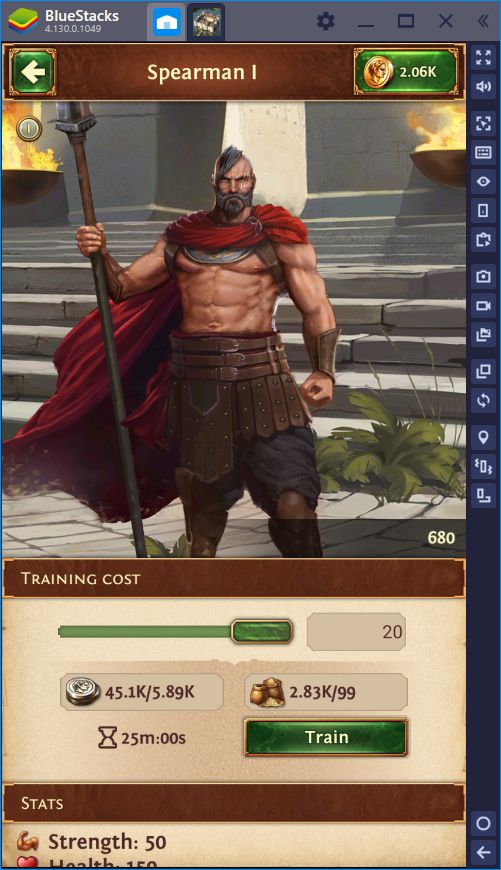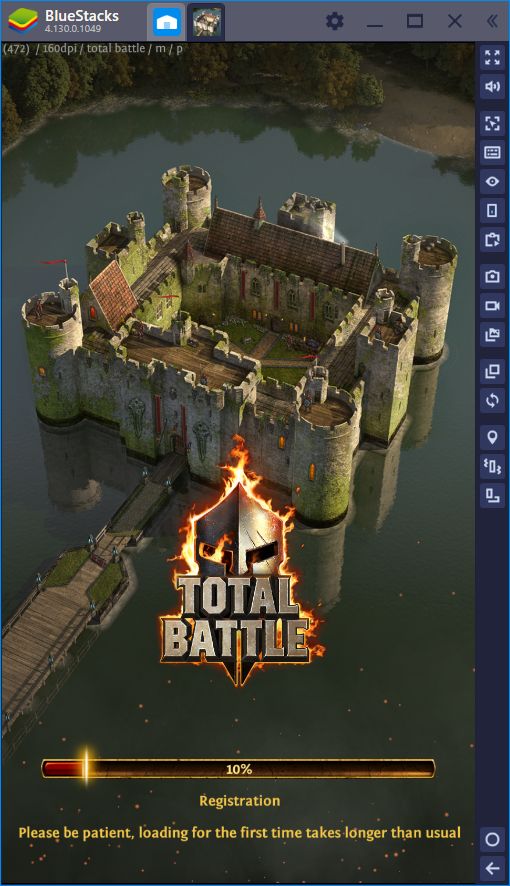BlueStacks Guide for Total Battle: Tactical Strategy on PC
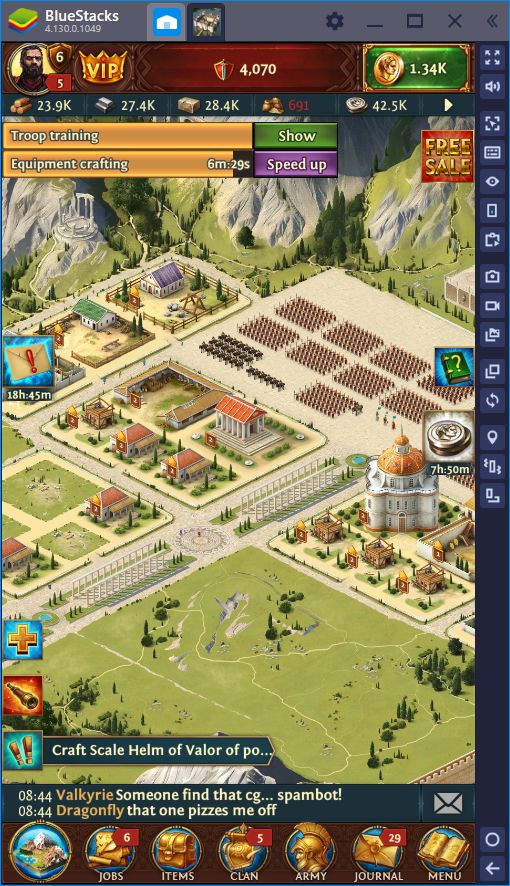
We’re no strangers to war games. We’ve played our fair share of conquest games throughout our time writing in this blog and we’ve noticed that, despite featuring different themes and settings, most of these games play similar to each other. While the vast majority of titles in the genre focus around building, upgrading, training troops, and other administrative tasks, only a handful of games focus truly on combat and warfare. Total Battle: Tactical Strategy, as its name implies, is one of the rare few games that revolves first around combat, followed by base building and development.
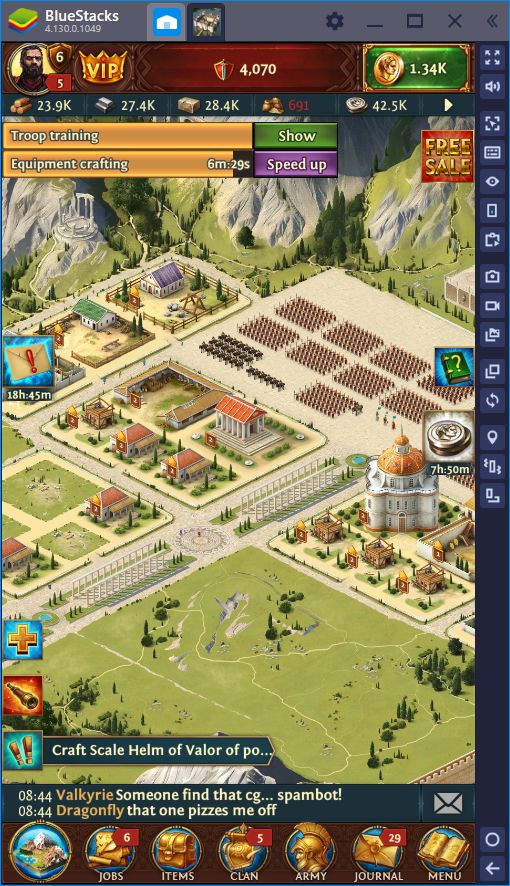
As we mentioned in our review, the first few hours of your time in this game will be spent scouring the world map in search of prey, loot, crypts and a bunch of things. While you’ll definitely have to construct and upgrade a few buildings here and there, this is far from being the focal point of the game. Instead, some of the most important materials and resources come from exploring the map. In fact, while you can research new technologies in Total Battle, just like in any other conquest game, you pay for the techs with valor, a currency that can only be acquired through combat on the world map.
Considering that swift, continuous, and unrelenting combat is the way to go in Total Battle, you’ll need all the help you can get to speed the process along. Luckily, BlueStacks has everything you could ever want for supporting your war efforts in the form of many useful tools and features. In this article, we’re going to explain how to use our BlueStacks tools to gain the upper hand in this war game.
Never Miss a Beat With our BlueStacks Tools
We mentioned countless times how combat is a pivotal part of this game. In this sense, you’ll have to be waging war 24/7 if you want to make swift progress towards your goals of conquest and domination. However, it goes without saying that no one has the time nor the disposition to go about playing any game around the clock; it’ll get old really fast. Luckily, while you’ll have to do everything manually when playing on your phone, BlueStacks has powerful tools to improve the automation of any game, including Total Battle.

Automate Your Victories With the Macro Recorder
For example, the Macro Recorder is a versatile feature exclusive to our Android emulator, which lets you record strings of commands and reproduce them at any time with a single press of a button. This feature truly shines in games with repetitive mechanics like Total Battle since it essentially allows you to record one of these events once, and then use a macro to automate it in every other future occasion.
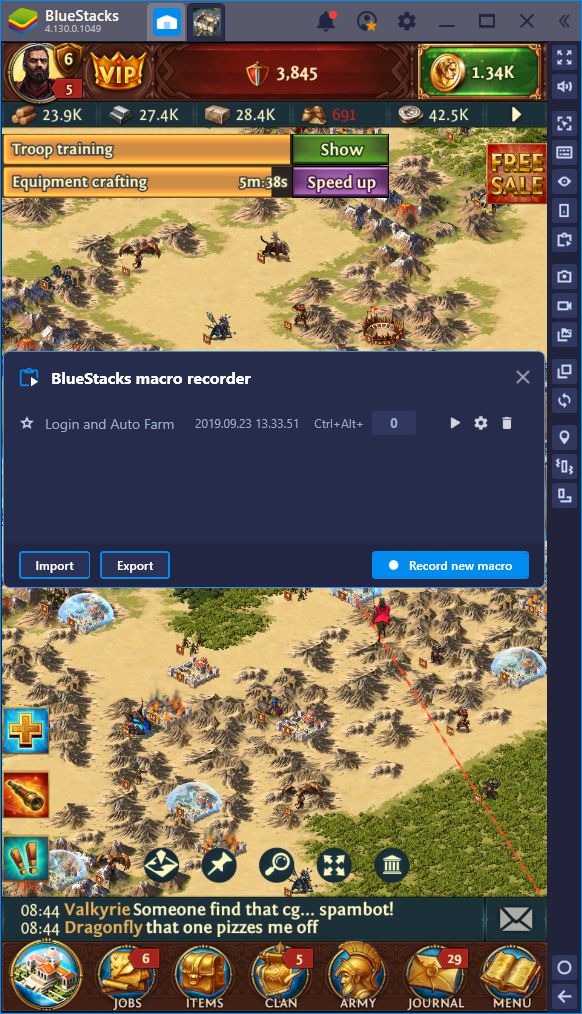
Take crypt exploration for example. This is an important part of your progress in this game as you’ll find many useful materials when scouring through crypts. However, most of these old, abandoned structures require multiple trips to be fully explored, which takes time, especially since your captains take time to get there. Fortunately, with the Macro Recorder, you can record yourself sending your captain to a crypt the first time, and then use our tool to automate the sequence every other time until the crypt is fully explored.
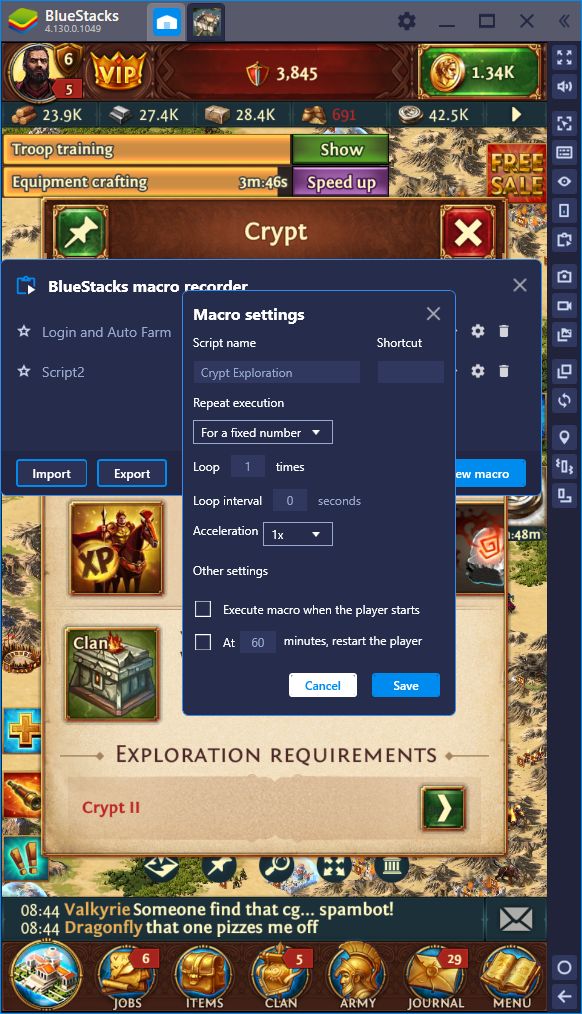
Other useful things you can do with the recorder is automating troop training by recording yourself creating a squad of units the first time, and then making the macro do it for you in the future. In other words, if it’s repetitive and monotonous, then odds are that it can be automated with BlueStacks.
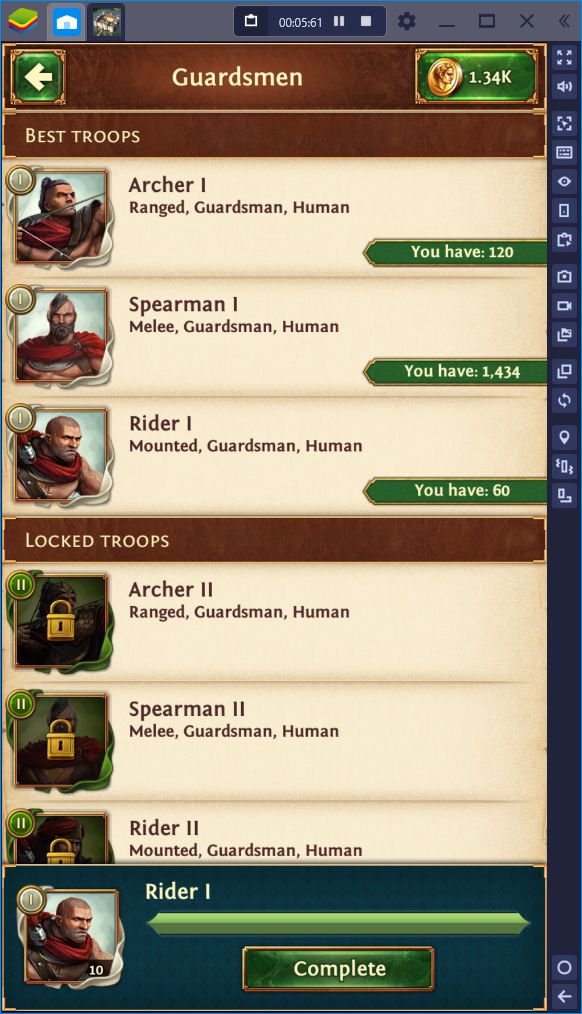
Play Total Battle on BlueStacks
The Macro Recorder truly shines in those moments where you don’t have time to pay attention to the game and require a helper to play for you. However, whenever you DO have time to play, then you’ll need the best control scheme in order to enjoy a smooth experience, and this is where the Keymapping Tool comes in.
Commanding With the Keymapping Tool
Instead of relying on multiple clicks and dragging your mouse across the screen to move the camera, you could adopt a much better control scheme using our Keymapping Tool. Through the use of this feature, you can set as many custom shortcuts you need on the screen, and bind them all to any buttons on your mouse or keyboard.
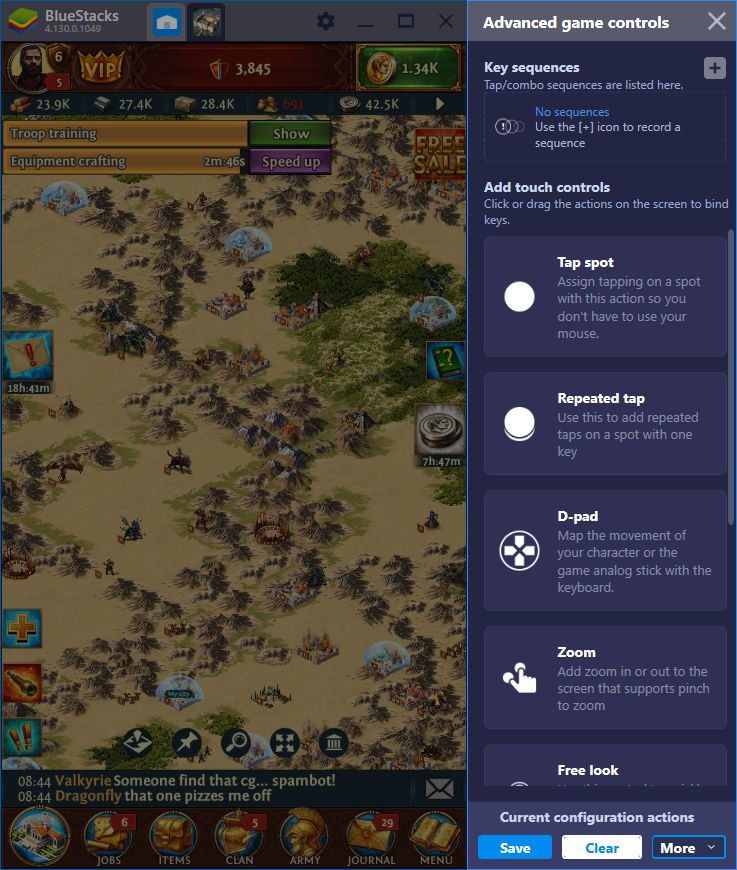
Opening your backpack with the press of a button, quickly and easily accessing the troop training screen, exiting to the world map, and even panning and zooming the camera around using your keyboard are just a handful of things you can easily achieve with the Keymapping Tool, and without ever having to click on the screen.
While we try to create default control schemes for some of the most popular games, there are still some games that we haven’t gotten to, including Total Battle. Luckily, creating your own optimized control scheme is as simple as booting up the Keymapping Tool (Ctrl + Shift + H), dragging your desired shortcuts to the screen, and binding them to any buttons on your keyboard or mouse. By experimenting and dedicating a few minutes to your controls, you can experience unparalleled comfort while commanding your war effort and the development of your town.
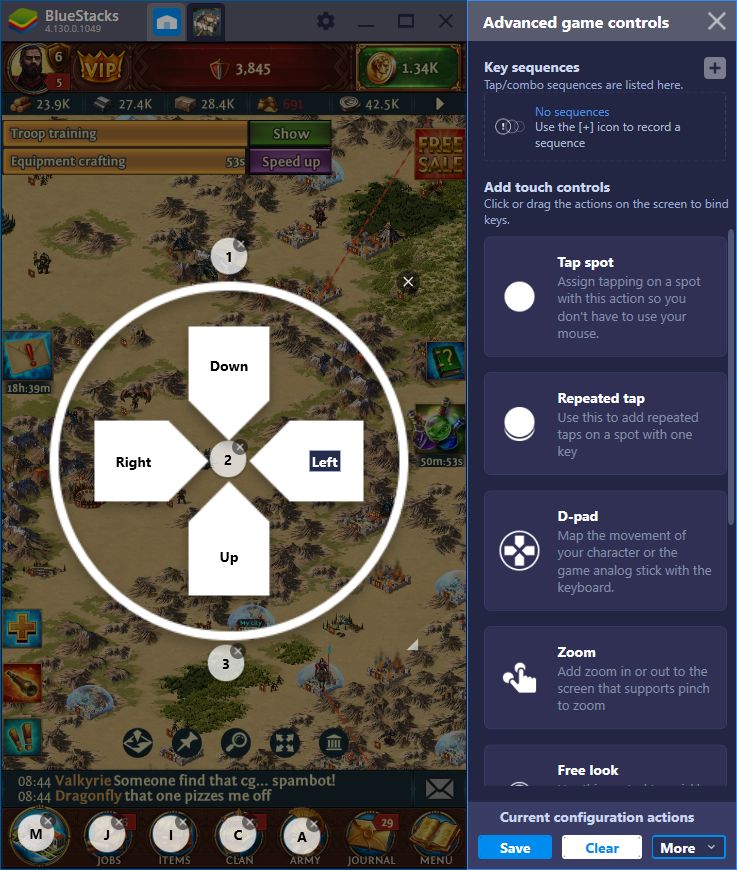
It goes without saying the playing on your phone is a far cry from playing with BlueStacks as our platforms offers a wide variety of features that you won’t find anywhere else. If you ever wanted to experience the best possible way of playing Total Battle: Tactical Strategy (or any other war game, for that matter), then look no further than our powerful Android emulator.