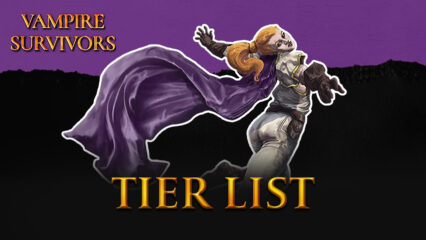Vampire Survivors on PC for Free - How to Use BlueStacks to Enjoy the Best Gameplay Experience

Vampire Survivors is an awesome roguelite game that became a sleeper hit overnight since its release back in 2021. The game blended a simplistic yet stylized 8-bit aesthetic reminiscent of old Nintendo games which, combined with its spooky graveyard and Transylvanian-esque setting, hearkens back to the old Castlevania games, which we’re sure is also one of the title’s main appeals. Of course, this is without mentioning that the game is actually quite entertaining as, like in many other roguelite games, every match is different and you never truly know what you’re going to get.
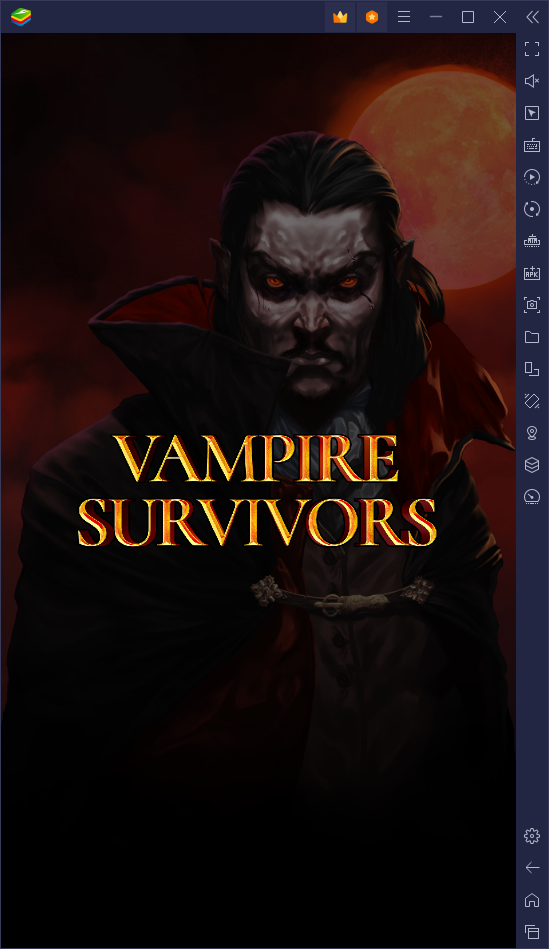
Vampire Survivors was initially released on PC and consoles, though its most recent launch saw it appearing on mobile through Android and iOS as well. While this latest launch means that more people can start enjoying everything that this roguelite game has to offer, it also means that players can now play Vampire Survivors on PC for FREE, as they can simply download and install it on BlueStacks. What’s more, our Android app player has all the tools and features that are necessary in order to enjoy an authentic PC gaming experience,
In this article, we’re going to talk about how to optimize your experience with Vampire Survivors on BlueStacks, including how to customize and set up our different tools, and enjoy the best experience with this game on PC, without having to pay for the privilege.
Set Up the Best Controls to Enjoy the Authentic PC or Console Experience
When it comes to winning in Vampire Survivors, you’re only really as good as your controls allow you to be. As such, BlueStacks lets you enjoy the best keyboard and mouse controls through its Keymapping Tool, a feature that lets you create fully customizable control schemes for any game.
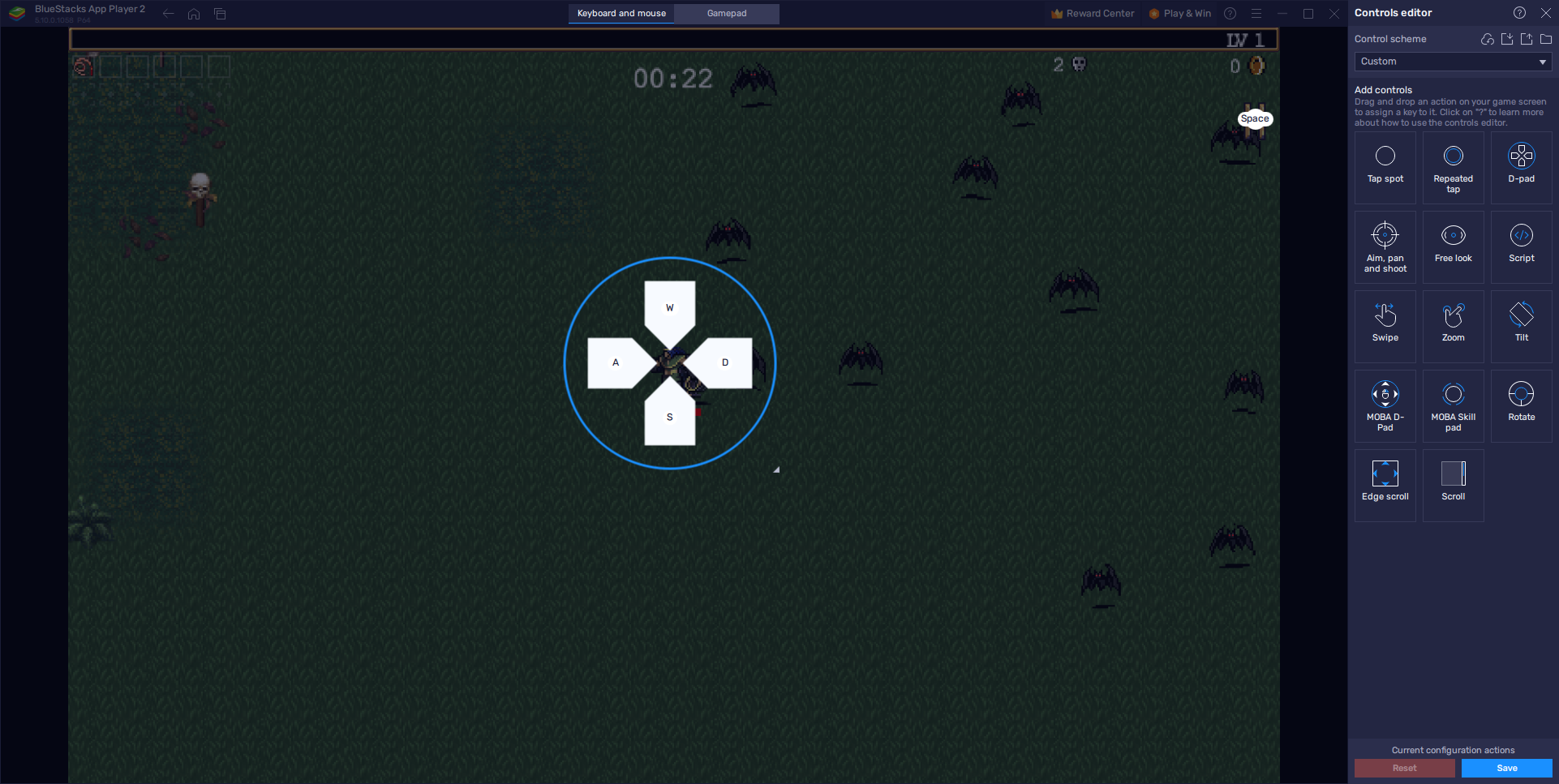
To use this feature, you only need to press Ctrl + Shift + A, which will bring up the Advanced Editor screen. Here, you can view your current bindings, modify them and even add new ones by dragging and dropping them from the rightmost panel onto anywhere you need them on the screen. Luckily, Vampire Survivors is pretty basic and straightforward, and all you really need is a d-pad setting in order to play, and maybe some shortcuts for the pause menu as well.
Once your controls are all set up, simply click on “Save changes” on the bottom right to implement your tweaks.
Play With Full Gamepad Support
While Vampire Survivors is quite popular as a PC roguelite game, it’s also available on consoles, which means that there’s a good chunk of the user base out there that is used to playing using gamepads. Luckily for these users, BlueStacks also features full gamepad support so that you can enjoy the same experience that you’re used to getting when playing on your console.
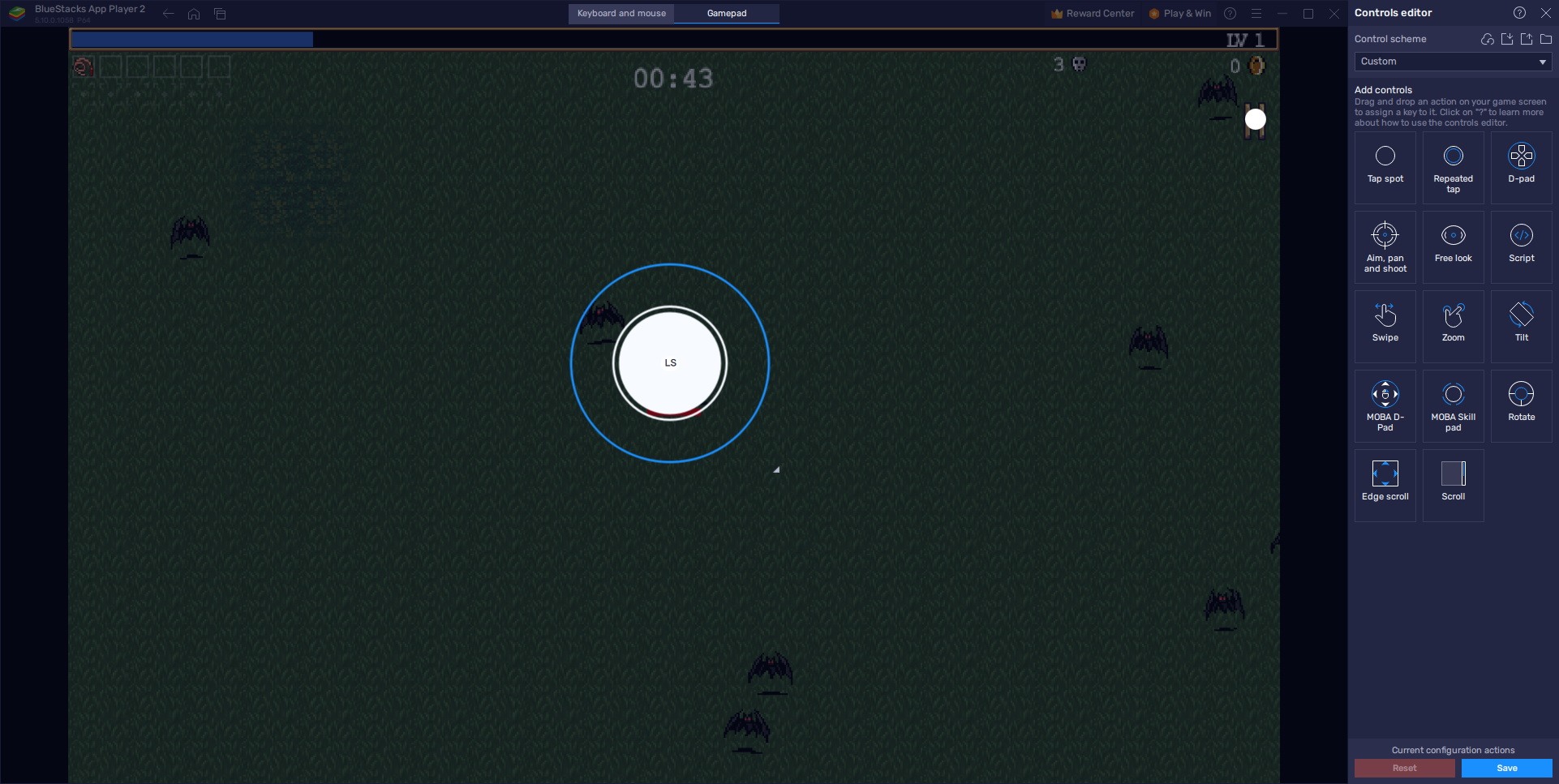
You can configure your gamepad controls in the same manner as your keyboard and mouse controls; through the Keymapping Tool. However, instead of setting up your keyboard shortcuts, you must click on the “gamepad” tab at the top center of the Advanced Editor, after which you’ll be able to start setting up your gamepad controls. This is, of course, assuming that you’ve connected a gamepad to your computer and that BlueStacks has recognized it beforehand.
And just like with your keyboard and mouse controls, remember to click on “Save changes” once you’re done customizing your inputs.
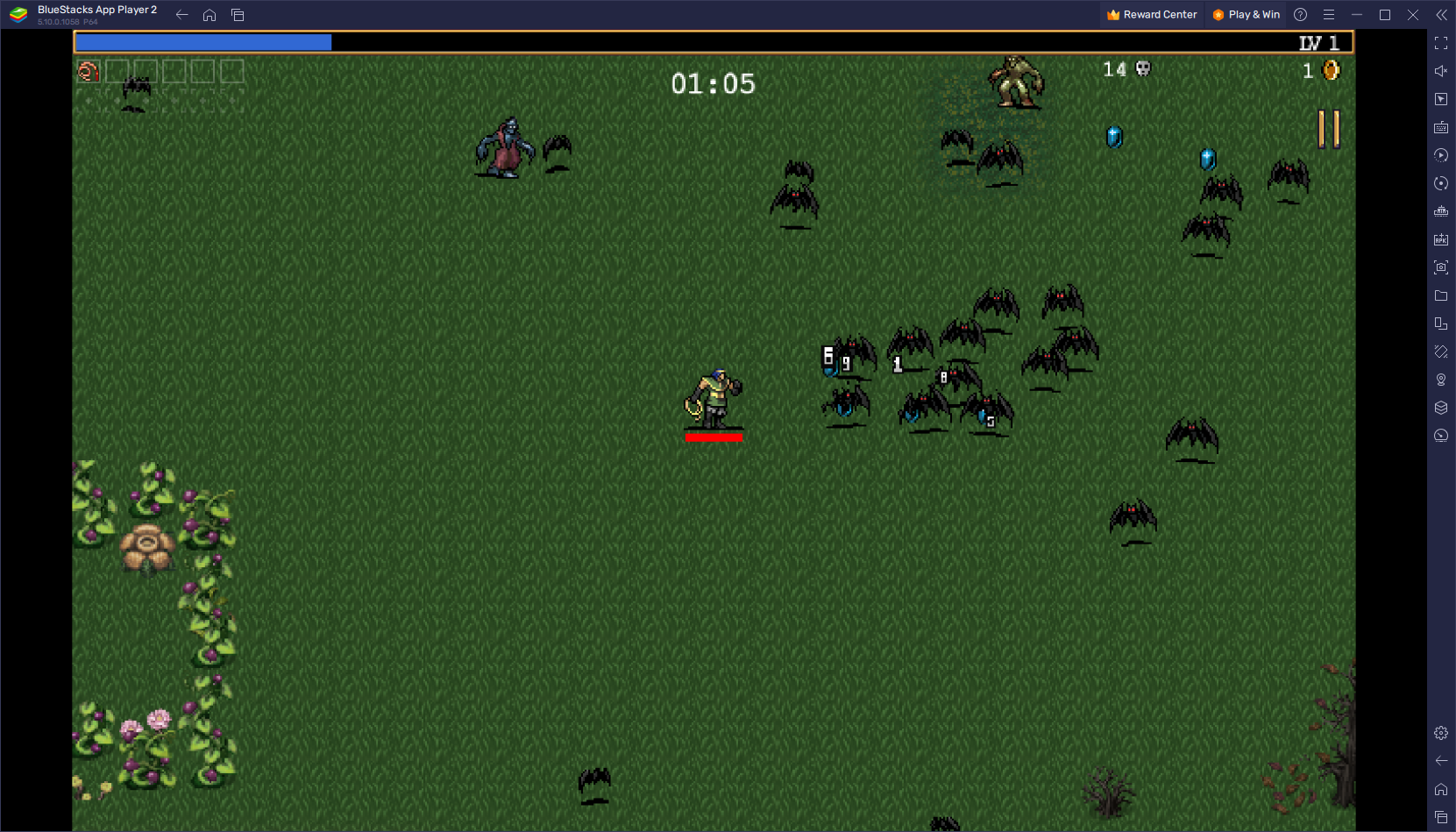
Optimize Your Performance to Enhance High-Level Gameplay
Like with many other roguelites, Vampire Survivors is a game that starts off pretty slow and easy, and gradually ramps up the difficulty by spawning hordes of different monsters, each with their own movement patterns and ways to surround and defeat you if you allow it. However, while knowing the ins and outs of the game can help immensely in helping you to plan your next moves, this is irrelevant if your game is lagging and you miss valuable opportunities or get trapped due to not being able to react or move with ease.
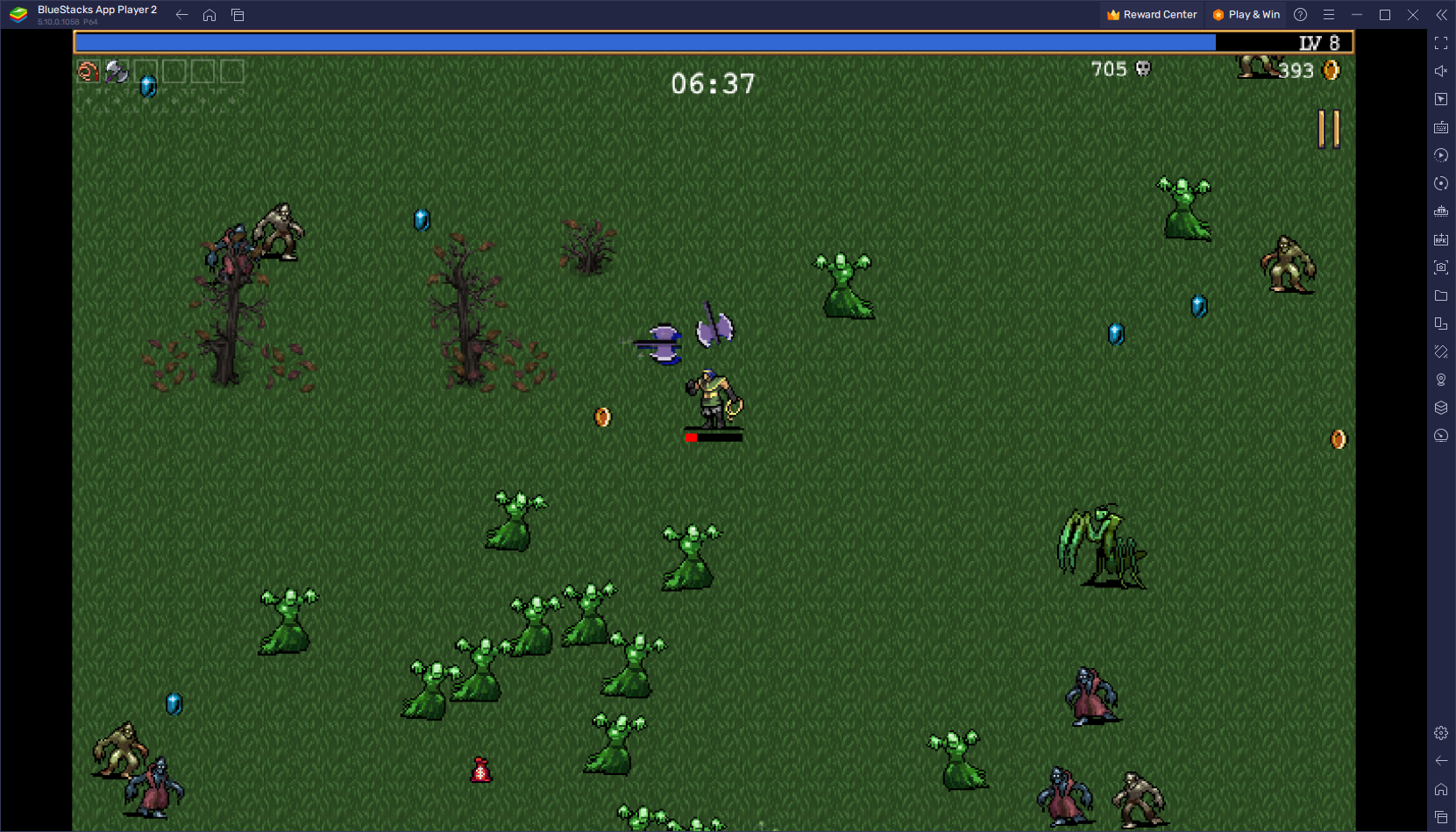
These performance issues are more notable when playing on your phone, particularly since you’ll need a decent device in order to run the game without any lag or slowdown. And even on the best phones, you’ll still struggle with having to play on a small screen and with issues like overheating, battery drainage, and so on.
When playing on BlueStacks, these problems are a thing of the past as our Android app player is much faster than even the most iconic flagship phones, allowing you to enjoy stable and smooth performance throughout even the longest gameplay sessions—and you won’t even have to worry about running out of batteries!
To ensure you get the best experience when playing Vampire Survivors on PC for free, however, we suggest making the following tweaks and adjustments to your BlueStacks client:
- Go to your BlueStacks settings by clicking on the burger icon on the top right and navigate to the Performance section.
- Set your emulator to use at least 2GB of RAM and 2 CPU cores. Also ensure that you’re running on High Performance mode and that your FPs slider is set to at least 60. Finish by clicking on “Save changes” on the bottom right.
- Launch the game and start playing.
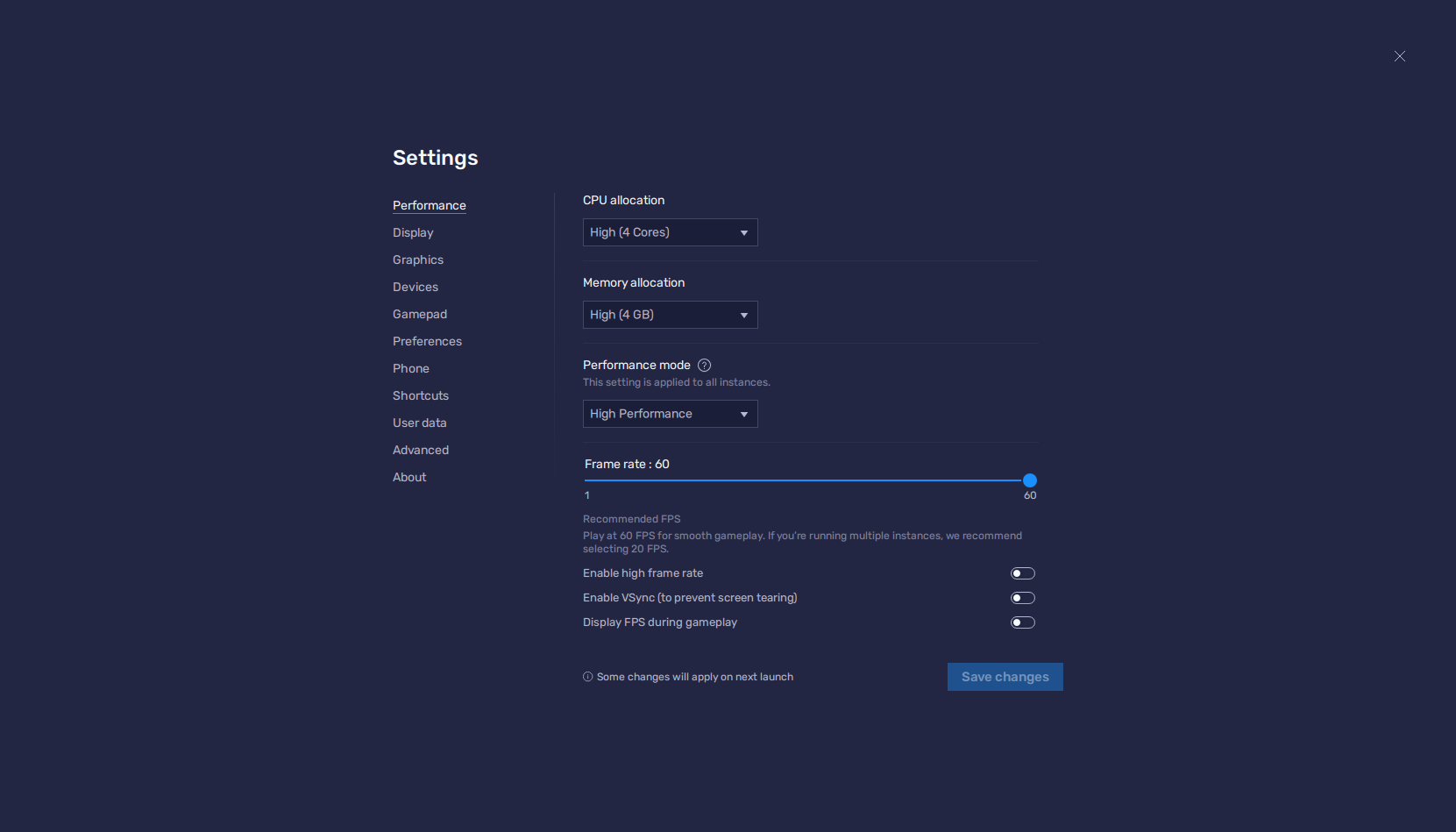
While these might not be necessary in all cases, these settings will ensure that you get the smoothest gameplay experience when playing Vampire Survivors on PC with BlueStacks.
Whether by playing this awesome roguelite game with mouse and keyboard or gamepad, or ensuring that you play at a steady and smooth 60 FPS at all times, BlueStacks is the prime way of enjoying Vampire Survivors for free on PC.