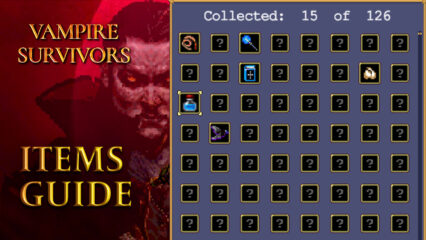Vampire Survivors BlueStacks PC Setup Guide for Landscape Orientation and Gamepad Support

Vampire Survivors is a game where you always NEED to be aware of your surroundings if you want to win with the constant surge of horrors that will be trying to surround and overwhelm you. For this reason, even though the game’s mobile version is playable in portrait orientation, you can play in the landscape much more effortlessly. Similarly, while players can enjoy the game on PC with standard mouse and keyboard controls, you can freely configure your gamepad controls to get the best experience. And all of these perks come from playing Vampire Survivors on PC with BlueStacks.
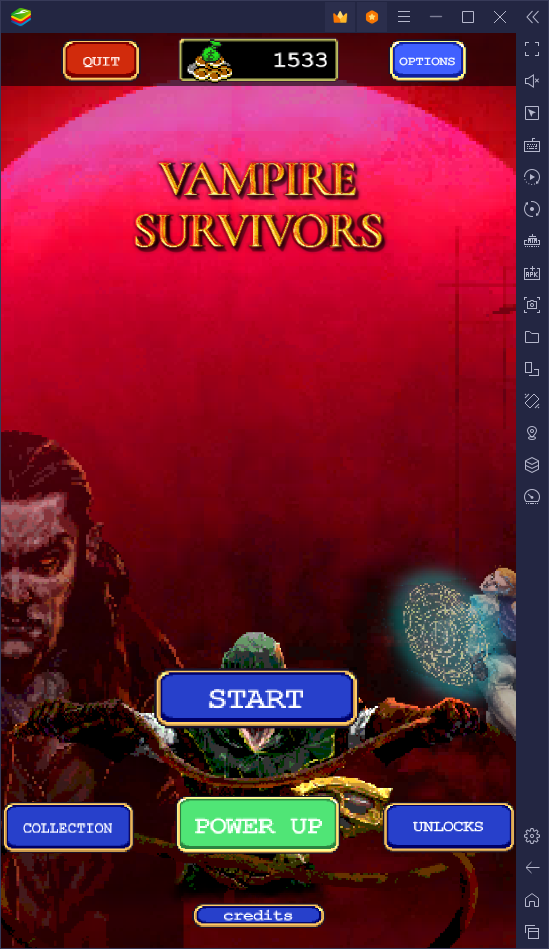
With our Android app player, not only do you get to enjoy Vampire Survivors on PC for free, but you also get access to a whole suite of features and tools to improve your experience far beyond what even the most high-tech flagship phones could provide. However, most of these features could require a bit of setup in order to get the most out of them, which is why we decided to write this brief guide.
In the following sections, we’ll be going over how to configure your Vampire Survivors to play in landscape orientation, as well as how to set up your gamepad controls when playing on BlueStacks.
How to Play Vampire Survivors in Landscape Orientation
Playing in landscape orientation will help immensely since it effectively lets you see a wider area of the playing field at all times, which in turn will allow you to plan your moves more effectively. Luckily, if you’re playing Vampire Survivors on PC with BlueStacks, you’ll be enjoying the game on a much larger monitor, at least compared to what you’d get when playing on mobile devices. And if you play in landscape orientation, you’ll essentially maximize your view of the battlefield.
Luckily, enabling landscape mode in Vampire Survivors is pretty easy, and you can do it by following these steps:
- Launch the game and go to the Options menu from the title screen.
- Navigate to page 2 of the settings, and click on the “Orientation” setting until it changes to either “Landscape Left” or “Landscape Right”.
- Click on “apply” to implement your changes.
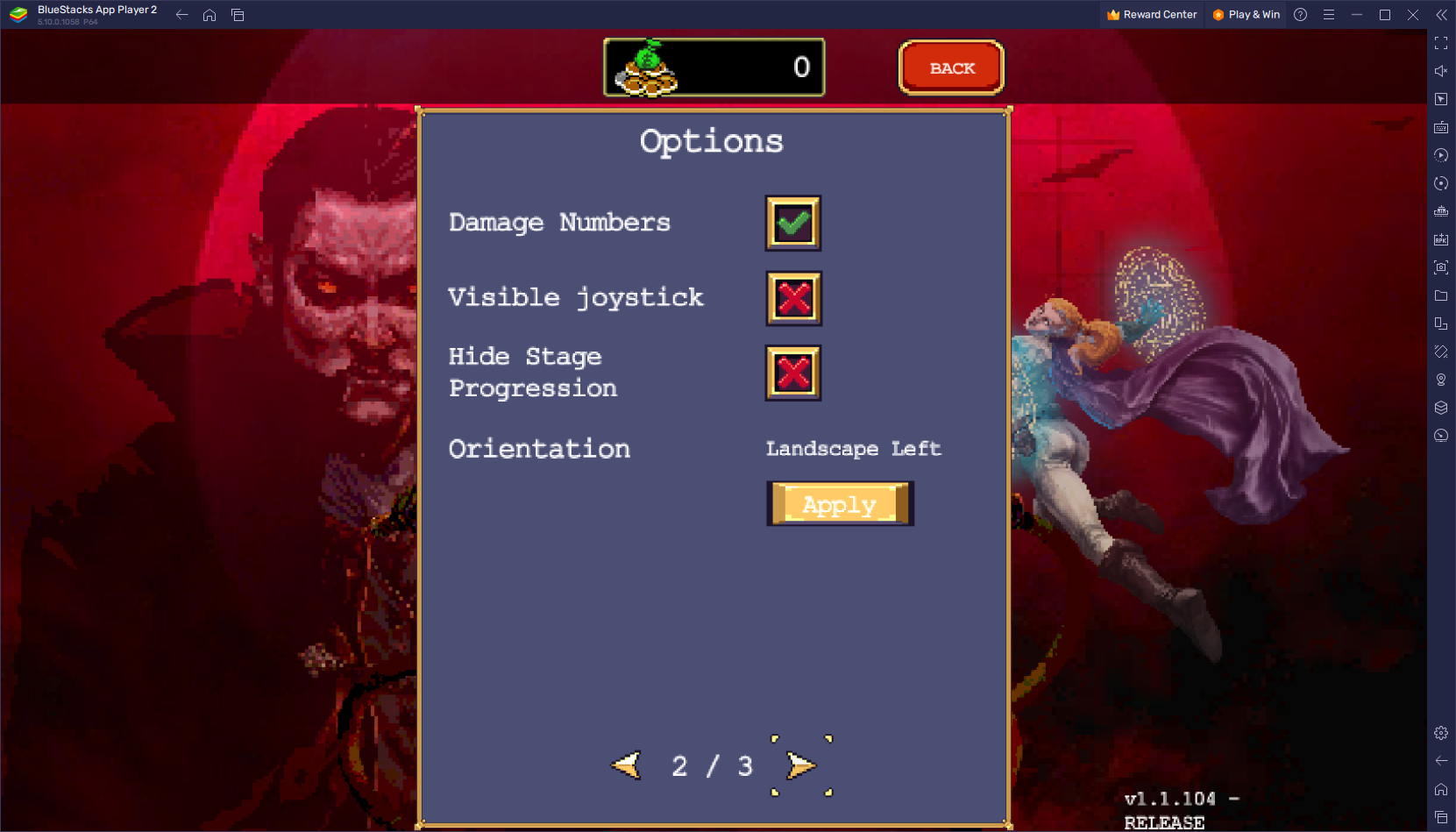
In three easy steps, your game will instantly be switched to landscape mode through which you’ll have a much easier time navigating the field while in combat.
How to Set Up Gamepad Controls on BlueStacks
Just like with changing to Landscape orientation, configuring your gamepad controls in Vampire Survivors is quite easy, and is achieved through the Keymapping Tool.
To bring up the editor screen where you can view, modify, and configure your controls, you simply need to press Ctrl + Shift + A while in-game. On this new screen, you can click on the “Gamepad” tab on the top center of the screen to switch to gamepad inputs, and then simply configure your controls by clicking each of the bindings, followed by pushing the button on your controller that you wish to assign them to. However, the d-pad function is a bit different as to configure it you’ll need to click on the gear icon right beside it, followed by choosing whether you want to bind it to the left stick, right stick, or controller d-pad.

Once you’re done, remember to click on “Save changes” on the bottom right to implement your adjustments.
Playing Vampire Survivors for free on PC with BlueStacks is great, especially when you have features like the Keymapping Tool to customize your gameplay experience to your exact requirements. Furthermore, the fact that you can enjoy this game on your big monitor AND with landscape orientation means that you won’t have to struggle with trying to figure out your next moves—at least not due to the limited screen view!